Do you want listen to Apple Music on Apple Watch without an iPhone? This article will show you 2 ways to sync and play Apple Music tracks, albums, playlists offline on Apple Watch without iPhone connection.
Q1: “I want to go jogging without my iPhone and listen to workout Music on Apple Music. How can I listen to Apple Music on my Apple Watch without having my iPhone 13?”
Q2: “I plan to cancel my subscription. Is it possible to listen to music offline on Apple watch without Apple music subscription? Is there any tool can help to transfer or save Apple Music songs on my Watch?”
Smart watch makes users’ lives smarter and more convenient. When it comes to smart watched, most people prefer Apple Watch. Apple Watch is the ultimate device for healthy living. Sometimes, when running, biking, or climbing, you may not carry your iPhone. At this time, Apple Watch serves as your communication tool and entertainment equipment very well! For example, you can play music on your Apple Watch without an iPhone! Some Apple Music users may ask “Can I play Apple Music on Apple Watch without an iPhone?” Sure! If you’re an Apple Music subscriber with an Apple Watch, you could sync albums or playlists in Apple Music to Apple Watch for offline listening. It’s a good idea to listen to Apple Music on Apple Watch while running.
You May Like:
Playing Apple Music on your Apple Watch without an iPhone sounds great, right? But how do you play Apple Music from your Apple Watch without your iPhone? In the latest article, we guide you how to play Apple Music on MP3 Player. Here, we will introduce you 2 ways on how to sync and play Apple Music on Apple Watch without iPhone. After that, you can freely enjoy your favorite Apple Music songs on Apple Watch without using an iPhone.
CONTENTS
Part 1. Play Apple Music on Apple Watch without iPhone
As we all know, Apple Watch has 2GB of local music storage, which can store over 500 songs. If your Apple Watch is running watchOS 4.1 or higher, then you can easily play albums and playlists created on your iPhone. You can refer to the following steps to sync Apple Music songs to Apple watch for offline playback without iPhone.
Preparations before Playing Apple Music on Apple Watch:
1) Your Apple Watch is connected to a stable Wi-Fi network or cellular data.
2) Your Apple Watch has been paired with a Bluetooth headset or speaker.
Step 1. Open the Watch app on your iPhone, and go to General > Software Update. Then update your watch to the latest OS.

Step 2. Turn on the Bluetooth on both Apple Watch and iPhone. Go to Settings > Bluetooth, and pair your Watch with iPhone. Please make sure your Apple Watch is charging.

Step 3. Next, open the Apple Watch app on your iPhone, tap “My Watch”, and tap Music > Add Music to select the Apple Music albums and playlists you want to play on the watch.

Step 4. Open the “Music” app on your Apple Watch, tap on the playlist, albums or song and play it. Now you can listen to Apple Music songs on Apple Music without iPhone.

Part 2. Play Apple Music on Apple Watch after Unsubscribed (Best)
The above method allows you to play music from Apple Watch without an iPhone. But you can only do this during the valid subscription period. What if the subscription expires? Don’t worry, here we will share you another way to transfer and save Apple Music on Apple Watch forever. In this way, you can enjoy Apple Music on Apple Watch offline without an iPhone, even if you cancel the subscription.
Due to Apple Music are in M4P format with DRM protection and you can’t transfer DRM-locked Apple Music songs to Apple Watch and non Apple authorized device for playback. Thankfully, TunesBank Apple Music Converter is such a powerful tool which can help you remove DRM from Apple Music and convert convert Apple Music tracks or playlists M4A (supported by all Apple Watches), MP3, AAC, FLAC formats. So that you can transfer the converted Apple Music songs to any smart watch, smartphone, MP3 players, smart speakers, etc.
Features of TunesBank Apple Music Converter:
- Remove DRM protection from Apple Music, iTunes music, audiobooks.
- Convert Apple Music to MP3, M4A, AAC, FLAC with lossless quality.
- Convert iTunes M4P music, M4B/AAX/AA audiobooks to MP3, M4A, etc.
- Preserve all ID3 tags, metadata info in output MP3/M4A files.
- Batch Conversion, 5X faster Speed on Mac and 10X on Windows.
- Play Apple Music on Any smart watch, phone, MP3 players, etc.
- Burn your Apple Music to CD on iTunes or Windows Media Player.
- Compatible with Windows 7-11, macOS 11 Big Sur and latest version.
Guide: Convert Apple Music to M4A and Sync to Apple Watch
In the following part, we will show you the detailed guide on how to convert Apple Music to M4A format and then sync the converted Apple Music songs to your Apple Watch for offline playback.
Step 1. Launch TunesBank Apple Music Converter
Download, install and then launch TunesBank Apple Music Converter on your Mac or Windows computer. iTunes program will run with it.
Step 2. Add Apple Music Tracks to TunesBank
This software will automatically load all the music, playlist, albums, audiobooks, etc. from iTunes library. Select the “Playlist” or “Music” from the left panel,
Then tick the check box of each song or the entire playlist.
Step 3. Choose M4A as Output Format
Move to the bottom of the interface, here you can customize the Output Settings for the selected Apple Music songs. M4A format is compatible with Apple Watch, please choose M4A in the “Output Format” section. Besides, you can also adjust the Bitrate, Sample Rate, Channels, etc.
Tips: To play Apple Music on Android smartwatch, MP3 format is recommended.
Step 4. Start to Convert Apple Music for Apple Watch
When all is ready, hit on the “Convert” button to start removing Apple Music DRM and converting Apple Music M4P songs to M4A format without any quality loss.
After conversion, you can go to “Finished” section to view the converted Apple Music songs.
Step 5. Sync the Converted Apple Music to iPhone via iTunes
Now all the converted Apple Music M4A files will be stored on your computer forever. So you can transerfer them to your Apple Watch for offline listening.
1) Launch iTunes on your PC, and create a new playlist, then add the Apple Music M4A songs to the playlist.

2) Next, connect your iPhone to iTunes via USB cable, and sync the songs to the iPhone.
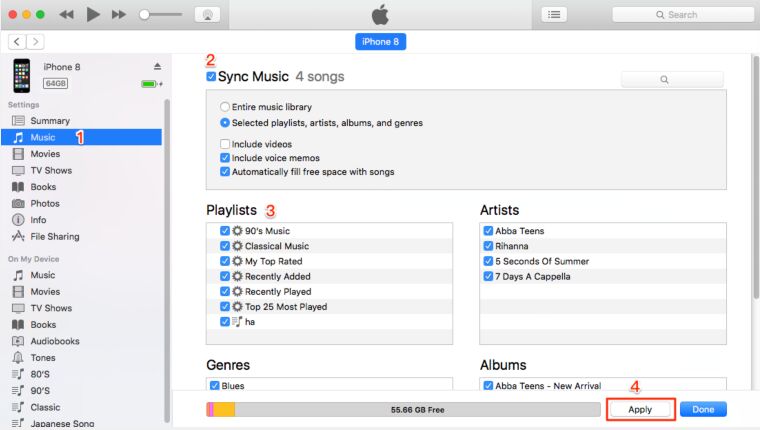
3) Finally, you can return to the Part 1 to sync the unprotected Apple Music from iPhone to Apple Watch. Then, you can play unprotected Apple Music playlists offline on Apple Watch anytime, anywhere without an iPhone.
Part 3. Extra Tips About Playing Apple Music on Apple Watch
Now you can easily play Apple Music on your Apple Watch without having your iPhone. But if you have too many tracks stored on your watch, you may not have enough space to update your Apple Watch. This may affect your experience of listening to Apple Music on Apple Watch. Well, you can remove the unwanted songs on your Apple Watch to free up space.
How to Check Music Storage Space on Apple Watch?
1) On Apple Watch
Step 1. Open Settings on your Apple Watch.
Step 2. Select “General” > “Usage”.
Step 3. Scroll down and you will see the memory occupied by music in Apple Watch.

2) On iPhone/iPad
Step 1. Open the Watch app on your iPhone or iPad, and select the My Watch at the bottom.
Step 2. Select “General” > “Usage”.
Step 3. Scroll down and you will see the amount of space used by each app, including the Music.

How to Remove Music from Your Apple Watch
Note: Your watch must be charging to sync or remove music from it.
Step 1. Open the Apple Watch app on your iPhone or iPad.
Step 2. Tap My Watch > Music > Edit.

Step 3. Under Playlists & Albums, click the “Delete” button to remove the songs or playlists.

For automatically added music: Turn off Recent Music or other music automatically added to Apple Watch.
Part 4. The Best Apple Watch in 2021: Apple Watch 7 vs. SE vs. 3
How to pick the best Apple Watch? Which Apple Watch model is great for runners? Which mode is best for listening to Apple Music? Read the comparison below:
1. Apple Watch Series 7

Display: 41mm, 45mm
Heart Rate: Yes
GPS: Yes
LTE: Optional
Battery Life: 18 hours
Swim-Proof: Yes
Music Storage: 32 GB
Price: US$449 to US$479
2. Apple Watch SE

Display: 40mm, 44mm
Heart Rate: Yes
GPS: Yes
LTE: Optional
Battery Life (Rated): 18 hours
Swim-Proof: Yes
Music Storage: 16 GB
Price: US$279 to US$309
3. Apple Watch Series 3

Display: 38mm, 42mm
Heart Rate: Yes
GPS: Yes
LTE: No
Battery Life: 18 hours
Swim-Proof: Yes
Music Storage: 8 GB (16GB for LTE)
US$199 to US$229
There is no doubt that the latest and greatest Apple Watch is also the best Apple Watch, right? It can be seen that the battery life of these three popular models has not broken through, but the design of the display and memory is gradually getting larger. Of course, prices are also rising. You can choose your favorite Apple Watch according to your budget. In my opinion, these three Apple Watches are very good devices for playing Apple music.
Final Words
Now you can start outdoor activities without having to stuck your iPhone in your pocket. By using TunesBank Apple Music Converter, you keep Apple Music songs forever and listen to Apple Music on Apple Watch offline even if you cancel the subscription. It makes it so easy to play Apple Music songs on your Apple Watch without using an iPhone. What’s more, you can also transfer Apple Music songs to any MP3 player, iPod Nano, iPod Shuffle, iPhone, iPad, Android tablets, PS4, Xbox One, Zune and more for offline playback. TunesBank Apple Music Converter is worth trying! Don’t hesitate!
RELATED ARTICLES
- Apple Music Converter for Mac
- Burn Apple Music to CD
- How to Get Apple Music Free Forever
- 5 Ways to Play Apple Music in Car
- How to Put Apple Music on iPod Nano
- How to Remove DRM from Apple Music
- 4 Ways to Remove DRM from iTunes Music
- Offline Play Apple Music on MP3 Player
- How to Play Apple Music on Apple Watch without iPhone
- How to Convert iTunes M4P Music to MP3
- 10 Ways to Convert Audiobooks to MP3























