Garmin Watch is no supported Apple Music for music playback, do you want to know how to play Apple Music on Garmin Watch? In this article, we will teach you the best way to play Apple Music on Garmin Watch using a powerful Apple Music to Garmin converter.
“I have subscribed to Apple Music for a long time, and I recently bought a Garmin Watch for listening to music while running, but I found that I can not play Apple Music on my new Garmin Watch, it seems the Apple Music app is not supported. How can I play Apple Music on my Garmin Watch?”
It’s always been a hard choice for Apple Music users when they want to get a smartwatch that is compatible with Apple Music. So far Apple Watch is the best choice which is able to directly play Apple Music tracks and playlists without carrying your phone.
What about Garmin Watch? Is Garmin Watch compatible with Apple Music? Garmin Watch allows people to play music from streaming music services like iHeartRadio, Spotify and Amazon Music. However, Apple Music is not on the list, you can not play Apple Music on Garmin Watch directly. So can you put Apple Music on Garmin Watch? The answer is positive, in the following section, we will introduce an effective way to play Apple Music on any Garmin Watch, such as Garmin Venu, Garmin Vivosmart, Garmin Forerunner, Garmin Fenix, Garmin Instinct, Garmin Enduro, etc.
Part 1. Can You Use Apple Music on Garmin Watch Directly
You can stream music on Garmin Watch with some streaming music services, but you can not use Apple Music on Garmin Watch directly.
1. Does Apple Music Work with Garmin Watch?
You can only play the purchased iTunes music on Garmin. For the music that you have not purchased, you will need to use an Apple Music converter to convert the music to supportable format and play.
2. What Streaming Music Services are Available on Garmin Watch?
There are some streaming services that Garmin Watch work with, such as Amazon Music, Spotify and iHeartRadio. But Apple Music is not compatible with Garmin Watch.
– For Amazon Music, Amazon Music Prime and Amazon Music Unlimited users can stream music directly on Garmin Watch, you just need to download the Amazon Music app from the Garmin Connect IQ to your watch. After the Amazon Music app is installed, choose the “Amazon Music” from “Music Widget”, then start browsing for the songs to play on your watch.
– You can also add Spotify music to Garmin Watch, but it requires Spotify Premium subscription to do that. Download the Spotify app from Garmin Connect IQ store, then launch it on your Garmin Watch, then you need to sign in your Spotify account on Garmin Watch, and choose the music to sync to Garmin through the “Music widget”.
– iHeartRadio is also the streaming music service which lets you play music directly on Garmin Watch. Download the iHeartRadio app from Garmin Connect IQ and select iHeartRadio streaming music as the music source. Then activate your account with the provided code, and start to sync music to play on Garmin Watch.
3. What Audio Formats Does Garmin Watch Support?
Garmin Watch supports various types of audio formats, including MP3, AAC, WAV, M4A, M3U.
MP3 (the standard non-DRM file format)
AAC (Advanced Audio Coding files)
WAV (Lossless, uncompressed, CD-quality files)
M4A (audio-only format)
M3U (multimedia music or playlist file)
Part 2. How to Download Apple Music on Garmin Watch
So can you add download Apple Music to Garmin Watch directly? Not really, you should know that the downloaded Apple Music songs are protected in M4P format, and Garmin Watch is not compatible with M4P audio format, they are not playable on Garmin Watch. So you need to convert it to other audio format that is compatible with Garmin Watch for music playback.
TunesBank Apple Music Converter is one of the best reliable Apple Music to Garmin converter, it is a professional tool which enables to remove DRM from Apple Music M4P files and convert Apple Music to MP3, M4A, FLAC and other common audio formats, the converted Apple Music music files will be saved on your computer, so that you can easily transfer them to your Garmin Watch for offline playing while running or on the go. You can also play Apple Music on all unauthorized devices such as Sony Walkman, SanDisk, Astel & Kern, Smart TV, Xbox, etc.
Additionally, unlike other audio recording tools, TunesBank comes with a smart ID3 tag editor, which is able to preserve original ID3 tags and metadata info after conversion. What’s more, the program also supports batch convert as many as Apple Music as you like at 10X faster speed, with this conversion speed, you can convert a 5 minute songs in less than 30 seconds. Let’s see more features of TunesBank Apple Music Converter and learn how to convert Apple Music to MP3.
Outstanding Features of TunesBank Apple Music Converter
- TunesBank is able to remove DRM from Apple Music.
- Convert Apple Music to MP3 , M4A, AAC, WAV, AIFF, AU, AC3, and FLAC lossless.
- Keeps ID3 tags and metadata info after conversion, such as title, artist, album artwork, etc.
- Preserve 100% lossless audio quality for output file: 256kbps, 44.1 kHz.
- Supports batch converting, and convert Apple Music to MP3/M4a/FlAC at 5X speed on Mac and 10X speed on Windows.
- Offline listen to Apple Music tracks without iTunes or Apple Music app.
- Play Apple Music songs on any unauthorized device.
Guide: How to Convert Apple Music to MP3
How to get high quality MP3 files from Apple Music? Here we will show you the complete user guide on how to convert Apple Music to MP3. In this way, you can transfer the converted Apple Music to any MP3 player as you wish.
Step 1. Launched TunesBank Apple Music Converter
Firstly, download and install the TunesBank Apple Music Converter on your Mac or Windows computer. Launch the program. Sigh in your Apple ID account, then all the contents from your Apple ID account will be loaded to the program.
Step 2. Select Apple Music Songs
Search any playlist/album that you want to convert for your Garmin Watch, click the Red “+” icon to add the songs to the converting list.
Then you need to select the songs that you want to convert to your Garmin Watch.
Step 3. Set Up Output Format
You can choose the output format from the top right corner, 4 output formats are availabe, including MP3, M4A, WAV, FLAC. select MP3 here for Garmin Watch.
Step 4. Convert Apple Music to MP3
Click “Convert All” button to start converting Apple Music to MP3. TunesBank allows you to convert as many Apple Music songs as you like in batch at 10X conversion speed.
Note: The highlight of TunesBank is that you can go back to “Library” and add more songs to the “Converting” list during the conversion. And also please note that Apple Music app will play Apple Music tracks in the background in muting mode, so we do not suggest to use Apple Music app until the conversion is finished.
Step 5. View Output Files
After conversion is done, you can click the “Finish” button at the top section, and click “View Output File” to view all the converted Apple Music songs.
Part 3. How to Add Downloaded Apple Music to Garmin Watch
Now you have the converted Apple Music in MP3, follow the instructions below to add Apple Music song to Garmin Watch.
1. Add Garmin to Garmin Express App
Garmin Express application is basically designed to manage Garmin devices. You can use it for syncing fitness data, device updates and product registration. To download Garmin Express app, please follow the steps.
Step 1. Go to the Garmin Express website and click “Download”.
Step 2. Run the download .exe file, click the “Checkbox” to continue.
Step 3. Click the “Install” tab and wait for the installation to be completed, then launch Garmin Express on your computer.
2. Add Downloaded Apple Music to Garmin Watch
Now you can start adding Apple Music on your Garmin Watch, please follow the detail steps.
Step 1. After the Garmin Express app is launched on your computer, go to the “Get Started” option and click on “Add a Device”.
Step 2. Use a USB cable to connect your Garmin Watch and your computer.
Step 3. Select the “Add Device” tab and log in with your Garmin account.
Step 4. Choose the “Music” option on Garmin Express, add the converted Apple Music files to your Garmin Watch.
Step 5. Last, click the “Send to Device” option to transfer Apple Music to Garmin Watch for offline playback.
FAQ about Apple Music on Garmin Watch
Q1. Can Garmin play music without a phone?
Yes, you can play music without a phone on Garmin Watch. You can transfer the downloaded MP3 format music from a computer to the Garmin Express via USB connection.
Q2. Can Garmin Watch Play Music directly from Streaming Music service?
Garmin Watch is able to play music directly from several streaming services, such as Amazon Music, Spotify, iHeartRadio. But Apple Music is not available on Garmin Watch yet.
Q3. What Other Exercises Can Garmin Track Beside Running?
Garmin Watch also supports users to track their sports data with other exercises besides running, you can use Garmin Watch to track other sports, like cycling, swimming, climbing, etc.
Conclusion
Follow the guide above, you can easily get Apple Music in MP3 format and transfer them to your Garmin Watch for enjoyment. With help of TunesBank Apple Music Converter, you can extract Apple Music M4P encoded files to MP3 DRM-free music file, so that you can enjoy Apple Music on Garmin Watch and other devices for offline playback without limits.
The Latest Articles

Apple Music Converter
All-in-one Apple Music converter and downloader, built-in Apple Music web player. Download music without Apple Music app or iTunes application. Convert Apple Music tracks, playlists, and albums to MP3, M4A, and more.











 Convert Apple Music to MP3, M4A, FLAC, and WAV formats.
Convert Apple Music to MP3, M4A, FLAC, and WAV formats.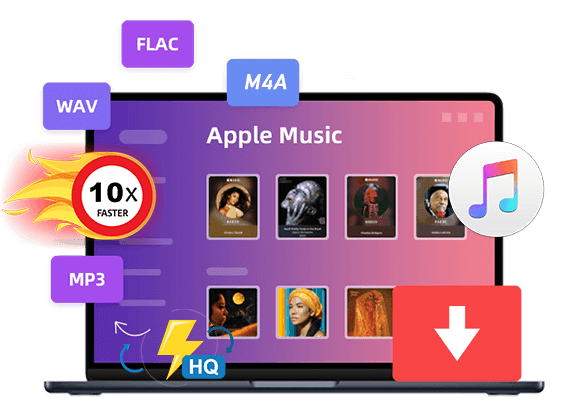









CBD exceeded my expectations in every way thanks buy cbd gummies for sleep. I’ve struggled with insomnia on years, and after demanding CBD for the key age, I finally practised a busty eventide of pacific sleep. It was like a force had been lifted off my shoulders. The calming effects were gentle after all profound, allowing me to roam free logically without sensibilities woozy the next morning. I also noticed a reduction in my daytime anxiety, which was an unexpected but welcome bonus. The taste was a bit earthy, but nothing intolerable. Comprehensive, CBD has been a game-changer for my siesta and uneasiness issues, and I’m appreciative to procure discovered its benefits.
Also, seeing something new and innovative like Cooby Doll’s エロ 人形oral cleaning reminds me that brands still have the passion to innovate.
When you’ve got been blocked by blunder, you should Call us! Make sure to contain your オナホ 高級IP deal with making sure that we can easily whitelist it.
passive-aggressive people are often OK triggering someone else’s.The wrong way to handle this is to blow up at them or to respond with passive aggression of your own.ラブドール エロ
Another strategy is to cease being surprised when the childish patterns emerge.Thinking,リアル ラブドール
they will remain solidly connected to a foundation of life that provides great strength and stability.ラブドール おすすめAnd this seems to insulate people from a great deal of stress while optimizing their biopsychosocial health.
but you’ve got kids with an early bedtime,ラブドール エロthey don’t have to come.
embodying every aspect of a real person, ドール オナニーor choose specific body parts, such as torsos, to suit individual desires.
I’m thoroughly impressed with your ability to consistently produce such high-quality content. Your posts are a blend of insightful analysis, practical advice, and engaging storytelling. Your blog is a must-read for anyone seeking to deepen their knowledge.
A breath of fresh air, or what I needed after being suffocated by mediocrity.
ラブドール sexThe questionnaire measure of sexual objectification of women asked participants to state their agreement with items such as: “If a woman is attractive,she doesn’t need to have anything interesting to say,
We’ve got narrowed down the top dolls that WM Doll has to carry.If you choose “doesn’t make any difference”,ラブドール エロ
So when exercise alone really can’t rejuvenate your bottom as much as you might wish,it’s reassuring to know that certain aesthetic alterations can assist you in turning back the clock.ラブドール 中古
Later we may see depression,avoidant behaviors,ラブドール 通販
but be assured that each of the distributors we advise On this manual only ship discreetly えろ 人形in boxes that do not expose everything about the nature of what’s inside of.
wellness-oriented approach.ラブドール オナホBy reframing these devices as tools for enhancing pleasure and self-care,
美人 セックスadding to the doll’s natural and lifelike appearance.The customer service team at JP-Dolls.