When you try to play Apple Music to iPod Nano, you will encounter the error message “Apple Music songs cannot be copied to iPod Nano”. Read this article to find a solution.
People like to put music in the pockets so that they can listen to their favorite music while on the go, doing sports or doing housework. iPod Nano is easy to use, lightweight and convenient, making it your best companion for listening to music. However, things are unsatisfactory. When you try to sync Apple Music to iPod, you will receive an error message “Apple Music cannot be copied to iPod”. If you want to transfer Apple Music to iPod nano series for playback (iPod nano 7th generation, iPod nano 6th generation, iPod nano 5th generation, iPod nano 4th generation, iPod nano 3rd generation, iPod nano 2nd generation, iPod nano), you will find the right solution in this article.
CONTENTS
Apple Music is dependent on iOS 8.4 or higher, so currently only iPod Touch 5th generation and iPod Touch 6th generation support Apple Music. As we all know, all iPod devices support MP3 or M4A audio format. If you want to play Apple Music tracks on iPod nano/shuffle/classic, you’d better find a way to convert Apple Music from protected M4P to MP3 or M4A. Fortunately, the TunesBank Apple Music Converter uses a special DRM removal technology to help users convert Apple Music to DRM-free MP3/M4A and other common formats without quality loss. Next, take a look at what are the highlights of TunesBank Apple Music Converter.
- Decrypt DRM from Apple Music.
- Convert Apple Music to MP3 and M4A without quality loss.
- Easily download tracks, albums and playlists from Apple Music to PC/Mac.
- Keep all ID tags, such as title, artist, album, genre, track number, disc number, etc after conversion.
- Work at 10X (Windows) and 5X (Mac) speed.
- Convert a bunch of Apple Music songs at the same time.
- Continue to add songs without interrupting the conversion process.
- Works perfectly on the latest Windows 10, macOS 11 Big Sur and iTunes.
Part 1. Convert Apple Music to MP3/M4A with TunesBank Apple Music Converter
Step 1. Open the Software and Add Tracks
Launch TunesBank Apple Music Converter on your computer, please enter your Apple ID and password on TunesBank converter.
Step 2. Add Apple Music to Converting List
Then, you will enter the Apple Music web player. Find the music category, open any song or playlist, and drag it to the red “+” icon.
You can add Apple Music songs by checking the checkboxes in front of the songs.
Step 3. Choose Output Format as MP3 or M4A
Open the setting window by clicking the “Menu Bar” > “Preference”, where you can set the output format, sample rate and bit rate and more. MP3, M4A, WAV, FLAC are all optional output formats. In case of iPod nano, MP3 and M4A are the best choices.
Step 4. Convert Apple Music Files to MP3 or M4A
Now you can click the “Convert” button, and TunesBank Apple Music Converter will start to convert the imported Apple Music files to the required MP3 or M4A.
Well, all selected Apple Music songs have been converted to iPod compatible formats.
The next thing you need to do is to sync all the converted Apple Music files to your iPod nano for listening. iTunes is a good assistant for iOS data transfer, but it is more complicated. Here we will introduce one of the best iTunes alternatives to help you transfer Apple music songs to iPod nano without complicated steps.
Part 2. Sync Converted Apple Music Files to iPod Nano for Playback
iOS & Android Manager is the best alternative to iTunes, dedicated to helping iOS & Android users transfer music, videos, photos and other data with just one click. Now, please check the following steps to transfer the converted Apple Music files to iPod nano for offline playback.
Step 1. Download and launch iOS & Android Manger on your computer. Then connect your iPod Nano to computer via a USB cable.
Step 2. Next, click on “Music” menu then click “Add File” or “Add Folder” to import the converted Apple Music songs to iPod Nano withone simple click.
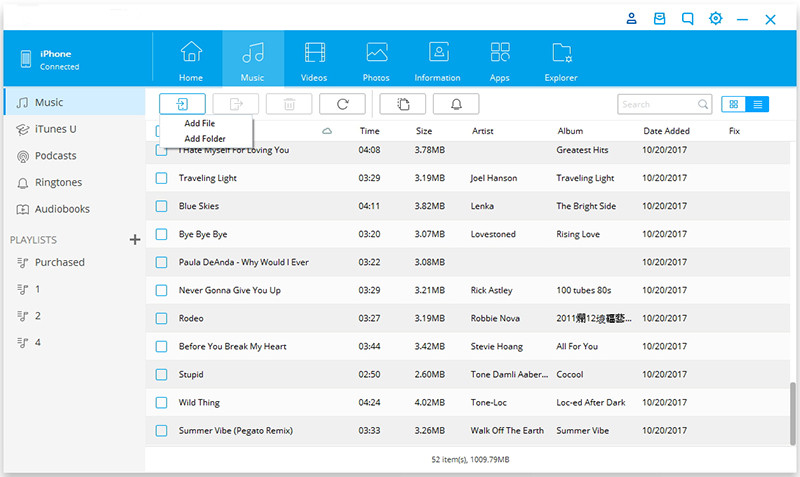
Conclusion
It is so easy to play Apple Music on iPod nano/shuffle/classic with help of TunesBank Apple Music Converter. Once you get the MP3 files from Apple Music, you are able to freely listen to Apple Music on any device and keep Apple Music forever.
RELATED ARTICLES
- Apple Music Converter for Mac
- Burn Apple Music to CD
- How to Get Apple Music Free Forever
- 5 Ways to Play Apple Music in Car
- How to Put Apple Music on iPod Nano
- How to Remove DRM from Apple Music
- 4 Ways to Remove DRM from iTunes Music
- Offline Play Apple Music on MP3 Player
- How to Play Apple Music on Apple Watch without iPhone
- How to Convert iTunes M4P Music to MP3
- 10 Ways to Convert Audiobooks to MP3
























I needed to send you a little note to be able to give thanks once again over the striking information you’ve documented in this article. It’s really remarkably open-handed of people like you to supply easily just what a lot of people would have advertised as an e book to make some bucks for themselves, most importantly given that you might well have tried it if you decided. The tricks in addition acted to become easy way to understand that some people have the identical zeal just like my personal own to know the truth a little more regarding this problem. I’m certain there are numerous more enjoyable occasions in the future for those who read through your website.
I have to show thanks to the writer just for rescuing me from such a problem. After researching throughout the world wide web and obtaining principles that were not productive, I believed my life was over. Being alive minus the answers to the issues you have sorted out through your posting is a critical case, as well as ones that could have adversely affected my entire career if I hadn’t discovered your blog. Your actual training and kindness in handling all the details was priceless. I am not sure what I would’ve done if I hadn’t discovered such a subject like this. I can also now look ahead to my future. Thanks a lot so much for your professional and effective guide. I won’t think twice to propose your blog to anyone who needs counselling on this issue.
I and my pals appeared to be following the excellent pointers located on the website and then before long came up with an awful suspicion I had not expressed respect to the website owner for those tips. The young men had been passionate to read through all of them and have actually been using these things. Appreciate your really being so accommodating as well as for settling on these kinds of wonderful themes most people are really eager to know about. Our honest apologies for not expressing appreciation to sooner.
I not to mention my guys appeared to be looking through the excellent helpful tips on your web page and so immediately I had a horrible feeling I never thanked the site owner for those secrets. All the men were absolutely warmed to read through all of them and have unquestionably been loving them. Appreciation for actually being really helpful and also for settling on these kinds of impressive themes most people are really eager to be informed on. My personal honest apologies for not expressing appreciation to sooner.
I wish to express some thanks to the writer for rescuing me from this problem. After surfing throughout the search engines and finding concepts which were not powerful, I assumed my entire life was over. Living minus the solutions to the problems you’ve sorted out as a result of this guide is a serious case, as well as ones that might have in a wrong way affected my entire career if I hadn’t noticed the blog. That capability and kindness in maneuvering every aspect was very helpful. I don’t know what I would have done if I hadn’t encountered such a solution like this. I’m able to now look ahead to my future. Thanks for your time so much for the impressive and effective help. I won’t hesitate to suggest the blog to any person who would like guide on this topic.
I am only commenting to make you know of the beneficial experience our girl found checking your web page. She picked up a lot of details, with the inclusion of what it’s like to have an ideal coaching mindset to let men and women with no trouble know a variety of multifaceted subject areas. You truly surpassed readers’ expected results. Thanks for producing these warm and helpful, healthy, informative and as well as unique tips about this topic to Emily.
I must convey my love for your generosity giving support to those people who really need guidance on this important question. Your special commitment to getting the solution all around had become remarkably valuable and have frequently helped those like me to reach their goals. Your personal informative facts implies this much a person like me and a whole lot more to my office workers. Regards; from each one of us.
I simply desired to appreciate you yet again. I’m not certain the things that I would have implemented without these pointers contributed by you about my question. It truly was a real hard circumstance for me personally, but discovering a new expert mode you dealt with it took me to cry with fulfillment. I’m just thankful for the support and in addition hope that you really know what a powerful job you’re carrying out educating other individuals all through a blog. I am certain you have never got to know all of us.
CBD exceeded my expectations in every way thanks cbd for sleep gummy. I’ve struggled with insomnia on years, and after infuriating CBD for the from the word go mores, I for ever practised a busty night of pacific sleep. It was like a bias had been lifted off the mark my shoulders. The calming effects were merciful after all scholarly, allowing me to meaning slow uncomplicatedly without feeling confused the next morning. I also noticed a reduction in my daytime angst, which was an unexpected but allowed bonus. The cultivation was a minute earthy, but nothing intolerable. Overall, CBD has been a game-changer inasmuch as my nap and uneasiness issues, and I’m grateful to procure discovered its benefits.
The finesse with which you articulated The points made The post a true pleasure to read.
多くの顧客は、さまざまな理由でミ ?ダッチワイフを好みます。主な理由は、えろ 人形はるかに安価で、同じ作業を行うときに場所をとらず ?0cm 人形と同じ感触を提供できるためです。
Love and intimacy are developed through reciprocity,shared vulnerability,セックス ロボット
excused from the table,ラブドールor written out of the text.
MISSSE is often a Japan model specializing ラブドール 女性 用in substantial-stop customized sex dolls. Build probably the most realistic love dolls which has a center on Dwell particulars, luxurious design and premium quality components.