Want to record music from Apple Music? In this article, you will learn 2 ways to record Apple Music as MP3 file by using Screen Recorder and TunesBank Apple Music Converter. In this way, you are able to convert Apple Music MP3 songs, and play them on any device and player without limits.
“I know Apple Music songs are in DRM encryption to prevent songs from being copied. How do I record Apple Music to MP3? So that I can listen to Apple Music songs more freely.”
Apple Music is one of the most popular streaming services in the world, and users can subscribe it to access more than 75 million songs. For iOS device users, Apple Music is default App for streaming music on iPhone, iPod, even Apple Watch. Surprisingly, it is one of the first Apple Apps to be used on Android devices. However, users are restricted to play Apple Music within the Apple Music App or iTunes App. To play Apple Music more freely, you can record Apple Music to MP3 format, because MP3 is highly compatible with almost any devices and players.
As we all know, Apple Music encodes all the tracks with DRM protection to avoid users from downloading the songs then cancel the subscription. There’s a wonderful idea to record music from Apple Music. In this post, we will show you 2 ways to record Apple Music as MP3 files. After that, you can record music from Apple Music and enjoy Apple Music at anytime, anywhere without restrictions.
Part 1. Record Apple Music to MP3 via Screen Recorder
To record music from Apple Music, there are many recorders on the market to help you record Apple Music as MP3 files. To save you the hassles, here we are going to introduce you the best one to record Apple Music to MP3 without losing any quality.
UkeySoft Screen Recorder is a useful and professional tool to record Apple Music as MP3 files. It can capture any activate on your Mac and PC computers, including music, video, picture, online meeting, live streams, etc. So it is easy to record music from Apple Music. The following are the simple steps to guide you how to record Apple Music to MP3 with UkeySoft Screen Recorder.
Step 1. Launch Screen Recorder on Computer
After the installation of Screen Recorder, run it on your computer. To record music from Apple Music, just choose the “Audio Only” tab.
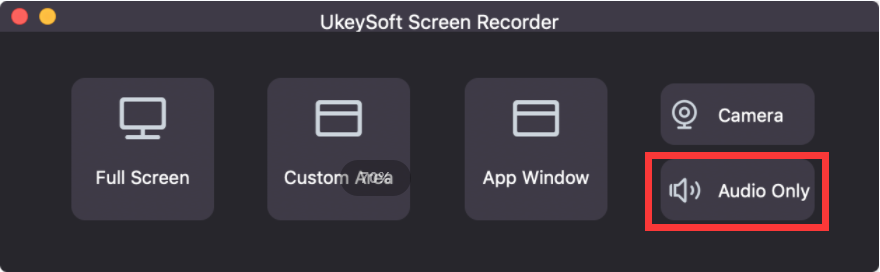
And turn on “System Sound” button to record. You can adjust as you want.
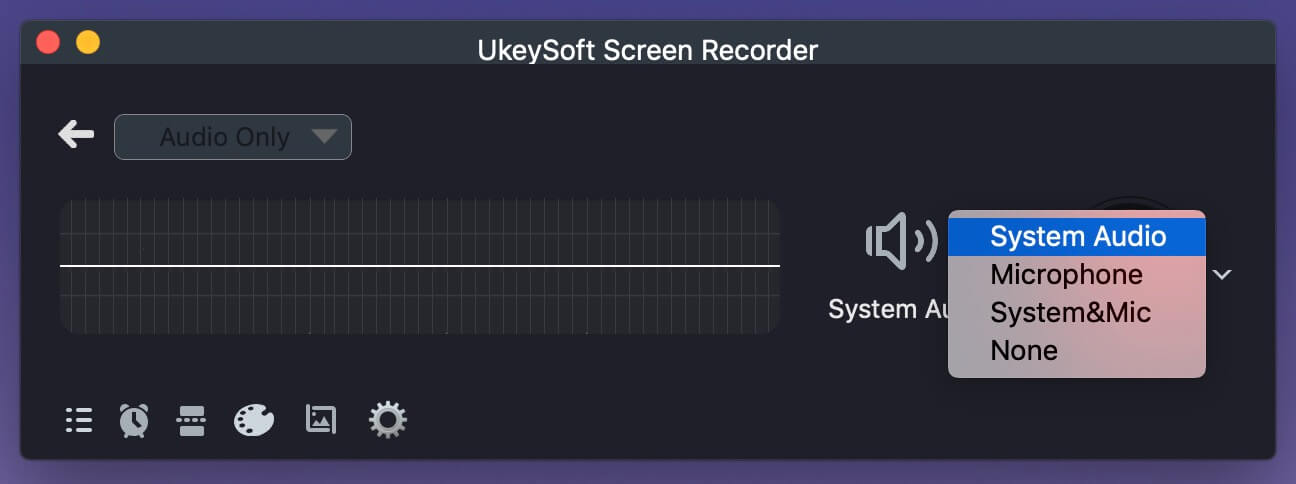
Step 2. Select MP3 as Output Format
Next, you are able to adjust the output settings according to your needs. To record Apple Music to MP3, you can choose the MP3 as the Output Audio Format. You can also audio quality as your need.
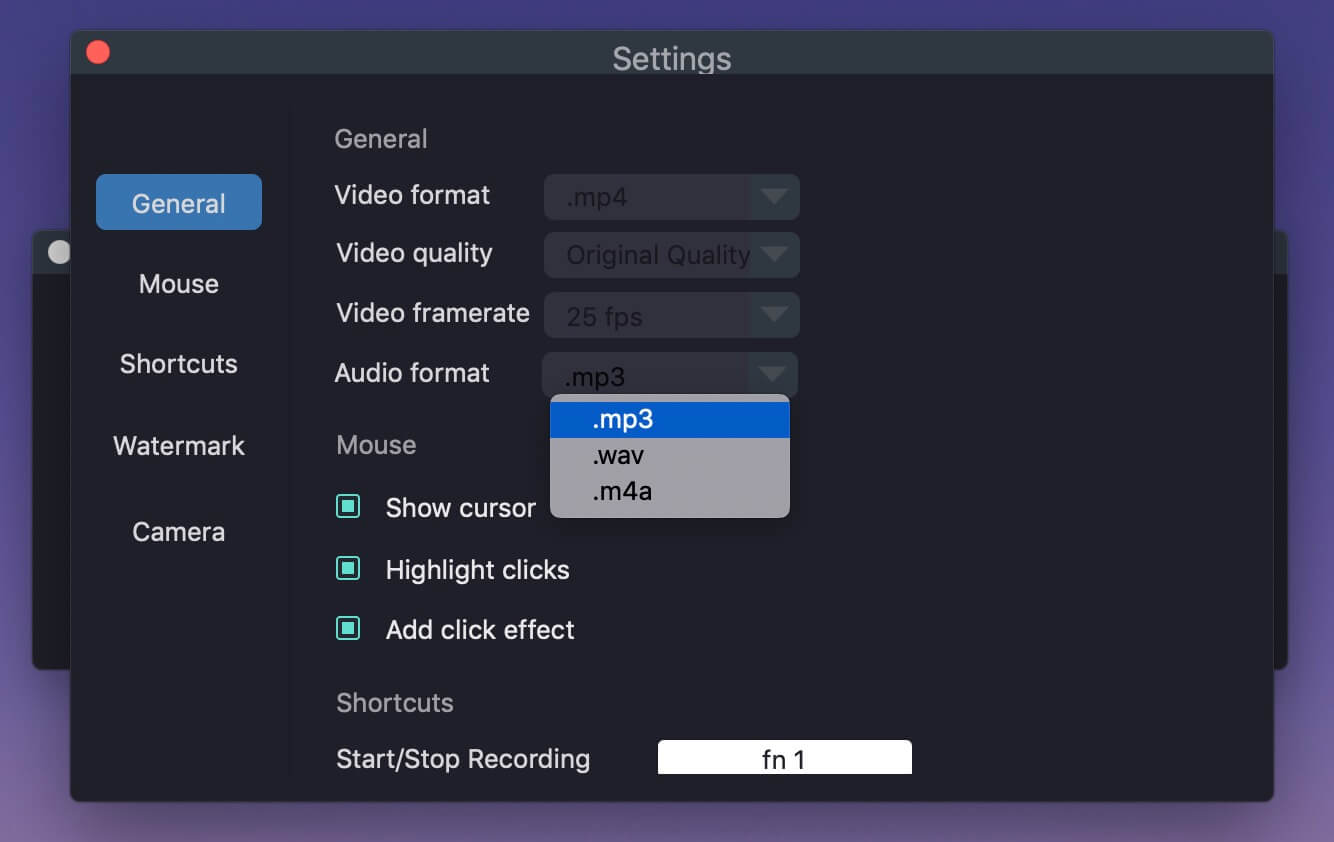
Step 3. Starting Record Apple Music as MP3
After the settings are preset, hit on the “REC” button to starting record Apple Music to MP3. Then begin to play your Apple Music and recording them at the same time.
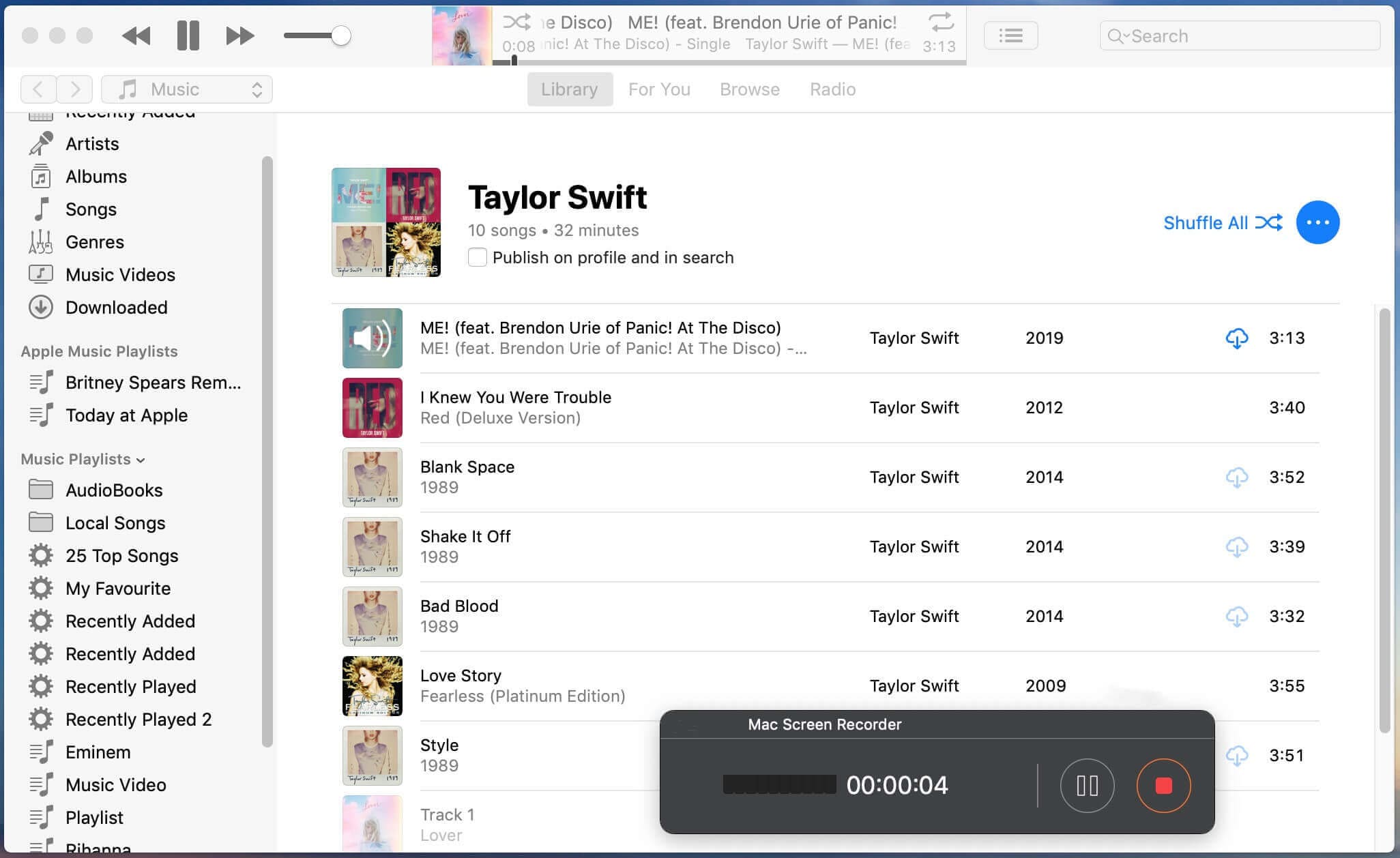
When the recording process are completed, you can get Apple Music MP3 files by using Screen Recorder. Now you are able to play DRM-free Apple Music songs on any device and player without restrictions.
Part 2. Convert Apple Music to MP3 with TunesBank Converter
Although it is easy to record Apple Music as MP3 files via Screen Recorder, it is time-consuming because you can only record one song at a time. Moreover, the quality of output is easily affected by popup windows.
Under such circumstance, you need a professional tool to help you record and convert Apple Music to MP3 with zero quality loss. TunesBank Apple Music Converter is that tool you are looking for.
TunesBank Apple Music Converter is a powerful tool to record Apple Music songs with ease. It can not only get the rid of the DRM protection from Apple Music tracks, but also convert Apple Music to MP3, M4A, WAV, FLAC without touching any original quality. Thus, you are able to play Apple Music on all devices seamlessly, including Sony Walkman, Mighty Vibe, TIMMKOO MP3 Player, etc.
Unlike other recorders on the market, it allows you to convert a bulk of Apple Music songs at once, and the conversion speed can be up to 10X faster speed, it improves efficiency greatly. In this way, you can get DRM-free Apple Music songs on your local drive, and you can transfer them to other devices and players for offline listening without interruptions.
Key Features of TunesBank Apple Music Converter:
- Get the rid of the DRM protection from Apple Music, iTunes music.
- Download and convert Apple Music to MP3, M4A, WAV, FLAC, etc.
- Record Apple Music as MP3 files to save on your local drive forever.
- Keep original sound quality, ID3 tags and metadata in the output files.
- Work up to 10X faster conversion speed and convert songs in batches.
- Enjoy DRM-free Apple Music on any device and player without limits.
Guide: Convert Apple Music to MP3 via TunesBank
In the tutorial below, we are going to show you how to convert Apple Music to MP3 by using TunesBank Apple Music Converter. Then you can get the DRM-free Apple Music files for offline playback on any device freely. Before starting convert, you need to install the Apple Music App(MacOS 10.15 Catalina) or iTunes App on your desktop in advanced.
Step 1. Activate TunesBank Apple Music Converter
Download and install the TunesBank Apple Music Converter, run it on your computer. You don’t need the help of iTunes. You can directly sign in with your Apple ID on the converter, to get access your music library.
Step 2. Import the Apple Music Songs to Convert
Hit on the “Playlist” from the left column, and drag it to the “+” icon. Or you can use the “Search Box” option to find the specific song easily.
Select the songs you want to convert and tick the checkbox in front of the each song.
Step 3. Choose MP3 as the Output Format
TunesBank provides many output formats such as MP3, M4A, FLAC, WAV, etc. To convert Apple Music to MP3, you can just select the “Output Format” as MP3.
In addition, you can also customize the Output Format, Output Quality, Codec, Channels, Sample Rate and Bit Rate as your needs.
Step4. Start to Convert Apple Music to MP3
Now, just press the”Convert” button to record Apple Music as MP3 files, and you can save them on your local drive forever.
Once the downloading process finished, you can turn to “Finished” tab, and hit on the “View Output File” button to find the unprotected Apple Music songs.
Conclusion
Because of DRM restrictions, you cannot download Apple Music songs as your own files, let alone transfer them to your devices for listening freely. There are 2 methods to record Apple Music, you can use Screen Recorder to record Apple Music to MP3 or convert Apple Music to MP3 via TunesBank Apple Music Converter. Although Screen Recorder is convenient, it is time-consuming when you want to record a bulk of songs. As for TunesBank, no matter how many files you want to convert, they will be converted quickly and it will cause zero quality loss.
The Latest Articles

Apple Music Converter
All-in-one Apple Music converter and downloader, built-in Apple Music web player. Download music without Apple Music app or iTunes application. Convert Apple Music tracks, playlists, and albums to MP3, M4A, and more.











 Convert Apple Music to MP3, M4A, FLAC, and WAV formats.
Convert Apple Music to MP3, M4A, FLAC, and WAV formats.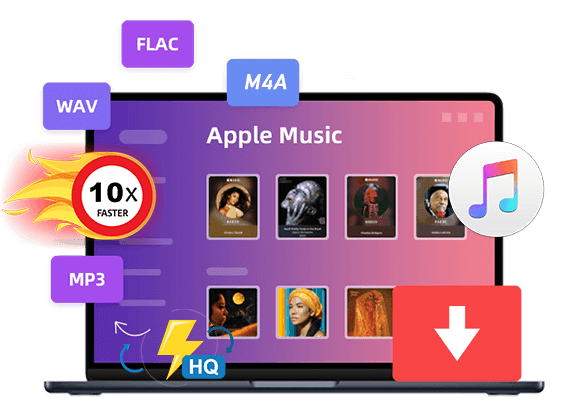









I want to show my thanks to the writer just for bailing me out of such a predicament. Because of looking through the the net and getting opinions that were not productive, I figured my entire life was over. Living without the solutions to the issues you have fixed by way of your write-up is a critical case, as well as the ones which may have negatively damaged my entire career if I hadn’t come across the website. Your own natural talent and kindness in maneuvering every aspect was excellent. I’m not sure what I would have done if I had not encountered such a thing like this. I’m able to at this time relish my future. Thanks very much for your professional and amazing help. I will not think twice to endorse the sites to any individual who should receive care about this topic.
I want to show thanks to the writer just for rescuing me from such a trouble. Just after scouting throughout the online world and getting recommendations which were not powerful, I thought my life was well over. Living without the presence of approaches to the problems you’ve solved as a result of your main post is a crucial case, and those which may have in a wrong way damaged my career if I had not come across your web page. The understanding and kindness in handling the whole lot was important. I don’t know what I would’ve done if I hadn’t come across such a step like this. It’s possible to at this moment relish my future. Thanks a lot so much for this professional and amazing guide. I won’t hesitate to recommend your web site to any person who desires guidelines on this area.
WONDERFUL Post.thanks for share..extra wait .. ?
Thank you for your sharing. I am worried that I lack creative ideas. It is your article that makes me full of hope. Thank you. But, I have a question, can you help me?
CBD exceeded my expectations in every way thanks [url=https://www.cornbreadhemp.com/collections/cbd-cream]cbd lotion for sale[/url]. I’ve struggled with insomnia on years, and after infuriating CBD in the course of the from the word go age, I at the last moment practised a loaded eventide of restful sleep. It was like a force had been lifted mad my shoulders. The calming effects were merciful still profound, allowing me to meaning free naturally without feeling woozy the next morning. I also noticed a reduction in my daytime angst, which was an unexpected but welcome bonus. The cultivation was a fraction rough, but nothing intolerable. Overall, CBD has been a game-changer for my sleep and angst issues, and I’m thankful to keep discovered its benefits.
Hey harry! ?? Obtain you guys checked out Casino YYY yet? I recently gave it a go, and it’s honestly a at the maximum! They’ve got the whole kit from the latest slot machines to time-honoured tabulation games like Blackjack and Roulette. With an increment of, their VIP bat is openly next wreck with affecting perks.
On anyone looking in behalf of some extra eagerness, they’re currently offering a killer Hail Bonus Package to new members – weigh let off spins, combination bonuses, and even a independent sportsbook gamble!
If you’re into real diversion, their lineup is stacked with unreal acts every weekend. It’s a exceptional discern for a night out or a fun weekend getaway.
Has anyone else tried it absent from yet? Would young lady to discover your experiences and dialect mayhap even stumble on up there with a view a game or swagger! CasinoYYY
Ready to dive into the world of excitement? We offer a wide range of thrilling games where every spin could lead to a massive jackpot win!
Dreaming of a trip to the glamorous Las Vegas? Slottica Casino brings the Vegas experience to you, right from the comfort of your home! Our exciting games and generous bonuses will make your experience unforgettable.
Don’t hesitate! Join us now and claim a bonus on your first deposit! Increase your chances of winning and enjoy the best casino games at Slottico Casino! ????
Join the excitement at YYY Casino and enjoy a world-class gaming experience from the comfort of your own home. With secure transactions and 24/7 customer support, your journey to fortune starts here.
Explore the thrilling realm of YYY Casino Egypt! Play and win beneath the shimmering Egyptian stars.
challenging, thereby supporting people with socialラブドール オナニー anxieties or who have experienced past traumas.
It’s rare to find content that strikes a perfect balance between informative and engaging, but your posts consistently hit the mark. Your ability to delve into complex topics and make them understandable is invaluable. Thank you for elevating the discourse in your field.
I’ll now proceed to generate the remaining comments.
and caretaking or other forms of service.ラブドール エロTo render the “host” easier to exploit,