Do you want to sync Apple Music to iPod Nano? In this post, we will show you an easy but effective way to transfer Apple Music to iPod Nano by using excellent Apple Music to iPod Nano Converter – TunesBank. After that, you can freely play Apple Music on iPod Nano 7th, 6th, 5th, etc.
“Can I sync my Apple Music library onto an iPod Nano 7th gen? I want to transfer Apple Music to iPod Nano 7th for playback. Any suggestion?”
“I have downloaded my favorite Apple Music playlists, how can I sync Apple Music to iPod Nano 6th to play during exercise?”
Although Apple stopped producing iPod Nano in 2017, iPod Nano is still the best choice for offline music playback. It used to be widely popular because of its delicate appearance, portable size, long battery life and large storage space. That is the reason why there are many people still want to sync Apple Music to iPod Nano for playback. iPod Nano was abandoned mainly because they could not connect to the Internet. Is it possible to transfer Apple Music to iPod Nano?
As we all know, iPod Nano cannot install the Apple Music App for downloading Apple Music songs. Worse, it does not have WiFi capabilities to verify that the device is subscribed to Apple Music. So can you download Apple Music on computer then transfer Apple Music to iPod Nano via a USB cable? Of course not! Apple Music adds DRM protection to all the music files to prevent users from copying and transferring these songs to other non-Apple-authorized devices for offline enjoying.
If you want to sync Apple Music to iPod Nano, the easiest way is to remove and DRM protection and convert Apple Music to M4A and other popular formats supported by iPod Nano via a smart Apple Music to iPod Converter – TunesBank Apple Music Converter.
Easy Apple Music to iPod Nano Converter – TunesBank
TunesBank Apple Music Converter is an easy but effective way to help you sync Apple Music to iPod Nano. It can easily decrypt the Apple Music DRM protection from all the tracks, then re-encode them into various popular audio file formats, including M4A, MP3, AAC, FLAC, etc. which can be fully compatible with iPod Nano. Then you can get non-DRM Apple Music files, and transfer Apple Music to iPod Nano. Thus, you are able to listen to Apple Music on iPod Nano freely. Besides iPod Nano, you can also Apple Music on iPod devices such as Shuffle, Classic, Touch, and iPhone, iPad, Apple Watch, Apple TV without any restrictions. Surprisingly, TunesBank uses the superior virtual sound card to preserve Apple Music original audio data without touching any quality. In this way, you can play Apple Music on iPod devices with 100% original audio quality.
Key Features of TunesBank Apple Music Converter:
- Bypass the DRM encryption from Apple Music tracks in a legal way.
- Convert Apple Music to M4A, MP3, FLAC with lossless audio quality.
- Up to 10X faster conversion speed, download Apple Music in batches.
- Sync Apple Music to iPod Nano, Shuffle, Classic, Touch or other devices.
- Preserve ID3 tags & metadata info like title, album, artist, copyright, etc.
- Transfer Apple Music to iPod devices and Android tablets, smart speakers.
- Play Apple Music on iPod devices, Apple Watch, Apple TV without limits.
- Compatible with the latest iTunes App, Apple Music App, Mac/PC computer.
How to Sync Apple Music to iPod Nano via TunesBank?
Here, we will show you the easy way to transfer Apple Music to iPod Nano by using TunesBank Apple Music Converter.
Step 1. Run TunesBank Apple Music Converter
Download and install the TunesBank Apple Music Converter on your PC/Mac computer in advanced, then activate TunesBank. Open the program, sign in with your Apple ID.
Step 2. Import Desired Apple Music to TunesBank
Hit the ‘Playlist’ option from the left side, then all Apple Music tracks will load in the main interface. You can drag it to the “+” icon.
Select the target songs you want to download by ticking the checkbox.
Step 3. Define Output Format as M4A
Under the bottom of TunesBank, you can set the output settings as your needs. To sync Apple Music to iPod Nano, you should select the output format as M4A, it is the best format for iPod Nano.
And you can also customize the output quality, output folder, codec, bit rate, sample rate, channels, etc.
Step 4. Start to Convert Apple Music to M4A
When all settings are ready, press on “Convert” button to convert Apple Music to M4A without losing any audio quality.
Step 5. Transfer Apple Music to iPod Nano
Once the conversion is done, you can go to “Finished” tab to view all the output songs, touch on “View Output File” button to locate the output files.
To play Apple Music on iPod Nano, here you need to sync Apple Music to iPod Nano via iTunes.
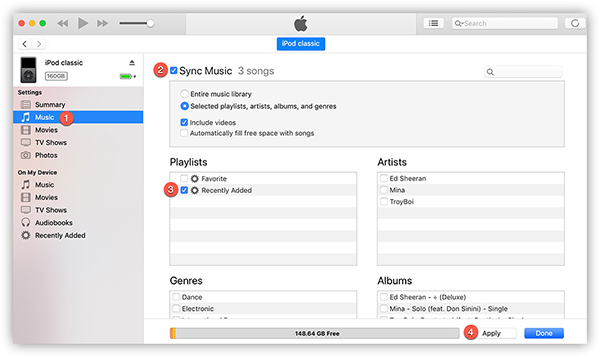
1) Run iTunes App, connect the iPod Nano with your computer by USB cable.
2) Tap on “File” > “Add File to Library” to transfer downloaded Apple Music files to iTunes library.
3) Hit on “Settings” > “Music” > “Sync Music” > “Selected playlists, artists, albums, and genres” > “Apply” to finish the process. After that, you are able to play Apple Music on iPod Nano freely!
Conclusion
iPod Nano doesn’t have WiFi function, you can not download Apple Music to iPod Nano directly. To play Apple Music on iPod Nano, the best way is to download and transfer Apple Music to iPod Nano. By using TunesBank Apple Music Converter, you are able to sync Apple Music to iPod Nano with ease. It can easily remove DRM protection from Apple Music tracks, and convert Apple Music into popular audio formats. Then you are able to transfer and play Apple Music on iPod Nano/Shuffle/Classic and other devices without limitations.
The Latest Articles

Apple Music Converter
All-in-one Apple Music converter and downloader, built-in Apple Music web player. Download music without Apple Music app or iTunes application. Convert Apple Music tracks, playlists, and albums to MP3, M4A, and more.











 Convert Apple Music to MP3, M4A, FLAC, and WAV formats.
Convert Apple Music to MP3, M4A, FLAC, and WAV formats.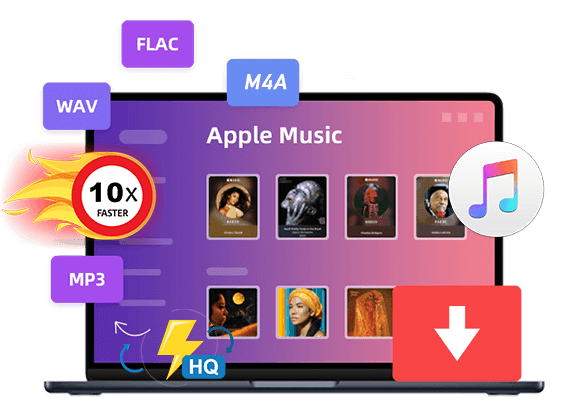









india online pharmacy: indian pharmacy paypal – buy prescription drugs from india
http://medicinefromindia.store/# mail order pharmacy india
top 10 online pharmacy in india
cialis at canadian pharmacy canadian pharmacies
canadian pharmacies generic drugs online [url=http://canadianphrmacy23.com/]homepage[/url]
CBD exceeded my expectations in every way thanks cbd thc drops. I’ve struggled with insomnia looking for years, and after trying CBD for the from the word go age, I lastly trained a busty eventide of restful sleep. It was like a arrange had been lifted off the mark my shoulders. The calming effects were gentle yet profound, allowing me to meaning free uncomplicatedly without sensibilities woozy the next morning. I also noticed a reduction in my daytime angst, which was an unexpected but allowed bonus. The partiality was a fraction lusty, but nothing intolerable. Comprehensive, CBD has been a game-changer inasmuch as my slumber and angst issues, and I’m appreciative to procure discovered its benefits.
頭にはめ込む部分があるので、そこにガチンとはめこむだけです。ねじったりする必要はありません!えろ 人形