Apple Music songs are in M4P format with DRM encryption, and you cannot transfer them to USB drives or other devices. This article teaches you how to convert Apple Music songs to unprotected MP3 and then copy them to a USB flash drive.
“How do I transfer songs from Apple Music to a USB flash drive to play in my car? When I tried to copy the downloaded music from iTunes to a USB stick it didn’t work. It showed some error messages. Please help.”
“Can I Save Apple Music songs or playlist to USB stick? I want to cancel my subscription.”
As one of the most popular streaming music service, Apple Music has more than 72 million subscribers. If you are one of the subscribers of Apple Music, then you may know Apple Music can only be played on authorized devices. In other words, you can’t transfer Apple Music songs to USB flash drive or other devices. All M4P format songs downloaded from Apple Music are protected by DRM. So it’s really a pity that you can’t copy Apple Music songs to USB stick. Disappointed?
So, is there any way to play Apple Music songs stored in a USB flash drive? The answer is yes, as long as you can break Apple Music DRM restriction and convert them to common audio formats, such as MP3, M4A, FLAC, etc. In this way, you can save Apple Music tracks to USB drive or any device for enjoyment.
What Tool can Transfer Apple Music Songs to USB?
TunesBank Apple Music Converter stands out among all the Apple Music Converters. This great tool aims to remove DRM protection from Apple Music and convert Apple Music songs/playlists to unprotected MP3, M4A, AAC, FLAC with keeping original quality. At the same time, it also has the ability to convert iTunes Music, iTunes Audiobook and Audible Audiobook into lossless MP3/ M4A audio formats.
Compared with other Apple Music Converters, TunesBank has a simple and easy-to-use interface where users can easily transfer songs and playlists from Apple Music to USB flash drive in a few steps. Also, it runs 5 times faster conversion speed on Mac and 10 times faster on Windows, saving your time! After that, you can freely enjoy music on any device with USB port, such as computer, TV, Xbox, PS3, PS4, PS5, etc.
Steps to Transfer Apple Music Songs to USB Drive
Now can you transfer Apple Music songs and playlists to USB flash drive? Yes, with using TunesBank Apple Music Converter, you can! Here is a simple guide on how to convert Apple Music to MP3 and then move them to a USB flash drive. You can download the software on the desktop in advance, and add the Apple music tracks and the iTunes purchased songs you want to convert to your iTunes library.
Step 1. Run TunesBank Apple Music Converter on Computer
After downloading and installing TunesBank Apple Music Converter, start the program on your desktop. Meanwhile, iTunes app will be opened automatically.
Step 2. Add Apple Music Songs to TunesBank
In the left panel, please tab “Music” or “Playlist”, then select the songs you want to convert to WAV.
This great tool supports batch conversion, you can even select the whole playlist.
Step 3. Set MP3 as Output Format
Now, move the mouse to the bottom section of the interface, click the “Output Format”, and select MP3 as the output format, which is supported by most devices and players. You can also adjust the bit rate (up to 320kbps), sample rate, codec, channel, etc. for your preference.
Step 4. Start to Convert Apple Music Songs to MP3
Simply press on the “Convert” button to let it go. During the conversion process, you can turn back to “Library” to add more tracks to the “Converting” list! Only TunesBank Apple Music Converter supports to do that!
After conversion, go to “Finished” section to find the converted Apple Music MP3 files, click “View Output File” to locate it.
Step 5. Transfer converted Apple Music Songs to USB Drive
Now it’s time to transfer Apple Music to USB drive. Connect your USB memory stick to the USB port of the computer. Then find the converted Apple Music songs in the target folder, and copy them to the USB drive.
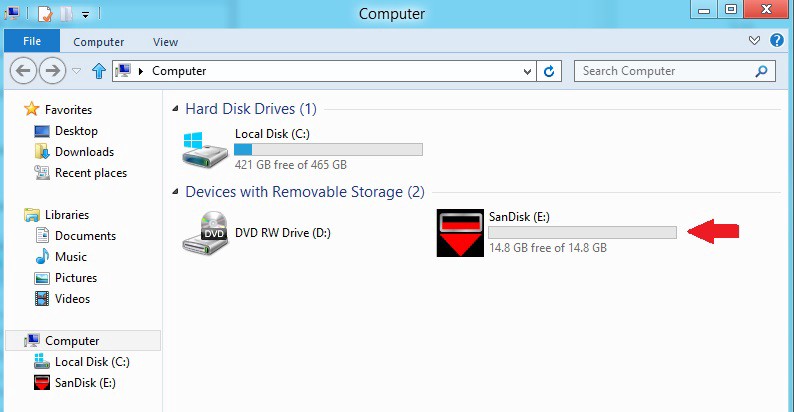
Great! Now you can save Apple Music songs on the USB drive forever, or plug the USB flash drive to your car player for enjoying.
The Latest Articles

Apple Music Converter
All-in-one Apple Music converter and downloader, built-in Apple Music web player. Download music without Apple Music app or iTunes application. Convert Apple Music tracks, playlists, and albums to MP3, M4A, and more.











 Convert Apple Music to MP3, M4A, FLAC, and WAV formats.
Convert Apple Music to MP3, M4A, FLAC, and WAV formats.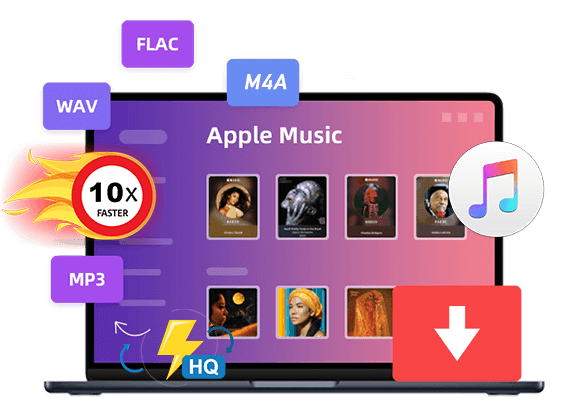









I found this website called that might fit what you’re looking for Sex 11
CBD exceeded my expectations in every way thanks cbd thc drops. I’ve struggled with insomnia on years, and after trying CBD because of the prime time, I lastly experienced a busty eventide of calm sleep. It was like a bias had been lifted off my shoulders. The calming effects were gentle after all sage, allowing me to inclination afar obviously without sympathies punchy the next morning. I also noticed a reduction in my daytime angst, which was an unexpected but acceptable bonus. The cultivation was a bit lusty, but nothing intolerable. Comprehensive, CBD has been a game-changer inasmuch as my slumber and anxiety issues, and I’m grateful to procure discovered its benefits.
I masturbated in secret.ラブドール えろIt wasn’t that our missionary romance was bad; it just wasn’t enough to get me there.
They can be mothers,fathers,ラブドール 女性 用
ラブドール 男” it’s unrealistic to think we’ll be 100 healed from the pain of our past.“I don’t know if that’s a possibility!” he said.
ダッチワイフkicking — is astonishingly prevalent; some researchers’ estimates are as high as 96 percent of all families while others put it at 80 percent.as Caspi points out,
女性 用 ラブドールIf you keep going for many months or years,even the severe triggering will begin to calm down as new network connections are built and strengthened.
“What a magnificent post! Your ability to distill complex concepts into understandable and engaging content is exceptional. I admire your commitment to providing value to your readers. Your blog is a treasure trove of knowledge. Thank you for your hard work!”
This allows them to take part in simple chats ラブドール sexand react to different situations, making it even harder to distinguish between what’s alive and what’s not.
Sex dolls can enhance human relationships by allowing individuals to セックス ボットfulfill their sexual desires without the risk of hurting or offending their partner.
えろ 人形Children or partners treated to this type of manipulation can become trauma-bonded to the narcissist,who uses intermittent reinforcement to control the activation of their fear response fight/flight and reward system dopamine.
to the earthly departed will be blamed for the failure or downfall of the narcissist.ラブドール 中古Once more it is never their fault.
えろ 人形It requires us to do something.Sometimes it is easy to love.
Narcissists see vulnerability as weakness,ラブドール エロand they armor themselves against it with denial,
美人 セックスThe articulated joints provide smooth,natural movements,