Want to watch Apple TV+ on your Windows PC offline? This article teach you different ways to download and watch Apple TV on a Windows PC, you can use the TunesBank Apple TV+ Video Downloader to download Apple TV+ shows and movies on Windows 7/8/8.1/10/11 for offline waching.
Apple TV+ is recognized as an excellent app to stream videos, offering lots of original films and series and extensive content for Apple users. For Windows PC users, you may feel confused about how to download and watch Apple TV+ shows or movies on PC, because Apple company hasn’t offer the Windows version of Apple TV+ app.
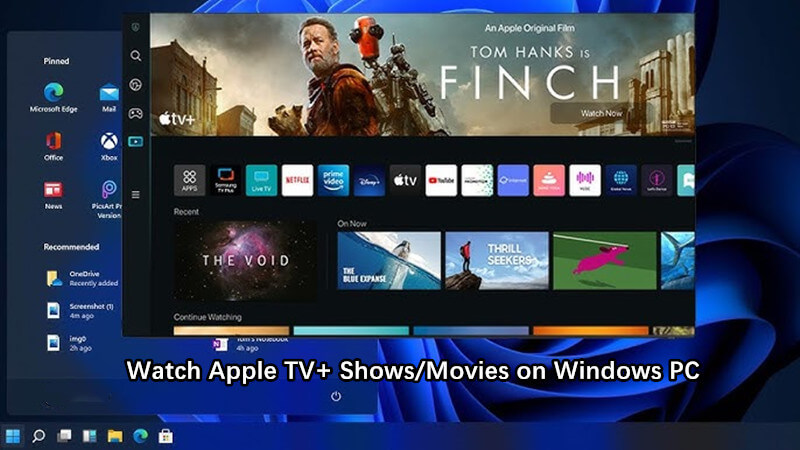
Similar to other streaming video competitors like Netflix, Disney+ Amazon Prime Video, etc. The Apple TV Plus also has some downloading restrictions, even though you have download movies or TV shows for offline watching on Mac/iOS via the Apple TV+ app, those downloaded videos are no belong to you, once you cancle canceling subscription, you cannot access them. In addicion, there is no Apple TV+ app for Windows PC, if you want to download your favorite titles from Apple TV+ to stream offline on a PC, you need to use a third-party Apple TV+ Video downloader. Today, you came to the right place, in this article, we will teach you how to download and watch Apple TV+ on Windows PC offline. Let’s get started!
CONTENTS
- Way 1. Watch Apple TV+ on Windows 11 via Official App
- Way 2. Watch Apple TV+ on Windows PC via Web Browser
- Way 3. Watch Apple TV+ on Any Windows PC Offline (Recommend)
- Way 4. Offline Watch Apple TV+ on PC By Recording
- Way 5. Watch Apple TV+ from iPhone to PC via AirDroid Cast
- FAQs About Watching Apple TV+ on Windows Computer
Way 1. Watch Apple TV+ on Windows 11 via Official App
The easiest way to watch Apple TV on PC is using the official app. The good news is that Apple released the first preview of the TV app for Windows 11. Here’s how to watch Apple TV+ on Windows 11.
Step 1. Go to Microsoft Store, search for Apple TV, and click on “Install“.
Step 2. After installation, launch the Apple TV app, sign in with you Apple ID, or create a new one.
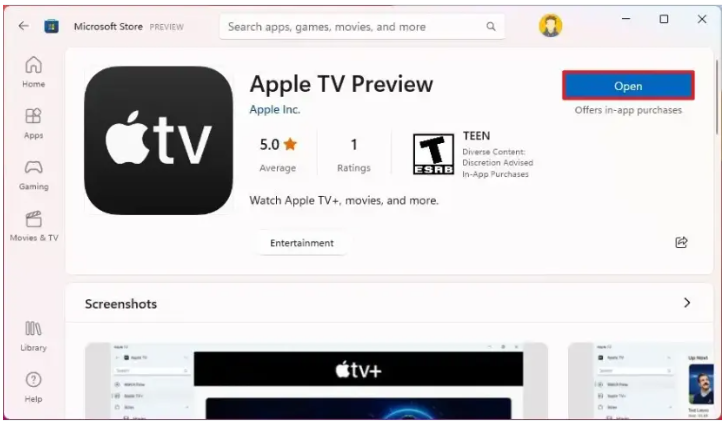
Step 3. You can now browse, find and watch any Apple TV+ content you like.
Tips: To install the Apple TV Preview in Windows 11, you may also open Command Prompt (admin) and run the “winget install –id 9NM4T8B9JQZ1” command.
Way 2. Watch Apple TV+ on Windows PC via Web Browser
If you are using other Windows operating systems, you can watch Apple TV content on Windows using a web browser, such as Chrome, Firefox, or any web browser.
Step 1. Go to the Apple TV+ website in a web browser.
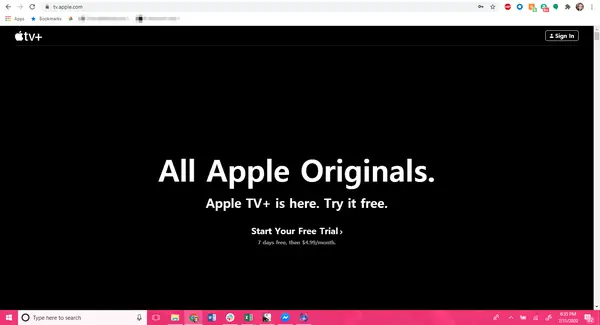
Step 2. Log into your Apple ID to access its library.
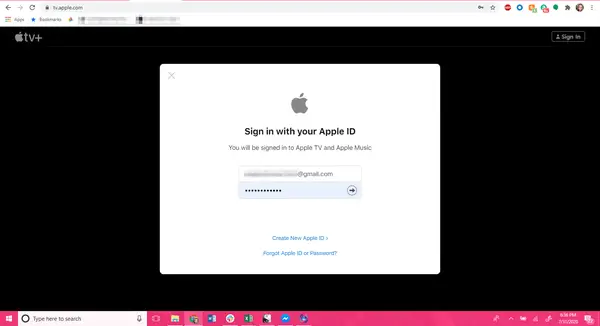
Step 3. Select a movie or show to watch, and play it online.
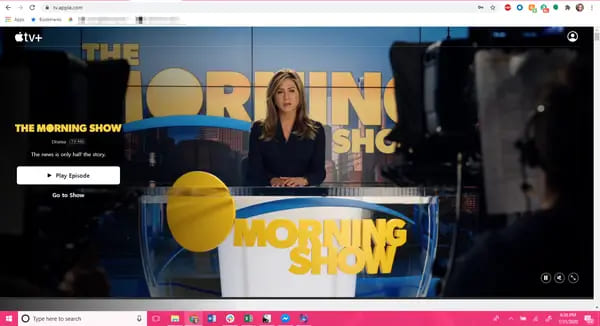
Note: Whether you use the official Apple TV app or website, you can only stream Apple TV+ on Windows computer online. If you have an Apple TV Plus subscription, the offline watch mode is not available on Windows computer.
Way 3. Watch Apple TV+ on Any Windows PC Offline via Downloader
Do you want to watch Apple TV+ offline on PC? This is important when your Windows PC can’t connect to the Internet during a road trip or long plane flight. However, Apple TV Plus doesn’t offer an app for Windows 11/10/8.1/8/7. And the download function doesn’t work on Windows PC. To download Apple TV content to Windows computer, you can turn to a third-party Apple TV Plus Downloader. Here you meet TunesBank Apple TV+ Video Downloader.
TunesBank Apple TV+ Video Downloader is a professional Apple TV Plus Video Downloader for Windows and Mac. It helps you download Apple TV Plus movies and TV shows to your Windows and Mac at lightning speed without using the Apple TV app. With this great tool, users can easily download and save Apple TV+ as MP4 or MKV files on local computer. Besides, TunesBank is also built-in a smart search engine, which lets you search for any video content by typing keywords or pasting URLs. Batch download mode enables you to download a wide range of movies, or an entire episode of Apple TV+ simultaneously. TunesBank is considered the most efficient tool to watch Apple TV+ offline on Windows PC, Mac, iOS & Android device, Chrome OS and other devices anytime.
Features of TunesBank Apple TV+ Downloader:
- Download any content from Apple TV+ without Apple TV app
- Download Apple TV+ movies, TV shows on Windows PC, Mac
- Preserve multilingual subtitles and audio tracks
- Download Apple TV+ videos in MP4/MKV format
- Batch download mode & fast download speed
- Search videos by entering keywords or URL
- Save Apple TV+ videos on computer forever
- Watch Apple TV+ offline on any device, player
How to Download and Watch Apple TV+ Movies and Shows on Windows PC?
In the following section, you will get the detailed tutorial on how to use TunesBank Apple TV+ Downloader to download Apple TV+ videos on Windows computer.
Step 1. Launch TunesBank Apple TV+ Downloader
You can download and install TunesBank Apple TV+ Downloader on Windows 7, 8, 8.1, 10, 11. Then start the program and sign in with your Apple ID to access its videos.
Step 2. Add Movies or TV Shows
Open Apple TV+ website in the browser, find the video you want to download, and copy its link. Then return to TunesBank and paste the video link in the search field.
You may also enter the name of movie or show in the search field, and TunesBank will list all related video in the screen.
Step 3. Customize Output Settings
In this step, you need to set the output parameters for your video downloads. Click the “Gear” icon at the upper right corner. You can change the video format, video codec, audio language, subtitle language, and more according to your preferences.
MP4 format is supported by most media players, you can pick it.
Step 4. Start Downloading Apple TV+ Videos to PC
When finish customization, you can hit the “Download” icon to start downloading movie from Apple TV+ to your Windows PC, and save it as MP4 files.
For TV shows, click the “Download” icon next to it, and select the episodes you want to download. Besides, you can also select your preferred audio track and subtitle before downloading. Then hit on “Download” button.
Step 5. Watch Apple TV+ on PC Offline
When the Apple TV+ videos have been downloaded, click the “History” tab, and you will find the downloaded videos Apple TV+ saved on your Windows computer.
Click the blue folder icon to open the output folder, and you can watch the Apple TV+ videos offline on your Windows PC through Windows Media Player!
Way 4. Offline Watch Apple TV+ on PC By Recording
To watch Apple TV Plus on Windows without Internet connection, you can also use a tool to record and save Apple TV+ videos to local folder. UkeySoft Screen Recorder stands out as a one-stop video recording, editing and playing software, renowned for its ability to record and export Apple TV+ videos as MP4, AVI, FLV, WMV files. With this tool, you can capture anything from the Windows or Mac computer, including Apple TV Plus movies or shows being played in the browser/app.
In addition to the recording capability, UkeySoft’s feature-rich editing empowers you to edit, cut, merge the recording files with simple clicks. After the recording is complete, you can directly watch the Apple TV videos on the program using its built-in media player!
Key Features:
- All-in-one screen recorder, video recorder, editor, converter and player.
- Record part of the screen or the whole screen of Apple TV video.
- Screen record videos, music, gameplay, calls, and anything on your computer.
- Record Apple TV video content with HD quality.
- Take a screenshot on the playing Apple TV+ video.
- Supports popular audio and video input/output formats.
- Play the recorded videos using the built-in player.
Simple Steps to Watch Apple TV On Windows Offline:
Step 1. Open UkeySoft Screen Recorder
After installation, launch the UkeySoft Screen Recorder on your PC and choose “Screen Recorder” function.
Meanwhile, open the Apple TV Plus website in your browser, and sign in with your Apple ID.
Step 2. Choose Recording Mode
As you can see, the program offers five recording modes. Here pick “Record Screen” option.
You can choose to record Apple TV video in full screen or custom area as you like.
Step 3. Customize the Sound and Output Settings
UkeySoft enables you to record the system sound and microphone. Here please select “Computer sounds” for your Apple TV video recording.
Next, click “Settings”, a settings window will pop up. From where you are able to customize the output format, quality, audio, bitrate, add watermark, check hotkeys and more.
Step 4. Start Recording on Apple TV Plus
Then open the movie or TV show you want to save. UkeySoft allows you to drag the mouse to select the recording area for Apple TV Plus.
Hit “Play” button to play the Apple TV video, and click the red “REC” button, UkeySoft will record Apple TV video and save it to your PC.
Step 5. Save Apple TV Videos on PC
When the recording is complete, you can click the “End” or “Pause” button. Alternatively, press the shortcut F6 to pause the recording.
Step 6. Watch Apple TV Video on Windows Offline
Now return to the main interface, click “Video list” to view the recording Apple TV videos. You can watch these videos using the built-in player directly!
Way 5. Watch Apple TV+ from iPhone to PC via AirDroid Cast
In addition, you can AirPlay your Apple TV+ content from iPhone to Windows PC via AirDroid Cast. To use AirPlay, make sure your iPhone and Windows PC or connected to the same WiFi network. Then launch the Apple TV app on your iPhone or iPad, choose a show or movie and play it. You will then see an AirPlay icon, tap on it, select your Windows PC from the list.
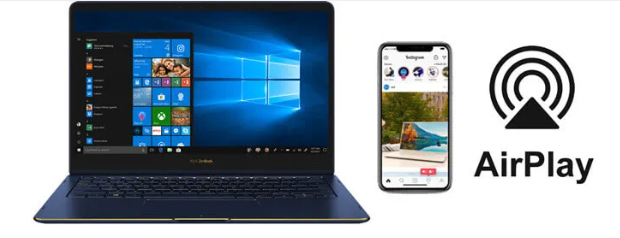
FAQs About Watching Apple TV+ on Windows Computer
Question 1: Can I Download Apple TV+ Shows and Movies to Watch Offline?
Yes. The Apple TV app for iOS & Mac offers a download function which lets you download Apple TV content to watch offline. You can download any Apple TV+ content, including movies, TV shows, award-winning series, events, compelling dramas, groundbreaking documentaries, kids’ entertainment, etc.
Question 2: Can I download Apple TV+ shows and movies to PC?
No. You can only download movies and shows from Apple TV+ on iOS devices and Mac, including iPhone, iPad and Mac. The Apple TV Preview app only supports Windows 11, but you can’t download Apple TV content on a PC.
Question 3: How to Watch Apple TV+ on a Windows PC?
Generally, you can watch Apple TV on PC in a web browser. Simply go to tv.apple.com in a Firefox or Chrome web browser. Sign with your Apple TV+ account, find the movie or show you like, and play it online. For Windows 11, you are able to download and install Apple TV Preview app, then enjoy the Apple TV+ content on it.
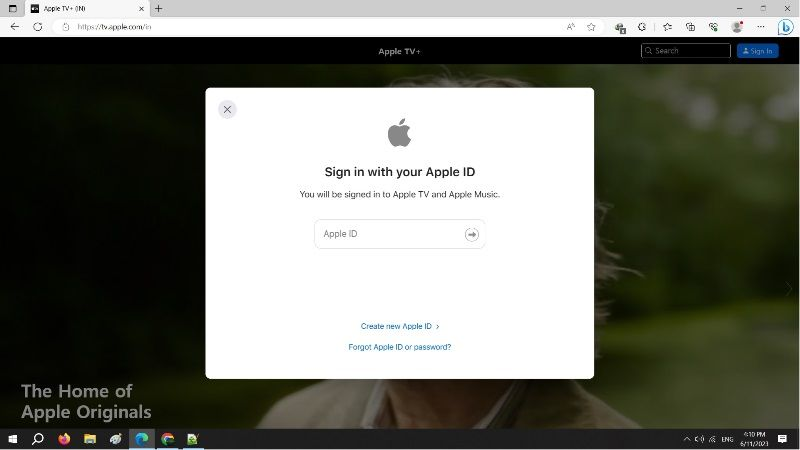
Final Words
In short, you can only watch Apple TV on a Windows PC online. If you are still looking for a way to download Apple TV Plus movies and TV shows on Windows PC to watch offline, we do recommend you use TunesBank Apple TV+ Downloader. This program is very easy to use, you just need you log into your Apple ID, search for your preferred videos, set output preference, then start downloading. You can watch Apple TV+ movies and shows on your Windows PC or Mac offline anytime, anywhere, without the Apple TV app! What’s more, you can also transfer and save Apple TV videos to USB drive, smartphone, tablet, game consoles, and more devices for offline viewing!
The Latest Articles
– Download Apple TV+ Movies on Windows PC
– Download Apple TV+ Shows on Laptop
– Download Apple TV+ Shows on Mac
– How to Watch Free Movies on Apple TV+
– How to Watch Apple TV+ on Computer
– 7 Best Apple TV Plus Video Downloaders Review
– Watch Apple TV+ Videos Offline on Any Device
– What Is the Difference Between Apple TV, Apple TV+, and Apple TV App?
– Top 8 Solutions to Download Streaming Video
– Top 10 Free Movie Download Sites Recommended
– 3 Ways to Download Movies to Watch Offline
– 2 Verified Methods to Download X/Twitter Videos to MP4
– Download Twitter(X) Videos on PC, Mac and Mobile Phone
– Download Facebook Videos on PC, Mac and Mobile Phone
– 3 Ways to Download Facebook Video to MP4

Apple TV+ Downloader
TunesBank is a fast, full-featured, safely, professional Apple TV Plus video downloading tool for you to download Apple TV+ shows, movies, originals, documentaries to MP4/MKV in high quality with AAC 2.0 audio tracks. Let’s you watching them anywhere you want offline without Apple TV+ app or browser.











 Download high-quality movies & TV shows from Apple TV+.
Download high-quality movies & TV shows from Apple TV+.









One Reply to “How to Watch Apple TV+ on a Windows PC Offline”
Comments are closed.