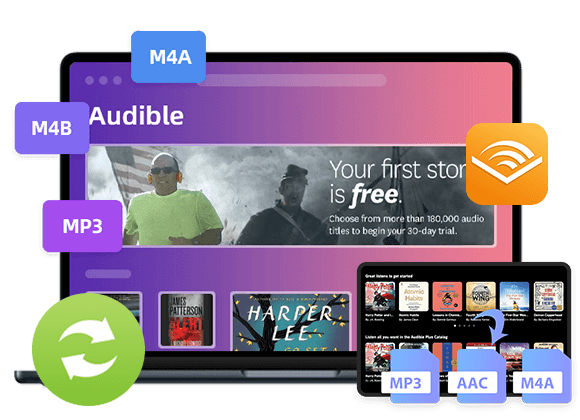Do you want to know how to convert Audible audiobooks to MP3? Do you want to play Audible books on your MP3 players or other devices? In this article, we will teach you 3 ways to convert Audible AA/AAX audiobooks to MP3, so that you can enjoy Audible books on any MP3 players without limits.
Audible is our first choice to read audiobooks which makes reading easier in our daily lives. However, all downloaded Audible audiobooks are AA/AAX format with DRM protection. You can only play Audible audiobooks on authorized devices with an Audible account, if you are looking for ways to play Audible audiobook on other devices freely, the best way is to remove DRM from Audible audiobooks, and convert Audible AA/AAX audiobooks to MP3.
However, how to convert Audible Audiobooks to MP3? How to convert AA audibooks to MP3? Is it possible to convert AAX audiobooks to MP3? Yes, in this article, we will teach you 3 effective Audible to MP3 conversion solutions.
Way 1. Convert Audible AA/AAX Audiobooks to MP3 via TunesBank Audible Converter[Best]
TunesBank Audible Converter is all-in-one tool that enables you to remove DRM from Audible audiobooks without iTunes and Audible authentication, and convert Audible to MP3, M4A, FLAC and WAV without any quality loss. With the advanced technique, the program is able to convert Audible AA/AAX to MP3 at 100X super fast speed.
Additionally, TunesBank Audible Converter is capable of converting AA/AAX Audible to MP3 with all ID3 tags and metadata kept, and you can edit the ID3 tags as you like. In all in, the program is the best Audible to MP3 converter that helps you play Audible audiobook on unauthorized devices, including MP3 player, Sony Walkman, iPod Nano, Kindle, Android, etc.
Outstanding Features of TunesBank Audible to MP3 Converter:
- Require no iTunes & Audible account authorization.
- Remove DRM from Audible AA and AAX files.
- Convert AA/AAX to MP3, M4A, FLAC, and WAV.
- Convert Audible at 100X speed, lossless conversion.
- Convert Audible AA/AAX audiobook to MP3 in batch.
- Preserve all ID3 tags, metadata in output MP3 files.
- Split Audible audio book by chapters, time frame.
Step-by-step: Convert Audible AAA/AX Audiobooks to MP3
Step 1. Install and Run TunesBank Audible Converter
Click the “Download” button above, install TunesBank Audible Converter on your Mac or Windows computer. Then run the program, you will see it has a simple interface.
Step 2. Import Audible AAX / AA Audiobooks to TunesBank
Now directly drag and drop the AAX or AAX files from the computer to TunesBank interface.
Step 3. Select MP3 Format fo Audible Audiobooks
Amazingly, TunesBank allows you to select different format for each audiobook. Or you can choose the “Output Settings” from the menu bar, and select MP3 as the output format, change the sample rate, bitrate, and split the audiobooks as needed.
Step 4. Start Converting AA/AAX to MP3
If everything is ready, press on the “Covert All” button to let the tool start to remove Audible DRM and convert Audible AA/AAX files to MP3 with lossless quality loss.
After conversion, go to the “completed” to get the high-quality Audible MP33 files.
Pros:
- Easy to use with a clean and simple interface.
- No need to launch iTunes and authorize Audible account.
- Convert Audible books to various formats with no quality loss.
- Allows you to choose a different format for each audiobook.
- Remain and edit ID3 tags, metadata like cover, artist, album, etc.
- Supports 100X faster speed and batch conversion, multi-Language.
- Split audiobooks into multiple parts by chapters, time, segments.
- Customize output quality, up to 320kbps bitrate and 48000Hz sample rate.
Cons:
- Only works in converting Audible AA/AAX file.
- Only available on Windows and Mac.
Way 2. Convert Audible AA/AAX Audiobooks to MP3 via TunesBank Apple Music Converter
The older version of TunesBank Apple Music Converter is a powerful Audible DRM removal and Audible AA/AAX to MP3 Converter. It can not only remove DRM from Audible audiobooks, but also allows you to convert AA/AAX audiobooks to MP3, M4A, AC3, AIFF, AU, FLAC with 100% original quality preserved. So that you can easily enjoy Audible audiobooks on any device freely. This program is also able to keep chapters and ID3 tags in the output files, such as book cover, title, duration, artist, etc. Moreover, it’s also an excellent Apple Music Converter and iTunes Converter, you can use it to convert Apple Music, iTunes M4P music and iTunes M4B audiobooks to MP3, M4A, FLAC, etc. Let’s take a close look to how it works!
Free download the older version of TunesBank Apple Music Converter on your computer:
More Features of TunesBank Audiobook Converter:
- Convert Audible AA/AAX Audiobooks to MP3, M4A, AC3, AIFF, AU, FLAC.
- Convert Audible AA/AAX to MP3 with 100% original quality preserved.
- Convert iTunes M4B/M4P audiobooks to MP3, M4A, etc.
- Losslessly Convet Apple Music, iTunes M4P music to MP3, M4A, etc.
- Remove DRM from Audible Audiobooks and iTunes Audiobooks.
- Automatically load all audiobooks from iTunes library, no need to install Audible app.
- Remain chapter, all ID3 tags and metadata in output MP3 and M4A files.
- Convert Audiobooks to plain MP3 files for offline listening on any device.
- Play Audible Audiobooks on MP3 player, iPods, Kindle, etc. without Audible app.
- Full compatible with the latest Windows 11/10/8/7 and macOS 11 Big Sur.
- Works well with the latest version of iTunes.
Tips: In the above contents, I have introduced the older version of TunesBank Apple Music Converter, it program supports to convert Everything that iTunes can plays. If you looking for professional tool to download and convert Apple Music songs, playlist and albums, please update TunesBank Apple Music Converter to the latest version, the new program embeds the built-in Apple Music web player, letting you batch download Apple Music to high-quality MP3, WAV, M4A and FLAC.
Related use guide: How to Convert Apple Music to MP3
Guide: Convert Audible Audiobooks to MP3 with TunesBank Apple Music Converter(iTunes Version)
Firstly, please visit audible.com to purchase your favourite audiobooks, and then download them to your computers in AA/AAX files.
Related guide: How to download AA/AAX audiobooks from Audible
Tips: Amazon Audible also offers lots of free audiobooks and “Free with 30-day trial” audiobooks, you can search “free audiobooks” to get free audio books from Audible.
Step 1. Add Audible Audiobooks to iTunes Library
First of all, download the AA/AAX audiobooks from Audible.com to your Windows or MacOS. Next, create a new playlist named “Audible Audiobooks” in iTunes, then directly drag and drop the downloaded Audible AA or AAX Audiobooks to the new created playlist.
Step 2. Authorize an iTunes with your Audible Account
After adding AA or AAX audiobooks to the iTunes library, please log in with your Audible account to authorize the iTunes, making sure the iTunes can play those Audible audiobook files before converting.
If you can play those added AA/AAX files with iTunes after Audible account authorization, then close the the iTunes application and go ahead.
Step 3. Launch TunesBank Audiobook Converter
Now, download and install TunesBank Audiobook Converter on your Mac or PC. When you launch TunesBank program, iTunes app will be launched automatically. Then TunesBank will load all the contents of iTunes library, including the Audiobooks, Audible Audiobooks, music, music videos, etc.
Step 4. Select Audible Audiobooks to Convert
Click the “Audible Audiobooks” in the left side, then select the desired audio books by ticking the check box. Or use the Search Box to search the audiobooks.
Step 5. Output Settings
Output Formats: In the bottom of the interface, select MP3 in the “Output Format” option, the software also supports 8 output formats: MP3, M4A, AAC, AC3, AIFF and AU. If you want to convert Audible AA/AAX files to MP3 for playing on any MP3 player, please choose MP3 as format you want. In addition, it will preserve Audiobook chapter information to M4A/MP3 output files.
Output Audio Quality: Also, you can change the Output Quality, Bitrate(up to 320kbps), Sample Rate, Channels, etc. as your needed.
Edit Metadata: You can edit ID3 tags including title, artist, album art, etc. easily in the “Metadata” section.
Step 6. Start Converting Audible AA/AAX Audiobooks to MP3
Hit on the “Convert” button to start to convert Audible AA/AAX Audiobooks to MP3 losslessly. During the process, TunesBank allows you to turn back to the “Library” to add more audiobooks!
Please be patient for a few minutes. After conversion, please go to “Finished” section, click “View Output File” to locate the converted Audiobooks.
Pros:
- A simple and neat interface.
- Lossloss output quality and customize output quality.
- Batch conversion, up to 10X conversion speed.
- ID tags and metadata information kept in MP3/M4A output files.
- Extract MP3 audios from iTunes movies, music videos, TV shows.
- Support conversion of Audible audiobooks, iTunes audiobooks, Apple Music and iTunes music.
Cons:
- iTunes app and Audible authentication are required.
- Unable to divide audiobooks into book chapters.
- Only works on Windows and Mac computer.
Download the older version of TunesBank Apple Music Converter and start to convert your Audible books to MP3:
Way 3. Convert Audible AA/AAX Audiobooks to MP3 via Free Audible to MP3 Converter
If you don’t want to install any third-party, then you can also covert AA/AAX from paid Audiobook to MP3 format online. Convertio is a free online Audible to MP3 Converter that supports to convert Audible AAX/AA audiobooks to MP3 on your Mac, Windows, Linux, Android or iPhone. Maybe its output quality and running speed are not as good as TunesBank, but it is free!
Step 1. Open the browser, and go to Convertio official website.
Step 2. Click “Choose Files” to import the Audible AA or AAX files from Mac or PC.
Step 3. Next, select the MP3 as output format and adjust the output settings as you like.
Step 4. Finally, hit on “Convert” button to start converting the Audible AAX or AA books to MP3 format for free.
Step 5. When finished, click the “Download” button to save the converted Audible MP3 files on your computer.
Pros:
- A free online service.
- Batch conversion.
- Customize output quality as needed.
- Works in Mac, Windows, Linux, Android and iPhone.
Cons:
- There are ads on the interface.
- The conversion speed is much lower than TunesBank.
- The maximum bit rate only up to 260kbps.
- Lose ID3 tag data, chapter info, etc. of audiobooks.
- Splitting audiobooks by chapters is not supported.
The Bottom Line
You have learned 3 ways to convert Audible AA/AAX Audiobooks to MP3 from above. There is no doubt that TunesBank Audible Converter is the most recommended with its lossless output quality, faster conversion speed, user-friendly interface, etc. If you are an Apple Music and iTunes music lovers, then TunesBank Apple Music Converter is also a good option. To convert Audible AA/AAX to MP3 for free, you can use the free Audible to MP3 Converter. So that you are able to play Audible audiobooks offline on other devices like Mp3 players, Kindle, Sony Walkman, etc.
The Latest Articles
– How to Convert Audible to MP3
– 3 Best Audible to MP3 Converter
– Convert AAX Books to MP3
– How to Convert AA Files to MP3
– Convert Audible to M4A
– Convert Audible to WAV
– Convert Audible to FLAC
– TunesBank Audible Converter Review
– How Play Audible Books Offline
– Download Audible to MP3 Player
– What’s MP3 Players Compatible with Audible
– How to Get Free Audiobooks from Audible
– Play Audible on iPod Nano/Touch/Shuffle
– Get an Audible Student Discount: A Complete Guide for 2025
– Transfer Audible Audiobooks to USB Drive
– How to Play Audible on iOS Devices
– Listen to Audiobooks on Kindle Devices

Audible Converter
An easy-to-use Audible AA/AAX converter and Audible DRM removal, Up to 100X faster conversion speed. Remove Audible DRM and convert Audible AA/AAX to MP3, M4A, FLAC, and WAV format with chapters kept and ID3 Tags.











 Remove DRM from your Audible AA/AAX books.
Remove DRM from your Audible AA/AAX books.