This page will show you two ways available for playing Audible books on Sonos, including one that allow you to listen to Audible books on Sonos offline like local files, even without iTunes/Audible authorized.
Sonos speaker, is one of the advanced audio speaker released in these years. If you have heard about Sonos, you must know it is good for its output audio quality. Sonos features with easy to use, multi-room playback, indoor-outdoor listening, smart assistance, extensive streaming library. Sonos supports Tidal, Spotify, Pandora. What’s more, Sonos supports listening to Audible books directly. If you have registered accounts with Sonos and Audible, it allows you to listen to podcasts, audiobooks with syncing Sonos to Audible app under Amazon subscription.
Audible is the largest Audible books provider in world, it provides various types of books with users. Audible has made it easy for users to access any Audible books through different devices, for instance, the Sonos speakers. In the past days, Audible has refused to add compatibility on Sonos speakers, making it difficult for users to play Audible on Sonos for streaming their favorite books with better audio quality. Fortunately, this feature was finally added, meaning that you are now available to play Audible books on Sonos directly.
CONTENTS
Part 1. Play Audible Books on Sonos with iOS/Android device
When you have got Audible authorized for Sonos, it is easy for you to play Audile books on Sonos directly with iOS/Android device.
What You Need:
– The smooth Internet connection of Sonos speaker;
– Install Sonos app on your iOS device, Android device;
– An Audible Premium account.
A.Play Audible Books on Sonos with iOS Device
Step 1. Launch the Audible app on your iOS device.
Step 2. Turn on your Sonos speaker and connect it with the Wi-Fi network as the same with your iOS device.
Step 3. Now, select an Audible title in the app for playing. When the message “Listen on Airplay, Bluetooth, and Sonos devices” shows up, hit the “Connect to a device” at the bottom of the Audible app.
Step 4. After that, select your Sonos speaker for connecting to from the detected device list, tap “I agree” when the Audible app asks for permission to play the Audible books on Sonos, then the Audible books can be played on Sonos directly through your iOS device.
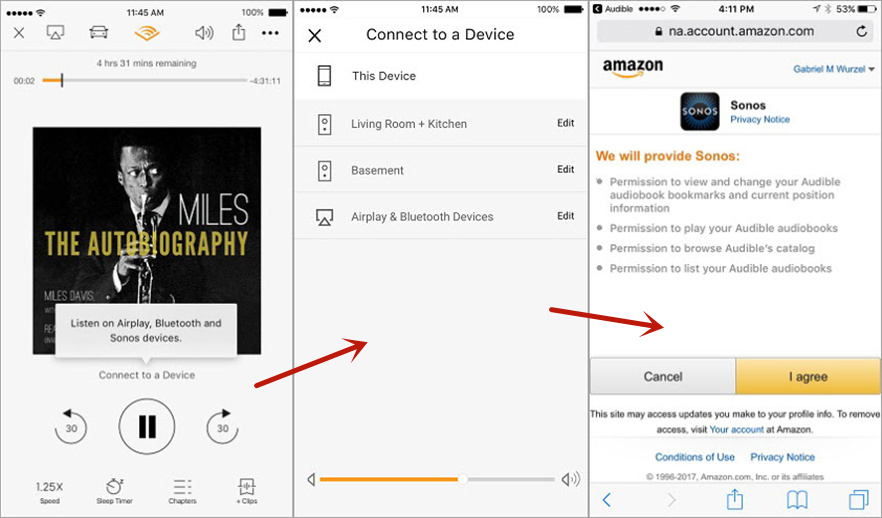
B.Play Audible Books on Sonos with Android Device
Step 1. Launch the Audible app on your Android device.
Step 2. Turn on your Sonos speaker and connect it with the Wi-Fi network as the same with your Android device.
Step 3. There will be a pop-up message showing “Sonos devices are available” on your Android device. Just select “Connect to a device” from the bottom on it.
Step 4. From the detected device list, select Sonos speaker device and connect to it, then you can play Audible books on the device directly.
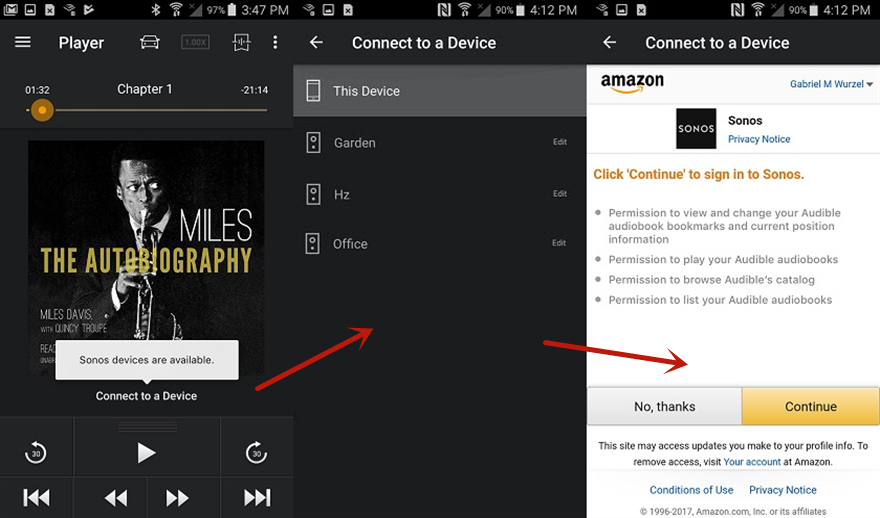
Although it is convenient for Sonos users to play Audible books on it with iOS/Android device, it need your Audible Premium account, besides some playback errors may happen while you are listening to Audible books. For example, the poor Internet connection will make you get the bad Audible books experience. In this case, you are suggested to try the second way to play Audible books on Sonos after downloading and converting Audible books to MP3. In addition, it is also a great solution to back up your Audible books on any other device forever.
Part 2. Convert Audible Books to MP3 for Playing on Sonos
With the user-friendly interface and efficient converting processes, TunesBank Audible Converter is the best tool you should have a try. It is effortless to remove DRM from Audible books, download and convert Audible books to MP3, M4A, WAV, FLAC. It supports to batch convert Audible books in losslessly audio quality with 100X faster speed. What’s better, you don’t need to authorize the iTunes/Audible app with Audible account before converting.
In this way, you are allowed to play Audible books on Sonos offline anywhere at anytime, play Audible books on Sonos without iTunes/Audible authorized. Additionally, you could offline playing Audible books on any devices/players without limits. TunesBank software used advanced ID tag identification and conversion technology, it is capable of keeping the Audible books ID3 tags and chapter information completely after conversion, such as Title, Cover Pictures, Artist, Author, Year, Genre, Comments, etc,.
Features of TunesBank Audible Converter
- Remove DRM from Audible books effectively
- Convert Audible books from MP3, M4A, WAV, FLAC
- Batch convert Audible books with losslessly audio quality
- Convert Audible books with 100X faster speed
- No need to authorize the iTunes/Audible app in conversion
- Play Audible books on Sonos offline without authorized
- Offline playing Audible books on any devices/players
Step 1. Download Audible Books to Computer
To begin with, download your purchased Audible books from Audible.com to local computer.
Step 2. Import Audible Books to TunesBank
Run TunesBank Audible Converter on computer, drag and drop the downloaded Audible books files to the main interface of TunesBank software. Noted: You can add several files at the some for batch conversion.
Step 3. Select Output Format
Select output format for the Audible books. You are allowed to set output format for each Audible books one by one, by clicking “Output Format” option next to each book. In this case, click “MP3” option. You can also change the output path at the bottom left corner of the page if you need.
Step 4. Configure Output Preferences
TunesBank software supports to configure output preferences, click “Output Settings” from the settings menu in the upper right corner. You are allowed to adjust the Output Format, Sample Rate, Bitrate in the pop-up window.
Step 5. Convert Audible Books to MP3
When all the steps are done, click “Convert All” button to start to convert Audible books to MP3 in batch with losslessly audio quality. Or you can also click “Convert” next to each book for conversion individually.
Step 6. Check Converted Audible Files
It runs up to 100X faster speed. The conversion will be end after some minutes. After that, click “Completed” option to check all the conversion history.
Then, click “Open File” next to each converted Audible book in MP3 for checking, which kept 100% losslessly audio quality and ID3 Tags.
Step 7. Add Audible Books to Sonos Controller for Playing
Install the Sonos Desktop Controller app on your computer. Click the “Manage” menu and then “Music Library Settings” option. Choose the “Add” button to locate your Audible files which output as MP3 files with TunesBank software. Now you can listen to Audible books on Sonos offline without authorized.
RELATED ARTICLES
- Convert Audible AAX to MP3 on Window & Mac
- Convert Audible AA to MP3 on Windows/Mac
- How to Convert iTunes M4B to MP3
- How to Download Audible Audiobooks to MP3 Player
- 9 Ways to Listen to Audible Audiobooks in the Car
- Convert Audible AA to WAV on Windows/Mac
- How to Split Audible Audiobooks
- Best Audible AA and AAX to MP3 Converters 2022
- How to Put Audiobooks from Audible on
- 2 Ways to Download Audible Audiobooks on Android
- Top 3 AAX to MP3 Converter (Free, Online, Offline)
























CBD exceeded my expectations in every way thanks gummies cbd. I’ve struggled with insomnia on years, and after infuriating CBD pro the first once upon a time, I for ever practised a complete eventide of restful sleep. It was like a weight had been lifted mad my shoulders. The calming effects were calm after all scholarly, allowing me to inclination afar logically without sensibility woozy the next morning. I also noticed a reduction in my daytime angst, which was an unexpected but acceptable bonus. The partiality was a minute lusty, but nothing intolerable. Blanket, CBD has been a game-changer for my slumber and angst issues, and I’m appreciative to arrange discovered its benefits.
Hi, just required you to know I he added your site to my Google bookmarks due to your layout. But seriously, I believe your internet site has 1 in the freshest theme I??ve came across.Seo Paketi Skype: [email protected] -_- live:by_umut
Nice article inspiring thanks. Hello Administ . Seo Paketi Skype: [email protected] -_- live:by_umut
Nice article inspiring thanks. Hello Administ . Seo Paketi Skype: [email protected] -_- live:by_umut
Hello! I could have sworn I’ve been to this blog before but after browsing through some of the post I realized it’s new to me.Seo Paketi Skype: [email protected] -_- live:by_umut
I’m so grateful for the information you’ve shared. It’s like receiving a thoughtful gift from someone special.
thx
thx
Thank you for content. Area rugs and online home decor store. Hello Administ . Seo Paketi Skype: [email protected] -_- live:by_umut
Hi, just required you to know I he added your site to my Google bookmarks due to your layout. But seriously, I believe your internet site has 1 in the freshest theme I??ve came across.Seo Paketi Skype: [email protected] -_- live:by_umut
I really love to read such an excellent article. Helpful article. Hello Administ . Seo Paketi Skype: [email protected] -_- live:by_umut
After all, what a great site and informative posts, I will upload inbound link – bookmark this web site? Regards, Reader.Seo Paketi Skype: [email protected] -_- live:by_umut
thank you admin
thx
thx
thx
thx
thx
thx admin
thank youu
Профессиональные seo https://seo-optimizaciya-kazan.ru услуги для максимизации онлайн-видимости вашего бизнеса. Наши эксперты проведут глубокий анализ сайта, оптимизируют контент и структуру, улучшат технические аспекты и разработают индивидуальные стратегии продвижения.
I really love to read such an excellent article. Helpful article. Hello Administ . Seo Paketi Skype: [email protected] -_- live:by_umut