Audible files can’t be recognized by old iPod devices? Today, we will lead you to figure out how to play Audible on iPod devices. In this way, you can play Audible audiobooks on iPod Nano, iPod Touch, iPod Shuffle without any limits.
“Why can my sister use her iPod Touch to play Audible books, but I can’t play Audible on my iPod Shuffle? Can anybody tell me why is this happen?”
iPod devices are very popular portable media players and multifunctional mobile devices which produced by Apple Inc. There are three well-known series of products, namely iPod Nano, iPod Shuffle, iPod Touch. They can easily and smoothly play all audio files which be compatible with iPod devices. However, Audible audiobooks are not in this range. So if you want to play Audible audiobooks on iPod devices, what should you do? In previous articles, we introduced how to play Audible on MP3 player, today we will show you how to play Audible on iPod Touch directly, and a best workaround to convert Audible to M4A then transfer Audible books to iPod Nano and iPod Shuffle to playback.
CONTENTS
Part 1. How to Play Audible on iPod Touch?
When there is an available Wi-Fi network, iPod Touch can access the Internet. It can be said that it is basically the same as the iPhone, except that it does not have a cellular data connection. In this case, you can download the Audible App through the App Store, and then play Audible audiobooks in the App directly. The following are the detailed steps.
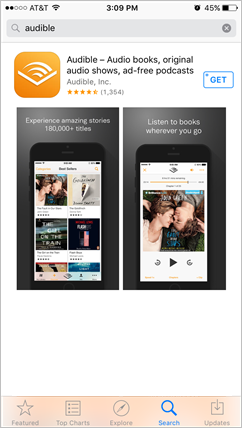
Step 1. Install the Audible App from App Store. Run Audible app and login your account.
Step 2. In ‘Library’ tab, you can view your purchased books and choose one you want to listening.
Step 3. Absolutely, you can also download the audiobook for offline playbak by clicking ‘Download’ button.
If you have listened to Audible audiobooks on more than one iOS devices, in order to facilitate you to locate the listening position, Audible provides a location synchronization function.
#1 Run Audible App on iPod Touch.
#2 Press ‘Profile’ tab and turn to ‘Settings’ (gear icon).
#3 Hit ‘Player’ button and switch off the ‘Sync playback position’ then switch on.
Part 2. How to Put Audible to iPod Nano/Shuffle?
Through the above introduction, we can easily play Audible audiobooks on iPod Touch via WiFi connection, but this doesn’t apply to iPod Shuffle and iPod Nano. However, there are usually alternatives, you need sync downloaded Audible books to iTunes in compatible format and proper file size, then you can transfer Audible books to iPod Nano and Shuffle. Please read the Part 3 in detail about what is the compatible format and proper file size. Now let us move to how to transfer Audible books to iPod Nano/Shuffle via iTunes.
Step 1. Open iTunes on computer, connect iPod Nano/Shuffle with your computer via lightning cable.
Step 2. The iPod device will appear on the left column, touch ‘File’ > ‘Devices’ to choose iPod.
Step 3. Click ‘Audiobooks’ in the left side then tap ‘Sync Audiobooks’ > ‘Selected Audiobooks’ to pick the Audible books you want to transfer. Then hit ‘Apply’ to put Audible to iPod Nano/Shuffle.
Part 3. Convert Audible to MP3 to Play on Any Device Freely
You should have noticed that when you transfer Audible files directly to iPod Nano/Shuffle, they cannot be played at all. This is what we mentioned in Part 2 that iPod devices are not compatible with the Audible file format. The iPod Shuffle can work well with the 2, 3 format, and iPod Nano can comptible with the format 2, 3, 4. In short, they can’t support the Audible AA/AAX format. And for file size, the majority of iPod devices have limits on file size while many audiobooks are large. To avoid crashing or other problems with your iPod device, you had better cut the large audiobooks into small pieces for playback on iPod devices.
Here, a tailor-made software appears, this third-party converter can solve all the problems of transferring Audible files to iPod devices.
TunesBank Audible Converter is a perfect workaround to solve all of problems on transfer Audible books to iPod devices. It can convert Audible AA/AAX to M4A, MP3, WAV, FLAC with 100% original quality. In the process, you don’t even have to install the iTunes App and get Audible authorization. Unlike other converters on the market, TunesBank has an amazing built-in Split feature, it can cut large audiobooks into smaller segments via chapter or time effortlessly. Moreover, all of ID3 tags and chapter information will be saved in the output files, such as book title, artist, copyright, etc. By using it, you can convert Audible to M4A which can be compatible with iPod devices, then you can play Audible on iPod devices freely. Beyond that, you can even burn Audible audiobooks to CD.
Core Features of TunesBank Audible Converter:
- Convert Audible AA/AAX to M4A, MP3, FLAC, WAV losslessly.
- Seperate chunk Audible files into smaller parts by chapters or time.
- No need to install iTunes App and get Audible account approval.
- Keep chapter information, ID3 tags such as title, artist, copyright, etc.
- Play Audible audiobooks on iPod Nano/ Touch/ Shuffle without limits.
- Up to 100X fast conversion speed and supports to batch converting.
Tips: Do you want to keep downloaded Netflix videos playable after unsubscribed? And download music and videos from SoundCloud, Vimeo, Twitter, NetFlix, YouTube and other hot video or music websites? 4kFinder Video Downloader is paradise for you! Right here, users can easily and quickly download videos and music from YouTube, Facebook and 1000+ sites for free, and download entire playlists, channels from YouTube to MP3 with a single click. Surprisingly, it can download HD 1080P, 4K, 8K videos from YouTube without any quality loss. And you can play YouTube music on MP3 players, iPods, Windows Media Player, iTunes, etc.
Tutorial: Convert Audible to M4A for Playback on iPod Devices
Step 1. Fire Up TunesBank Audible Converter
When TunesBank Converter is downloaded and installed, fire up the converter on computer.
Step 2. Pick Audible Books to TunesBank
Locate the downloaded audiobooks and pick the Audible files you want to convert. You can drag and drop the Audible books to the TunesBank directly, or click “Add File” button to choose.
Step 3. Select M4A as Output Format
To play Audible on iPod devices, select “M4A” as the output format. In this section, you can edit the parameters, like Output Format, Sample Rate, Bit Rate and Split audiobooks via chapter and time.
Step 4. Start to Convert Audible to M4A
Just hit on the “Convert All” button to convert Audible AA/AAX to M4A.
Step 5. Get the Audible M4A Books
After the converting is done, touch “Completed” > “Open File” to get the converted Audible M4A books.
Step 6. Transfer Audible Books to iPod Nano/Shuffle/Touch
Now you get the M4A Audible files which can be compatible with iPod devices. You can go back to Part 2 to check the detailed tutorial about how to put Audible to iPod devices.
Conclusion
If you are iPod Touch user, you can directly play Audible audiobooks on iPod Touch via Audible App. Well, for iPod Shuffle and Nano, things are more complicated, because Audible AA/AAX files cannot be compatible with iPod devices. Luckily, TunesBank comes for help, it can losslessly convert Audible to M4A which can be work well with iOS devices. Besides M4A, it can convert MP3, WAV, FLAC without iTunes and Audible authorization. In this way, you can play Audible books on any devices without restrictions.
RELATED ARTICLES
- Convert Audible AAX to MP3 on Window & Mac
- Convert Audible AA to MP3 on Windows/Mac
- How to Convert iTunes M4B to MP3
- How to Download Audible Audiobooks to MP3 Player
- 9 Ways to Listen to Audible Audiobooks in the Car
- Convert Audible AA to WAV on Windows/Mac
- How to Split Audible Audiobooks
- Best Audible AA and AAX to MP3 Converters 2022
- How to Put Audiobooks from Audible on
- 2 Ways to Download Audible Audiobooks on Android
- Top 3 AAX to MP3 Converter (Free, Online, Offline)
























Excellent post. I was checking constantly this blog and I ‘m inspired!Extremely helpful info specially the remaining phase ? I maintain such info a lot.I used to be looking for this certain information for a very long time.Thanks and best of luck.
Howdy! This is kind of off topic but I need some advice from an established blog.Is it very hard to set up your own blog? I’m not very techincal but I can figurethings out pretty fast. I’m thinking about setting up my own but I’mnot sure where to start. Do you have any tips or suggestions?With thanks
Thank you a lot for providing individuals with remarkably pleasant possiblity to check tips from this blog. It is usually very pleasant and jam-packed with amusement for me and my office peers to search your site on the least thrice weekly to find out the latest items you have got. Of course, I’m so always pleased with all the fantastic opinions served by you. Selected two tips on this page are really the most impressive we have all had.
I want to express my admiration for your kind-heartedness for men who really want guidance on in this idea. Your real dedication to passing the message all-around has been extraordinarily powerful and have specifically empowered those just like me to reach their goals. Your entire helpful report signifies a lot a person like me and still more to my office colleagues. Regards; from everyone of us.
I would like to express my appreciation to the writer just for bailing me out of this particular crisis. Just after checking throughout the the web and obtaining things which are not pleasant, I was thinking my life was over. Being alive without the presence of answers to the problems you’ve solved by way of this short article is a crucial case, as well as ones which might have in a wrong way damaged my entire career if I had not encountered the website. Your primary competence and kindness in touching every item was useful. I don’t know what I would’ve done if I had not encountered such a subject like this. I’m able to at this moment look ahead to my future. Thanks very much for your high quality and amazing guide. I will not think twice to refer your web site to any individual who desires assistance about this area.
Thank you for all of your efforts on this web page. My daughter take interest in going through internet research and it’s really simple to grasp why. Most of us learn all about the lively way you deliver reliable tips and tricks through your web site and as well boost participation from other ones on that theme and our own girl is without a doubt understanding a great deal. Have fun with the rest of the new year. You have been doing a great job.
I intended to create you this bit of note just to give thanks once again for all the extraordinary suggestions you have contributed on this page. It was extremely open-handed with people like you to give extensively all that some people would’ve made available for an electronic book to generate some money for their own end, notably given that you could possibly have done it in the event you decided. These strategies in addition served to become great way to understand that the rest have the same interest really like my very own to see more with regards to this matter. I believe there are some more fun moments in the future for folks who read your site.
I simply wished to appreciate you once more. I am not sure the things that I might have taken care of without the entire solutions contributed by you directly on my problem. Previously it was a very traumatic problem for me, but witnessing the well-written style you processed the issue forced me to cry over joy. I am just thankful for this assistance and in addition believe you know what a powerful job that you are getting into teaching many people thru your web site. I’m certain you have never come across all of us.
Thank you for all of the efforts on this blog. My niece really loves getting into investigation and it is easy to understand why. All of us notice all concerning the powerful tactic you produce both interesting and useful guidelines by means of your blog and therefore encourage response from website visitors on this theme plus our child has been discovering a whole lot. Enjoy the remaining portion of the year. You’re the one performing a glorious job.
I would like to express some thanks to the writer for rescuing me from this condition. Because of searching through the online world and obtaining tricks which are not helpful, I was thinking my entire life was done. Existing minus the solutions to the issues you’ve fixed as a result of your good review is a serious case, as well as those that would have in a wrong way affected my career if I hadn’t come across your web blog. Your personal talents and kindness in touching a lot of things was crucial. I’m not sure what I would have done if I had not discovered such a stuff like this. I’m able to at this time look ahead to my future. Thanks so much for the specialized and results-oriented help. I won’t hesitate to refer the sites to any individual who would like direction about this subject matter.
I am also commenting to let you understand of the excellent discovery my cousin’s child experienced viewing your webblog. She figured out so many issues, which include what it is like to have a great teaching heart to get most people with ease completely grasp selected advanced subject areas. You truly exceeded our desires. Thank you for imparting the warm and helpful, trusted, edifying and easy thoughts on your topic to Jane.
A lot of thanks for all of your efforts on this site. Gloria really loves engaging in internet research and it’s really easy to understand why. A number of us learn all concerning the compelling ways you render valuable guidelines through the web blog and in addition encourage participation from people on the idea then our simple princess is without a doubt becoming educated a lot. Take pleasure in the rest of the new year. You have been performing a useful job.
I wanted to compose you the tiny note so as to thank you very much the moment again for your personal gorgeous guidelines you’ve provided above. It was simply remarkably open-handed with people like you to convey without restraint exactly what numerous people would have advertised as an e-book to help with making some dough for their own end, even more so now that you could have tried it if you ever considered necessary. The pointers in addition served to become a good way to fully grasp many people have a similar zeal just like my personal own to see somewhat more when it comes to this matter. I am certain there are some more fun sessions in the future for those who browse through your website.
Your article helped me a lot, is there any more related content? Thanks!
CBD exceeded my expectations in every way thanks thc cbd drops. I’ve struggled with insomnia for years, and after tiring CBD pro the first mores, I finally knowing a full evening of calm sleep. It was like a weight had been lifted misled my shoulders. The calming effects were indulgent still profound, allowing me to inclination off naturally without sensibilities groggy the next morning. I also noticed a reduction in my daytime angst, which was an unexpected but allowed bonus. The taste was a minute lusty, but nothing intolerable. Whole, CBD has been a game-changer for my sleep and anxiety issues, and I’m grateful to have discovered its benefits.
Wow, marvelous blog structure! How lengthy have you been running a blog for?
you make blogging glance easy. The whole look of your site is excellent, as neatly as
the content! You can see similar here dobry sklep
Modern top-tier sex dolls have transcended their former status as lifeless items, irontech dollemerging as complex technological innovations.
I was studying some of your blog posts on this internet
site and I conceive this internet site is really instructive!
Continue putting up.!