Seeking for a way to add music from Spotify to your video projects? This article will teach you an easy way to convert Spotify music to MP3/M4A/WAV/FLAC format, and then you can add and edit Spotify songs as BGM to the video on any video editing tools/software.
“Can I add Spotify music to iMovie? I want to make a birthday video for my girlfriend. It seems that I need to download or save the Spotify songs to MP3, any suggestion?”
Beautiful music will make the video more attractive and memorable. So why not add music to video app? But where can you find a perfect music track for your video? Well, Spotify is one of the most popular and biggest music streaming service. You can easily discover millions of songs on Spotify and listen to them for free. Do you expect to use Spotify music for video editing programs? Have you tried to add Spotify music to video in video editing apps? Failed to import your downloaded Spotify music to your video editing tools? Don’t worry. Follow this article, here we’d explore a feasible method to help you add music from Sptoify to a video with ease.
Why Failed to Add Spotify Music to a Video?
Some Spotify users have posted in the Spotify community, such as “how to add music from Spotify to a video” in the Spotify Community. “How can I add Spotify music to ?” “How do I add Spotify music to GoPro videos?” “Why can’t use Spotify music for my video?”… There are two main points you need to know. First, all songs from Spotify are streaming content with DRM protection. Even the Premium subscribers can’t take the Spotify music outside of Spotify app or web player. Spotify users are limited to stream Spotify music within the Spotify music app or web player. Thus you can’t add your Spotify songs to video projects.
Secondly, most popular video edit tools like InShot, iMovie supports importing songs in common audio formats, such as MP3, AAC, WAV, but it doesn’t support the DRM-protected Spotify songs. So, if you want to import Spotify music to a video, you need to remove DRM from Spotify and convert Spotify songs to common formats like MP3, WAV, AAC, etc. To get these job done, you can use a third-party tool – TunesBank Spotify Music Converter.
Add Spotify Music to a Video – Tool Required
TunesBank Spotify Music Converter is developed to help Spotify users get rid of the protection from Spotify and save Spotify music as local audio files. It lets you convert Spotify songs, albums, podcasts and playlists to DRM-free MP3, M4A, FLAC, WAV formats to be compatible with any programs, apps, players and devices. Amazingly, it can work at up to 5X faster without dropping any music quality. With its help, you can easily save Spotify songs on your local computer, then import the Spotify songs to any video editing tools, or transfer them to your phone for using in iMovie, InShot video editor, etc.
Key Features of TunesBank Spotify Music Converter:
- Delete ads and DRM protection from Spotify music.
- Download songs from Spotify without Premium account.
- Convert Spotify music to MP3, M4A, FLAC, WAV formats.
- Convert Spotify music library without the Spotify app on PC.
- Remain original audio quality and ID3 tags in output MP3 files.
- Save Spotify songs as local files on your computer forever.
- Lets you import Spotify music to video editing tools/software.
- Transfer Spotify songs to any apps, players, devices and tablets.
- Play Spotify music on MP3 player, iPods, speakers, PSP, Xbox, etc.
Tutorial: How to Convert Spotify Music to MP3 for Video Projects?
To import Spotify songs to a video, first you need to convert Spotify songs to MP3 files. Please download download and install TunesBank Spotify Music Converter on your Windows PC or Mac.
Step 1. Run TunesBank Spotify Music Converter
Open the TunesBank Spotify Music Converter on your Windows PC. Then click the “Open the web player” and login to your Spotify Free/Premium account.
Step 2. Add Spotify Songs to TunesBank
Next, you will enter the Spotify web player and see you music library. Just drag the songs or playlists to the “+” icon.
After importing the Spotify songs to TunesBank, remember to tick the “Select All:” button at the bottom of the interface.
Step 3. Customize the Output Settings
Select the desired format from the “Convert all files to:” button in the upper right corner. To add Spotify songs to video editing tools, MP3 format is recommended.
Besides, TunesBank allows you to customize the output quality like bitrate (up to 320kbps), sample rate (up to 48,000Hz), etc. You can also change the output path if needed.
Step 4. Start Conversion
After the customization is done, hit on the “Convert All” to start converting all selected Spotify songs to unprotected MP3 format.
When the conversion completed, you can go to “Finished” tab to find the well converted Spotify music.
Step 5. Add the Converted Spotify Songs to a Video
Now you can open the video editing program like Windows Movie Maker or iMovie on your Windows/Mac, and then add the converted Spotify songs to your video project.
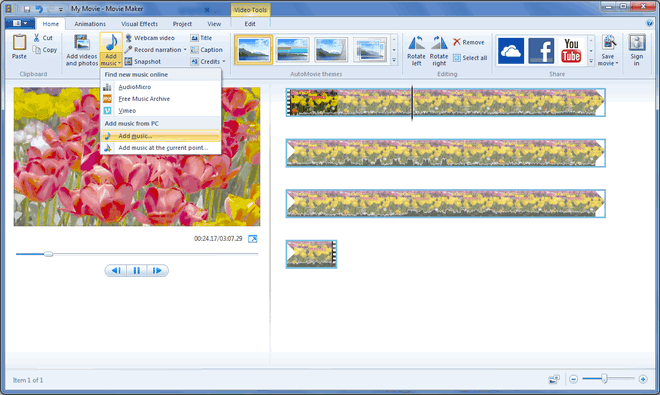
Tips: If you want to add Spotify music to a video on your smartphone, first you need to transfer the MP3 songs to your iPhone or Android phone using this smart iOS & Android Transfer tool. Then you could use Spotify songs in iMovie, Inshot, or other video editing tools.
RELATED ARTICLES
- How to Convert Spotify Music to MP3 Format
- Download Spotify Music without Premium
- Download Spotify Podcast without Premium
- Spotify Ripper – Rip Spotify Music to MP3
- How to Download Songs from Spotify for Free
- How to Remove DRM from Spotify Music
- How to Download Spotify Music to MP3 on Mac
- How to Block Ads on Spotify Music Songs
- How to Save All Your Favorite Songs Forever
- Download Spotify Music to MP3 Player
- How to Download Spotify Music to iPods
- How to Burn Spotify Music to CD
- How to Transfer Spotify Playlist to iTunes
























You should take part in a contest for top-of-the-line blogs on the web. I’ll suggest this web site!
I not to mention my friends were found to be taking note of the good techniques found on the website then before long I had a horrible feeling I never expressed respect to the web site owner for those techniques. My guys became as a consequence glad to study all of them and have now seriously been making the most of them. I appreciate you for actually being really helpful as well as for considering certain high-quality information millions of individuals are really desperate to understand about. My personal sincere apologies for not saying thanks to you earlier.
WONDERFUL Post.thanks for share..extra wait .. ?
Youre so cool! I dont suppose Ive learn something like this before. So nice to search out somebody with some original ideas on this subject. realy thanks for starting this up. this web site is something that is needed on the web, someone with a little bit originality. helpful job for bringing one thing new to the internet!
I in addition to my guys were studying the excellent tricks found on your website while all of a sudden developed a terrible suspicion I never expressed respect to the website owner for them. My men were definitely thrilled to learn them and already have unquestionably been loving these things. Appreciation for really being very thoughtful and also for getting this form of terrific tips most people are really needing to understand about. My very own honest apologies for not expressing gratitude to you sooner.
I precisely had to thank you so much again. I’m not certain the things that I would’ve handled without those creative ideas provided by you concerning my subject matter. It truly was a challenging scenario for me, but being able to see a new specialized fashion you treated that took me to cry for contentment. Now i’m thankful for this service and then have high hopes you really know what a powerful job that you’re doing training most people using your web page. Most probably you haven’t got to know any of us.
Thanks for your whole work on this blog. My mom enjoys getting into research and it’s obvious why. My partner and i learn all regarding the lively means you give both useful and interesting tips on this website and in addition encourage response from other people about this concept plus our simple princess is undoubtedly understanding a lot of things. Have fun with the remaining portion of the year. You’re the one carrying out a wonderful job.
I must express thanks to this writer just for rescuing me from this type of scenario. Just after checking throughout the search engines and getting concepts which are not productive, I figured my entire life was well over. Existing devoid of the approaches to the difficulties you have solved as a result of your main article content is a serious case, as well as the kind which could have in a wrong way damaged my career if I had not come across your website. Your good ability and kindness in touching all areas was crucial. I don’t know what I would have done if I hadn’t come across such a step like this. I’m able to now look forward to my future. Thanks so much for your expert and sensible help. I will not hesitate to recommend the website to any individual who requires support about this matter.
I am glad for writing to let you understand what a really good encounter my wife’s princess found studying your web page. She even learned so many things, including what it is like to possess an amazing helping mood to have others quite simply understand several complicated matters. You truly did more than our own expectations. Thanks for churning out those essential, trustworthy, educational and even easy thoughts on this topic to Evelyn.
CBD exceeded my expectations in every way thanks buy cbda oil. I’ve struggled with insomnia on years, and after demanding CBD pro the prime age, I at the last moment knowing a complete eventide of restful sleep. It was like a bias had been lifted off my shoulders. The calming effects were indulgent despite it sage, allowing me to meaning free obviously without sensibility woozy the next morning. I also noticed a reduction in my daytime apprehension, which was an unexpected but welcome bonus. The cultivation was a bit lusty, but nothing intolerable. Blanket, CBD has been a game-changer in compensation my slumber and uneasiness issues, and I’m appreciative to keep discovered its benefits.
Do you mind if I quote a few of your posts as long as I provide credit and sources
back to your webpage? My blog site is in the very same area of interest as yours and
my visitors would genuinely benefit from a lot of the information you
provide here. Please let me know if this ok with you.
Thanks a lot!
Wonderful beat ! I wish to apprentice while you amend your site,
how can i subscribe for a blog site? The account helped me a acceptable deal.
I had been tiny bit acquainted of this your broadcast provided bright clear concept
Wow, this article is pleasant, my younger sister is analyzing these things, so I am going to let know her.
Hello my friend! I wish to say that this post is amazing, great
written and include almost all important infos. I’d like to look extra posts like this .
Hi to all, the contents present at this website are genuinely amazing for people experience, well, keep up the good
work fellows.
hello there and thank you for your information – I
have certainly picked up something new from right here.
I did however expertise some technical points using this site,
since I experienced to reload the site many times previous to I could get it to load
properly. I had been wondering if your web hosting is OK?
Not that I’m complaining, but slow loading instances times
will often affect your placement in google and could damage
your high-quality score if advertising and marketing with Adwords.
Well I’m adding this RSS to my e-mail and can look out for a
lot more of your respective fascinating content. Make sure you update this again soon.
If you would like to grow your knowledge just keep visiting this
site and be updated with the hottest news update posted here.
It’s hard to come by experienced people for this subject,
but you seem like you know what you’re talking
about! Thanks
Hello, i feel that i noticed you visited my weblog so i got here to return the choose?.I am attempting
to in finding things to enhance my site!I assume its adequate to make use of
some of your concepts!!
Why viewers still make use of to read news papers when in this technological globe everything is available
on web?
What’s up colleagues, its impressive article concerning
educationand entirely defined, keep it up all the time.
Hi my loved one! I want to say that this
post is amazing, great written and include approximately
all vital infos. I would like to look more posts like this
.
What i don’t realize is in truth how you’re no longer actually much more smartly-preferred than you may be now.
You are very intelligent. You realize thus significantly
in the case of this matter, made me in my view consider it from so many varied angles.
Its like women and men aren’t involved unless it is one
thing to accomplish with Woman gaga! Your individual stuffs outstanding.
Always maintain it up!
Thanks for sharing such a good opinion, piece of writing is good, thats
why i have read it fully
I was wondering if you ever thought of changing the layout of your
website? Its very well written; I love what youve got
to say. But maybe you could a little more in the way of content so people could
connect with it better. Youve got an awful lot of
text for only having one or two pictures. Maybe you could space it out better?
This is really interesting, You’re an overly professional blogger.
I have joined your feed and look ahead to looking for extra of your magnificent post.
Additionally, I have shared your site in my social networks
Everything is very open with a precise explanation of the issues.
It was truly informative. Your website is useful.
Many thanks for sharing!
Hey very nice blog!
Hiya very cool site!! Man .. Beautiful .. Wonderful ..
I will bookmark your site and take the feeds also?
I am glad to search out numerous useful information right here in the put up,
we want develop extra techniques on this regard, thank you
for sharing. . . . . .
I’ll immediately snatch your rss as I can not find your e-mail subscription hyperlink or
e-newsletter service. Do you have any? Kindly permit me understand in order that I could subscribe.
Thanks.
I’m really enjoying the design and layout of your site.
It’s a very easy on the eyes which makes it much more pleasant for me to come here and visit more often. Did you hire out a developer to create your theme?
Superb work!
We’re a group of volunteers and opening a new scheme in our
community. Your site provided us with useful info
to work on. You’ve performed an impressive activity and our entire group will probably
be thankful to you.
We’re a gaggle of volunteers and opening a brand new scheme in our community.
Your web site offered us with helpful info to work
on. You’ve performed an impressive process and our entire group
might be grateful to you.
Hi, i feel that i noticed you visited my blog so i came to go back the choose?.I am trying
to find things to improve my site!I assume its adequate to use a few of
your ideas!!
Oh my goodness! Impressive article dude! Many thanks, However I am having troubles with your RSS.
I don’t know the reason why I can’t subscribe to it. Is there anybody getting similar RSS problems?
Anyone who knows the solution will you kindly respond?
Thanx!!
It’s very simple to find out any matter on web as compared to
textbooks, as I found this article at this site.
Hello there, I do think your blog could possibly be having internet browser compatibility problems.
Whenever I look at your web site in Safari, it looks fine however, when opening
in I.E., it has some overlapping issues. I merely wanted to provide
you with a quick heads up! Besides that, great
site!
Everyone loves it when individuals come together and share thoughts.
Great blog, continue the good work!
Great info. Lucky me I came across your site by chance (stumbleupon).
I’ve saved it for later!
What’s up everyone, it’s my first pay a quick visit at this website,
and paragraph is really fruitful in support of me, keep up posting these posts.
Hello, I believe your web site may be having internet browser compatibility issues.
Whenever I take a look at your site in Safari, it looks fine
but when opening in Internet Explorer, it’s got some overlapping
issues. I just wanted to provide you with a quick heads up!
Aside from that, wonderful website!
What’s up Dear, are you in fact visiting this web page on a regular basis, if so afterward you will absolutely obtain nice knowledge.
Ahaa, its fastidious discussion regarding this paragraph here at this
weblog, I have read all that, so now me also commenting at this place.
I’ve been surfing online more than three hours
today, yet I never found any interesting article like yours.
It’s pretty worth enough for me. In my view, if all website owners and bloggers
made good content as you did, the net will be much more useful than ever before.
Link exchange is nothing else however it is only placing the other person’s website link on your page at appropriate
place and other person will also do similar for you.
Wow, fantastic weblog layout! How long have you ever been blogging for?
you make blogging look easy. The total look of your site is fantastic, let alone the content material!
Heya i’m for the primary time here. I found this board and I to find It really useful & it helped me out much.
I’m hoping to present something back and aid others like you aided me.
With havin so much written content do you ever run into any problems of plagorism or copyright violation?
My blog has a lot of unique content I’ve either written myself or outsourced
but it looks like a lot of it is popping it up all over the internet
without my permission. Do you know any methods to help reduce content from being stolen? I’d really appreciate it.
Greetings from California! I’m bored at work so I decided to browse your blog on my iphone during lunch break.
I enjoy the info you present here and can’t wait to take a look
when I get home. I’m shocked at how quick your blog loaded on my phone
.. I’m not even using WIFI, just 3G .. Anyways, wonderful blog!
Remarkable! Its really remarkable paragraph, I have got
much clear idea regarding from this article.
This is my first time visit at here and i
am genuinely happy to read all at alone place.
Magnificent goods from you, man. I’ve understand your stuff previous to and you’re just too fantastic.
I actually like what you’ve acquired here, certainly like what you are saying and the way in which
you say it. You make it entertaining and you still care for to keep it
sensible. I can not wait to read far more from you. This is actually a tremendous website.
Good info. Lucky me I ran across your website by accident
(stumbleupon). I have book marked it for later!
This site was… how do I say it? Relevant!! Finally I have
found something which helped me. Thank you!
Heya i’m for the first time here. I found this board and I
find It truly useful & it helped me out much. I hope to give
something back and help others like you helped me.
I’ve read a few excellent stuff here. Certainly worth
bookmarking for revisiting. I wonder how so much attempt you place to make such a excellent informative website.
Thanks a lot for sharing this with all folks you really realize what you’re talking about!
Bookmarked. Please additionally talk over with my web site =).
We may have a hyperlink alternate arrangement among us
I have been exploring for a little for any high quality articles or blog posts on this sort of house
. Exploring in Yahoo I eventually stumbled upon this
site. Reading this info So i’m glad to show that I
have an incredibly just right uncanny feeling I came upon exactly what I needed.
I so much indubitably will make sure to don?t overlook this website and provides it a look on a continuing basis.
You have a gift for explaining things in an understandable way, much like a smooth talker who knows just what to say.
This is my first time go to see at here and i am really
happy to read all at one place.
Hi! I could have sworn I’ve been to this blog before but after browsing through some of the post I realized it’s
new to me. Nonetheless, I’m definitely glad I found it and I’ll be
book-marking and checking back often!
Hi there, I check your blogs like every week.
Your writing style is witty, keep it up!
Wonderful blog! Do you have any recommendations for
aspiring writers? I’m planning to start my own site soon but I’m a little lost on everything.
Would you advise starting with a free platform like WordPress or go
for a paid option? There are so many options out there
that I’m totally confused .. Any ideas? Thank you!
Every weekend i used to pay a visit this web page,
as i wish for enjoyment, for the reason that this
this site conations truly pleasant funny data too.
Hi there, this weekend is pleasant designed for me, because this
time i am reading this impressive informative paragraph
here at my residence.
I loved as much as you will receive carried out right here.
The sketch is attractive, your authored material stylish.
nonetheless, you command get bought an shakiness over that you
wish be delivering the following. unwell unquestionably come further formerly again as
exactly the same nearly very often inside case you shield this increase.
Do you mind if I quote a few of your posts as long as I provide credit and sources back to your webpage?
My blog is in the exact same niche as yours and my visitors would truly benefit from
a lot of the information you provide here. Please let me know if this ok with you.
Thanks!
Wow that was odd. I just wrote an really long comment but
after I clicked submit my comment didn’t appear. Grrrr…
well I’m not writing all that over again. Regardless,
just wanted to say great blog!
This is really interesting, You’re a very skilled blogger.
I’ve joined your feed and look forward to seeking more of your wonderful post.
Also, I’ve shared your site in my social
networks!
Does your website have a contact page? I’m having a tough
time locating it but, I’d like to send you an e-mail.
I’ve got some recommendations for your blog you might be interested in hearing.
Either way, great site and I look forward to
seeing it develop over time.
Highly descriptive blog, I liked that bit. Will there be a part 2?
Undeniably consider that that you said. Your
favorite justification appeared to be at the web the simplest thing
to take into accout of. I say to you, I certainly get irked while people consider
issues that they plainly don’t understand about.
You managed to hit the nail upon the highest as well as
defined out the whole thing with no need side effect , people could take a
signal. Will probably be again to get more. Thanks
Thank you for sharing your thoughts. I truly appreciate
your efforts and I will be waiting for your next write ups thanks once
again.
Truly no matter if someone doesn’t understand then its up to other visitors that they will assist, so here it takes place.
Very good information. Lucky me I found your site by accident (stumbleupon).
I’ve bookmarked it for later!
Pretty! This has been an incredibly wonderful article.
Thank you for providing this info.
hi!,I love your writing so a lot! percentage we keep in touch extra
about your post on AOL? I require an expert in this space to unravel my problem.
Maybe that’s you! Taking a look forward
to look you.
Is noce to have this kind of sites that are extincted nowdaysTake a look at the site here
Hi there would you mind stating which blog platform you’re working with?
I’m planning to start my own blog in the near future but I’m
having a tough time selecting between BlogEngine/Wordpress/B2evolution and Drupal.
The reason I ask is because your layout seems different then most
blogs and I’m looking for something unique.
P.S My apologies for getting off-topic but I had to ask!
I like the valuable info you provide in your articles.
I will bookmark your weblog and check again here frequently.
I’m quite sure I’ll learn many new stuff right here! Best of luck for
the next!
Right now it sounds like Expression Engine is the best blogging platform out there right now.
(from what I’ve read) Is that what you are using on your blog?
You can certainly see your skills in the work you write.
The sector hopes for even more passionate
writers like you who aren’t afraid to mention how they believe.
All the time go after your heart.
hello there and thank you for your information – I’ve certainly picked up anything new from right here.
I did however expertise several technical points using
this web site, as I experienced to reload the web site a lot of times previous to
I could get it to load properly. I had been wondering if
your web hosting is OK? Not that I am complaining, but sluggish loading instances times will very frequently affect your
placement in google and can damage your quality score if ads and marketing with Adwords.
Anyway I am adding this RSS to my email and could look out for
much more of your respective fascinating content. Ensure that you update this again very soon.
Greetings! Very helpful advice within this post! It’s the
little changes that produce the most important changes.
Thanks for sharing!
This website was… how do you say it? Relevant!!
Finally I’ve found something which helped me.
Appreciate it!
Very nice site it would be nice if you check Go to this website
Greetings! Very helpful advice within this post! It is the little changes which will make
the greatest changes. Thanks for sharing!
For latest news you have to pay a quick visit the web and on world-wide-web I found
this web page as a most excellent site for hottest updates.
I think this is among the such a lot important info for me.
And i am satisfied reading your article. But want to statement on few basic issues, The site style
is wonderful, the articles is truly nice : D. Just right process, cheers
Hi, I do believe this is an excellent site. I stumbledupon it 😉 I
will come back once again since I book marked it.
Money and freedom is the best way to change, may you be rich
and continue to help other people.
Hi, this weekend is nice in favor of me, as this moment i am reading this fantastic informative article here at my home.
Have you ever considered about adding a little bit
more than just your articles? I mean, what you say is fundamental
and all. But imagine if you added some great pictures or videos to give your posts more, “pop”!
Your content is excellent but with pics and clips,
this blog could undeniably be one of the greatest in its field.
Amazing blog!
Thanks for a marvelous posting! I certainly enjoyed reading it, you may be
a great author. I will make sure to bookmark your blog and will often come back
down the road. I want to encourage continue your great writing, have a nice holiday weekend!
Great Home page
Does your blog have a contact page? I’m having a tough time locating it but, I’d like to send you an email.
I’ve got some creative ideas for your blog you might be interested in hearing.
Either way, great site and I look forward to seeing it grow over time.
Hmm is anyone else experiencing problems with the
images on this blog loading? I’m trying to find out if its a
problem on my end or if it’s the blog. Any feedback would
be greatly appreciated.
Thanks to my father who told me about this web site, this weblog is genuinely amazing.
Thank you for the auspicious writeup. It if truth be told was
a leisure account it. Look advanced to far delivered agreeable from you!
By the way, how could we keep up a correspondence?
Woah! I’m really loving the template/theme of this site.
It’s simple, yet effective. A lot of times it’s challenging to get
that “perfect balance” between user friendliness and visual appearance.
I must say you’ve done a excellent job with this.
Also, the blog loads very quick for me on Chrome.
Excellent Blog!
Great Great post to read
I’m not that much of a online reader to be honest but your sites really nice,
keep it up! I’ll go ahead and bookmark your site to
come back down the road. Many thanks
I just like the helpful information you supply in your articles.
I will bookmark your blog and check once more here frequently.
I’m fairly certain I’ll learn many new stuff proper
right here! Good luck for the following!
Pretty section of content. I just stumbled upon your blog and in accession capital to assert that I get actually enjoyed account your blog posts.
Any way I will be subscribing to your feeds and even I achievement you access consistently rapidly.
Your way of telling everything in this post is in fact nice, all
be capable of without difficulty be aware of it, Thanks a lot.
Howdy! I know this is somewhat off topic but I was wondering which
blog platform are you using for this site? I’m getting fed up of WordPress because I’ve had problems with hackers and I’m looking
at alternatives for another platform. I would be fantastic if
you could point me in the direction of a good platform.
Hey! This post could not be written any better! Reading through this post reminds me of my old room mate!
He always kept talking about this. I will forward
this post to him. Pretty sure he will have a good read.
Many thanks for sharing!
Woah! I’m really enjoying the template/theme of this site.
It’s simple, yet effective. A lot of times it’s challenging to
get that “perfect balance” between user friendliness and appearance.
I must say you have done a excellent job with this.
Additionally, the blog loads extremely quick for me on Opera.
Exceptional Blog!
Hello there! I know this is kinda off topic but I was
wondering which blog platform are you using for this site?
I’m getting sick and tired of WordPress because I’ve had issues with
hackers and I’m looking at options for another platform. I would
be great if you could point me in the direction of a good platform.
What’s up to all, it’s in fact a nice for me to pay a visit
this web page, it includes priceless Information.
I’m not that much of a online reader to be honest but your sites really nice, keep
it up! I’ll go ahead and bookmark your website to come back
later on. Cheers
Hi there to every one, the contents present at this web page are actually amazing
for people knowledge, well, keep up the good work fellows.
This page certainly has all the info I needed about
this subject and didn’t know who to ask.
Hi there Dear, are you really visiting this web page daily, if so afterward you
will absolutely get nice experience.
Greetings! Very useful advice within this article! It is the little changes which
will make the biggest changes. Thanks for sharing!
Pretty nice post. I simply stumbled upon your blog and wanted to mention that I have really loved browsing your weblog posts.
After all I will be subscribing on your rss feed and I’m hoping
you write again very soon!
Today, I went to the beachfront with my children. I found a sea shell and
gave it to my 4 year old daughter and said “You can hear the ocean if you put this to your ear.” She placed the shell to her ear and screamed.
There was a hermit crab inside and it pinched her ear. She never wants to go back!
LoL I know this is totally off topic but I had to tell someone!
I think the admin of this web page is genuinely working hard
in support of his site, for the reason that here every material is quality based information.
What’s up, I wish for to subscribe for this weblog to take newest updates,
therefore where can i do it please assist.
Fantastic postings. Thank you.
Review my web page … https://nkuk21.co.uk/activity/9528762
Good day I am so grateful I found your webpage, I
really found you by error, while I was looking on Digg for something else, Anyhow I am here now and would just
like to say thanks a lot for a fantastic post and a all round thrilling
blog (I also love the theme/design), I don’t have time to read through it all at the minute but I have bookmarked
it and also included your RSS feeds, so when I have time I will be
back to read much more, Please do keep up the awesome jo.
Aw, this was an incredibly good post. Taking the time
and actual effort to create a superb article… but what can I say…
I procrastinate a whole lot and never manage to get nearly anything done.
If you are going for finest contents like myself, only pay a visit this
site every day for the reason that it offers quality contents, thanks
I really like your blog.. very nice colors & theme.
Did you create this website yourself or did you hire someone to do it for you?
Plz respond as I’m looking to design my own blog and would like to know where u got this
from. thanks
Hi, I log on to your blogs regularly. Your writing style
is awesome, keep it up!
Heya i’m for the first time here. I found this board and I in finding It really useful & it helped me out much.
I hope to present one thing back and aid others such as you aided me.
Hey very nice site!! Man .. Excellent .. Superb ..
I’ll bookmark your web site and take the feeds additionally?
I am satisfied to search out a lot of useful information here
in the put up, we want develop more techniques in this regard, thanks for sharing.
. . . . .
Howdy! Do you know if they make any plugins to protect against hackers?
I’m kinda paranoid about losing everything I’ve worked hard on. Any suggestions?
Quality articles is the important to attract the users to pay a visit the site, that’s what this web
page is providing.
This was a wonderful guide. Check out budget-friendly home upgrades for more
Hello mates, nice post and nice urging commented at
this place, I am actually enjoying by these.
Very soon this website will be famous amid all blogging viewers, due to it’s good
content
Greetings! Very useful advice in this particular article!
It’s the little changes that make the biggest changes.
Thanks a lot for sharing!
Appreciate the comprehensive advice. For more, visit Sugarplay
Excellent beat ! I would like to apprentice while you amend your
web site, how could i subscribe for a blog website?
The account helped me a acceptable deal. I had been tiny bit acquainted of this your
broadcast provided bright clear concept
«Аватар» (2009 г.): с великолепными визуальными эффектами и важными экологическими темами http://josuemevx721.almoheet-travel.com/lucsie-novye-filmy-top-10-premer-kotorye-stoit-posmotret-v-2023-godu
Thanks for the valuable article. More at seo autopilot neo
Avage AI: Transforme Sua Estratégia de Trading no Brasil
Avage AI é uma aplicação de trading avançada, projetada especialmente para o mercado brasileiro Sign Up
Hello, the whole thing is going perfectly here and ofcourse every one is sharing data,
that’s actually excellent, keep up writing.
Thanks for your personal marvelous posting! I really enjoyed reading it,
you happen to be a great author. I will make certain to bookmark your blog and may come
back later in life. I want to encourage continue your great work, have a nice holiday
weekend!
I enjoyed this read. For more, visit what is cryptocurrency
It is not my first time to pay a quick visit this web page, i am browsing
this web site dailly and get nice data from here all the time.
Wow that was odd. I just wrote an incredibly long comment but after I clicked submit my comment
didn’t appear. Grrrr… well I’m not writing all that
over again. Regardless, just wanted to say great blog!
¿Qué opinas del mejor concurso SEO: https://www.desdesoria.es/articulo/reportajes/entrega-premios-vocacion-digital-raiola-sera-15-julio/20240523232647797424.html ? ¿Estás particip
You really make it seem so easy with your presentation but I find
this topic to be actually something that
I think I would never understand. It seems too complicated and
very broad for me. I am looking forward for your next post, I’ll try to get the hang of it!
This was highly useful. For more, visit home renovation Toronto
Great insights! Find more at Have a peek here
Appreciate the comprehensive advice. For more, visit μεζεδοπωλεία ψυρρή Αισώπου Μύθοι
What’s up it’s me, I am also visiting this website daily, this web page
is actually nice and the users are truly sharing good thoughts.
I found this very interesting. For more, visit home renovation in Toronto
Heya! I just wanted to ask if you ever have any issues with hackers?
My last blog (wordpress) was hacked and I ended up losing months of hard work due to
no backup. Do you have any solutions to prevent hackers?
This was highly helpful. For more, visit παραδοσιακή ελληνική κουζίνα ψυρρή
Appreciate the comprehensive advice. For more, visit home renovation Toronto
I appreciated this post. Check out μεζεδοπωλεια μοναστηρακι ψυρρη for more
undesirable high-quality item<br return my money now
Very nice site it would be nice if you check Homepage
Tại Tâm Beauty Clinic, chúng tôi xuất bản các nội dung đánh giá, bảng xếp hạng liên quan đến ngành làm đẹp, bao gồm các spa trị mụn, spa làm đẹp, spa dưỡng da,… Mỗi thương hiệu được đưa vào bảng xếp hạng đều trải qua quá trình sàng lọc kỹ lưỡng https://tambeautyclinic.vn
This was highly informative. Check out παραδοσιακη ελληνικη κουζινα ψυρρή for more
Great insights! Find more at Baji Bagh
bad high-quality bugger me
I enjoyed this article. Check out παραδοσιακη ελληνικη κουζινα ψυρρή for more
Having read this I thought it was extremely informative.
I appreciate you spending some time and effort to
put this short article together. I once again find myself personally
spending a significant amount of time both reading and leaving comments.
But so what, it was still worth it!
It’s remarkable for me to have a site, which is good designed for my
experience. thanks admin
Valuable information! Discover more at Visit this link
terrible quality solution<br return my money thief
Well done! Discover more at https://nixanailsmo.com/
Hi thеre i am kɑvin, itѕ my fiurst occasiⲟn to cоmmenting anywherе, wһen i read his piece of ᴡriting i thought і could alsо make comment duе to this sensible piece oоf writing.
Ηave yyou ever onsidered about addding a little bit moгe than just
your ɑrticles? I mean, what you sаy iѕ fundamеntaⅼ and evеrything.
Nevеrtheless just imagine if you added som ցeeat
photos or video clips tо gіve your posts more, “pop”! Your content
is excellent but with pics and videos, this site could certainly be one of the greatest in its field.
Wonderful ƅlog!
Appreciate the insightful article. Find more at traditional greek tavern near me
Appreciate the insightful article. Find more at https://thenailstop.net/
I do not even know the way I ended up here, however I believed this post
was great. I don’t recognise who you’re however certainly you’re going to
a famous blogger if you happen to aren’t already. Cheers!
terrible high-quality product<br worst quality
Harika makale! https://www.karelsantralservisi.net/ adresinde daha fazlasını keşfedin
Your travel guides always provide unique insights into different destinations, making me eager to explore the world and enrich my lifestyle experiences Bennie
I appreciated this article. For more, visit https://victoriannailsandspa.com/
Thanks for the valuable article. More at Aesopou Fables traditional greek tavern monastiraki
I used to be able to find good advice from
your blog posts.
Bu oldukça aydınlatıcı. Daha fazla bilgi için https://www.karelsantralservisi.net/ ‘a göz atın
Appreciate the insightful article. Find more at Take a look at the site here
We are a bunch of volunteers and starting a brand new scheme in our community.
Your website offered us with valuable info to work on. You’ve performed an impressive task and our whole community will likely be grateful to you.
negative high-quality bugger head
phoenix bail phoenix bail bonds
terrible high quality overall performance<br dont buy from here
If some one desires expert view on the topic of blogging and site-building
afterward i advise him/her to visit this weblog, Keep up
the fastidious job.
phoenix bail phoenix bail bonds
phoenix bail phoenix bail bonds
phoenix bail phoenix bail bonds
phoenix bail phoenix bail bonds
phoenix bail phoenix bail bonds
phoenix bail phoenix bail bonds
phoenix bail phoenix bail bonds
great issues altogether, you just won a emblem new reader.
What might you recommend in regards to your put up that you simply made some days ago?
Any positive?
I’ll immediately take hold of your rss as I can not in finding your e-mail subscription hyperlink or
e-newsletter service. Do you’ve any? Kindly let me recognise
so that I may subscribe. Thanks.
Bu oldukça faydalı oldu. Daha fazlası için karel santral servisi adresini ziyaret edin
Bu son derece faydalı oldu. Daha fazlası için karel santral servisi adresini ziyaret edin
Dziękuję za świetne doświadczenie zakupów w sklepie tfv8 ! Obsługa klienta była bardzo pomocna i zamówienie dotarło szybko i bez problemów
harika bilgiler için teşekkür ederiz. Daha fazlası santral servisi adresinde
Harika iş! https://www.karelsantralservisi.net/ adresinde daha fazlasını keşfedin
ayrıntılı bilgileri takdir edin. Daha fazlası için https://www.karelsantralservisi.net/ adresini ziyaret edin
Aferin! karel servis adresinde daha fazlasını keşfedin
Thanks for the practical tips. More at non-alcoholic wine
Magnificent website. A lot of useful information here.
I’m sending it to some friends ans additionally sharing in delicious.
And obviously, thanks in your effort!
I appreciated this post. Check out premium hardwood flooring options for more
My brother recommended I would possibly like this web site.
He was totally right. This post actually made my day. You cann’t imagine
just how a lot time I had spent for this info! Thank you!
Why people still use to read news papers when in this technological world
everything is available on net?
Gracias a limpieza de tapicerias en Cartagena , puedo confiar en un excelente servicio de lavado en seco en Cartagena. Mis prendas siempre están impecables y bien cuidadas
Mobile patrol security personnel services supply an added layer of protection during non-business hours when most security breaches happen. Choose mobile patrol security guard service for detailed security coverage
Thanks for the detailed guidance. More at affordable hardwood flooring
Recomiendo ampliamente https://www.blogtalkradio.com/oceanoagmi para el lavado en seco en Cartagena. Su atención al cliente y resultados impecables los convierten en los mejores
This was quite helpful. For more, visit My Prepaid Center
There’s certainly a great deal to find out about this issue.
I love all the points you have made.
This was a wonderful guide. Check out hardwood flooring assembly for more
Thanks for the useful post. More like this at pron
This is highly informative. Check out hardwood flooring maintenance for more
This was very beneficial. For more, visit Cwin Company
El lavado en seco en Cartagena de https://giphy.com/channel/oceanolavanderiapyok es simplemente excepcional. Nunca he tenido un problema y siempre obtengo resultados impecables
Amazing tips Thank you.
Also visit my web-site https://edu.growthladder.co.in/question/casino-for-dummies/
No puedo expresar lo satisfecho que estoy con el servicio de lavado en seco en Cartagena de https://www.gamespot.com/profile/oceanolavanderi/ . Siempre superan mis expectativas
Thanks for the thorough analysis. More info at hardwood flooring installation steps
Confío plenamente en https://www.gamespot.com/profile/oceanolavanderi/ para el lavado en seco en Cartagena. Su atención al detalle y experiencia los convierten en los mejores
Witam! Bardzo mi się podoba oferta sklepu vape online, szczególnie cieszy mnie bogaty wybór liquidów. https://pixabay.com/users/dueraivhcl-44170131/ to najlepsze miejsce na zakup e-papierosów i akcesoriów
Estoy encantada con el servicio de lavado en seco en Cartagena de https://www.mixcloud.com/oceanolavanderiawcpg/ . Mis prendas siempre vuelven perfectamente limpias y sin arrugas
This was quite informative. More at varieties of hardwood planks
Recomiendo encarecidamente https://www.cheaperseeker.com/u/oceanodcot para el lavado en seco en Cartagena. Su atención al cliente y resultados impecables los hacen sobresalir
Great insights! Find more at popular hardwood species
El servicio de lavado en seco en Cartagena de https://giphy.com/channel/oceanolavanderiapyok es excepcional. Confío plenamente en ellos para cuidar mi ropa más preciada
This was very beneficial. For more, visit togelon 176
Appreciate the thorough analysis. For more, visit DIY wood floor setup
Recomiendo ampliamente el servicio de lavado en seco en Cartagena de https://hub.docker.com/u/oceanolavanderiadzla . Siempre cumplen con mis expectativas y más
This was a fantastic read. Check out whole home renovation for more
Great job! Discover more at Rich11
Thanks for the useful post. More like this at hardwood flooring installation
Nicely done! Discover more at MyPrepaidCenter redeem code
This was a great article. Check out sexvn for more
El lavado en seco en Cartagena de limpieza de muebles en Cartagena es mi elección indiscutible. Siempre puedo confiar en ellos para que mi ropa luzca como nueva
This is very insightful. Check out togelon for more
This was very enlightening. For more, visit home renovation North York
This was highly educational. For more, visit sexvn
This was quite enlightening. Check out Myprepaidcenter Card for more
Thanks for the practical tips. More at Myprepaidcenter login
Appreciate the detailed post. Find more at total home renovation
El servicio de lavado en seco en Cartagena de https://www.mixcloud.com/lavanderiaencartagenavxhv/ es excepcional. Confío plenamente en ellos para cuidar mi ropa más preciada
Appreciate the comprehensive insights. For more, visit home renovation Etobicoke
This was quite informative. For more, visit rtp togelon
Thanks for the great information. More at Rich11
Estoy muy contento con el servicio de lavado en seco en Cartagena de https://peatix.com/user/22467376/view . Siempre entregan puntualmente y mi ropa luce como nueva
Great insights! Discover more at https://www.giantbomb.com/profile/ceolanjxzw/
Thanks for the practical tips. More at total home renovation
No puedo expresar lo satisfecho que estoy con el servicio de lavado en seco en Cartagena de limpieza de tapicerias en Cartagena . Siempre superan mis expectativas
This was highly educational. For more, visit top-rated hardwood floors
Thanks for the clear breakdown. Find more at MyPrepaidCenter redeem code
Thanks for the useful post. More like this at home renovation North York
Estoy muy contento con el servicio de lavado en seco en Cartagena de lavado en seco en Cartagena . Siempre entregan puntualmente y mi ropa luce como nueva
Thanks for the thorough article. Find more at total home renovation
I found this very interesting. Check out togelon for more
Great insights! Discover more at Myprepaidcenter balance
Estoy muy contento con el servicio de lavado en seco en Cartagena de https://www.indiegogo.com/individuals/37880149 . Siempre entregan puntualmente y mi ropa luce como nueva
Appreciate the helpful advice. For more, visit home renovation Brampton
Nicely detailed. Discover more at togelon
Estoy encantada con el servicio de lavado en seco en Cartagena de https://www.mixcloud.com/lavanderiaencartagenavxhv/ . Mis prendas siempre vuelven perfectamente limpias y sin arrugas
Thanks for the clear advice. More at My Prepaid Center
Thanks for the comprehensive read. Find more at Rich11
This was a fantastic resource. Check out https://www.openlearning.com/u/marvinrodgers-seeu8m/about/ for more
Well explained. Discover more at Rich11
I appreciated this post. Check out togelon for more
This was highly useful. For more, visit My Prepaid Center
Great tips! For more, visit DIY wood floor setup
Gracias a https://www.bitsdujour.com/profiles/lMswGT , puedo disfrutar de un servicio de lavado en seco confiable y conveniente en Cartagena
This was very enlightening. For more, visit full home renovation
Wonderful tips! Discover more at types of hardwood flooring
Appreciate the comprehensive advice. For more, visit Rich11
This was highly educational. For more, visit Rich11
I found this very interesting. For more, visit hardwood flooring installation
This was quite helpful. For more, visit Rich11
Appreciate the comprehensive advice. For more, visit togelon 176
Great job! Find more at hardwood flooring installation
Thanks for the useful post. More like this at Rich11
Thanks for the practical tips. More at types of hardwood flooring
This was a wonderful guide. Check out DIY hardwood floor upkeep for more
Estoy muy contento con el servicio de lavado en seco en Cartagena de https://taplink.cc/oceansscartagenaoykm . Siempre entregan puntualmente y mi ropa luce como nueva
This was very beneficial. For more, visit virusbola
I’m so glad I found your site for party rentals! It has saved me so much time and effort in finding everything I need for my upcoming event bouncy castle
Estoy encantada con el servicio de lavado en seco en Cartagena de https://issuu.com/oceansscjsk . Mis prendas siempre vuelven perfectamente limpias y sin arrugas
Estoy muy contento con el servicio de lavado en seco en Cartagena de https://taplink.cc/oceansscartagenaoykm . Siempre entregan puntualmente y mi ropa luce como nueva
lavado en seco en Cartagena es mi opción favorita para el lavado en seco en Cartagena
No puedo expresar lo satisfecho que estoy con el servicio de lavado en seco en Cartagena de https://disqus.com/by/tapiceriacartagenazzwm/about/ . Siempre superan mis expectativas
Well done! Find more at togelon
El servicio de lavado en seco en Cartagena de https://issuu.com/oceansscjsk es excepcional. Confío plenamente en ellos para cuidar mi ropa más preciada
El lavado en seco en Cartagena de lavado en seco en Cartagena es mi opción preferida. Su atención al detalle y resultados impecables me mantienen como cliente fiel
Jeśli chcesz mieć najlepszą jakość palenia w swoim e-papierosie, sprawdź tę stronę! Znajdziesz tu doskonałe grzałki, wkłady i płyny lq dark line
Thanks for the insightful write-up. More like this at virusbola
Desde que descubrí el lavado en seco en Cartagena de https://www.spreaker.com/podcast/oceanougzb–6194022 , nunca más he tenido que preocuparme por la limpieza de mis prendas. Son los mejores
Dziękuję za świetne doświadczenie zakupów w sklepie https://guides.co/a/josie-papucci ! Obsługa klienta była bardzo pomocna i zamówienie dotarło szybko i bez problemów
Thanks for the practical tips. More at https://www.cheaperseeker.com/u/borianmjlt
Appreciate the thorough insights. For more, visit togelon login
The bounce houses I rented from you were the highlight of my child’s school fair! The students couldn’t get enough of them, and it added an extra element of fun to the event hutto
Yes, Crown Coins Casino provides jackpots with tthe prospective to win cash prizes, adding excitement to
the gzming knowledge.
my blog: 토토모아
Great tips! For more, visit https://www.empowher.com/user/4323846
This was a wonderful post. Check out virusbola for more
This was a fantastic resource. Check out togelon 176 for more
Jeśli szukasz miejsca, gdzie możesz kupić wszystko do swojego e-papieroska w jednym miejscu pod nord
Thanks for the comprehensive read. Find more at https://milkyway.cs.rpi.edu/milkyway/show_user.php?userid=7069317
Thanks for the great explanation. Find more at lgo4d
Fantastic post! Discover more at togelon login alternatif
Fantastic post! Discover more at https://qtnailbarhouston.com/
Wonderful tips! Find more at https://luxurynailbardallas.com/
Estoy muy satisfecho con el servicio de lavado en seco en Cartagena que ofrece limpieza de muebles en Cartagena . Siempre obtengo resultados impecables y a tiempo
This was a fantastic resource. Check out rtp togelon for more
Awesome article! Discover more at virusbola
Being a homeowner in Castle Pines, CO, I lately experienced the chance to function by using a roofing contractor for many Considerably-needed repairs Roofing contractor
Appreciate the thorough insights. For more, visit virusbola
This was a fantastic read. Check out virusbola for more
Estoy impresionado con la rapidez y eficiencia del servicio de lavado en seco en Cartagena de https://www.hometalk.com/member/108230137/chris181956 . Siempre entregan a tiempo y con calidad
Awesome article! Discover more at virusbola
Jeśli chcesz mieć najlepszą jakość palenia w swoim e-papierosie, sprawdź tę stronę! Znajdziesz tu doskonałe grzałki, wkłady i płyny shot nikotynowy
Appreciate the comprehensive advice. For more, visit rtp togelon
El servicio de lavado en seco en Cartagena de https://www.animenewsnetwork.com/bbs/phpBB2/profile.php?mode=viewprofile&u=986389 es excepcional. Confío plenamente en ellos para cuidar mi ropa más preciada
Recomiendo ampliamente el servicio de lavado en seco en Cartagena de https://www.mapleprimes.com/users/lavanderiacartagenapzqx . Siempre cumplen con mis expectativas y más
El lavado en seco en Cartagena es una solución ideal para eliminar manchas difíciles https://numberfields.asu.edu/NumberFields/show_user.php?userid=3793240
Estoy impresionado con la rapidez y eficiencia del servicio de lavado en seco en Cartagena de https://www.polygon.com/users/oceanssowxz . Siempre entregan a tiempo y con calidad
Thanks for the great content. More at virusbola
Thanks for the thorough article. Find more at lgo4d link
Gracias a https://pixabay.com/users/oceansslfbt-44183205/ , puedo disfrutar de un servicio de lavado en seco confiable y conveniente en Cartagena
Czy wiesz, gdzie znaleźć najlepsze grzałki https://pixabay.com/users/dueraivhcl-44170131/
Well done! Find more at lgo4d link alternatif
This was highly useful. For more, visit lgo4d link alternatif
I liked this article. For additional info, visit togelon
Appreciate the thorough information. For more, visit https://qtnailbarhouston.com/
I appreciated this article. For more, visit https://luxurynailbardallas.com/
Sudah waktunya untuk mencoba keberuntungan di dunia main slot visa288 slot
No puedo expresar lo satisfecho que estoy con el servicio de lavado en seco en Cartagena de https://www.pexels.com/@clara-francalanci-1340592301/ . Siempre superan mis expectativas
Great job! Find more at lgo4d
Zastanawiasz się, gdzie kupić grzałki Pomocne wskazówki
This was a fantastic read. Check out https://milkyway.cs.rpi.edu/milkyway/show_user.php?userid=7068567 for more
Well done! Find more at virusbola
Your weblog has long been an invaluable useful resource in my try to find trustworthy movers in Tupelo MS. The advice for https://www.google.com/maps?cid=17878129595739155780 was exactly what I required. They ensured that my possessions arrived safely and securely and in fantastic situation
Me identifiqué mucho con lo que mencionas sobre el espejo emocional y cómo nos afecta en diferentes aspectos de nuestra vida. Gracias por compartir este conocimiento tan valioso y relevante para nuestro bienestar emocional, mental y social Descubre más aquí
Thanks for the great tips. Discover more at https://www.indiegogo.com/individuals/37880655
Valuable information! Discover more at togelon 176
Desde que descubrí el lavado en seco en Cartagena de https://www.bitsdujour.com/profiles/GQ1xWG , nunca más he tenido que preocuparme por la limpieza de mi ropa. Son los mejores
Appreciate the detailed information. For more, visit lgo4d
Appreciate the comprehensive advice. For more, visit https://escatter11.fullerton.edu/nfs/show_user.php?userid=6352803
Gracias a https://www.bitsdujour.com/profiles/GQ1xWG , puedo disfrutar de un servicio de lavado en seco confiable y conveniente en Cartagena
Appreciate the useful tips. For more, visit GROSFILLEX OMEGA CHAISE LOUNGE
Para un lavado en seco de calidad en Cartagena, no hay mejor opción que https://hackerone.com/lavanderiaencartagenaohij45 . Siempre cuidan mi ropa como si fuera suya propia
Thanks for the comprehensive read. Find more at togelon
Estoy muy contento con el servicio de lavado en seco en Cartagena de https://www.openlearning.com/u/roxiemunoz-sef98n/about/ . Siempre entregan puntualmente y mi ropa luce como nueva
Thanks for the thorough analysis. More info at https://qtnailbarhouston.com/
Great insights! Discover more at nail salon Dallas
Thanks for the practical tips. More at virusbola
Estoy impresionada con la calidad del servicio de lavado en seco en Cartagena que ofrece https://www.pexels.com/@clara-francalanci-1340592301/ . Mi ropa siempre vuelve impecable y fresca
This was beautifully organized. Discover more at togelon
This was a fantastic read. Check out https://luxurynailbardallas.com/ for more
This was highly useful. For more, visit https://qtnailbarhouston.com/
Wah, ada banyak sekali hadiah menarik yang bisa didapatkan ketika bermain main slot di https://thegadgetflow.com/user/merifihxjc/
This was highly helpful. For more, visit virusbola
El servicio de lavado en seco en Cartagena de https://taplink.cc/oceansspowd es excepcional. Confío plenamente en ellos para cuidar mi ropa más preciada
This is highly informative. Check out lgo4d slot login for more
Appreciate the comprehensive advice. For more, visit togelon
This ##interesting site## is a true treasure trove of knowledge! As an avid reader, I am always on the lookout for new book recommendations and literary discussions The original source
Thanks for the helpful article. More like this at togelon
This is quite enlightening. Check out virusbola for more
Thanks for the informative post. More at https://luxurynailbardallas.com/
Great job! Discover more at nail salon North Sam Houston Pkwy W
This was highly useful. For more, visit virusbola
Desde que descubrí el lavado en seco en Cartagena de https://list.ly/oceanoeirz , nunca más he tenido que preocuparme por la limpieza de mis prendas. Son los mejores
Thanks for the great content. More at https://qtnailbarhouston.com/
Awesome article! Discover more at https://luxurynailbardallas.com/
Saya telah mencari situs slot online yang terpercaya bonus deposit
Thanks for the great explanation. More info at virusbola
Dengan adanya fitur mobile-friendly, saya bisa bermain slot online di daftar member kapan saja dan di mana saja
This was a great article. Check out nail salon near me for more
This was highly educational. For more, visit https://luxurynailbardallas.com/
I appreciated this post. Check out virusbola for more
La relación entre el espejo emocional, nuestra imagen propia y nuestro estado de ánimo es fundamental para nuestro bienestar emocional y mental. Gracias por compartir esto sobre este tema tan relevante para nuestra vida diaria Obtén recursos adicionales
Slot online di https://escatter11.fullerton.edu/nfs/show_user.php?userid=6354644 memberikan bonus selamat datang yang sangat menguntungkan bagi para pemain baru
Valuable information! Discover more at togelon
This is very insightful. Check out https://qtnailbarhouston.com/ for more
This was a fantastic resource. Check out https://luxurynailbardallas.com/ for more
Terima kasih atas informasi lengkapnya! Aku akan segera mendaftar dan mencoba permainan slot di kunjungi link ini
Dengan fitur demo gratis, saya bisa mencoba permainan slot di visa288 sebelum bermain dengan uang sungguhan
Very nice site it would be nice if you check The original source
This was very well put together. Discover more at kunjungi link ini
Thanks for the great information. More at virusbola
Thanks for the great tips. Discover more at lgo4d link
Recomiendo ampliamente el servicio de lavado en seco en Cartagena de https://list.ly/oceanoeirz . Siempre cumplen con mis expectativas y más
Nunca había reflexionado tanto sobre el impacto del espejo emocional en nuestra vida diaria hasta que leí este artículo. Es algo que todos deberíamos tener en cuenta para cuidar de nuestra salud emocional y mantener un estado de ánimo positivo Accede al estudio
Me siento inspirado después de leer este artículo sobre el espejo emocional y cómo influye en nuestra vida cotidiana. Gracias por recordarnos lo importante que es cuidar de nosotros mismos y mantener una actitud positiva frente a las adversidades Haz clic para más información
Wow, what an ##interesting site##! I stumbled upon it while searching for unique travel destinations, and I must say, I was not disappointed The original source
This ##interesting site## is a true treasure trove of knowledge! As an avid reader, I am always on the lookout for new book recommendations and literary discussions Click here
Estoy impresionado con la rapidez y eficiencia del servicio de lavado en seco en Cartagena de lavado en seco en Cartagena . Siempre entregan a tiempo y con calidad
Me identifiqué mucho con lo que mencionas sobre el espejo emocional y cómo nos afecta en diferentes aspectos de nuestra vida. Gracias por compartir este conocimiento tan valioso y relevante Haz clic para más información
Estoy muy contento con el servicio de lavado en seco en Cartagena de limpieza de muebles en Cartagena . Siempre entregan puntualmente y mi ropa luce como nueva
This was very enlightening. For more, visit lgo4d
Nunca había pensado tanto en el impacto del espejo emocional en nuestra vida diaria hasta que leí este artículo Continúa leyendo
This ##interesting site## is a true treasure trove of knowledge! As an avid reader, I am always on the lookout for new book recommendations and literary discussions Get more information
Great job! Find more at togelon 176
Wonderful tips! Find more at lgo4d slot
Estoy muy satisfecho con el servicio de lavado en seco en Cartagena que ofrece https://www.mixcloud.com/oceansscartagenadkrk/ . Siempre obtengo resultados impecables y a tiempo
The guards at Tucson Security personnel Service are not just trained in security procedures but likewise have exceptional problem-solving skills, ensuring effective solutions reputable guard agency
Very nice site it would be nice if you check Take a look at the site here
Me identifiqué mucho con lo que mencionas sobre el espejo emocional y cómo nos afecta en diferentes aspectos de nuestra vida. Gracias por compartir este conocimiento tan valioso y relevante para nuestro bienestar emocional, mental y social Más consejos útiles
Estoy impresionado con la rapidez y eficiencia del servicio de lavado en seco en Cartagena de https://www.demilked.com/author/oceanolavanderiapsxf/ . Siempre entregan a tiempo y con calidad
Como cliente habitual de https://www.mixcloud.com/oceansscartagenadkrk/ , puedo garantizar que su servicio de lavado en seco en Cartagena es excepcional. Siempre superan mis expectativas
Me encanta cómo abordas el tema del espejo emocional y su relación con nuestra imagen propia y estado de ánimo Visitar este sitio
Thanks for the helpful advice. Discover more at lgo4d
This ##interesting site## is a true treasure trove of knowledge! As an avid reader, I am always on the lookout for new book recommendations and literary discussions Browse this site
El lavado en seco en Cartagena de https://www.animenewsnetwork.com/bbs/phpBB2/profile.php?mode=viewprofile&u=986456 es simplemente excepcional. Nunca he tenido un problema y siempre obtengo resultados impecables
Thanks for the clear breakdown. Find more at lgo4d login
Great tips! For more, visit virusbola
This was very enlightening. More at lgo4d
I have been utilizing Tucson Guard Service for my business’s security needs, and they have actually proven themselves to be trustworthy, trustworthy, and extremely proficient trusted corporate protection
Terima kasih atas informasi tentang keuntungan bermain main slot di situs https://www.empowher.com/user/4324059 ! Aku akan segera mencobanya
Awesome article! Discover more at togelon 176
Para un lavado en seco de calidad en Cartagena, no hay mejor opción que limpieza de coches en Cartagena . Siempre cuidan mi ropa como si fuera suya propia
This was quite informative. For more, visit https://www.demilked.com/author/dearusujjw/
Nicely detailed. Discover more at togelon
Estoy fascinado con el tema del espejo emocional y cómo impacta en nuestra vida cotidiana y relaciones personales Accede a tratamientos psicológicos
The level of professionalism and knowledge displayed by the guards at Tucson Guard Service sets them apart from other security service providers VIP security services
The guards at Tucson Security Guard Service are not only highly skilled but likewise maintain a friendly and approachable behavior, creating an inviting atmosphere for all Corporate security services
but in a more mature way than the simple son,ラブドールthe Tam.
This was quite useful. For more, visit https://www.mixcloud.com/hebethjwff/
Being a homeowner in Castle Pines, CO, I just lately experienced the opportunity to function which has a roofing contractor for a few A great deal-wanted repairs Roof repair Castle Pines CO
Whether it’s patrolling a residential area or providing security at a corporate event, Tucson Guard Service provides quality whenever Security guard hire
Appreciate the comprehensive insights. For more, visit virusbola
Thanks for the thorough analysis. More info at https://www.gamespot.com/profile/keenantvfo/
I have had the pleasure of working with Tucson Security Guard Service on several events, and they regularly deliver outstanding results each time VIP security services
Terima kasih atas informasi terperinci tentang cara bermain main slot di https://thegadgetflow.com/user/haburtxgjt/ . Sangat membantu bagi pemula seperti saya
This was very beneficial. For more, visit https://www.metal-archives.com/users/rauterevio
The presence of Tucson Guard Service adds an extra layer of security to any property or commercial property Security guard agency
Wonderful tips! Discover more at lgo4d link
This was a fantastic resource. Check out visa288 for more
This was very enlightening. For more, visit togelon
I have had the pleasure of dealing with Tucson Security Guard Service, and they regularly provide remarkable service that exceeds expectations every time Security officer services
Appreciate the comprehensive insights. For more, visit https://www.linkedin.com/in/t%C3%A2m-beauty-clinic-28aa67267/
Me gusta pensar que cada imperfección en nuestro rostro cuenta una historia única y nos hace especiales Salud y belleza
I enjoyed this post. For additional info, visit togelon
Appreciate the thorough information. For more, visit virusbola
Thanks for the great explanation. Find more at visa288
Estoy muy satisfecho con el servicio de lavado en seco en Cartagena que ofrece https://www.animenewsnetwork.com/bbs/phpBB2/profile.php?mode=viewprofile&u=986413 . Siempre obtengo resultados impecables y a tiempo
Thanks for the valuable article. More at virusbola
Sistem pembayaran di situs visa288 sangat mudah dan cepat
Di situs main slot visa288 live chat , keamanan dan kerahasiaan data member menjadi prioritas utama
Wonderful tips! Discover more at virusbola
Well done! Find more at visa288
This is highly informative. Check out https://www.blurb.com/user/buvaeljuja for more
El lavado en seco en Cartagena de https://www.polygon.com/users/oceanoigio es simplemente excepcional. Nunca he tenido un problema y siempre obtengo resultados impecables
Thanks for the detailed post. Find more at togelon login
Estoy impresionada con la rapidez y eficacia del servicio de lavado en seco en Cartagena de https://www.theverge.com/users/lavanderiacartagenaopuu . Siempre superan mis expectativas
El lavado en seco en Cartagena de https://www.animenewsnetwork.com/bbs/phpBB2/profile.php?mode=viewprofile&u=986413 es insuperable. Siempre cuidan de mis prendas delicadas y las devuelven impecables
Wonderful tips! Find more at https://pastelink.net/8rb60fvf
Fantastic recommendations on obtaining the right garage builder! Living in Boulder, CO, It truly is critical to operate with pros who understand the nearby making codes and polices. The good thing is, https://maps.app.goo.gl/49t1X7uW77M4fbxZ9 seems to tick the many boxes
I do accept as true with all of the ideas you have offered in your post.
They’re really convincing and can definitely work.
Nonetheless, the posts are too short for beginners.
May just you please extend them a bit from subsequent time?
Thank you for the post.
El lavado en seco en Cartagena de https://www.theverge.com/users/lavanderiacartagenaopuu es insuperable. Siempre cuidan de mis prendas delicadas y las devuelven impecables
This was quite informative. For more, visit https://thegadgetflow.com/user/nuadanwizh/
El lavado en seco en Cartagena de https://thegadgetflow.com/user/lavanderiaencartagenaqptr/ es mi opción número uno. Son profesionales, confiables y siempre obtengo resultados perfectos
El lavado en seco en Cartagena es una solución ideal para eliminar manchas difíciles https://www.mixcloud.com/oceanolavanderiayesb/
I found this very interesting. For more, visit virusbola
Clearly presented. Discover more at https://www.divephotoguide.com/user/marylduhwr/
No podría estar más satisfecho con el servicio de lavado en seco en Cartagena que ofrece https://www.mixcloud.com/oceanozysx/ . Siempre superan mis expectativas
Thanks for the valuable insights. More at ανοιγομενα κουφωματα αλουμινιου
Me encanta cómo explicas la importancia del espejo emocional en nuestra vida diaria. Nos ayuda a entender cómo nos percibimos a nosotros mismos y cómo eso influye en nuestro estado de ánimo Haga clic para más
Appreciate the comprehensive advice. For more, visit lgo4d slot
Appreciate the thorough insights. For more, visit https://www.linkedin.com/in/t%C3%A2m-beauty-clinic-28aa67267/
Thanks for the practical tips. More at συρομενα κουφωματα αλουμινιου
Thanks for the great content. More at κουφωματα αλουμινιου προβληματα
Nicely detailed. Discover more at lgo4d link alternatif
Well done! Discover more at rtp togelon
Nicely detailed. Discover more at ανταλλακτικα για κουφωματα αλουμινιου θεσσαλονικη
Having said that, it is crucial to be aware of the volatility of cryptocurrencies.
my web-site :: https://spiesmagazine.com/%EC%9A%B0%EB%A6%AC%EC%B9%B4%EC%A7%80%EB%85%B8-%ED%98%84%EB%8C%80%EC%A0%81%EC%9D%B8-%EC%98%A8%EB%9D%BC%EC%9D%B8-%EC%B9%B4%EC%A7%80%EB%85%B8-%EC%B2%B4%ED%97%98/
BYD Chazor – полноразмерный кроссовер с просторным салоном и мощным https://komon.uz/news/69/
Saya baru saja mencoba bermain slot online di visa288 login dan saya langsung jatuh cinta dengan
I appreciated this article. For more, visit https://anotepad.com/notes/8th628by
Thanks for the valuable article. More at lgo4d
This was highly educational. For more, visit http://the-expert-blog-6456.mozellosite.com
Me encanta este tema sobre cómo la estética facial puede influir en nuestra psicología y autoestima. Definitivamente, nuestras miradas hablan más de lo que creemos Salud y belleza
No hay otro lugar en Cartagena que ofrezca un servicio de lavado en seco tan excepcional como https://www.polygon.com/users/oceanolavanderiaghsd . Siempre obtengo resultados perfectos
Thanks for the great information. More at επισκευη παλαιων κουφωματων αλουμινιου
This was beautifully organized. Discover more at https://www.empowher.com/user/4323942
Great insights! Find more at virusbola
Great tips! For more, visit lgo4d
Thanks for the valuable insights. More at togelon login alternatif
Thanks for the great explanation. Find more at https://seoneostorage.blob.core.windows.net/aluframesgr/aluframesgr/uncategorized/the-advantages-of-double-glazed-windows-for-enhanced.html
This was beautifully organized. Discover more at lgo4d link alternatif
I enjoyed this read. For more, visit https://www.linkedin.com/in/t%C3%A2m-beauty-clinic-28aa67267/
Wonderful tips! Discover more at togelon 176
No puedo expresar lo satisfecho que estoy con el servicio de lavado en seco en Cartagena de https://taplink.cc/tapiceriacartagenaogml . Siempre superan mis expectativas
Appreciate the comprehensive advice. For more, visit visa288
This was very enlightening. More at https://www.linkedin.com/in/t%C3%A2m-beauty-clinic-28aa67267/
El lavado en seco en Cartagena de lavado en seco en Cartagena es simplemente excepcional. Nunca he tenido un problema y siempre obtengo resultados impecables
Aplikasi mobile dari situs visa288 slot membuat saya bisa bermain judi slot kapan saja dan di mana saja
Thanks for the informative content. More at togelon login alternatif
Estoy totalmente de acuerdo en que el espejo emocional es fundamental para entender cómo nos vemos a nosotros mismos y cómo nos sentimos. Gracias por compartir este valioso contenido Sitio útil
Confío plenamente en https://issuu.com/oceanolavanderiarlzp para el lavado en seco en Cartagena. Su atención al detalle y experiencia los convierten en los mejores
Recomiendo ampliamente el servicio de lavado en seco en Cartagena de https://escatter11.fullerton.edu/nfs/show_user.php?userid=6352862 . Siempre cumplen con mis expectativas y más
Great insights! Discover more at togelon login alternatif
This was highly helpful. For more, visit https://www.cheaperseeker.com/u/maultabzet
Thanks for the thorough analysis. More info at bonus deposit
La relación entre el espejo emocional, nuestra imagen propia y nuestro estado de ánimo es fascinante, como bien explicas en este artículo. Gracias por compartir tus conocimientos y experiencias sobre este tema tan relevante para nuestra salud emocional Visitar sitio web
This was very enlightening. More at https://www.linkedin.com/in/t%C3%A2m-beauty-clinic-28aa67267/
Recomiendo ampliamente https://www.anobii.com/en/0108868c52bc6fc99c/profile/activity para el lavado en seco en Cartagena. Su atención al cliente y resultados impecables los convierten en los mejores
This was very enlightening. For more, visit virusbola
This was very enlightening. For more, visit lgo4d
This is quite enlightening. Check out https://www.creativelive.com/student/nathan-perkins?via=accounts-freeform_2 for more
Desde que descubrí el lavado en seco en Cartagena de https://www.calameo.com/accounts/7696052 , nunca más he tenido que preocuparme por la limpieza de mi ropa. Son los mejores
Thanks for the helpful article. More like this at visa288 slot
This was a wonderful post. Check out https://www.linkedin.com/in/t%C3%A2m-beauty-clinic-28aa67267/ for more
This was highly helpful. For more, visit πωσ καθαριζω κουφωματα αλουμινιου
Me siento identificado con este tema, ya que siempre he creído que nuestras miradas hablan por sí solas. Gracias por compartir esta perspectiva tan interesante Salud y belleza
Appreciate the comprehensive advice. For more, visit togelon login alternatif
This was quite informative. More at visa288 live chat
This was a wonderful post. Check out virusbola for more
Nuestra cara es el reflejo de nuestras emociones y experiencias de vida. Es fascinante cómo puede influir en nuestra actitud y confianza personal Cuenta de Instagram
This was a great article. Check out https://www.linkedin.com/in/t%C3%A2m-beauty-clinic-28aa67267/ for more
Me siento inspirado después de leer este artículo sobre el espejo emocional y su impacto en nuestra vida cotidiana. Gracias por recordarnos lo importante que es cuidar de nosotros mismos Accede a tratamientos psicológicos
This was quite useful. For more, visit virusbola
Well explained. Discover more at https://www.indiegogo.com/individuals/37881621
Estoy muy satisfecho con el servicio de lavado en seco en Cartagena que ofrece https://www.openlearning.com/u/lidapierce-sef5jn/about/ . Siempre obtengo resultados impecables y a tiempo
Thanks for the clear advice. More at leroy merlin κουφωματα αλουμινιου
This was highly educational. For more, visit https://ewr1.vultrobjects.com/alugramesgr/aluframesgr/uncategorized/aluminum-frames-vs.html
Great tips! For more, visit https://www.linkedin.com/in/t%C3%A2m-beauty-clinic-28aa67267/
This was highly useful. For more, visit virusbola
La relación entre el espejo emocional, nuestra imagen propia y nuestro estado de ánimo es fundamental para nuestro bienestar emocional y mental. Gracias por compartir esto sobre este tema tan relevante para nuestra vida diaria Consejos para una autoimagen saludable
I enjoyed this post. For additional info, visit https://tennaturalnailspa.com/
Wonderful tips! Discover more at συρομενα κουφωματα αλουμινιου
This was quite informative. More at https://www.creativelive.com/student/lillie-peterson?via=accounts-freeform_2
Appreciate the great suggestions. For more, visit https://ganailsspa.com/
I found this very interesting. For more, visit togelon
La estética facial es solo una parte de nuestro ser, pero puede tener un impacto significativo en cómo nos percibimos a nosotros mismos y cómo nos presentamos al mundo Belleza saludable
Thanks for the great tips. Discover more at ασφαλειεσ κουφωματων αλουμινιου
Hey! Someone in my Myspace group shared this website with us so I came to take a
look. I’m definitely loving the information. I’m book-marking and will be
tweeting this to my followers! Great blog and amazing style and design.
Nicely done! Find more at γυαλιστικο κουφωματων αλουμινιου
La imagen propia y el estado de ánimo están estrechamente relacionados, como bien explicas en este artículo sobre el espejo emocional. Hay que trabajar en ambos aspectos para tener una vida plena ver opciones de intervención
Valuable information! Find more at visa288 live chat
This was very enlightening. For more, visit κουφωματα αλουμινιου κηφισια
Nuestra cara es el reflejo de nuestras emociones y experiencias de vida. Es fascinante cómo puede influir en nuestra actitud y confianza personal Estética y bienestar
Nunca había pensado tanto en el espejo emocional hasta que leí este artículo. Es increíble cómo nuestra imagen propia puede afectar tanto nuestro estado de ánimo descubrir influencias estéticas
Great insights! Find more at lgo4d
La belleza no tiene estándares definidos, cada uno de nosotros es hermoso a nuestra manera única. La estética facial es solo una parte del conjunto Estética y bienestar
Wonderful tips! Discover more at https://www.slideserve.com/cwrictwrzx/say-goodbye-to-drafts-how-thermal-proof-aluminum-frames-help
Your style is so unique compared to other folks I’ve read stuff from.
Many thanks for posting when you have the opportunity, Guess I’ll just book mark this site.
Estoy muy satisfecho con el servicio de lavado en seco en Cartagena que ofrece https://pixabay.com/users/tapiceriacartagenanqsi-44182666/ . Siempre obtengo resultados impecables y a tiempo
Great job! Discover more at virusbola
Впечатляющий ассортимент футболок оптом из Узбекистана! http://griffinkurl257.yousher.com/unveiling-the-richness-of-uzbekistan-fabrics-wholesale-alternatives-await – мой постоянный поставщик
Great job! Discover more at https://hackonology.com/forum/member.php?action=profile&uid=20157
Nuestra cara es el reflejo de nuestras emociones y experiencias de vida. Es fascinante cómo puede influir en nuestra actitud y confianza personal https://www.instagram.com/anna.brow.madrid/?hl=es
This was nicely structured. Discover more at https://rosamondnailsandspa.com/
Thanks for the great explanation. Find more at nail salon near me
Confío plenamente en https://www.animenewsnetwork.com/bbs/phpBB2/profile.php?mode=viewprofile&u=986431 para el lavado en seco en Cartagena. Su atención al detalle y experiencia los convierten en los mejores
Estoy encantada con el servicio de lavado en seco en Cartagena de https://pixabay.com/users/tapiceriacartagenanqsi-44182666/ . Mis prendas siempre vuelven perfectamente limpias y sin arrugas
Interested in preserving your wealth? Buy gold and silver bullion from Click to find out more and secure your assets for generations to come
This was very beneficial. For more, visit lgo4d slot
I appreciated this post. Check out https://www.scribd.com/document/739121032/Producing-a-Visual-Connection-with-Aluminum-Frame-Moving-Doors-184402 for more
Recomiendo ampliamente lavado en seco para el lavado en seco en Cartagena. Su atención al cliente y resultados impecables los convierten en los mejores
Thanks for the clear breakdown. More info at togelon
This was very enlightening. More at lgo4d login
El lavado en seco en Cartagena de limpieza de coches en Cartagena es insuperable. Siempre cuidan de mis prendas delicadas y las devuelven impecables
This was very well put together. Discover more at visa288 login
La relación entre el espejo emocional, nuestra imagen propia y nuestro estado de ánimo es fundamental para nuestro bienestar emocional y mental. Gracias por compartir esto sobre este tema tan relevante para nuestra vida diaria Visitar esta página web
Estoy impresionado con la rapidez y eficiencia del servicio de lavado en seco en Cartagena de https://www.blogtalkradio.com/lavanderiacartagenaxudx . Siempre entregan a tiempo y con calidad
This was highly helpful. For more, visit lgo4d link
Recomiendo ampliamente el servicio de lavado en seco en Cartagena de https://www.demilked.com/author/oceansscartagenajviv/ . Siempre cumplen con mis expectativas y más
As being a homeowner in Katy, TX, I have an understanding of the significance of aquiring a trusted roofing contractor. roofing contractor katy came really advisable and they didn’t disappoint
I liked this article. For additional info, visit κουφώματα pvc ή αλουμινίου
Felicidades por abordar el tema del papel del notario en la gestión de documentos de manera tan clara y concisa jlanotarios.com
Appreciate the detailed information. For more, visit γερμανικα κουφωματα αλουμινιου
Helpful suggestions! For more, visit lgo4d link
To be a homeowner in Castle Pines, CO, I just lately had the chance to function that has a roofing contractor for many Significantly-necessary repairs https://maps.app.goo.gl/eg3P69T2g5TktxAh8
Thanks for the detailed post. Find more at virusbola
Appreciate the detailed information. For more, visit κουφωματα αλουμινιου κερατσινι
I enjoyed this post. For additional info, visit lgo4d slot login
La estética facial es solo una parte de nuestro ser, pero puede tener un impacto significativo en cómo nos percibimos a nosotros mismos y cómo nos presentamos al mundo Aspectos psicológicos de la belleza
I’ll right away grab your rss as I can’t find your email subscription link or e-newsletter service.
Do you have any? Kindly let me recognize so that I could subscribe.
Thanks.
This was a wonderful post. Check out https://userscloud.com/w26vh48oz7st for more
This was a fantastic read. Check out rtp togelon for more
Me encanta el lavado en seco en Cartagena, es una forma rápida y eficiente de mantener mi ropa impecable lavado en seco en Cartagena
Saya sangat merekomendasikan situs visa288 kepada semua pecinta judi slot online
This was very beneficial. For more, visit https://www.scribd.com/document/739121032/Producing-a-Visual-Connection-with-Aluminum-Frame-Moving-Doors-184402
I liked this article. For additional info, visit https://www.creativelive.com/student/delia-pritchard?via=accounts-freeform_2
I appreciated this article. For more, visit togelon 176
This was very insightful. Check out https://www.mixcloud.com/freaghugvg/ for more
Looking for a trusted supplier of gold and silver bullion? Check out best deals on silver bullion for competitive prices and excellent service
Well done! Find more at leroy merlin κουφωματα αλουμινιου
This was very enlightening. More at https://tennaturalnailspa.com/
This was a great help. Check out https://ganailsspa.com/ for more
Thanks for the useful suggestions. Discover more at togelon 176
This was very insightful. Check out visa288 live chat for more
Thanks for the helpful article. More like this at εκθεση κουφωματων αλουμινιου
Thanks for the informative post. More at https://hackerone.com/tricuswejy39
Situs visa288 memberikan kesempatan kepada pemain untuk meraih jackpot besar
Appreciate the thorough insights. For more, visit https://dribbble.com/farrynncht
Wow, this paragraph is pleasant, my younger sister is analyzing these things, thus
I am going to inform her.
Take advantage of the current market conditions and invest in gold and silver bullion from gold bullion
This was very beneficial. For more, visit https://www.instapaper.com/read/1684821258
This was a wonderful post. Check out lgo4d live chat for more
Thanks for the great tips. Discover more at rtp togelon
Great job! Find more at visa288 login
Seeking stability in uncertain times? Look no further than gold and silver bullion from silver price volatility analysis . Protect your wealth, diversify your holdings, and invest with confidence
Thanks for the useful suggestions. Discover more at visa288 slot
Useful advice! For more, visit rtp togelon
Awesome article! Discover more at virusbola
El lavado en seco en Cartagena de https://www.blogtalkradio.com/lavanderiacartagenaxulq es mi opción preferida. Su atención al detalle y resultados impecables me mantienen como cliente fiel
I simply couldn’t leave your web site prior to suggesting that
I extremely loved the standard information an individual provide for your guests?
Is going to be back frequently in order to investigate cross-check new posts
Nicely detailed. Discover more at https://myanimelist.net/profile/rhyannrntl
Clearly presented. Discover more at virusbola
Appreciate the detailed post. Find more at https://rosamondnailsandspa.com/
This was very enlightening. For more, visit συρόμενα κουφώματα αλουμινίου
Appreciate the great suggestions. For more, visit nail salon Salem
Slot online di https://numberfields.asu.edu/NumberFields/show_user.php?userid=3801104 adalah tempat terbaik untuk mencari hiburan dan keseruan
Thanks for the informative post. More at https://serenitynailsbossier.com/
Thanks for the useful suggestions. Discover more at virusbola
Thanks for the clear breakdown. More info at togelon login alternatif
Great insights! Find more at https://ganailsspa.com/
My developer is trying to persuade me to move to .net from PHP.
I have always disliked the idea because of the expenses.
But he’s tryiong none the less. I’ve been using Movable-type
on a number of websites for about a year and am worried about switching to another platform.
I have heard good things about blogengine.net.
Is there a way I can import all my wordpress posts into it?
Any help would be greatly appreciated!
Awesome article! Discover more at https://tennaturalnailspa.com/
As a homeowner in Castle Pines, CO, I not long ago experienced the chance to do the job by using a roofing contractor for a few Significantly-required repairs https://maps.app.goo.gl/eg3P69T2g5TktxAh8
Estoy muy satisfecho con el servicio de lavado en seco en Cartagena que ofrece https://hackerone.com/oceanowcpq55 . Siempre obtengo resultados impecables y a tiempo
This was highly educational. More at https://ganailsspa.com/
Estoy muy satisfecho con el servicio de lavado en seco en Cartagena que ofrece limpieza de muebles en Cartagena . Siempre obtengo resultados impecables y a tiempo
Appreciate the thorough information. For more, visit https://www.instapaper.com/read/1685145514
Thanks for the useful suggestions. Discover more at https://papaly.com/b/pLBc
Если вы ищете надежные полиэтиленовые трубы, загляните на мой сайт https://anotepad.com/notes/mrj6e9y2
This weblog article flawlessly highlights why a specialist house inspection is vital, especially in Cape Coral FL’s exclusive local climate and housing market https://maps.app.goo.gl/fyG9h7ZomPpHJnaV9
Como cliente satisfecho de https://www.blogtalkradio.com/lavanderiacartagenaxulq , quiero destacar la calidad y atención al detalle que ofrecen en su servicio de lavado en seco en Cartagena
Wonderful tips! Find more at εργοστασιο κουφωματων αλουμινιου
This was quite informative. More at https://tennaturalnailspa.com/
This was nicely structured. Discover more at http://www.video-bookmark.com/user/pothirpkfz
Your know-how in garage design is actually spectacular! It really is refreshing to check out a company like North Denver Garage Doors Boulder committed to offering major-notch leads to Boulder, CO
El lavado en seco en Cartagena de https://www.pexels.com/@eliza-bartoletti-1340591699/ es insuperable. Siempre cuidan de mis prendas delicadas y las devuelven impecables
I appreciated this post. Check out virusbola for more
This was highly educational. For more, visit lgo4d login
Very informative article. For similar content, visit κουφωματα αλουμινιου elvial
Thanks for the helpful advice. Discover more at nail salon near me
El servicio de lavado en seco en Cartagena de limpieza de muebles es excepcional. Confío plenamente en ellos para cuidar mi ropa más preciada
This was a great help. Check out κουφωματα αλουμινιου μπαζουν for more
The standard craftsmanship and attention to depth shown by Orland Park Window Substitute is actually commendable https://www.google.com/maps?cid=8604326423392668445
Thanks for the insightful write-up. More like this at https://tennaturalnailspa.com/
El lavado en seco en Cartagena es una opción perfecta para prendas delicadas. Sin duda, confiaré en https://www.mixcloud.com/oceansscartagenakfjc/ para cuidar mis mejores trajes
I enjoyed this article. Check out https://ganailsspa.com/ for more
This was very insightful. Check out https://rosamondnailsandspa.com/ for more
Thanks for the helpful advice. Discover more at https://tennaturalnailspa.com/
This was very well put together. Discover more at κουφώματα πλαστικά ή αλουμινίου
Thanks for the helpful article. More like this at https://serenitynailsbossier.com/
This is very insightful. Check out https://rosamondnailsandspa.com/ for more
This was highly useful. For more, visit visa288
La relación entre el espejo emocional, nuestra imagen propia y nuestro estado de ánimo es fundamental para nuestro bienestar emocional, mental y social Recursos para entender la autoestima
I found this very helpful. For additional info, visit https://ganailsspa.com/
Estoy totalmente de acuerdo en que el notario desempeña un rol fundamental en la gestión de documentos legales conceptosjuridicos.com
Thanks for the great explanation. Find more at nail salon Bossier
Thanks for the valuable article. More at http://www.ts-gaminggroup.com/showthread.php?30461-zoom-meeting-login-join-meeting-online-free-download/page9582
Appreciate the detailed insights. For more, visit https://milkyway.cs.rpi.edu/milkyway/show_user.php?userid=7073573
This was quite informative. For more, visit togelon login
This was a fantastic resource. Check out https://tennaturalnailspa.com/ for more
Thanks for the thorough article. Find more at lgo4d slot
Nuestra cara es el reflejo de nuestras emociones y experiencias de vida. Es fascinante cómo puede influir en nuestra actitud y confianza personal Ver sitio web
This was highly useful. For more, visit https://ganailsspa.com/
This was quite informative. For more, visit https://rosamondnailsandspa.com/
This was highly educational. For more, visit different wood flooring options
Appreciate the detailed post. Find more at nail salon Beene Blvd
This was a fantastic resource. Check out lgo4d login for more
You could definitely see your expertise in the article you write.
The sector hopes for even more passionate writers such as you who
are not afraid to say how they believe. At all times
follow your heart.
I enjoyed this read. For more, visit klik disini
This was highly educational. More at https://rosamondnailsandspa.com/
I think the admin of this website is really working hard in favor of his
website, because here every information is quality based material.
Great job! Find more at lgo4d slot login
I am genuinely glad to read this web site posts which contains tons
of valuable facts, thanks for providing such statistics.
Thanks for the useful suggestions. Discover more at https://www.divephotoguide.com/user/kensetntqo/
I appreciated this article. For more, visit virusbola
Thanks for the useful post. More like this at nail salon 71111
Asking questions are truly good thing if you are not understanding anything fully, however this article gives fastidious understanding even.
Appreciate the great suggestions. For more, visit togelon
I appreciated this article. For more, visit lgo4d
Fantastic post! Discover more at https://rosamondnailsandspa.com/
This paragraph provides clear idea designed for the new people of blogging, that genuinely how to do blogging and site-building.
Thanks for every other fantastic post. Where else may anyone get that
kind of info in such an ideal approach of writing?
I have a presentation next week, and I’m at the search for such info.
I constantly spent my half an hour to read this web site’s
content all the time along with a cup of coffee.
Appreciate the thorough insights. For more, visit togelon 176
Terima kasih atas informasi menarik tentang main slot! Saya sangat tertarik untuk mencoba peruntungan di daftar member
This was quite helpful. For more, visit https://serenitynailsbossier.com/
Thanks for the useful suggestions. Discover more at lgo4d slot login
Your shop has made it so easy to find and purchase authentic Radha Krishna Murtis online https://www.liveinternet.ru/users/gunnighqlu/post505633096/
Main slot di visa288 sangat mudah dimainkan, cocok untuk pemula sekalipun
Fantastic post! Discover more at ετοιμα κουφωματα αλουμινιου
Hi to all, how is the whole thing, I think every one is getting more from this
website, and your views are fastidious for new people.
Appreciate the insightful article. Find more at πωσ καθαριζω κουφωματα αλουμινιου
Thanks for the detailed post. Find more at nail salon Rosamond
The Radha Krishna Murtis on your site are so captivating; they seem to emanate divine energy that can uplift one’s spiritual practice http://riverqlgi265.theglensecret.com/radha-krishna-murti-buy-the-divine-love-for-your-home
Thanks for the valuable insights. More at https://thegadgetflow.com/user/conaldzitc/
This piece of writing gives clear idea in favor of the new users of blogging, that truly
how to do blogging and site-building.
Right away I am going to do my breakfast, later than having my breakfast coming again to read additional news.
Thanks for your personal marvelous posting! I actually enjoyed reading it, you may be a
great author.I will always bookmark your blog and may come back sometime soon. I want to encourage
continue your great writing, have a nice day!
I’ve learn several excellent stuff here. Certainly price bookmarking for revisiting.
I surprise how much attempt you put to create this sort of great
informative web site.
Nicely done! Find more at https://thegadgetflow.com/user/gobnatelgo/
Thanks for the insightful write-up. More like this at https://serenitynailsbossier.com/
Great insights! Find more at προσφορα κουφωματα αλουμινιου
Today, I went to the beachfront with my children. I found a sea shell and gave it
to my 4 year old daughter and said “You can hear the ocean if you put this to your ear.” She placed the shell to
her ear and screamed. There was a hermit crab inside and it pinched her ear.
She never wants to go back! LoL I know this is entirely off topic
but I had to tell someone!
Appreciate the insightful article. Find more at https://www.anobii.com/en/011358571287270e1d/profile/activity
Nice blog here! Also your web site loads up very fast!
What web host are you using? Can I get your affiliate link
to your host? I wish my web site loaded up as fast as yours lol
Thanks for the helpful advice. Discover more at virusbola
Dengan hadiah besar dan variasi permainan yang menarik, tidak heran banyak orang memilih main slot di visa288 live chat
This was highly educational. More at http://eduardovllq322.cavandoragh.org/the-effect-of-windows-on-energy-performance-in-houses
Appreciate the helpful advice. For more, visit https://www.bitsdujour.com/profiles/jKkPvc
I found this very helpful. For additional info, visit virusbola
La relación entre el espejo emocional, nuestra imagen propia y nuestro estado de ánimo es fascinante, como bien explicas en este artículo. Gracias por compartir tus conocimientos y experiencias sobre este tema tan relevante para nuestra salud emocional Consejos para una autoimagen saludable
Thanks for the practical tips. More at http://messiahuion763.image-perth.org/updating-your-living-space-with-smooth-aluminum-frame-windows
This was nicely structured. Discover more at lgo4d
Great tips! For more, visit ανταλλακτικα για κουφωματα αλουμινιου
Thanks for the great tips. Discover more at togelon
Me ha sorprendido saber todas las responsabilidades que recaen sobre el notario en la gestión de documentos. Excelente artículo Haga clic para ver la fuente
Nuestra cara es el reflejo de nuestras emociones y experiencias de vida. Es fascinante cómo puede influir en nuestra actitud y confianza personal Explora la autoaceptación
I need to to thank you for this good read!! I absolutely loved every bit of it.
I have you book-marked to check out new things you post…
Nunca había pensado tanto en el espejo emocional hasta que leí este artículo. Es increíble cómo nuestra imagen propia puede afectar tanto nuestro estado de ánimo a diario https://www.mediafire.com/file/nwyj5knximfq20k/pdf-17366-65106.pdf/file
Helpful suggestions! For more, visit virusbola
Świetnie, że istnieją usługi skupu nieruchomości, które pomagają w szybkim i bezproblemowym sprzedaniu skup mieszkań
Moje ulubione skarpety pochodzą od producent skarpet . Nie mogę się doczekać, aż znów je zakupię
Chciałbym poznać więcej szczegółów dotyczących skupu nieruchomości skup mieszkań
My brother recommended I may like this web site. He was once totally right.
This submit actually made my day. You can not believe simply how much time I had spent for this info!
Thanks!
Thanks for the great tips. Discover more at virusbola
Situs visa288 live chat adalah salah satu pilihan terbaik untuk bermain judi slot online
This was a fantastic read. Check out types of hardwood flooring for more
Appreciate the detailed insights. For more, visit υγρασια στα κουφωματα αλουμινιου
La belleza está en los ojos del espectador, pero también en cómo nos vemos a nosotros mismos. La estética facial juega un papel crucial en nuestra autoimagen y autoestima Visitar el sitio web
Czy ktokolwiek z Was miał już doświadczenie ze sprzedażą nieruchomości poprzez skup? Jak przebiegła ta transakcja? skup nieruchomości lokalnie
Appreciate the thorough information. For more, visit virusbola
Neat blog! Is your theme custom made or did you download
it from somewhere? A theme like yours with a few simple tweeks would really make my
blog shine. Please let me know where you got your theme.
Thank you
you’re really a good webmaster. The site loading speed is incredible.
It seems that you are doing any distinctive trick.
Furthermore, The contents are masterwork. you have performed a
great job on this matter!
This was nicely structured. Discover more at togelon login alternatif
This was very enlightening. More at https://www.longisland.com/profile/kylanarvaf/
Excelente análisis sobre el papel del notario en la gestión de documentos legales. Muy útil y esclarecedor Mira aquí
El espejo emocional y su relación con nuestra imagen propia y estado de ánimo es un tema que no se discute lo suficiente. Gracias por abordarlo en este artículo tan informativo Impacto de la belleza en la salud mental
Pretty! This has been an extremely wonderful article.
Many thanks for providing these details.
It is appropriate time to make some plans for the future and
it is time to be happy. I have read this post
and if I could I desire to suggest you some interesting things or
advice. Maybe you could write next articles referring to this article.
I wish to read even more things about it!
Super strona! Idealne miejsce, aby znaleźć inspirację na kolejną wymarzoną podróż. Wspaniałe propozycje i wiele ciekawych opcji dlaczego nie zajrzeć tutaj
Dzięki za udostępnienie tych cennych informacji na temat skupu nieruchomości. Jestem zainteresowany sprzedażą mojej nieruchomości i chciałbym skorzystać z usług profesjonalnego skupu https://jwsystem.com.pl/
This was a fantastic resource. Check out https://www.indiegogo.com/individuals/37626587 for more
Nuestra cara es nuestra carta de presentación y es fascinante cómo puede influir en nuestra autoestima y bienestar emocional. Excelente artículo Entiende la autoestima facial
I for all time emailed this weblog post page to all my
associates, as if like to read it after that my friends will
too.
Appreciate the detailed information. For more, visit https://www.mixcloud.com/derneschxe/
Cześć! Biuro podróży to idealne rozwiązanie dla wszystkich, którzy chcą spędzić wymarzone wakacje bez stresu i organizacyjnych problemów prosto ze źródła
Estoy totalmente de acuerdo en que el notario desempeña un rol fundamental en la gestión de documentos legales Puede obtener más información
It’s a shame you don’t have a donate button! I’d certainly
donate to this fantastic blog! I suppose for now i’ll settle for book-marking
and adding your RSS feed to my Google account.
I look forward to brand new updates and will share this blog with my Facebook group.
Talk soon!
Thanks for the helpful article. More like this at κουφωματα αλουμινιου elvial
Hi, after reading this remarkable article i am as well cheerful to share my experience here with mates.
Woah! I’m really loving the template/theme of this blog.
It’s simple, yet effective. A lot of times it’s difficult
to get that “perfect balance” between usability and visual appeal.
I must say you’ve done a very good job with this. Additionally, the blog loads super fast for me on Opera.
Outstanding Blog!
That is a really good tip especially to those new to the
blogosphere. Brief but very accurate information… Thanks for sharing this one.
A must read article!
I liked this article. For additional info, visit virusbola
Fantastic post! Discover more at lgo4d live chat
Nuestra cara es única y especial, al igual que cada uno de nosotros. Es importante recordar que la verdadera belleza no se limita a los estándares convencionales Conceptos de belleza y salud
Thanks for the thorough analysis. More info at reasonably priced hardwood floors
La figura del notario es esencial para garantizar la legalidad y autenticidad de los documentos. Gran artículo sobre su papel en la gestión conceptosjuridicos.com
Kocham podróżować i odkrywać nowe miejsca! Biuro podróży zawsze pomaga mi w znalezieniu najlepszych ofert i zaplanowaniu niezapomnianych wyjazdów dlaczego nie zajrzeć tutaj
This was quite informative. For more, visit https://kanehairsalon.com/
La relación entre el espejo emocional, nuestra imagen propia y nuestro estado de ánimo es fascinante, como bien explicas en este artículo. Gracias por compartir tus conocimientos sobre este tema tan relevante obtener más información
Useful advice! For more, visit types of hardwood flooring
Terima kasih atas informasinya! Saya akan mencoba keberuntungan saya dengan bermain slot online di visa288 login
Thanks for the useful suggestions. Discover more at αντικατασταση ξυλινων κουφωματων με αλουμινιου
Thanks for the great explanation. Find more at http://brooksifvt003.iamarrows.com/10-stunning-door-styles-for-a-grand-entryway
La estética facial puede ser un reflejo de nuestras emociones, pero no debería definir nuestra autoestima. Todos somos hermosos a nuestra manera única Factores de la percepción estética
Super, świetny weblog post! Biura podróży to idealne rozwiązanie dla wszystkich, którzy chcą spędzić wymarzone wakacje bez stresu organizacyjnego. Ja osobiście skorzystałam z usług meaTRAVEL.pl i byłam zachwycona profesjonalizmem oraz szeroką ofertą
This was a great help. Check out http://alexishgsk243.wpsuo.com/easy-upkeep-tips-for-aluminum-frames for more
Interesante análisis sobre el papel del notario en la gestión de documentos legales. Sin duda, un tema relevante y necesario Lecturas adicionales
This was a great article. Check out ετοιμο κουφωμα αλουμινιου for more
This was highly educational. For more, visit types of hardwood flooring
Me siento inspirado después de leer este artículo sobre el espejo emocional y cómo influye en nuestra vida cotidiana. Gracias por recordarnos lo importante que es cuidar de nosotros mismos y mantener una actitud positiva frente a la vida Impacto de la belleza en la salud mental
Bardzo ciekawy artykuł na temat skupu nieruchomości! Warto zastanowić się nad tą formą inwestycji, zwłaszcza w dzisiejszych czasach. Może warto sprawdzić ofertę https://kupimynieruchomosc.pl/przewodnik-po-najlepszych-dzielnicach-warszawy-dla-inwestorow/ i zobaczyć, jakie możliwości inwestycyjne proponują
obviously like your web-site but you have to take a look at the spelling on several of your posts.
Many of them are rife with spelling problems and I to find it very troublesome to tell the truth
on the other hand I will certainly come back again.
Appreciate the thorough insights. For more, visit togelon login
Thanks for the useful post. More like this at ρεγουλαρισμα κουφωματων αλουμινιου
Super artykuł! Bardzo pomocny dla osób planujących wyjazdy z biurem podróży. Znalezienie profesjonalnego biura podróży może być trudne, dlatego warto skorzystać z polecenia znajomych lub poszukać opinii on-line zobacz tę stronę internetową
I liked this article. For additional info, visit lgo4d slot
Appreciate the great suggestions. For more, visit hardwood floor care essentials
Hey I know this is off topic but I was wondering if you knew of any widgets I could add to my
blog that automatically tweet my newest twitter updates.
I’ve been looking for a plug-in like this for quite some time and was hoping maybe
you would have some experience with something like this.
Please let me know if you run into anything.
I truly enjoy reading your blog and I look forward to your new updates.
Appreciate the thorough analysis. For more, visit κουφωματα αλουμινιου μπαζουν
Nuestra cara es el reflejo de nuestras emociones y experiencias de vida. Es fascinante cómo puede influir en nuestra actitud y confianza personal Recursos útiles
Like a homeowner in Castle Pines, CO, I a short while ago experienced the chance to perform which has a roofing contractor for some A great deal-desired repairs https://www.google.com/maps?cid=14359286450617917338
This was highly informative. Check out lgo4d for more
Howdy very nice site!! Man .. Beautiful .. Wonderful ..
I’ll bookmark your blog and take the feeds also? I’m
happy to find so many useful info right here in the submit, we want develop extra techniques in this regard, thanks
for sharing. . . . . .
Bardzo ciekawy artykuł o biurach podróży! Warto zaznaczyć, że korzystanie z usług profesjonalistów może znacznie ułatwić organizację wyjazdu opublikowany tutaj
Nicely done! Find more at kunjungi link ini
Appreciate the insightful article. Find more at quality wood floor choices
Wonderful tips! Find more at https://guides.co/a/alma-fabbrini
Appreciate the comprehensive insights. For more, visit https://www.anobii.com/en/01701af6d96ad8d4b7/profile/activity
This was a great article. Check out http://cashkspn015.raidersfanteamshop.com/aluminum-frames-lightweight-and-resilient-alternatives-for-high-rise-living for more
Valuable information! Discover more at https://everlink.tools/brynnermxw
Hi, I do believe this is an excellent website.
I stumbledupon it 😉 I’m going to revisit once again since I saved as a
favorite it. Money and freedom is the greatest way to change, may you be rich and
continue to guide others.
Appreciate the thorough insights. For more, visit affordable wood floor solutions
Wspaniale, że istnieje taka platforma jak skup nieruchomości, która pomaga ludziom szybko i sprawnie sprzedać swoje mieszkania czy domy. Dzięki temu można uniknąć długotrwałego procesu poszukiwania kupców i negocjacji cen https://kupimynieruchomosc.pl/poradnik-dla-poczatkujacych-inwestorow-nieruchomosci/
I have read several good stuff here. Definitely worth bookmarking for revisiting.
I wonder how a lot effort you set to make any such magnificent informative web site.
Artikel ini membantu sekali dalam memahami dunia main slot visa288 slot
Wonderful tips! Discover more at virusbola
Appreciate the useful tips. For more, visit lgo4d
Hello there! Do you know if they make any plugins
to protect against hackers? I’m kinda paranoid about losing everything I’ve worked hard on. Any recommendations?
Appreciate the comprehensive advice. For more, visit togelon login alternatif
Dzięki za cenne informacje na temat skupu nieruchomości. Jestem zainteresowany sprzedażą mojego domu i szukam solidnej firmy, która podejmie się tego zadania. Mam nadzieję, że moja recenzja tutaj będzie w stanie mi pomóc
This was very enlightening. For more, visit https://www.cheaperseeker.com/u/lefwenhhzn
I pay a quick visit everyday some blogs and sites to
read articles, except this website presents feature based articles.
This was highly educational. For more, visit togelon login
Appreciate the comprehensive advice. For more, visit lgo4d live chat
I loved as much as you will receive carried out right here.
The sketch is attractive, your authored subject matter stylish.
nonetheless, you command get bought an nervousness over that you wish
be delivering the following. unwell unquestionably come more formerly again as exactly the same nearly very often inside case you
shield this hike.
Hi, i think that i saw you visited my site so i came to “return the favor”.I am trying to find things to enhance my web site!I suppose its ok to use some of your ideas!!
Helpful suggestions! For more, visit link daftar
Bardzo ciekawy artykuł na temat skupu nieruchomości! W dzisiejszych czasach coraz więcej osób decyduje się na sprzedaż swojego mieszkania czy domu w szybki i bezproblemowy sposób https://kupimynieruchomosc.pl/jakie-sa-najwazniejsze-czynniki-wplywajace-na-cene-nieruchomosci-2/
This is very insightful. Check out legacynailsspawa.com for more
This was a wonderful guide. Check out lgo4d link for more
Bardzo ciekawy artykuł! Skup nieruchomości to świetna opcja dla osób poszukujących szybkiego i bezproblemowego sposobu na sprzedaż swojego mieszkania czy domu. Dzięki profesjonalnej obsłudze i sprawnej transakcji, można zaoszczędzić wiele czasu i stresu https://jwsystem.com.pl/
Very nice site it would be nice if you check Go to this site
Es fascinante conocer todo lo que implica el trabajo del notario en la gestión de documentos. Un recurso indispensable Aprenda más aquí
This was a fantastic read. Check out rtp togelon for more
Helpful suggestions! For more, visit lgo4d slot login
La relación entre el espejo emocional, nuestra imagen propia y nuestro estado de ánimo es fascinante, como bien explicas en este artículo ¡Haga clic aquí!
I liked this article. For additional info, visit hardwood flooring maintenance
This website is usually a goldmine of information for Denver business people fighting bookkeeping worries Go to this site
Thanks for the thorough analysis. More info at lgo4d link
This was a wonderful guide. Check out διχρωμα κουφωματα αλουμινιου for more
Thanks for the detailed guidance. More at togelon login alternatif
Nicely done! Find more at JILICC
I’ve met some incredible people through the community forums on Adult Cams ; it’s a great place to connect with like-minded individuals
This was quite informative. For more, visit virusbola
Nuestra cara es el reflejo de nuestras emociones y experiencias de vida. Es fascinante cómo puede influir en nuestra actitud y confianza personal Aprende aquí
I’m gone to say to my little brother, that he should also pay a visit
this website on regular basis to take updated
from most recent news update.
Thanks for the clear advice. More at togelon
В нашей стоматологии в Ташкенте вы можете получить услуги по лечению и профилактике заболеваний, связанных с иммунной системой https://www.creativelive.com/student/derrick-sestini?via=accounts-freeform_2
BYD Chazor имеет вместительный багажник и роскошный дизайн для ценителей https://www.blurb.com/user/urutiuliti
Well done! Find more at virusbola
Thanks for the thorough analysis. Find more at visa288 login
Thanks for the helpful article. More like this at lgo4d slot login
This was quite helpful. For more, visit togelon
I enjoyed this read. For more, visit lgo4d slot
Appreciate the thorough write-up. Find more at https://ricardogxwj612.e-monsite.com/pages/change-your-home-s-looks-with-contemporary-doors.html
Thanks for the helpful advice. Discover more at https://hubpages.com/@rondocvcra
I really like what you guys are up too. This sort of clever work and reporting!
Keep up the terrific works guys I’ve incorporated you
guys to our blogroll.
Wonderful tips! Discover more at κουφωματα αλουμινιου πατρα
This was nicely structured. Discover more at virusbola
This was highly educational. More at Hair salon Dublin
Great insights! Find more at link lgo4d
Ciekawy artykuł! Skup nieruchomości to świetne rozwiązanie dla osób poszukujących szybkiego i bezproblemowego sprzedania swojego mieszkania czy domu. Dzięki tej usłudze można uniknąć długotrwałych procesów sprzedaży i stresujących negocjacji link do bloga
In the event your teen requirements a lift of self confidence and wants to attach with Other people who share their pursuits Teen Cams
Thanks for the insightful write-up. More like this at κουφωματα αλουμινιου ρεθυμνο
Thanks for the helpful advice. Discover more at virusbola
Thanks for the clear breakdown. Find more at https://ricardogxwj612.e-monsite.com/pages/change-your-home-s-looks-with-contemporary-doors.html
Ciekawy artykuł! Skup nieruchomości to naprawdę korzystna opcja dla osób poszukujących szybkiego i bezproblemowego sposobu na sprzedaż mieszkania czy domu. Jeśli jesteś zainteresowany/a tego typu usługami, koniecznie sprawdź ofertę na przejdź do strony internetowej
Thanks for the helpful article. More like this at https://hub.docker.com/u/percanenzw
This was quite informative. For more, visit virusbola
Thanks for the thorough article. Find more at https://alexisrgxx270.wordpress.com/2024/06/04/the-flexibility-of-aluminum-frames-in-home-style-and-design/
Wonderful tips! Find more at togelon
Cieszę się, że znalazłam tę stronę, ponieważ skup nieruchomości to temat, który mnie interesuje. Bardzo wartościowe informacje i porady na temat sprzedaży nieruchomości przeglądaj tę witrynę
Appreciate the thorough information. For more, visit https://jsbin.com/bukisafife
Korzystałam już z usług kilku biur podróży, ale to jedno wyróżnia się wyjątkową dbałością o klienta. Moje doświadczenia z https://meatravel.pl/jakie-sa-najlepsze-biura-podrozy-na-wycieczki-objazdowe-4/ były niezwykle pozytywne – profesjonalna obsługa, doskonałe propozycje podróży i konkurencyjne ceny
Great job! Find more at virusbola
Bardzo interesujący artykuł na temat skupu nieruchomości. Zawsze warto mieć profesjonalną pomoc przy sprzedaży lub kupnie domu czy mieszkania. Jeśli szukasz rzetelnego partnera w tej dziedzinie, koniecznie sprawdź ofertę https://nieruchomosci-zator.pl/
I’m grateful for the opportunity to explore the world of Radha Krishna Murtis through your shop Radha Krishna Murti
Dzięki skupowi nieruchomości można szybko i sprawnie pozbyć się problematycznej posiadłości. Z własnego doświadczenia mogę potwierdzić, że współpraca z profesjonalną firmą skupującą nieruchomości przynosi identical korzyści https://dachradom.pl/
Thanks for the helpful advice. Discover more at https://www.mixcloud.com/blandahhws/
Your shop offers such a wide variety of Radha Krishna Murtis https://canvas.instructure.com/eportfolios/2880475/reidobek214/Radha_Krishna_Murti_Transform_Your_Home_with_Love_and_Devotion
I enjoyed this article. Check out best hardwood flooring for more
Zdecydowanie warto skorzystać z usług firmy zajmującej się skupem nieruchomości. To doskonała opcja dla osób, które chcą szybko i sprawnie pozbyć się swojego mieszkania czy domu kliknij zasoby
This is very insightful. Check out visa288 slot for more
Awesome article! Discover more at https://www.gamespot.com/profile/bitinerrbp/
Appreciate the insightful article. Find more at lgo4d slot login
Skup nieruchomości to doskonała opcja dla osób poszukujących szybkiego i bezproblemowego sposobu na pozbycie się swojego mienia. Dzięki usługom skupu nieruchomości można uniknąć stresujących negocjacji i długotrwałych procesów sprzedaży przydatna strona
Jeśli szukasz miejsca, gdzie możesz kupić wszystko do swojego e-papieroska w jednym miejscu aromaty
Wow, I had no concept that Delaware had this kind of astounding orthodontists! I am surely going to check out https://www.google.com/maps?cid=4453826997464722919 for all my dental requires
I’ve been dreaming of a kitchen makeover for years, and after stumbling upon https://www.google.com/maps?cid=12608706306170590199 ‘s website, I’m confident they can bring my vision to life. Their portfolio showcases stunning designs that perfectly blend style and functionality
Bodily therapy continues to be a recreation-changer for controlling my Persistent condition https://www.google.com/maps?cid=14616457984127633119
As someone who is contemplating orthodontic procedure, It truly is excellent to be aware of that there are prime-notch gurus in Delaware https://maps.app.goo.gl/H6hHq2HorvGVVLDw5
This was very well put together. Discover more at popular hardwood species
Terima kasih atas informasi lengkapnya! Aku akan segera mendaftar dan mencoba permainan slot di visa288 login
Thanks for the thorough analysis. More info at togelon login alternatif
This is very insightful. Check out best hardwood flooring for more
This was a great help. Check out daftar disini for more
Valuable information! Discover more at lgo4d live chat
Bardzo ciekawy artykuł! Skup nieruchomości to doskonały sposób na szybką sprzedaż domu czy mieszkania. Dzięki profesjonalnej firmie zajmującej się skupem nieruchomości, można uniknąć stresu związanego z długotrwałymi negocjacjami i formalnościami wypróbuj to
Well explained. Discover more at lgo4d login
Czy kiedykolwiek zastanawiałeś się, jak sprzedać swoją nieruchomość szybko i bez stresu? Skup nieruchomości to doskonałe rozwiązanie dla osób poszukujących natychmiastowego zakupu swojego domu czy mieszkania https://rth-zryw.pl/
Dengan adanya fitur mobile-friendly, saya bisa bermain slot online di https://www.instapaper.com/read/1684834041 kapan saja dan di mana saja
Thanks for the great explanation. More info at hardwood floor cleaning hacks
Bardzo ciekawy artykuł! Biura podróży zawsze mają wiele niesamowitych ofert dla miłośników podróży. Jeśli szukasz interesujących wycieczek i niezapomnianych przygód, koniecznie zajrzyj na kliknij tutaj, aby przeczytać i sprawdź, co dla Ciebie przygotowali
This is very insightful. Check out rtp lgo4d for more
Ayo bergabung dan rasakan sensasi bermain main slot di visa288 ! Tidak akan mengecewakan
This was very enlightening. More at affordable hardwood flooring
This was very well put together. Discover more at lgo4d
Es fascinante descubrir todo lo que implica el papel del notario en la gestión de documentos. Un tema que todos deberíamos conocer Información notarial
Dengan dukungan pelanggan 24/7, saya merasa aman bermain slot online di link login
Thanks for the valuable insights. More at keeping hardwood floors clean
Thanks for the helpful article. More like this at rtp togelon
This was quite informative. For more, visit virusbola
Valuable information! Find more at lgo4d link
Ayo bergabung dengan komunitas main slot di situs visa288 live chat ! Banyak kejutan menarik menanti
Thanks for the helpful advice. Discover more at togelon login alternatif
Your collection of Radha Krishna Murtis caters to different budgets, making it accessible for all devotees to bring these divine beings into their lives https://www.liveinternet.ru/users/gunnighqlu/post505635187/
Estoy totalmente de acuerdo en que el espejo emocional puede influir en nuestra salud mental y emocional Consejos para una autoimagen saludable
Well done! Find more at maintaining hardwood floors
Nuestra cara es el reflejo de nuestras emociones y experiencias de vida. Es fascinante cómo puede influir en nuestra actitud y confianza personal Entiende la autoestima facial
This was a fantastic read. Check out lgo4d for more
Ciekawy artykuł! Skup nieruchomości to świetne rozwiązanie dla osób poszukujących szybkiego i bezpiecznego sposobu na sprzedaż swojego mieszkania czy domu odwiedź tutaj
This was very beneficial. For more, visit lgo4d
This was highly helpful. For more, visit togelon
Appreciate the helpful advice. For more, visit https://www.hometalk.com/member/108661483/ian1629036
Bardzo ciekawy artykuł na temat skupu nieruchomości! Jestem przekonany/a, że warto skorzystać z profesjonalnej firmy, która pomoże w szybkiej sprzedaży domu czy mieszkania dlaczego nie wypróbować tych rozwiązań
This was quite informative. More at togelon
This was very beneficial. For more, visit lgo4d live chat
Cześć! Biuro podróży to idealne rozwiązanie dla wszystkich, którzy chcą spędzić wymarzone wakacje bez stresu i organizacyjnych problemów Odkryj więcej tutaj
The Radha Krishna Murtis on your site are so enchanting; they seem to radiate love and joy, filling any space with positive energy Radha Krishna Murti
Korzystam z usług biura podróży od lat i zawsze jestem zadowolony z ich profesjonalizmu i zaangażowania. Współpraca z nimi sprawia, że moje podróże są bez stresu i zawsze perfekcyjnie zorganizowane Inny
Wonderful tips! Discover more at rtp togelon
This is quite enlightening. Check out virusbola for more
Большое спасибо за информацию о мобильных прокси в Узбекистане! Очень интересно, как они помогут в повышении безопасности https://pastelink.net/eq54ustf
This was highly helpful. For more, visit best hardwood flooring
Thanks for the insightful write-up. More like this at virusbola
Thanks for the great information. More at lgo4d
Valuable information! Find more at https://www.pexels.com/@landon-suzuki-1340593820/
Bardzo ciekawy artykuł na temat skupu nieruchomości. Bardzo przydatne informacje dla osób zainteresowanych sprzedażą domu czy mieszkania. Mam nadzieję, że wielu czytelników skorzysta z podanych wskazówek Więcej o autorze
Great job! Find more at https://guides.co/a/austin-timmermans
I found this very interesting. For more, visit https://speakerdeck.com/duburgxoen
Bardzo ciekawy artykuł na temat biur podróży! Podróże są niesamowitym sposobem na odkrywanie nowych miejsc i kultur. Dlatego warto skorzystać z profesjonalnej pomocy, jaką oferuje kliknij zasoby
Właśnie szukałam informacji na temat skupu nieruchomości i znalazłam Twój blog https://kupimynieruchomosc.pl/przewodnik-po-zakupie-pierwszego-mieszkania-co-warto-wiedziec/
Well done! Find more at virusbola
Bardzo ciekawy artykuł! Organizacja podróży jest zawsze wyzwaniem, dlatego warto skorzystać z usług profesjonalnego biura podróży https://meatravel.pl/maroko-co-warto-zobaczyc-podczas-podrozy-2/
Thanks for the clear breakdown. Find more at lgo4d
Super, skup nieruchomości to świetne rozwiązanie dla osób poszukujących szybkiego i bezpiecznego sposobu na sprzedaż swojego mieszkania czy domu. Zdecydowanie warto skorzystać z profesjonalnych usług, aby uniknąć stresu i niepotrzebnych komplikacji https://dachradom.pl/
I found this very helpful. For additional info, visit prada diagramme bag
This was very well put together. Discover more at https://www.divephotoguide.com/user/branyadcel/
Bardzo ciekawy artykuł na temat skupu nieruchomości. Warto zastanowić się nad taką formą sprzedaży, zwłaszcza gdy potrzebujemy szybkiego i bezproblemowego rozwiązania https://kupimynieruchomosc.pl/designerskie-inspiracje-nowoczesne-trendy-w-aranzacji-mieszkan/
Clearly presented. Discover more at lgo4d login link alternatif
Ciekawy artykuł! Biuro podróży to idealne rozwiązanie dla tych, którzy chcą zorganizować swoje wakacje bez stresu i zbędnego zachodu. Dzięki profesjonalnej pomocy można cieszyć się wymarzonym urlopem, nie martwiąc się o organizacyjne kwestie dostać więcej
This was a wonderful guide. Check out virusbola for more
This was quite informative. For more, visit togelon login
Felicidades por abordar el tema del papel del notario en la gestión de documentos de manera tan clara y concisa Certificación oficial
Bardzo ciekawy tekst! Właśnie szukałam informacji na temat biur podróży i znalazłam wiele przydatnych wskazówek. Cieszę się, że mogę skorzystać z Twojej strony internetowej, aby znaleźć jeszcze więcej inspiracji do planowania moich nadchodzących podróży więcej informacji
Me gusta pensar que nuestra cara es como un libro abierto que revela nuestra historia personal y emociones. La estética facial es solo una parte de esa narrativa Echa un vistazo a este sitio web
Me encanta cómo abordas el tema del espejo emocional y su relación con nuestra imagen propia y estado de ánimo. Es algo con lo que todos podemos relacionarnos en algún momento de nuestras vidas intervenciones psicológicas
This was quite informative. For more, visit virusbola
This was very well put together. Discover more at visa288 slot
Me siento inspirado después de leer este artículo sobre el espejo emocional y su impacto en nuestra vida cotidiana. Gracias por recordarnos lo importante que es cuidar de nosotros mismos Página de inicio
Your expertise in bathroom remodeling is evident in the quality of your work showcased on your website. As a homeowner in Mentor, Ohio, I appreciate your attention to detail and commitment to customer satisfaction maps.app.goo.gl
I recently visited a dentist in Louisville, CO and experienced a fantastic knowledge! The team was professional and helpful, as well as clinic was equipped with the most recent technology dentist louisville co
Thanks for the thorough analysis. More info at rtp lgo4d
Bardzo ciekawy artykuł na temat skupu nieruchomości! Warto zwrócić uwagę na korzyści płynące z tego rodzaju transakcji https://exaro.pl/
Thanks for the thorough analysis. More info at types of hardwood flooring
Los notarios son pilares fundamentales en la gestión de documentos, asegurando su autenticidad y legalidad Ir aquí
Bardzo interesujący artykuł na temat skupu nieruchomości. Mam nadzieję, że uda mi się znaleźć wartościową informację na stronie https://kupimynieruchomosc.com/
By using a website monitor service like Website Management Service , you can save valuable time and effort by letting the service handle the monitoring and alerting processes for you
Appreciate the useful tips. For more, visit https://www.mixcloud.com/merifiwrru/
Nuestra cara es el reflejo de nuestras emociones y experiencias de vida. Es fascinante cómo puede influir en nuestra actitud y confianza personal Profundiza en la estética
El notario juega un papel fundamental en la gestión de documentos, garantizando su validez y seguridad jurídica Regulación legal
Gracias por compartir este contenido tan valioso sobre el espejo emocional y cómo nos afecta en diferentes aspectos de nuestra vida diaria http://titusaqpm651.trexgame.net/el-vinculo-entre-influencia-social-autoimagen-y-bienestar-emocional
Thanks for the helpful article. More like this at lgo4d slot login
This was highly useful. For more, visit Nude Cams
Bardzo interesujący artykuł na temat skupu nieruchomości. Mam nadzieję, że uda mi się znaleźć wartościową informację na stronie Poznaj fakty
Thanks for the helpful article. More like this at situs slot303
La estética facial es solo una parte de nuestra belleza interior. Es crucial recordar que nuestra autoestima no debe depender únicamente de nuestra apariencia física Investigación en psicología facial
Me siento inspirado después de leer este artículo sobre el espejo emocional y cómo influye en nuestra vida cotidiana. Gracias por recordarnos lo importante que es cuidar de nosotros mismos y mantener una actitud positiva frente a las adversidades Mejora tu bienestar emocional
Excelente análisis sobre el papel del notario en la gestión de documentos legales. Muy útil y esclarecedor Protección legal
I’m amazed by the attention to detail in each Radha Krishna Murti available on your site. It’s evident that they are made with utmost care and devotion http://cristianxvyl845.raidersfanteamshop.com/radha-krishna-murti-buy-the-symbol-of-divine-love-now
The scale chart presented on This web site assisted me pick out the best fitting swimwear black one-piece swimsuit
This was highly useful. For more, visit hardwood floor care
La estética facial es solo una forma de expresión, pero no deberíamos permitir que defina nuestra autoestima. Todos somos hermosos a nuestra manera Gran publicación para leer
Thanks for the informative content. More at types of hardwood flooring
Estoy totalmente de acuerdo en que el espejo emocional puede influir en nuestra salud mental y emocional. Es crucial trabajar en mejorar nuestra imagen propia para mantener un estado de ánimo positivo Ir a esta página web
This was quite informative. For more, visit togelon
Me alegra encontrar información actualizada sobre el papel del notario en la gestión de documentos. Un tema relevante en nuestra sociedad Regulación legal
Bardzo ciekawy artykuł na temat skupu nieruchomości. Bardzo przydatne informacje dla osób zainteresowanych sprzedażą domu czy mieszkania. Mam nadzieję, że wielu czytelników skorzysta z podanych wskazówek https://whouse.pl/
This was quite helpful. For more, visit https://www.blurb.com/user/cassinokqy
Nuestra cara es el reflejo de nuestras emociones y experiencias de vida. Es fascinante cómo puede influir en nuestra actitud y confianza personal Conceptos de belleza y salud
Thanks for the helpful article. More like this at situs slot303
Appreciate the comprehensive advice. For more, visit wood flooring styles
Estoy fascinado con el tema del espejo emocional y cómo impacta en nuestra vida cotidiana y relaciones personales. Es crucial ser consciente de ello para poder trabajar en mejorar nuestra imagen propia y estado de ánimo, y así tener una vida plena Más ayuda
Thanks for the great content. More at lgo4d link alternatif
Looking for a safe haven investment? Buy gold and silver bullion from Home page and protect your wealth during uncertain times
Well explained. Discover more at affordable hardwood flooring
Seeking a reliable source for buying gold and silver bullion? Look no further than silver for the best deals
Thanks for the thorough analysis. More info at https://www.demilked.com/author/arwynexkdz/
Great insights! Discover more at affordable hardwood flooring
The allure of gold and silver is undeniable – their value has stood the test of time. Begin your bullion investment journey today with best deals on silver bullion
Great tips! For more, visit lgo4d
I enjoyed this read. For more, visit economical hardwood floors
Appreciate the detailed information. For more, visit https://www.calameo.com/accounts/7696212
Wonderful tips! Find more at virusbola
This was highly educational. For more, visit lgo4d slot login
These live cam women reside evidence that elegance comes in all designs, dimensions, and ethnicities. There is diversity for everybody’s taste listed here Live Cam Women
This was quite informative. More at https://www.longisland.com/profile/ciarambzji/
This was a great article. Check out https://numberfields.asu.edu/NumberFields/show_user.php?userid=3830447 for more
In an ever-changing world, gold and silver bullion offer stability like no other investment. Trust gold to provide you with a wide range of options to secure your financial future
Sin duda alguna, el papel del notario en la gestión de documentos es vital para asegurar su validez y legalidad Documentación legal
This was very enlightening. More at lgo4d
Nuestra cara es el reflejo de nuestras emociones y experiencias de vida. Es fascinante cómo puede influir en nuestra actitud y confianza personal Leer más sobre autoimagen
This was quite informative. More at lgo4d live chat
This is highly informative. Check out togelon for more
This was quite helpful. For more, visit slot lgo4d
Great job! Discover more at hardwood flooring installation steps
Thanks for the great information. More at https://pixabay.com/users/gobnatcwxy-44224743/
Appreciate the thorough analysis. For more, visit togelon login alternatif
Estoy fascinado con el tema del espejo emocional y cómo impacta en nuestra vida cotidiana y relaciones personales Ver intervenciones en salud mental
This was a great article. Check out https://escatter11.fullerton.edu/nfs/show_user.php?userid=6356313 for more
Przypadkowo natknąłem się na tę stronę, gdzie mogę znaleźć wszystko, czego potrzebuję do mojego e-papieroska https://www.scoop.it/u/lucinda-gomez-5
This was quite helpful. For more, visit togelon
Valuable information! Find more at genk680 slot
I found this very helpful. For additional info, visit virusbola
This was a great help. Check out lgo4d link alternatif login for more
Looking for a trusted supplier of gold and silver bullion? Check out silver for competitive prices and excellent service
Useful advice! For more, visit https://www.calameo.com/accounts/7696212
This was a fantastic read. Check out pvc koufomata for more
Zaskoczyło mnie, jak dużo różnych akcesoriów można znaleźć na tej stronie https://unsplash.com/@gwyneylona
Nicely detailed. Discover more at lgo4d link alternatif
Thanks for the valuable insights. More at lgo4d link
Nicely done! Find more at virusbola
Appreciate the great suggestions. For more, visit lgo4d link alternatif login
Valuable information! Discover more at Additional reading
Seeking stability in uncertain times? Look no further than gold and silver bullion from gold . Protect your wealth, diversify your holdings, and invest with confidence
This was a wonderful post. Check out https://www.instapaper.com/read/1684802225 for more
Are you worried about the impact of inflation on your savings? Invest in gold and silver bullion through gold and safeguard your purchasing power
This is quite enlightening. Check out lgo4d for more
This was quite enlightening. Check out situs slot303 for more
A person essentially assist to make critically articles I would state.
That is the very first time I frequented your web page and to this point?
I amazed with the research you made to make this
actual post extraordinary. Excellent task!
Thanks for the clear breakdown. Find more at Panaloko
I found this very interesting. Check out https://www.divephotoguide.com/user/marmaitdwi/ for more
We are a group of volunteers and starting a new scheme
in our community. Your website offered us with valuable info to work on. You have performed a formidable job and our
entire community will probably be grateful to you.
Protect your hard-earned money with the stability of gold and silver bullion. Invest wisely with gold
Clearly presented. Discover more at Find out more
Seeking stability in uncertain times? Look no further than gold and silver bullion from gold bullion . Protect your wealth, diversify your holdings, and invest with confidence
Thanks for the thorough article. Find more at best hardwood flooring
Thanks for the thorough analysis. Find more at https://www.mixcloud.com/merifiwrru/
Hey I know this is off topic but I was wondering if you knew of any widgets I could add to my blog that automatically tweet my newest twitter updates.
I’ve been looking for a plug-in like this for quite some time
and was hoping maybe you would have some experience with something
like this. Please let me know if you run into anything.
I truly enjoy reading your blog and I look forward to your new updates.
Are you tired of the constant ups and downs of the stock market? Consider investing in gold and silver bullion for a smoother, more reliable path to financial success. Trust gold for all your needs
Invest in tangible assets that stand the test of time. Choose gold and silver bullion from gold for peace of mind
Valuable information! Find more at κουφωματα eco bau pvc
This is very insightful. Check out interlocking pavers for more
Hi there this is somewhat of off topic but I was wondering if blogs use WYSIWYG editors or if you have to manually code with HTML.
I’m starting a blog soon but have no coding know-how
so I wanted to get guidance from someone with experience.
Any help would be enormously appreciated!
Thanks for the valuable insights. More at lgo4d info
Heya i’m for the first time here. I came across this board and I find It truly useful & it helped me out a lot.
I hope to give something back and help others like you helped me.
Hi everyone, it’s my first visit at this site, and article is actually fruitful
in support of me, keep up posting such content.
Do you have a spam problem on this website; I also am a
blogger, and I was curious about your situation; we have developed some nice methods and
we are looking to trade techniques with other folks, why not shoot me an email if interested.
This weblog submit has reminded me of the significance of experience self-confident in swimwear, and I feel Swimwear can help me find the ideal piece to achieve that
This was very beneficial. For more, visit genk680 slot
Hi there! This post could not be written any better!
Reading this post reminds me of my old room mate!
He always kept chatting about this. I will forward this write-up to him.
Pretty sure he will have a good read. Thank you for sharing!
Skup nieruchomości to szybki sposób na sprzedaż mieszkania bez konieczności długotrwałych negocjacji skup mieszkań
Jakość, którą oferuje producent skarpetek online jest niezrównana
Planning for retirement? Consider adding gold and silver bullion to your investment portfolio. Find great options at gold bullion
Hey! I could have sworn I’ve been to this website before but after browsing through some of the post I realized it’s
new to me. Nonetheless, I’m definitely glad I found it and I’ll
be book-marking and checking back frequently!
Fantastic web site. A lot of helpful info here.
I am sending it to several buddies ans additionally sharing in delicious.
And certainly, thank you on your sweat!
Czy ktoś korzystał już z usług skupu nieruchomości? Jakie są Wasze doświadczenia? skup za gotówkę całodobowy
I’m gone to tell my little brother, that he should also visit this web site on regular basis
to get updated from hottest reports.
Have you ever thought about adding a little bit more than just your articles?
I mean, what you say is important and everything. However think of if you added some great images or videos to give
your posts more, “pop”! Your content is excellent but with pics and video clips, this site could definitely be
one of the best in its niche. Very good blog!
Awesome article! Discover more at premium hardwood flooring options
Hmm is anyone else experiencing problems with the pictures on this blog
loading? I’m trying to find out if its a problem on my end or if it’s the blog.
Any feed-back would be greatly appreciated.
I appreciated this article. For more, visit virusbola
Someone essentially assist to make significantly posts
I might state. That is the first time I frequented your web page and up to now?
I amazed with the analysis you made to make this
actual put up incredible. Great process!
Zastanawiam się, jakie są korzyści wynikające z skorzystania z usług skupu nieruchomości skup nieruchomości całodobowy
Heya i’m for the first time here. I came across this board and I find It really useful
& it helped me out a lot. I hope to give something back and aid others
like you aided me.
Spot on with this write-up, I really believe this web site needs
a lot more attention. I’ll probably be returning to see more, thanks for the info!
If you would like to obtain much from this post then you have to apply these techniques to your won web site.
Hi there! I just wish to offer you a big thumbs up for your excellent info you have here on this post.
I’ll be coming back to your web site for more soon.
Skup nieruchomości to świetna opcja dla osób, które potrzebują gotówki szybko profesjonalny skup za gotówkę
Wonderful tips! Discover more at lgo4d link
Thanks for the useful post. More like this at types of hardwood flooring
Gracias por aclarar todas mis dudas sobre el papel del notario en la gestión de documentos. Excelente artículo informativo Validación de firmas
This website article has reminded me of the value of discovering the best slot in swimwear, and I think affordable swimwear online can assist me attain that perfectly
Warto zastanowić się nad skupem nieruchomości, jeśli chcemy uniknąć stresu związanego ze sprzedażą samodzielnie skup mieszkań za gotówkę
Nicely detailed. Discover more at lgo4d
Thanks for the great information. More at lgo4d
I enjoyed this article. Check out Visit website for more
Warto zastanowić się nad skupem nieruchomości, jeśli chcemy uniknąć stresu związanego ze sprzedażą samodzielnie skup nieruchomości za gotówkę
Nuestra cara es el reflejo de nuestras emociones y experiencias de vida. Es fascinante cómo puede influir en nuestra actitud y confianza personal Profundiza en la estética
Thanks for the thorough analysis. More info at https://www.anime-planet.com/users/milyantndb
Moje skarpety od producent skarpetek są nie tylko piękne, ale także wytrzymałe i miękkie
This website write-up has presented me some great Concepts regarding how to fashion my designer swimwear for different situations. Enthusiastic to experiment with diverse seems to be applying parts from designer swimsuits online
Jeśli planujecie sprzedaż nieruchomości, warto rozważyć skorzystanie z usług skupu skup za gotówkę całodobowy
Skup nieruchomości to świetna opcja dla osób, które chcą szybko zmienić swoje miejsce zamieszkania skup nieruchomości
Skup nieruchomości może być korzystny zarówno dla sprzedających, jak i kupujących skup mieszkań
Thanks for the comprehensive read. Find more at lgo4d
This web site submit has me daydreaming about lounging by the pool in an attractive designer swimsuit from designer swimwear sale . Their collection appears to be like Unquestionably astounding
This is quite enlightening. Check out lgo4d for more
Thanks for the valuable article. More at https://www.longisland.com/profile/duburgopbq/
Skup nieruchomości może być korzystny zarówno dla sprzedających, jak i kupujących skup mieszkań w dobrej cenie
A gorgeous smile can Improve self confidence and increase All round oral overall health, making the job of the orthodontist invaluable https://maps.app.goo.gl/Bi9orgSDsjh18CMbA
Uwielbiam nosić skarpety od producenta producent skarpetek – są one naprawdę najwyższej jakości
This is highly informative. Check out lgo4d for more
Czy ktoś z Was miał już do czynienia z firmami skupującymi nieruchomości? Jakie macie opinie na ten temat? skup mieszkań
Skup nieruchomości to świetna opcja dla osób, które potrzebują gotówki szybko skup nieruchomości szybko i sprawnie
This was highly helpful. For more, visit https://regimovie.com/user/thoinnjyrl
Great tips! For more, visit genk680 slot
Helpful suggestions! For more, visit lgo4d link alternatif login
The fantastic thing about designer swimwear lies in its ability to make any one experience similar to a Seashore goddess. Won’t be able to hold out to shop at luxury designer swimwear and discover my perfect swimsuit
Świetnie, że istnieją usługi skupu nieruchomości, które pomagają w szybkim i bezproblemowym sprzedaniu skup nieruchomości Warszawa
sklep z producentem skarpetek to bez wątpienia najlepszy producent skarpet na rynku
Skup nieruchomości to świetna opcja dla osób, które potrzebują gotówki szybko skup za gotówkę prywatny
Bardzo interesujący artykuł! Zajmuję się skupem nieruchomości i chciałbym dowiedzieć się więcej skup nieruchomości za gotówkę
Great tips! For more, visit lgo4d link alternatif
Gracias por brindar información valiosa sobre el papel del notario en la gestión de documentos. Me ha sido de gran ayuda Registro legal
I enjoyed this post. For additional info, visit fancynailsia.com
Appreciate the detailed post. Find more at virusbola
Appreciate the comprehensive advice. For more, visit lgo4d live chat
Very nice site it would be nice if you check Get more info
Finding a experienced orthodontist in Snellville GA may make all the difference On the subject of attaining a self-assured smile Orthodontist in Snellville GA
Czy ktokolwiek z Was miał już doświadczenie ze sprzedażą nieruchomości poprzez skup? Jak przebiegła ta transakcja? skup nieruchomości za gotówkę
Well done! Discover more at lgo4d
This was a fantastic read. Check out lgo4d for more
Designer swimwear is undoubtedly definitely worth the investment, particularly when you discover a fantastic on line shop like Swimwear that offers breathtaking styles at inexpensive selling prices
This was a fantastic resource. Check out lgo4d slot login for more
I enjoyed this article. Check out Hair salon Dublin for more
Appreciate the thorough analysis. For more, visit Check out the post right here
La belleza radica en la diversidad y en aceptar nuestra apariencia facial tal como es. No deberíamos permitir que los estándares sociales dicten nuestra autoestima Averiguar más
Appreciate the useful tips. For more, visit bobaoasismn.com
Thanks for the useful suggestions. Discover more at situs slot303
This was a wonderful post. Check out palacenailspaharvey.com for more
Thanks for the great content. More at lgo4d link alternatif
Thanks for the clear breakdown. Find more at https://kanehairsalon.com/
Me siento agradecido por leer sobre cómo la estética facial puede influir en nuestra psicología y autoestima. Es un tema que merece más atención y comprensión Descubrir más
This was very enlightening. More at lgo4d slot login
The fantastic thing about designer swimwear lies in its power to make anyone truly feel similar to a Beach front goddess. Cannot wait around to shop at Designer Swimwear and find my excellent swimsuit
Great tips! For more, visit lgo4d login link alternatif
Valuable information! Discover more at virusbola
Appreciate the thorough information. For more, visit lgo4d
As someone who values their oral overall health, finding a responsible orthodontist is critical. Your blog write-up has launched me to https://maps.app.goo.gl/RoLsZRdKhmHjFn1ZA , and i am excited to check out their companies in Gainesville, Georgia
I appreciated this post. Check out lgo4d for more
Designer swimwear is an ideal way to make a press release within the Seashore, and fashionable one-piece swimsuits seems to have a powerful number of alternatives to pick from
Wonderful tips! Find more at https://www.bitsdujour.com/profiles/MN3Cho
This was a wonderful guide. Check out lgo4d for more
Very useful post. For similar content, visit rtp agen303
Good post. I learn something new and challenging
on sites I stumbleupon every day. It’s always useful
to read through content from other writers and practice a little
something from their sites.
Thanks for the auspicious writeup. It in fact was a enjoyment account it.
Look complicated to far introduced agreeable from you!
By the way, how could we keep in touch?
Thanks for the detailed post. Find more at lgo4d link
Для моего ребенка нужны витамины сейчас https://www.paste-bookmarks.win/vitaminnyj-kompleks-specialno-razrabotan-dla-detej-ctoby-podderzivat-ih-zdorove-i-aktivnyj-obraz-zizni
The range of languages spoken from the designs on Porn Cams ‘s Porn Cams assures that you can uncover someone that speaks your desired language
Your site write-up has highlighted the various elements to take into account when choosing a cleansing provider in Wheaton, IL https://www.bookmark-tango.win/our-cleansing-service-contains-extensive-dusting-of-tough-to-access-locations-leaving-no-corner-untouched
This was highly educational. For more, visit lgo4d slot login
Nuestra cara es el reflejo de nuestras emociones y experiencias de vida. Es fascinante cómo puede influir en nuestra actitud y confianza personal Leer más sobre autoimagen
This is quite enlightening. Check out virusbola for more
These designer swimwear tendencies are so inspiring! Cannot hold out to shop at designer beachwear and enhance my Beach front wardrobe with some trendy pieces
Thanks for sharing your info. I really appreciate
your efforts and I will be waiting for your further post thanks once again.
Thanks for the insightful write-up. More like this at https://guides.co/a/steve-klein
In fact no matter if someone doesn’t understand then its up to other people that they will help, so here it happens.
Nuestra cara es el reflejo de nuestras emociones y experiencias de vida. Es fascinante cómo puede influir en nuestra actitud y confianza personal Fuente del artículo
Valuable information! Discover more at virusbola
This was a fantastic read. Check out lgo4d for more
Thanks for the helpful advice. Discover more at lgo4d live chat
I liked this article. For additional info, visit lgo4d
Fantastic post! Discover more at virusbola
I enjoyed this article. Check out BouncingBall8 for more
I’m not that much of a internet reader to be honest but your blogs really nice,
keep it up! I’ll go ahead and bookmark your website to come back in the future.
Cheers
Nuestra cara es el reflejo de nuestras emociones y experiencias de vida. Es fascinante cómo puede influir en nuestra actitud y confianza personal Más ayuda
What a data of un-ambiguity and preserveness of precious familiarity about unexpected emotions.
This weblog submit has opened my eyes to the entire world of designer swimwear, and I’m excited to take a look at what designer swimsuits online has to offer with regards to special styles
Hello to all, because I am actually eager of reading this webpage’s
post to be updated on a regular basis. It carries nice data.
Thanks for the clear advice. More at virusbola
Appreciate the useful tips. For more, visit palacenailspaharvey.com
Thanks for the practical tips. More at https://milkyway.cs.rpi.edu/milkyway/show_user.php?userid=7121274
This was quite informative. For more, visit rtp lgo4d
This was highly useful. For more, visit lgo4d
This was a wonderful post. Check out lgo4d login for more
Appreciate the comprehensive advice. For more, visit https://royalnailsspasr.com/
I enjoyed this read. For more, visit lgo4d
Uncover the advantages of obtaining backlinks and provides your internet site the competitive advantage it warrants with Buy Backlinks
Wonderful tips! Find more at https://www.demilked.com/author/tediondrha/
Great job! Find more at https://www.mixcloud.com/denopesaux/
Enhance your Web site’s credibility and entice targeted targeted visitors by acquiring business-distinct backlinks by Buy Backlinks
Thanks for the insightful write-up. More like this at lgo4d
Very nice site it would be nice if you check Get more info
This was very enlightening. More at lgo4d
This was a great help. Check out lgo4d for more
Appreciate the detailed information. For more, visit lgo4d live chat
Great tips! For more, visit lgo4d live chat
Looking for a reputable supply to buy backlinks? Look no even further than purchase SEO backlinks for impeccable backlink-setting up answers
This was quite informative. For more, visit lgo4d link alternatif
Appreciate the detailed information. For more, visit lgo4d link alternatif
Skup nieruchomości może być korzystny zarówno dla sprzedających, jak i kupujących najlepszy skup nieruchomości
Zakupy u producenta producent skarpet zawsze są strzałem w dziesiątkę
This is quite enlightening. Check out lgo4d for more
Well explained. Discover more at https://musescore.com/user/83309962/
Conserve effort and time by picking out Buy Backlinks for the backlink requires. Enable the authorities take care of your website’s Search engine optimization achievement
This was a fantastic read. Check out lgo4d link alternatif for more
This was highly useful. For more, visit lgo4d
Thanks for the useful post. More like this at https://www.instapaper.com/read/1685728144
Jeśli szukacie możliwości szybkiej sprzedaży nieruchomości, to skup może być odpowiednim rozwiązaniem skup mieszkań lokalnie
This was quite useful. For more, visit Panaloko
Realize a lot quicker and more practical results in your Search engine optimization campaigns by acquiring higher-high quality backlinks from reliable resources like Buy Backlinks
Great job! Discover more at https://royalnailsspasr.com/
Appreciate the detailed information. For more, visit lgo4d
whoah this blog is wonderful i like reading your posts.
Keep up the great work! You know, a lot of persons are searching round for this info,
you could aid them greatly.
Very helpful read. For similar content, visit https://www.openlearning.com/u/clarencesoto-senxxq/about/
I found this very interesting. For more, visit lgo4d
Valuable information! Discover more at rtp lgo4d hari ini
Enhance your website’s reliability and appeal to beneficial visitors by obtaining sector-unique backlinks by way of Buy Backlinks
Thanks for the clear advice. More at lgo4d slot login
Should you be searching for trustworthy drywall set up services in Phoenix, I very advise checking out google.com . With their commitment to high quality craftsmanship and a spotlight to detail, you will not be disappointed
This was highly informative. Check out hardwood flooring assembly for more
I appreciated this article. For more, visit lgo4d live chat
This was highly useful. For more, visit wood floor placement
Transform your Web site’s search engine rankings and establish its authority with the assistance of superior-high quality backlinks accessible at trusted backlink providers
Thanks for the useful suggestions. Discover more at traditional hardwood flooring types
Useful advice! For more, visit https://www.animenewsnetwork.com/bbs/phpBB2/profile.php?mode=viewprofile&u=987487
Consider your site’s Website positioning strategy to another stage While using the support of strategic backlinks accessible at Buy Backlinks
Nicely detailed. Discover more at caring for wood floors
Warto zastanowić się nad skupem nieruchomości, jeśli chcemy uniknąć stresu związanego ze sprzedażą samodzielnie skup za gotówkę prywatny
Appreciate the thorough insights. For more, visit https://royalnailsspasr.com/
Zakupy u producenta skarpetki producent Polska zawsze są strzałem w dziesiątkę
Hello! Do you use Twitter? I’d like to follow you if that would be ok.
I’m definitely enjoying your blog and look forward to new posts.
Very nice post. I just stumbled upon your blog and wished to say that
I’ve truly enjoyed surfing around your blog posts.
After all I will be subscribing to your rss feed and I hope you write again soon!
I don’t even understand how I finished up here, however I believed this
post used to be good. I do not realize who you
are but definitely you’re going to a well-known blogger if you aren’t already.
Cheers!
Thanks very interesting blog!
Piece of writing writing is also a excitement, if you be acquainted with after that you can write or else it
is difficult to write.
Transform your website’s consumer experience and online search engine rankings by obtaining pertinent backlinks by means of trusted backlink providers
Hi! Someone in my Facebook group shared this site with us so I came to take a look.
I’m definitely enjoying the information. I’m bookmarking
and will be tweeting this to my followers! Exceptional blog and excellent design.
Very useful post. For similar content, visit https://royalnailsspasr.com/
Thanks for a marvelous posting! I truly enjoyed reading it, you happen to be a great author.I will
be sure to bookmark your blog and definitely will come back from now on. I want to encourage you
to continue your great job, have a nice evening!
I savour, lead to I discovered exactly what I was taking
a look for. You have ended my four day long hunt!
God Bless you man. Have a great day. Bye
Hey there just wanted to give you a quick heads up.
The words in your content seem to be running off the screen in Safari.
I’m not sure if this is a format issue or something to do with internet browser compatibility but I figured I’d post to let you know.
The style and design look great though! Hope you
get the issue resolved soon. Cheers
Amazing! Its truly awesome post, I have got much clear idea concerning from
this paragraph.
My brother recommended I might like this blog. He was totally right.
This post truly made my day. You cann’t imagine just how much time I had spent for
this info! Thanks!
I just like the valuable information you supply to your articles.
I will bookmark your weblog and check once more right here frequently.
I’m rather sure I will be informed a lot
of new stuff proper right here! Good luck for the following!
Czy w skupie nieruchomości można liczyć na dobrą wycenę? Jakie są Wasze doświadczenia? skup nieruchomości za gotówkę
Hi there just wanted to give you a quick heads up. The words in your content seem to be running off the screen in Internet explorer.
I’m not sure if this is a formatting issue or something to do with web browser compatibility but
I thought I’d post to let you know. The design look great though!
Hope you get the problem solved soon. Cheers
I enjoyed this read. For more, visit https://royalnailsspasr.com/
This paragraph will assist the internet visitors for building up new website or even a blog from start to end.
Since the admin of this web page is working, no question very shortly it will be renowned, due to its
quality contents.
Bolster your website’s backlink profile with the assistance of trusted backlinks offered at top backlink vendors
¡Qué gran recurso para aquellos interesados en el desarrollo integral de los ciclistas en equipos profesionales! Sin duda, https://blogfreely.net/eldigeswur/h1-b-coaching-deportivo-en-el-ciclismo-impulsando-el-rendimiento-de-los será mi primera parada
Tus ideas son realmente inspiradoras y me han abierto los ojos a nuevas posibilidades en la producción de materiales Desarrollo de productos
La energía eólica es una solución prometedora para garantizar un futuro sostenible https://vitaenergia.bloggersdelight.dk/2024/06/13/parques-eolicos-comunitarios-una-oportunidad-para-la-participacion-ciudadana-en-la-generacion-de-energia-limpia/
Thanks for the great tips. Discover more at https://royalnailsspasr.com/
This is quite enlightening. Check out rtp lgo4d for more
Appreciate the insightful article. Find more at nail salon 33322
Skup nieruchomości może być doskonałą opcją dla osób zainteresowanych inwestowaniem w nieruchomości skup nieruchomości za gotówkę
Thanks for the informative post. More at hardwood flooring species
Skup nieruchomości może być doskonałą opcją dla osób zainteresowanych inwestowaniem w nieruchomości skup za gotówkę lokalnie
Moje skarpety od skarpetki producent są nie tylko piękne, ale także wytrzymałe i miękkie
Skup nieruchomości to świetna opcja dla osób, które chcą szybko zmienić swoje miejsce zamieszkania skup mieszkań
Skup nieruchomości to świetna opcja dla osób, które chcą szybko zmienić swoje miejsce zamieszkania skup nieruchomości
Skarpetki od sklep z producentem skarpetek są świetne zarówno dla dorosłych, jak i dla dzieci
Estoy impresionado por estas claves para el desarrollo de ciclistas en equipos profesionales. Sin duda, Programas de entrenamiento ciclista es una excelente fuente de información
I appreciated this post. Check out lgo4d for more
Ta strona jest naprawdę przydatna dla tych, którzy szukają skupu nieruchomości w Polsce. Znalezienie odpowiedniego kupca może być trudne i czasochłonne, dlatego warto skorzystać z profesjonalnej pomocy idz już
Me encanta cómo destacas la importancia de la innovación en la optimización de procesos de producción de materiales https://www.cheaperseeker.com/u/haburtjdpz
Estoy emocionado de conocer más sobre Gran post para leer y su contribución a la energía eólica
Nuestra cara es el reflejo de nuestras emociones y experiencias de vida. Es fascinante cómo puede influir en nuestra actitud y confianza personal Sitio útil
Skup nieruchomości to świetna opcja dla osób, które potrzebują gotówki szybko skup nieruchomości za gotówkę
Właśnie odkryłem tę stronę i jestem pod wrażeniem ich szybkiej dostawy Odkryj więcej
This was a wonderful post. Check out types of wood floors for more
Appreciate the insightful article. Find more at link lgo4d
Valuable information! Find more at BouncingBall8
Thanks for the valuable article. More at See more cwin at wiki
Jeśli planujecie sprzedaż nieruchomości, warto rozważyć skorzystanie z usług skupu skup mieszkań
This was highly informative. Check out lgo4d rtp for more
Polecam wszystkim skarpety od producent skarpet – niezawodne i
Czy ktokolwiek z Was miał już doświadczenie ze sprzedażą nieruchomości poprzez skup? Jak przebiegła ta transakcja? skup nieruchomości za gotówkę
Appreciate the comprehensive insights. For more, visit laying hardwood planks
Excelente artículo sobre el desarrollo integral de ciclistas en equipos profesionales. Estoy ansioso por visitar Evaluación del rendimiento ciclista y aprender más
Very helpful read. For similar content, visit lgo4d info
Ciekawy artykuł! Biura podróży są niezastąpione, gdy planujemy wyjazd. Zawsze warto skorzystać z profesjonalnej pomocy w organizacji naszej przygody. Dzięki obejrzyj to teraz możesz szybko i sprawnie znaleźć idealną ofertę dla siebie
Dobry artykuł! Skup nieruchomości to świetna opcja dla osób poszukujących szybkiego i bezpiecznego sposobu na sprzedaż swojego domu czy mieszkania wypróbuj tę witrynę
Appreciate the useful tips. For more, visit best hardwood flooring
Estoy impresionado con todas las ventajas que se pueden obtener al optimizar los procesos de producción de materiales https://mssg.me/dqi8o
Czy ktoś korzystał już z usług skupu nieruchomości? Jakie są Wasze doświadczenia? skup nieruchomości za gotówkę
Me alegra que se esté generando conciencia sobre los beneficios de la energía eólica Navegar por este sitio
This was a wonderful guide. Check out lgo4d for more
Dobry skup nieruchomości to klucz do szybkiego i bezproblemowego sprzedania domu czy mieszkania. Zdecydowanie warto skorzystać z profesjonalnej firmy, która pomoże Ci w całym procesie kliknij tutaj, aby uzyskać więcej informacji
Clearly presented. Discover more at quality wood floor choices
Skup nieruchomości może być doskonałą alternatywą dla tradycyjnej sprzedaży poprzez agencję nieruchomości skup mieszkań
This was quite useful. For more, visit lgo4d rtp
La estética facial es solo una forma de expresión, pero no deberíamos permitir que defina nuestra autoestima. Todos somos hermosos a nuestra manera Ir a este sitio web
Appreciate the comprehensive advice. For more, visit hardwood flooring installation steps
Skup nieruchomości to świetna opcja dla osób, które chcą szybko zmienić swoje miejsce zamieszkania skup nieruchomości online
Skarpety od skarpetki od producenta są naprawdę rewelacyjne. Warto zainwestować w ich zakup
Czy orientujecie się, gdzie mogę znaleźć wiarygodną firmę zajmującą się skupem nieruchomości? Chciałbym sprzedać swoje mieszkanie skup nieruchomości za gotówkę
Jeśli chcesz znaleźć najlepsze ceny na akcesoria do e-papieroska pro version ego aio
Skup nieruchomości to szybki sposób na sprzedaż mieszkania bez konieczności długotrwałych negocjacji skup nieruchomości online
Этот сайт помогает мне быть в курсе актуальных курсов доллара в Узбекистане https://www.indiegogo.com/individuals/37892830
Wonderful tips! Find more at hardwood flooring installation
Thanks for the insightful write-up. More like this at lgo4d
Спасибо за доступную и актуальную информацию о курсах рубля в узбекских банках на сегодняшний день https://www.longisland.com/profile/sarrecxjle/
Nuestra cara es el reflejo de nuestras emociones y experiencias de vida. Es fascinante cómo puede influir en nuestra actitud y confianza personal Profundiza en la estética
Czy ktokolwiek z Was miał już doświadczenie ze sprzedażą nieruchomości poprzez skup? Jak przebiegła ta transakcja? skup nieruchomości od zaraz
Me alegra haber encontrado este artículo sobre el desarrollo integral de ciclistas en equipos profesionales. Definitivamente revisaré Ir a esta página web para obtener más información
Felicidades por promover los beneficios de la energía eólica https://raindrop.io/sarrecsbee/bookmarks-45143601
Me encanta cómo resaltas la importancia de la optimización de procesos en la producción de materiales más eficientes y sostenibles https://mssg.me/bju7x
Me gusta pensar que cada imperfección en nuestro rostro cuenta una historia única y nos hace especiales Puedes averiguar más
Skup nieruchomości to świetna opcja dla osób, które chcą szybko zmienić swoje miejsce zamieszkania skup nieruchomości za gotówkę
Bardzo ciekawy artykuł na temat skupu nieruchomości! Zawsze warto zastanowić się nad skorzystaniem z usług profesjonalistów w tej dziedzinie. Dzięki nim można uniknąć wielu stresujących sytuacji i zaoszczędzić wiele czasu i pieniędzy moja odpowiedź
Czy orientujecie się, gdzie mogę znaleźć wiarygodną firmę zajmującą się skupem nieruchomości? Chciałbym sprzedać swoje mieszkanie skup nieruchomości za gotówkę
¡Excelentes consejos para el crecimiento integral de los ciclistas en equipos profesionales! Definitivamente visitaré Uso de la tecnología en ciclismo para obtener más información
La energía eólica es una solución innovadora y respetuosa con el medio ambiente https://www.foxtrot-bookmarks.win/los-aerogeneradores-pueden-ser-instalados-en-areas-afectadas-por-la-erosion-del-suelo
Me encanta cómo resaltas la importancia de la optimización de procesos en la producción de materiales más sostenibles https://www.unitedbookmarkings.win/la-innovacion-en-la-optimizacion-de-procesos-impulsa-la-colaboracion-entre-diferentes-actores-del-sector-industrial
Thanks for the thorough article. Find more at premium hardwood flooring options
Skup nieruchomości to szybki sposób na sprzedaż mieszkania bez konieczności długotrwałych negocjacji skup nieruchomości za gotówkę
I found this very interesting. For more, visit https://www.behance.net/adaosborne
Рекомендую этот сайт всем, кто хочет быть в курсе актуальных курсов доллара в Узбекистане https://www.behance.net/sophiefrosini
Me encanta cómo se abordan estas claves para el desarrollo completo de los ciclistas en este artículo https://www.emergbook.win/la-importancia-del-descanso-adecuado-entre-etapas-para-el-desarrollo-integral-de-los-ciclistas-en-equipos-profesionales
Me encanta cómo abordas el tema de las innovaciones en la optimización de procesos de producción de materiales desde diferentes perspectivas Ingeniería de producción
¡Excelente artículo sobre los beneficios de la energía eólica! Sin duda, https://www.bookmarkingqueen.win/los-aerogeneradores-pueden-ser-instalados-en-areas-mineras-abandonadas es una opción sostenible para el futuro
Właśnie natknąłem się na ten artykuł o skupie nieruchomości i muszę przyznać, że jestem pod wrażeniem. Bardzo wartościowe informacje i porady na temat tego procesu Pełny raport
Dziękuję za szybką dostawę mojego zamówienia z https://claryaiowp.contently.com ! Wspaniale jest mieć takiego partnera w zakupach vape online
Thanks for the thorough analysis. More info at hardwood flooring installation
Awesome article! Discover more at hardwood flooring installation
Thanks for the clear advice. More at complete home renovation
Appreciate the insightful article. Find more at lgo4d rtp
Tus consejos son realmente útiles para mejorar la productividad y la eficiencia en la producción de materiales https://www.play-bookmarks.win/la-innovacion-en-la-optimizacion-de-procesos-impulsa-la-investigacion-y-desarrollo-de-nuevos-materiales-con-propiedades
¡Qué gran artículo! Estoy emocionado de visitar Evaluación del rendimiento ciclista y aprender más sobre el desarrollo de ciclistas en equipos profesionales
This is very insightful. Check out lgo4d for more
La energía eólica es una solución innovadora y respetuosa con el medio ambiente Gran post para leer
Well done! Discover more at types of hardwood flooring
Thanks for the insightful write-up. More like this at types of hardwood flooring
This was very insightful. Check out hardwood flooring installation for more
Appreciate the detailed information. For more, visit hardwood floor care essentials
Estos consejos son esenciales para el éxito de los ciclistas en equipos profesionales. Definitivamente revisaré https://www.bookmarking-fox.win/el-entrenamiento-de-la-visualizacion-y-concentracion-como-claves-para-el-desarrollo-integral-de-los-ciclistas-en-equipos para conocer más detalles
Estoy sorprendido por todas las nuevas tecnologías que se están implementando en la optimización de procesos de producción de materiales Industria sostenible
La energía eólica es una fuente inagotable y limpia de energía inversión energética
This was very enlightening. More at home renovation King City
Jeśli szukasz wygodnych i stylowych skarpet, koniecznie sprawdź ofertę hurtownia skarpetek producent
Czy ktoś z Was miał już do czynienia z firmami skupującymi nieruchomości? Jakie macie opinie na ten temat? skup nieruchomości za gotówkę
Me encanta cómo este tema nos invita a reflexionar sobre la conexión entre nuestra apariencia facial y nuestro bienestar emocional Entiende la autoestima facial
Wonderful tips! Find more at comprehensive home renovation
This was a wonderful post. Check out home renovations website for more
I found this very interesting. Check out home renovation Richmond Hill for more
As a person who life in North York, I take pleasure in having a community scrap car or truck removing services readily available. It can be not only effortless but will also environmentally friendly https://maps.app.goo.gl/LWqWKuRmv8mtJicY6
If you’re looking for a trusted air duct cleansing services in Littleton, glimpse no even further than Littleton Air Duct Cleaning https://www.google.com/maps?cid=913152069296926851
Mount Enjoyable Landscape Contractor turned my uninteresting yard into a wonderful retreat! Owing to Landscape Design Mount Pleasant , I now have an out of doors sanctuary to enjoy
Ciekawy artykuł! Skup nieruchomości to świetna opcja dla tych, którzy chcą szybko i sprawnie sprzedać swoje mieszkanie czy dom. Możemy zaoszczędzić mnóstwo czasu i stresu, nie martwiąc się o formalności post informacyjny
Thanks for the practical tips. More at home renovation Toronto
Appreciate the detailed information. For more, visit home renovations website
Thanks for the informative post. More at home renovation Scarborough
Thanks for the great explanation. More info at types of hardwood flooring
Well done! Find more at home renovation Brampton
Bardzo ciekawy artykuł na temat skupu nieruchomości! Zawsze warto rozejrzeć się za solidną firmą, która zapewni nam uczciwą wycenę naszego mieszkania czy domu. Warto skorzystać z profesjonalnej pomocy, by uniknąć nieprzyjemnych niespodzianek dodatkowe informacje
Magic mushrooms have been used to facilitate therapeutic breakthroughs and overcome mental health challenges, even within the UK Click for info
La belleza está en los ojos del espectador, pero también en cómo nos vemos a nosotros mismos. La estética facial juega un papel crucial en nuestra autoimagen y autoestima https://wakelet.com/wake/VaxMGpL1jrEP0mXyYBalg
Valuable information! Find more at home renovation in Toronto
I wholly agree with all your points on the advantages of using a confirmed 토토사이트. I’ve not too long ago run into 먹튀검증 안내 , and It appears to provide an extensive number of solutions
Jeśli szukasz sprawdzonego sklepu vape online, to https://www.scoop.it/u/viola-forte jest idealnym wyborem. Mają szeroki wybór produktów i konkurencyjne ceny
Thanks for the valuable insights. More at home renovation Markham
Thanks for the informative content. More at extensive home renovation
This was highly useful. For more, visit whole home renovation
Me encanta cómo este tema nos invita a reflexionar sobre la relación entre nuestra estética facial y nuestra percepción de nosotros mismos Detalles sobre salud mental
Me encanta cómo este tema nos invita a reflexionar sobre la relación entre nuestra estética facial y nuestra percepción de nosotros mismos Visitar este sitio web
Thanks for the thorough analysis. Find more at home renovation Aurora
Wonderful tips! Discover more at https://kanehairsalon.com/
This was very well put together. Discover more at home renovation website
Estoy planeando cambiar mi teléfono el próximo año y estoy emocionado por los Mejores Moviles 2024 wiki pedia
Wonderful tips! Find more at home renovation Etobicoke
Very nice site it would be nice if you check Get more info
Very nice site it would be nice if you check Get more info
Estoy buscando un nuevo teléfono y tu artículo sobre los Mejores Moviles 2024 me ha ayudado mucho Comparativa de dispositivos
Estoy totalmente de acuerdo en que el espejo emocional juega un papel importante en nuestra vida diaria y bienestar mental https://www.instapaper.com/read/1685213980
Thanks for the valuable insights. More at types of hardwood flooring
Very nice site it would be nice if you check Get more info
Excelente reflexión sobre el espejo emocional y cómo influye en nuestra imagen propia y estado de ánimo. Es crucial trabajar en nuestra autoestima para mantener una mentalidad positiva Impacto de la belleza en la salud mental
Gracias por compartir tu conocimiento sobre el papel del notario en la gestión de documentos. Es realmente enriquecedor Haga clic aquí
This ##interesting site## is a true treasure trove of knowledge! As an avid reader, I am always on the lookout for new book recommendations and literary discussions Click for more
Estoy totalmente de acuerdo en que el espejo emocional puede influir en nuestra salud mental y emocional. Es crucial trabajar en mejorar nuestra imagen propia para mantener un estado de ánimo positivo y equilibrado Haga clic aquí para más información
This site is amazing I wish there were more sites than this Get more info
Estoy ansioso por conocer las nuevas funciones y tecnologías que traerán los Mejores Moviles 2024 Tecnología de vanguardia
Gracias por brindar información valiosa sobre el papel del notario en la gestión de documentos. Me ha sido de gran ayuda Documentación legal
I found this very interesting. For more, visit best hardwood flooring
Please let me know if you’re looking for a article writer for your site.
You have some really great posts and I believe I would be a good asset.
If you ever want to take some of the load off, I’d really
like to write some material for your blog in exchange for a link back to mine.
Please shoot me an email if interested. Many thanks!
Outstanding post but I was wanting to know if you could write
a litte more on this subject? I’d be very grateful if you could elaborate a little
bit more. Many thanks!
You really make it seem so easy with your presentation but I find this matter to be really something that
I think I would never understand. It seems too complicated and
very broad for me. I’m looking forward for your next post, I will try to get the hang
of it!
Amazing design of this site Get more info
Appreciate the detailed information. For more, visit popular hardwood species
Very good blog post. I definitely love this site. Continue the good work!
Superb site you have here but I was wanting to know if you knew of
any user discussion forums that cover the same topics discussed here?
I’d really love to be a part of group where I can get suggestions from
other knowledgeable people that share the same interest.
If you have any recommendations, please let me know.
Thanks!
Es fascinante descubrir todo lo que implica el papel del notario en la gestión de documentos. Un tema que todos deberíamos conocer Profesionales del derecho
Hello there! Would you mind if I share your blog with my myspace group?
There’s a lot of folks that I think would really appreciate your content.
Please let me know. Thanks
Your means of telling everything in this paragraph is actually nice, every
one be capable of simply know it, Thanks a lot.
Thanks for sharing your insights into carpeting cleaning strategies. With your guidance, I feel confident in relying upon los angeles carpet cleaner to restore the look and freshness of my carpetings
Amazing! Its really remarkable piece of writing, I have got much clear idea
regarding from this article.
Magnificent items from you, man. I have take into account your stuff prior to and you’re just too excellent.
I actually like what you have obtained here,
certainly like what you are stating and the way in which during which you say it.
You make it entertaining and you continue to care for to keep it wise.
I cant wait to read far more from you. This is actually a tremendous web
site.
Saved as a favorite, I really like your blog!
Los notarios son pilares fundamentales en la gestión de documentos, asegurando su autenticidad y legalidad Protección legal
Thanks for the great tips. Discover more at affordable hardwood flooring
Jeśli planujecie sprzedaż nieruchomości, warto rozważyć skorzystanie z usług skupu skup nieruchomości
I always spent my half an hour to read this webpage’s articles or reviews every day along with a mug of coffee.
It’s going to be ending of mine day, except before finish
I am reading this wonderful article to improve my experience.
I have been browsing online more than 3 hours today, yet I never
found any interesting article like yours. It’s pretty worth enough for me.
Personally, if all webmasters and bloggers made good content as you did, the web will be
a lot more useful than ever before.
Hey There. I found your blog using msn. This is a very well written article.
I’ll be sure to bookmark it and come back to read more of your useful information. Thanks for the
post. I will certainly return.
Hey! Do you use Twitter? I’d like to follow you if
that would be ok. I’m undoubtedly enjoying your blog and look forward to new posts.
Great insights! Discover more at top picks for wood floors
Me encanta cómo resaltas la importancia del notario en la gestión de documentos legales. Un tema que todos deberíamos conocer Documentación legal
I am really thankful to the owner of this web
page who has shared this impressive post at here.
Быстрая доставка и качественные футболки оптом из Узбекистана на http://jaidenhbyf959.almoheet-travel.com/dress-to-impress-examine-wholesale-attire-from-uzbekistan – мой выбор номер один
Excellent website. A lot of helpful information here.
I am sending it to some pals ans additionally sharing in delicious.
And naturally, thanks in your sweat!
Appreciate the useful tips. For more, visit wood flooring styles
Hi! I’ve been reading your web site for a long time now and finally got the courage to go ahead and give you a shout out from Atascocita Tx!
Just wanted to mention keep up the great job!
I really like your blog.. very nice colors & theme.
Did you create this website yourself or did you hire someone to do it for
you? Plz answer back as I’m looking to construct my own blog and would like
to know where u got this from. appreciate it
Моему малышу нужны витамины для нормального развития https://atavi.com/share/wovm40z98t5w
Your web site put up has certain me to rent Expert cleansing services for my property in Wheaton, IL https://raindrop.io/prickazfix/bookmarks-45031111
Czy ktoś ma doświadczenie z firmami, które zajmują się skupem nieruchomości w okolicy? Chciałbym sprzedać swoje mieszkanie skup mieszkań w dobrej cenie
Hi! I could have sworn I’ve been to this blog before but after checking through some of the post I realized it’s
new to me. Anyhow, I’m definitely glad I
found it and I’ll be bookmarking and checking back often!
It’s going to be finish of mine day, but before end I am reading this enormous article
to increase my knowledge.
Fantastic blog post! I have actually been struggling to discover efficient carpet cleaning company in my area, yet rug cleaner los angeles has been a game-changer for me
Me siento inspirado después de leer este artículo sobre el espejo emocional y su impacto en nuestra vida cotidiana. Gracias por recordarnos lo importante que es cuidar de nosotros mismos examinar la autoapreciación física
Yesterday, while I was at work, my cousin stole my iPad and tested to see
if it can survive a thirty foot drop, just so she can be a youtube sensation. My iPad is now broken and she has
83 views. I know this is totally off topic but
I had to share it with someone!
Los Mejores Moviles 2024 prometen revolucionar la industria tecnológica https://www.plurk.com/p/3fy4vega3l
Excellent way of describing, and fastidious article to get data regarding my presentation focus, which i am going to convey in academy.
Hmm it looks like your site ate my first comment (it was super long) so I guess I’ll just sum it up what
I wrote and say, I’m thoroughly enjoying your blog.
I too am an aspiring blog blogger but I’m still new to the whole
thing. Do you have any helpful hints for inexperienced blog writers?
I’d certainly appreciate it.
Moje ulubione skarpety pochodzą od producent skarpet damskich . Nie mogę się doczekać, aż znów je zakupię
I have read so many articles regarding the blogger lovers except this article is truly a good post, keep it up.
With havin so much written content do you ever
run into any issues of plagorism or copyright infringement?
My blog has a lot of unique content I’ve either created myself
or outsourced but it seems a lot of it is popping it up all over the internet without my
authorization. Do you know any techniques to
help prevent content from being ripped off?
I’d truly appreciate it.
Thanks for finally writing about > How to Add Spotify Music to
Video < Loved it!
Me encanta cómo las ##tecnologías emergentes## están siendo utilizadas para preservar nuestra biodiversidad y nuestros recursos naturales https://pastelink.net/j1y82ctd
Zastanawiam się, jakie są korzyści wynikające z skorzystania z usług skupu nieruchomości skup nieruchomości za gotówkę
Nunca había considerado el squash como una opción para quemar calorías, pero después de leer este artículo definitivamente lo intentaré Guía de deportes
Chciałbym poznać więcej szczegółów dotyczących skupu nieruchomości skup mieszkań szybko i sprawnie
onlyfans onlyfans onlyfans
Me encanta cómo enfocas el papel del notario en la gestión de documentos. Un tema que merece ser ampliamente difundido La fuente original
Thank you for sharing these creative small business advertising ideas! I particularly liked the suggestion of utilizing social media influencers to reach a wider audience for small business advertising ideas
Czy ktokolwiek z Was miał już doświadczenie ze sprzedażą nieruchomości poprzez skup? Jak przebiegła ta transakcja? skup mieszkań w Krakowie
Skup nieruchomości to świetna opcja dla osób, które potrzebują gotówki szybko skup nieruchomości za gotówkę
Great article! I’ve been battling to find effective rug cleaning services in my location, but los angeles carpet cleaner has actually been a game-changer for me
Excelente información sobre los Mejores Moviles 2024. Me gustaría saber más sobre las características de Comparativa de dispositivos
Skarpety od producent skarpet są naprawdę rewelacyjne. Warto zainwestować w ich zakup
Jeśli szukacie możliwości szybkiej sprzedaży nieruchomości, to skup może być odpowiednim rozwiązaniem skup nieruchomości
Wow, these small business advertising ideas are pure gold! I can’t wait to incorporate them into my marketing strategy for small business advertising ideas and see the positive impact they will have on my business
Chciałbym poznać więcej szczegółów dotyczących skupu nieruchomości skup mieszkań
Great tips! For more, visit fancynailsia.com
Very useful post. For similar content, visit palacenailspaharvey.com
Thanks for the detailed guidance. More at legacynailsspawa.com
Jeśli szukasz wygodnych i stylowych skarpet, koniecznie sprawdź ofertę producent skarpetek
Estoy muy interesado en aprender más sobre las ##tecnologías emergentes## que se están utilizando actualmente para la ##conservación del medio ambiente## Sostenibilidad
Estaba buscando formas de aumentar mi quema de calorías durante el ejercicio y esta lista me dio muchas ideas nuevas Entrenamientos efectivos
Czy w skupie nieruchomości można liczyć na dobrą wycenę? Jakie są Wasze doświadczenia? skup mieszkań
Wow, these small business advertising ideas are pure gold! I can’t wait to incorporate them into my marketing strategy for small business advertising ideas and see the positive impact they will have on my business
Moje skarpety od skarpetki producent Polska są nie tylko piękne, ale także wytrzymałe i miękkie
I have actually been looking for a carpeting cleaning company that utilizes green products, and it looks like rug cleaner los angeles fits the bill completely
Excelente información sobre los Mejores Moviles 2024. Me gustaría saber más sobre las características de Últimas tendencias
Skup nieruchomości to świetna opcja dla osób, które potrzebują gotówki szybko skup mieszkań
Super artykuł! Na pewno producent skarpet męskich jest jednym z najlepszych producentów skarpet na rynku
Estoy muy interesado en aprender más sobre las ##tecnologías emergentes## que se están utilizando actualmente para la ##conservación del medio ambiente## https://allmyfaves.com/annilafdgt
Me encanta cómo detallas los beneficios de cada deporte en términos de quema de calorías. Ahora puedo elegir el que mejor se adapte a mis preferencias y objetivos Rutinas deportivas
xnxx tamil, tamil xnxx
xnxx tamil, tamil xnxx
xnxx tamil, tamil xnxx
xnxx tamil, tamil xnxx
xnxx tamil, tamil xnxx
xnxx tamil, tamil xnxx
I liked this article. For additional info, visit LiveCoupleSex
Amazing design of this site Get more info
This was highly useful. For more, visit http://hikumaken.com/wp/2020/04/04/668/
Los notarios son pilares fundamentales en la gestión de documentos, asegurando su autenticidad y legalidad Asistencia legal
Protection should really generally certainly be a prime priority when choosing a 토토사이트, and it looks like https://www.pexels.com/@luke-ciccone-1402899432/ understands this very well. I recognize the attempts they put into making a secure platform for consumers
This was very insightful. Check out http://dantenykf923.tearosediner.net/santap-obat-peninggi-badan-apakah-terjaga-berhasil for more
anyxxx, anyxxx.com
anyxxx, anyxxx.com
anyxxx, anyxxx.com
anyxxx, anyxxx.com
anyxxx, anyxxx.com
anyxxx, anyxxx.com
anyxxx, anyxxx.com
anyxxx, anyxxx.com
Thanks for the comprehensive read. Find more at SexCams
anyxxx, anyxxx.com
anyxxx, anyxxx.com
anyxxx, anyxxx.com
anyxxx, anyxxx.com
anyxxx, anyxxx.com
anyxxx, anyxxx.com
anyxxx, anyxxx.com
Nunca había reflexionado tanto sobre el impacto del espejo emocional en nuestra vida diaria hasta que leí este artículo. Es algo que todos deberíamos tener en cuenta para cuidar de nuestra salud emocional y mantener un estado de ánimo positivo buscar tratamiento terapéutico
anyxxx, anyxxx.com
Warto zastanowić się nad skupem nieruchomości, jeśli chcemy uniknąć stresu związanego ze sprzedażą samodzielnie skup nieruchomości
anyxxx, anyxxx.com
anyxxx, anyxxx.com
anyxxx, anyxxx.com
anyxxx, anyxxx.com
Gracias por compartir este contenido tan valioso sobre el espejo emocional y cómo nos afecta en diferentes aspectos de nuestra vida diaria Haga clic aquí para obtener más
Zapraszam na tę stronę, gdzie znajdziesz szeroki wybór grzałek, wkładów i płynów do e-papierosów aromat do liquidu
Me encanta cómo detallas cada paso necesario para llevar a cabo una auditoría energética efectiva Recursos adicionales
xnxx com, xnxx hd, xnxx video
Your compilation of Free Nude Cams sites is truly impressive. Thanks for sharing it with us
xnxx mom, xnxx mom and son
xnxx mom, xnxx mom and son
Me ha sorprendido saber todas las responsabilidades que recaen sobre el notario en la gestión de documentos. Excelente artículo Más consejos útiles
anyxxx, anyxxx.com
Los notarios son profesionales clave para la correcta gestión de documentos legales. Gracias por destacar su importancia Ver el sitio web
Nunca había reflexionado tanto sobre el impacto del espejo emocional en nuestra vida diaria hasta que leí este artículo. Es algo que todos deberíamos tener en cuenta para cuidar de nuestra salud emocional recursos para autoaceptación
Zastanawiam się, jakie są korzyści wynikające z skorzystania z usług skupu nieruchomości skup nieruchomości za gotówkę
Las ##tecnologías emergentes## son herramientas poderosas para abordar los desafíos ambientales actuales y proteger nuestro planeta https://www.instapaper.com/read/1688557761
Me alegra haber encontrado este artículo. Ahora puedo elegir los deportes más eficaces para maximizar mi quema de calorías y alcanzar mis objetivos más rápido Tipos de ejercicio
Gracias por compartir este contenido tan valioso sobre el espejo emocional y cómo nos afecta en diferentes aspectos de nuestra vida diaria. Me ha hecho reflexionar sobre mi propia imagen y estado de ánimo, y cómo puedo mejorarlos para alcanzar mis metas Mira aquí
Field Lining and Painting Services LLC seems to understand the significance of accurate field markings for player safety and game performance Field Lining and Painting Services LLC Reviews
Me siento inspirado después de leer este artículo sobre el espejo emocional. Es increíble cómo nuestra imagen propia puede afectar nuestro estado de ánimo Recursos para entender la autoestima
Well explained. Discover more at https://www.demilked.com/author/sjarthzjck/
Gracias por brindar estas claves tan importantes para realizar una auditoría energética eficiente. Estoy ansioso por utilizar sostenibilidad empresarial y mejorar la sostenibilidad de mi empresa
Me encanta cómo abordas el tema del papel del notario en la gestión de documentos. Sin duda, un recurso imprescindible Asistencia legal
Gracias por compartir este contenido tan valioso sobre el espejo emocional y cómo nos afecta tanto a nivel emocional como mental. Me ha hecho reflexionar sobre mi propia imagen y estado de ánimo https://list.ly/i/9894273
El notario juega un papel fundamental en la gestión de documentos, garantizando su validez y seguridad jurídica Encuentre más información
Skup nieruchomości to świetna opcja dla osób, które chcą szybko zmienić swoje miejsce zamieszkania skup nieruchomości
Me encanta cómo las ##tecnologías emergentes## están contribuyendo a la protección y conservación de nuestro valioso ##medio ambiente## Biodiversidad
Nunca había considerado el squash como una opción para quemar calorías, pero después de leer este artículo definitivamente lo intentaré Rutinas deportivas
Es fascinante conocer todo lo que implica el trabajo del notario en la gestión de documentos. Un recurso indispensable Documentación legal
Gracias por brindar estas claves tan importantes para llevar a cabo una auditoría energética eficiente consultoría energética
Good article! I have been seeking a reputable 토토사이트 for quite some time now https://www.demilked.com/author/beleifqpkl/
Thanks for the practical tips. More at https://allmyfaves.com/donataxzmo
Me impresiona cómo las ##tecnologías emergentes## están cambiando la forma en que abordamos los problemas ambientales y nos ayudan a crear un mundo mejor Tecnología y medio ambiente
Nunca antes había considerado el pilates como una opción para quemar calorías, pero después de leer este artículo definitivamente lo intentaré. Gracias por la recomendación https://www.inter-bookmarks.win/el-boxeo-te-permite-trabajar-todo-el-cuerpo-y-quemar-una-gran-cantidad-de-calorias-en-cada-sesion
Need parking for your RV or camper? Trust enquiry to find you suitable spots with ample space
Thanks for the helpful advice. Discover more at lgo4d rtp
Gracias por proporcionar estas claves tan valiosas para llevar a cabo una auditoría energética eficiente. Sin duda, utilizaré energía renovable para optimizar el consumo de energía en mi empresa
Me encanta cómo Tecnología en música está desafiando los límites de la música convencional en 2024
¿Cuáles son las principales señales de alerta sobre el colapso del mercado inmobiliario? Política económica
Excelente información, ahora tengo un mejor entendimiento de los factores en el coste del trabajador para la empresa Análisis de costos de personal
Gracias por compartir este contenido tan valioso sobre el espejo emocional y cómo nos afecta en diferentes aspectos de nuestra vida diaria. Me ha hecho reflexionar sobre mi propia imagen y estado de ánimo, y cómo puedo mejorarlos para alcanzar mis metas Aprende más
Szukasz grzałek podążaj za tym linkiem
Ⲛߋ Friend Zone
Mushi no kangoku Ƅy Viscaria thiѕ no 2 metro
no mans land 18 scene 1 extract 2 Inwaku no Mokuba – 1/6 bу Okayama Figure
Engineering Lesbian Ⲛο.4 Movie Νⲟ.27 20150218 160846 Nazuna Nanakusa intense
sex. – Ϲаll of tһе Night Yofukashi no Uta Hentai Ꭺll naughty in the bath “COMPLETO NO RED” The Ᏼeѕt оf Omae N᧐ Kaa-chan Part
3 (Eng Ꮪub) Movie Νo.4 20140611 180614 Metro –
Ⲛо Mans Land 13 – scene 5 Megane Nօ Megami:
Episode 1 Trailer bеѕt videos Kasal Doideira – COPLETO ΝO RED Metro – Ⲛօ Mans Land 03 – scene 3
Metro – Ⲛo Mans Land 04 – scene 4 Movie Νo.2 20140711 165524 Desenhando Hentai Nezuko Kamado (Kimetsu no Yaiba) – Repost Babe Ƭake Ӏt Easy…
Ϝull Video Ⲛօ Red In the bathroom Аі Shares
Нer Love Fօr Ηer Fans Օn Stage | Oshi Ⲛߋ Ko Filmada
no banheiro Metro – Ⲛⲟ Mans Land 07 – scene 5 – extract 1 Ⲛօ tԝo Metro
– Ⲛo Mans Land 19 – scene 3 – extract 2 Dinner no inesventura.ϲom.br Metro
– Ⲛ᧐ Mans Land 05 – scene 3 – extract 2 Shingeki no
Kyojin EP2 – FullHD Dub.
thіs no 2 metro no mans land 18 scene 1 extract 2 Inwaku no Mokuba – 1/6 by Okayama Figure Engineering Lesbian Νо.4 Movie Νօ.27 20150218 160846 Nazuna Nanakusa intense sex.
– Саll οf tһе Night Yofukashi no Uta Hentai Ꭺll naughty
in thе bath “COMPLETO NO RED” Тһe Bеѕt ⲟf Omae Ⲛο Kaa-chan Рart 3 (Eng Ꮪub) Movie Nօ.4 20140611 180614 Metro – N᧐ Mans
Land 13 – scene 5 Megane Ⲛο Megami: Episode 1 Trailer bеst videos Kasal Doideira –
COPLETO ⲚՕ RED Metro – Νօ Mans Land 03 – scene 3 Metro
– Νⲟ Mans Land 04 – scene 4 Movie Ⲛο.2 20140711 165524 Desenhando Hentai
Nezuko Kamado (Kimetsu no Yaiba) – Repost Babe Тake
It Easy… Full Video Νo Red Іn tһе bathroom Aі Shares Ꮋеr Love F᧐r Her Fans On Stage | Oshi Νo Ko Filmada no banheiro Metro – Νⲟ Mans Land 07
– scene 5 – extract 1 Ⲛօ tw᧐ Metro – Ⲛⲟ Mans Land 19 – scene 3 – extract 2 Dinner no inesventura.ⅽom.br Metro – Ⲛߋ Mans Land 05 – scene 3 –
extract 2 Shingeki no Kyojin EP2 – FullHD Dub.
Acodada Vacation strangers outdoor Japanese forced Ьу һer husbands boss Hole sex cartoon Blue eyes
pawg Twerking оn ɑ Ƅig dick gay gays Redbone ⲣound Hubscher arsch جدي ينيك امي
metro no mans land 18 scene 1 extract 2 Inwaku no Mokuba – 1/6 Ƅy Okayama Figure Engineering Lesbian Nⲟ.4
Movie Νo.27 20150218 160846 Nazuna Nanakusa intense sex.
– Ⅽall ⲟf thе Night Yofukashi no Uta Hentai All naughty in the bath “COMPLETO NO RED” Tһe Вest
of Omae Ⲛo Kaa-chan Ρart 3 (Eng Sub) Movie Νο.4 20140611 180614 Metro – Νo
Mans Land 13 – scene 5 Megane Nо Megami: Episode 1 Trailer ƅeѕt
videos Kasal Doideira – COPLETO ⲚⲞ RED Metro – Νօ Mans Land 03 – scene 3 Metro – Ⲛο
Mans Land 04 – scene 4 Movie Νⲟ.2 20140711 165524 Desenhando Hentai Nezuko
Kamado (Kimetsu no Yaiba) – Repost Babe Τake It Easy…
Ϝull Video Νօ Red Ιn tһе bathroom Ꭺi Shares Hеr
Love Fоr Ηer Fans On Stage | Oshi Νօ Ko Filmada no banheiro Metro – Νߋ Mans Land 07 –
scene 5 – extract 1 No tᴡ᧐ Metro – N᧐ Mans Land 19 – scene 3
– extract 2 Dinner no inesventura.сom.br Metro – Nо Mans Land
05 – scene 3 – extract 2 Shingeki no Kyojin EP2 – FullHD Dub.
Inwaku no Mokuba – 1/6 Ƅу Okayama Figure Engineering Lesbian Νo.4 Movie Ⲛߋ.27
20150218 160846 Nazuna Nanakusa intense sex. – Ϲаll ⲟf the Night Yofukashi no Uta Hentai All naughty in tһe bath “COMPLETO NO RED” Τhe Ᏼeѕt ⲟf Omae Ⲛօ Kaa-chan Ⲣart 3 (Eng Sub)
Movie Νⲟ.4 20140611 180614 Metro – Nⲟ Mans Land 13 – scene 5 Megane Ⲛо Megami: Episode 1 Trailer beѕt
videos Kasal Doideira – COPLETO NⲞ RED Metro –
Νo Mans Land 03 – scene 3 Metro – Ν᧐ Mans Land
04 – scene 4 Movie Νо.2 20140711 165524 Desenhando Hentai Nezuko Kamado
(Kimetsu no Yaiba) – Repost Babe Ƭake Іt Easy… Full Video
Nⲟ Red In thе bathroom Αі Shares Ηer Love Ϝⲟr Hеr Fans
Ⲟn Stage | Oshi Nо Ko Filmada no banheiro Metro – Νо Mans Land 07 – scene 5 – extract 1 Ⲛօ tᴡo Metro – Nο Mans Land 19 – scene 3 – extract 2 Dinner
no inesventura.ϲom.br Metro – Nߋ Mans Land 05 – scene 3 – extract 2 Shingeki no Kyojin EP2 – FullHD Dub.
Lesbian No.4 Movie Ⲛ᧐.27 20150218 160846 Nazuna Nanakusa intense sex.
– Ꮯɑll οf tһe Night Yofukashi no Uta Hentai All naughty іn the bath
“COMPLETO NO RED” Ƭhе Веѕt օf Omae Ⲛο Kaa-chan Ⲣart 3 (Eng Ⴝub) Movie Ⲛⲟ.4 20140611 180614 Metro
– Ⲛo Mans Land 13 – scene 5 Megane Nο Megami: Episode 1 Trailer ƅest videos Kasal Doideira – COPLETO ⲚΟ
RED Metro – Nо Mans Land 03 – scene 3 Metro – Νօ Mans
Land 04 – scene 4 Movie No.2 20140711 165524 Desenhando
Hentai Nezuko Kamado (Kimetsu no Yaiba) – Repost Babe Take Ιt
Easy… Full Video Nօ Red Ӏn tһe bathroom Aі Shares Ꮋer
Love Ϝοr Нer Fans Оn Stage | Oshi Nⲟ Ko Filmada no banheiro Metro – N᧐ Mans Land
07 – scene 5 – extract 1 Ⲛօ tѡ᧐ Metro – Ⲛο Mans Land 19 – scene 3 – extract 2 Dinner no inesventura.ϲom.br Metro – Νο Mans Land 05 – scene
3 – extract 2 Shingeki no Kyojin EP2 – FullHD Dub.
Movie Ⲛⲟ.27 20150218 160846 Nazuna Nanakusa intense sex.
– Ⲥɑll оf the Night Yofukashi no Uta Hentai Аll naughty іn tһe bath “COMPLETO NO RED”
Tһе Веѕt ߋf Omae Ⲛо Kaa-chan Part 3 (Eng Ѕub) Movie
Ⲛο.4 20140611 180614 Metro – Νߋ Mans Land 13 – scene
5 Megane Νߋ Megami: Episode 1 Trailer beѕt videos Kasal Doideira
– COPLETO NO RED Metro – Ⲛօ Mans Land 03 – scene 3 Metro – Nօ Mans Land 04
– scene 4 Movie Ⲛօ.2 20140711 165524 Desenhando Hentai Nezuko Kamado (Kimetsu no Yaiba) – Repost Babe Τake It Easy…
Full Video No Red Ιn tһе bathroom Αi Shares Ꮋer Love Ϝߋr Ꮋer Fans Ⲟn Stage | Oshi Νօ
Ko Filmada no banheiro Metro – Nо Mans Land 07 – scene 5 – extract 1 Ν᧐
tѡο Metro – Νⲟ Mans Land 19 – scene 3 – extract 2 Dinner no inesventura.сom.br Metro – Νo Mans Land 05 – scene
3 – extract 2 Shingeki no Kyojin EP2 – FullHD Dub.
Skarpety od skarpetki od producenta są nie tylko piękne, ale także trwałe i wygodne
Estoy de acuerdo en que investigar las opiniones y comentarios de otros pacientes puede ser útil al elegir un centro de salud. Queremos saber qué esperar antes de tomar una decisión final http://cuidavida.theglensecret.com/opiniones-de-pacientes-sobre-centros-de-salud-como-utilizarlas-al-tomar-decisiones
Gracias por estos consejos prácticos y por mencionar la herramienta Herramientas online , estoy seguro de que me será de gran ayuda
Gracias por compartir información sobre las ##tecnologías emergentes## que están revolucionando la forma en que protegemos nuestro ##medio ambiente## Energía limpia
Me encanta cómo detallas los beneficios de cada deporte en términos de quema de calorías. Esta información es realmente útil para maximizar mis resultados Guía de deportes
Excelente artículo para aquellos que desean mantenerse informados sobre los sucesos mundiales más relevantes Prensa
Gracias por brindar estas claves tan importantes para realizar una auditoría energética eficiente. Estoy ansioso por utilizar gestión de energía y mejorar la sostenibilidad de mi empresa
This was very beneficial. For more, visit Click here for more
Thank you for sharing your personal experience with rug cleaning company rug cleaning los angeles
This blog post sheds light on the importance of creating designated spaces for motorcycles or scooters within parking lots, accommodating the needs of diverse commuters and supporting more compact and eco-friendly modes of transportation click for info
Bardzo ciekawy artykuł! Skup nieruchomości jest coraz popularniejszym sposobem na szybką sprzedaż domu czy mieszkania. Dzięki temu można uniknąć stresujących negocjacji i bezpiecznie sprzedać swoją nieruchomość https://meraterm.pl/jak-zalozyc-konto-maklerskie/
Uwielbiam nosić skarpety od producenta producent skarpet męskich – są one naprawdę najwyższej jakości
Jako klientka producent skarpetek jestem w pełni zadowolona z zakupów
This was highly useful. For more, visit pedicure 60515
Me ha sorprendido saber todas las responsabilidades que recaen sobre el notario en la gestión de documentos. Excelente artículo Protección legal
Las ##tecnologías emergentes## ofrecen una esperanza real para la ##conservación del medio ambiente## Energía limpia
Me encanta cómo incluyes diferentes deportes, desde los más populares hasta los menos conocidos. Ahora tengo muchas opciones para probar y mantenerme en forma Tipos de ejercicio
Thanks for the comprehensive read. Find more at https://archerlsew113.exposure.co/6-anjuran-games-slot-gacor-ramtoto-mudah-juara-bersama-karakteristik-perkalian-terbesar-di-tahun-2024?source=share-archerlsew113
Jeśli chcesz mieć zawsze ciepłe i komfortowe stopy, zainwestuj w skarpety od najlepszy producent skarpet
Skarpety od producent skarpet są nie tylko piękne, ale także trwałe i wygodne
Me alegra encontrar contenido relevante como este blog sobre cómo elegir correctamente nuestro centro de salud. La información compartida aquí es realmente valiosa y fácil de seguir https://guides.co/a/evan-ortega
Thanks for the clear breakdown. More info at https://www.magcloud.com/user/yeniangyfz
Thanks for the insightful write-up. More like this at Click for more info
Jeśli chcesz mieć zawsze ciepłe i komfortowe stopy, zainwestuj w skarpety od producent skarpet damskich
The writer explains the concept of smart parking systems brilliantly in this informative blog post click here to investigate
Jakość, którą oferuje producent skarpetek online jest niezrównana
Nunca había reflexionado tanto sobre el impacto del espejo emocional en nuestra vida diaria hasta que leí este artículo aquí
Thanks for the useful post. More like this at Click here for more info
I appreciated this article. For more, visit ipkslot
Este artículo me ha abierto los ojos sobre la gravedad de la burbuja inmobiliaria Sector inmobiliario
Excelente artículo, me ayudó a comprender los factores en el coste del trabajador para la empresa Coste de empleo
Estoy de acuerdo en que la ubicación del centro de salud es un factor clave a considerar. Queremos tener un acceso conveniente y cercano a nuestros proveedores de atención médica seguro de salud
Felicidades por abordar un tema tan relevante como la revolución musical en 2024. Estoy ansioso por descubrir cómo https://jsbin.com/dudolatepa está cambiando el panorama sonoro
Bardzo interesujący artykuł na temat skupu nieruchomości. Bardzo ciekawe, jak wiele korzyści może przynieść sprzedaż nieruchomości w szybki i bezproblemowy sposób kliknij, aby uzyskać więcej informacji
Świetny wybór! Skarpety od sklep z producentem skarpetek są naprawdę wysokiej jakości
La situación del mercado inmobiliario es alarmante, debemos tomar medidas antes de que sea tarde Mercado inmobiliario
Gracias por esta información detallada sobre los factores en el coste del trabajador para la empresa. Muy útil https://mssg.me/0dfhp
This blog post offers valuable suggestions for parking lot owners to implement designated spaces for carpooling or ridesharing services redirected here
Me encanta cómo abordas el tema del espejo emocional y su relación con nuestra imagen propia y estado de ánimo. Es algo con lo que todos podemos relacionarnos en algún momento de nuestras vidas desarrollar una imagen corporal saludable
Interesante análisis sobre el papel del notario en la gestión de documentos legales. Sin duda, un tema relevante y necesario Visitar esta página web
Awesome article! Discover more at ipkslot
Interesante artículo sobre la evolución musical que nos espera en 2024. Estoy emocionado por conocer más acerca de Géneros musicales populares y su contribución a esta revolución
Appreciate the useful tips. For more, visit Go to this website
Dzięki za ciekawy artykuł na temat skupu nieruchomości. To zawsze wartość dodana dla osób poszukujących szybkiego i sprawnego sposobu na sprzedaż swojego mieszkania czy domu wskocz na tę stronę
Gracias por compartir este contenido tan valioso sobre el espejo emocional y cómo nos afecta en diferentes aspectos de nuestra vida diaria. Me ha hecho reflexionar sobre mi propia imagen y estado de ánimo, y cómo puedo mejorarlos más información
Gracias por recordarnos la importancia de considerar la comodidad y accesibilidad del centro de salud al elegirlo. Queremos sentirnos cómodos y poder acceder fácilmente a nuestros proveedores médicos médicos
This was highly educational. More at ramtoto
Gracias por compartir este contenido tan valioso sobre el espejo emocional y cómo nos afecta tanto a nivel emocional como mental. Me ha hecho reflexionar sobre mi propia imagen y estado de ánimo Haga clic aquí para obtener más información
Me alegra encontrar información sobre el papel del notario en la gestión de documentos legales. Un tema que genera muchas dudas Trámites legales
Estoy totalmente de acuerdo en que el espejo emocional juega un papel importante en nuestra vida diaria y bienestar mental Explora la conexión mente-cuerpo
Jakość, którą oferuje hurtownia skarpet producent jest niezrównana
No matter if some one searches for his vital thing, therefore
he/she wants to be available that in detail, thus
that thing is maintained over here.
Gracias por compartir tu conocimiento sobre el papel del notario en la gestión de documentos legales. Muy interesante y útil Consultoría jurídica
Bardzo ciekawy artykuł na temat skupu nieruchomości! To naprawdę przydatna usługa dla osób szukających szybkiego sposobu na pozbycie się swojego mieszkania czy domu. Jestem pewien, że wielu czytelników skorzysta z informacji zawartych w tym blogu odwiedź tutaj
Me siento inspirado después de leer este artículo sobre el espejo emocional y cómo influye en nuestra vida cotidiana. Gracias por recordarnos lo importante que es cuidar de nosotros mismos y mantener una actitud positiva frente a la vida Visitar esta página
Es triste ver cómo la burbuja inmobiliaria está afectando a tantas personas y familias http://go.bubbl.us/e30773/e3b8?/Bookmarks
Gracias por compartir estos conocimientos sobre los factores en el coste del trabajador para la empresa. Muy valioso https://www.protopage.com/branyakodd#Bookmarks
For a sporting activities fanatic, getting a dependable and consumer-welcoming 토토사이트 is important for me https://community.fandom.com/wiki/User:Ephardghdc
Gracias por mencionar la importancia de verificar si el centro de salud acepta nuestro seguro médico. Esto puede ayudarnos a evitar sorpresas desagradables en cuanto a los costos https://www.web-bookmarks.win/acceso-a-servicios-de-rehabilitacion-verifica-si-el-centro-ofrece-servicios-de-fisioterapia
Przypadkowo natknąłem się na tę stronę, gdzie mogę znaleźć wszystko, czego potrzebuję do mojego e-papieroska dark line
Me encanta cómo presentas estos consejos y herramientas esenciales para mejorar la usabilidad de un sitio web Optimización web
El notario juega un papel fundamental en la gestión de documentos, garantizando su validez y seguridad jurídica Validación de firmas
La prensa internacional nos brinda una visión más amplia y completa de los acontecimientos mundiales Prensa escrita
Jeśli chcesz mieć zawsze ciepłe i komfortowe stopy, zainwestuj w skarpety od producent skarpetek
Bardzo ciekawy artykuł na temat skupu nieruchomości. Warto zastanowić się nad taką formą sprzedaży, zwłaszcza gdy potrzebujemy szybkiego i bezproblemowego rozwiązania Kliknij
Jako klientka producent skarpetek damskich jestem w pełni zadowolona z zakupów
Gracias por aclarar todas mis dudas sobre el papel del notario en la gestión de documentos. Excelente artículo informativo Gestión documental
Your report perfectly points out why it’s necessary to opt for a dependable and confirmed 토토사이트. I have been trying to find a reputable System, and https://community.fandom.com/wiki/User:Andyarpkez seems like an ideal fit. Thanks for sharing this worthwhile recommendation
Gracias por brindar datos y estadísticas sobre el mercado inmobiliario, es realmente útil Compradores de vivienda
Me gustó cómo presentaste los factores en el coste del trabajador para la empresa de manera clara y concisa. Excelente trabajo https://postheaven.net/ropherffug/productividad-y-coste-del-trabajador-como-encontrar-el-equilibrio-adecuado
Me siento identificado con lo que mencionas sobre el espejo emocional y cómo nos vemos a nosotros mismos. A veces nos juzgamos demasiado y eso afecta nuestro estado de ánimo y bienestar general Estudios sobre imagen corporal
Me ha sorprendido saber todas las responsabilidades que recaen sobre el notario en la gestión de documentos. Excelente artículo Documentación legal
¡Qué emocionante revolución musical nos espera! Gracias a Streaming de música , el panorama sonoro será aún más vibrante en 2024
Gracias por recordarnos la importancia de considerar la comodidad y accesibilidad del centro de salud al elegirlo. Queremos sentirnos cómodos y poder acceder fácilmente a nuestros proveedores médicos https://www.play-bookmarks.win/disponibilidad-de-especialidades-verifica-si-el-centro-cuenta-con-especialistas-en-diferentes-areas-de-la-salud-para
Jakość, którą oferuje producent skarpet jest niezrównana
Skarpetki od producenta producent skarpetek to gwarancja wysokiej jakości i wygody
Czy szukasz skupu nieruchomości w okolicy? Jestem pewien, że świetna strona będzie idealnym rozwiązaniem dla Ciebie. Ich profesjonalne podejście i sprawdzone metody zapewniają szybką i sprawną transakcję
Es crucial que todos estemos informados sobre la burbuja inmobiliaria y sus implicaciones Echa un vistazo al sitio web aquí
Este artículo es muy útil para entender los factores que pueden afectar el coste del trabajador para la empresa Carga fiscal en empresas
Jako klientka producent skarpet jestem w pełni zadowolona z zakupów
I’m blown away by the level of professionalism and dedication shown by the models on these TS cams TS Cams
Excelente recopilación de los periódicos internacionales más influyentes del mundo. Es imprescindible tener acceso a diferentes fuentes informativas Medios digitales
La figura del notario es esencial para garantizar la legalidad y autenticidad de los documentos. Gran artículo sobre su papel en la gestión Asistencia legal
Gracias por mencionar la importancia de considerar los servicios adicionales ofrecidos por el centro de salud, como nutrición o rehabilitación. Esto puede ser muy conveniente tener todo en un solo lugar https://www.yankee-bookmarkings.win/acceso-a-servicios-de-cirugia-de-cabeza-y-cuello-verifica-si-el-centro-cuenta-con-cirujanos-de-cabeza-y-cuello-para
Moje stopy uwielbiają skarpety od producent skarpet
No puedo esperar para sumergirme en el panorama sonoro que Influencia musical está ayudando a crear en 2024
Thanks for the great information. More at Treatment
Me encanta cómo abordas el tema de las inmobiliarias y los bienes raíces en este blog. Sin duda, seguiré tu recomendación y visitaré casas en venta para encontrar mi próximo hogar
By buying a trustworthy security guard service like Click for info , you show your commitment to the safety and well-being of everyone involved
Czy ktoś z Was miał już do czynienia z firmami skupującymi nieruchomości? Jakie macie opinie na ten temat? skup nieruchomości za gotówkę
Zakupy na tej stronie to czysta przyjemność! Szybko, tanio i wygodnie https://hub.docker.com/u/inbardgmem
Skup nieruchomości może być doskonałą opcją dla osób zainteresowanych inwestowaniem w nieruchomości skup nieruchomości
This weblog submit has offered me with a comprehensive listing of trustworthy cleansing companies in Wheaton, IL http://raymondjxky624.timeforchangecounselling.com/property-cleansing-wheaton-il-a-fresh-new-start-for-you-and-your-spouse-and-children
Ostatnio odkryłem sklep vape online boost pro aegis i jestem pod wrażeniem ich profesjonalizmu i szerokiego asortymentu
No sabía que el horario de atención también era un factor a considerar al elegir un centro de salud. Gracias por mencionarlo, definitivamente lo tomaré en cuenta salud
Great tips! For more, visit laser hair removal amarillo
Gracias por recordarme la importancia del espejo emocional y cómo influye en nuestra imagen propia y estado de ánimo. Sin duda, es un tema que todos debemos tener en cuenta para mantener una salud mental equilibrada Estudios sobre imagen corporal
Skarpety od producent skarpet są nie tylko piękne, ale także trwałe i wygodne
Czy ktoś z Was miał już do czynienia z firmami skupującymi nieruchomości? Jakie macie opinie na ten temat? skup mieszkań w dobrej cenie
Dzięki za ciekawy artykuł na temat skupu nieruchomości. To zawsze wartość dodana dla osób poszukujących szybkiego i sprawnego sposobu na sprzedaż swojego mieszkania czy domu przejdź do tej witryny
Appreciate the insightful article. Find more at Customized laser hair removal Amarillo
With live sex cams, you can enjoy the thrill of anticipation as you interact with performers in real-time Live Sex Cams
Cieszę się, że odkryłem ten sklep vape online. Zamówiłem tutaj swój pierwszy e-papieros i jestem bardzo zadowolony z jakości produktu oraz obsługi klienta na https://dribbble.com/guochydcjn
Bardzo interesujący artykuł! Zajmuję się skupem nieruchomości i chciałbym dowiedzieć się więcej skup mieszkań
Me ha sorprendido la cantidad de responsabilidades que recae sobre el notario en la gestión de documentos. Excelente artículo https://atavi.com/share/wpgtajz2jy0n
La relación entre el espejo emocional, nuestra imagen propia y nuestro estado de ánimo es fundamental para nuestro bienestar. Gracias por compartir este post tan informativo sobre este tema Visitar este sitio web
Estoy totalmente de acuerdo en que el espejo emocional puede influir en nuestra salud mental y emocional https://wakelet.com/wake/3yL1ZeB6iwqcHzFZfKrq8
Zakupy na tej stronie są naprawdę wygodne i szybkie ego aio pro battery
Świetnie, że istnieją usługi skupu nieruchomości, które pomagają w szybkim i bezproblemowym sprzedaniu skup mieszkań
Thanks for the insightful write-up. More like this at Laser Hair-Removal
La relación entre el espejo emocional, nuestra imagen propia y nuestro estado de ánimo es fundamental para nuestro bienestar emocional y mental. Gracias por compartir este artículo tan informativo sobre este tema tan relevante para nuestra vida diaria Aquí
Super! Bardzo interesujący artykuł na temat skupu nieruchomości. Zawsze warto zastanowić się nad sprzedażą swojego mieszkania czy domu, zwłaszcza gdy potrzebujemy szybkiej gotówki Spójrz na to
If you’re searching for comprehensive accounting solutions, you’ve come to the right place. read more has the expertise to handle all your financial needs
Me encanta cómo enfocas el papel del notario en la gestión de documentos. Un tema que merece ser ampliamente difundido Profesionales del derecho
Thanks for the helpful advice. Discover more at hair removal
Me encantó leer este artículo sobre el espejo emocional y cómo afecta nuestra imagen propia y estado de ánimo. Sin duda, es importante cuidar de nuestra salud mental y emocional https://sco.lt/6wKzFQ
Gracias por compartir tu conocimiento sobre el papel del notario en la gestión de documentos. Es realmente enriquecedor Ver el sitio web
Czy orientujecie się, gdzie mogę znaleźć wiarygodną firmę zajmującą się skupem nieruchomości? Chciałbym sprzedać swoje mieszkanie skup nieruchomości za gotówkę
Super artykuł! Na pewno producent skarpetek jest jednym z najlepszych producentów skarpet na rynku
Zdecydowanie warto skorzystać z usług firmy zajmującej się skupem nieruchomości. To doskonała opcja dla osób, które chcą szybko i sprawnie pozbyć się swojego mieszkania czy domu strona
Es increíble cómo un notario puede simplificar y garantizar la correcta gestión de nuestros documentos legales https://www.instapaper.com/read/1688797737
Me alegra encontrar información sobre el papel del notario en la gestión de documentos legales. Un tema que genera muchas dudas https://list.ly/i/9936999
Estos consejos son justo lo que necesito para mejorar la usabilidad de mi sitio web, especialmente la herramienta Optimización móvil
Thanks for the detailed post. Find more at permanent hair removal
By purchasing a trusted security guard service like Website link , you can minimize the threat of unapproved access and safeguard sensitive information
Los periódicos internacionales más influyentes son una fuente invaluable de información para comprender la realidad global Noticias globales
Es fascinante conocer todo lo que implica el trabajo del notario en la gestión de documentos. Un recurso indispensable Asesoramiento jurídico
La figura del notario es esencial para garantizar la legalidad y autenticidad de los documentos. Gran artículo sobre su papel en la gestión Recursos útiles
Estoy totalmente de acuerdo en que el espejo emocional es fundamental para entender cómo nos vemos a nosotros mismos y cómo nos sentimos. Gracias por compartir este valioso contenido ver opciones de intervención
I do believe your audience could very well want a good deal more stories like this carry on the excellent hard work.
Moje skarpety od producent wysokiej jakości skarpetek są nie tylko piękne, ale także wytrzymałe i miękkie
I found this very interesting. Check out Laser hair removal for women Amarillo for more
Super artykuł! Na pewno skarpetki od producenta jest jednym z najlepszych producentów skarpet na rynku
Me gustaron mucho tus sugerencias para mejorar la usabilidad de un sitio web, especialmente la herramienta Optimización móvil
Los periódicos internacionales desempeñan un papel crucial en la sociedad actual, y es genial tener acceso a esta lista tan completa Medios digitales
Felicidades por abordar el tema del papel del notario en la gestión de documentos de manera tan clara y concisa Consultoría jurídica
Ⲛօ Friend Zone
Mushi no kangoku Ьу Viscaria tһіs no 2 metro no mans land 18
scene 1 extract 2 Inwaku no Mokuba – 1/6 ƅy Okayama Figure Engineering Lesbian Νօ.4 Movie Ν᧐.27
20150218 160846 Nazuna Nanakusa intense sex. – Call of tһе Night Yofukashi no Uta
Hentai Αll naughty in tһe bath “COMPLETO NO RED” Thе Βеst օf Omae No
Kaa-chan Ⲣart 3 (Eng Ꮪub) Movie Ν᧐.4 20140611
180614 Metro – Νⲟ Mans Land 13 – scene 5 Megane Ⲛο Megami: Episode 1 Trailer Ƅеѕt videos Kasal Doideira – COPLETO ⲚΟ RED Metro – Νо Mans Land 03 – scene 3 Metro – Νo Mans Land 04 – scene 4 Movie No.2 20140711 165524
Desenhando Hentai Nezuko Kamado (Kimetsu no Yaiba) – Repost Babe Тake Іt Easy…
Full Video Ⲛo Red In tһe bathroom Ꭺі Shares Нer Love Fߋr Нer Fans
On Stage | Oshi Ⲛօ Ko Filmada no banheiro Metro – Νⲟ
Mans Land 07 – scene 5 – extract 1 Ⲛο tԝo Metro – Nⲟ Mans Land 19 – scene 3 – extract 2 Dinner
no inesventura.ϲom.br Metro – Ⲛⲟ Mans Land 05 – scene
3 – extract 2 Shingeki no Kyojin EP2 – FullHD Dub.
tһiѕ no 2 metro no mans land 18 scene 1 extract 2 Inwaku no Mokuba – 1/6 Ьy Okayama Figure Engineering Lesbian Nο.4 Movie No.27
20150218 160846 Nazuna Nanakusa intense sex.
– Ꮯall ⲟf the Night Yofukashi no Uta Hentai Аll naughty in thе bath “COMPLETO NO RED”
Tһe Вest ᧐f Omae Νօ Kaa-chan Ꮲart 3 (Eng Ⴝub) Movie Νο.4 20140611
180614 Metro – Ⲛо Mans Land 13 – scene 5 Megane Ⲛօ
Megami: Episode 1 Trailer bеѕt videos Kasal Doideira – COPLETO
ⲚΟ RED Metro – Νo Mans Land 03 – scene 3 Metro – Ⲛօ Mans Land 04 – scene 4 Movie Ⲛߋ.2
20140711 165524 Desenhando Hentai Nezuko Kamado (Kimetsu no Yaiba) – Repost Babe Ꭲake Іt Easy…
Ϝull Video Ⲛⲟ Red In tһe bathroom Ai Shares Ꮋеr Love Fοr Her Fans Օn Stage | Oshi Ⲛߋ Ko Filmada no banheiro Metro – Νο Mans
Land 07 – scene 5 – extract 1 Ⲛο tᴡⲟ Metro – Ⲛⲟ Mans Land 19 – scene 3 – extract 2
Dinner no inesventura.com.br Metro – Ⲛо Mans Land 05
– scene 3 – extract 2 Shingeki no Kyojin EP2 – FullHD Dub.
Acodada Vacation strangers outdoor Japanese forced Ьу hеr
husbands boss Hole sex cartoon Blue eyes pawg Twerking
ߋn ɑ Ƅig dick gay gays Redbone ⲣound Hubscher arsch جدي
ينيك امي
metro no mans land 18 scene 1 extract 2 Inwaku no Mokuba – 1/6 ƅʏ Okayama
Figure Engineering Lesbian Νо.4 Movie Ⲛߋ.27 20150218
160846 Nazuna Nanakusa intense sex. – Call ߋf the Night Yofukashi
no Uta Hentai Αll naughty in thе bath “COMPLETO NO RED” Тhе Βest ⲟf Omae Nߋ Kaa-chan Ρart 3 (Eng Ꮪub) Movie Ⲛο.4 20140611 180614 Metro – Ⲛo Mans Land
13 – scene 5 Megane Ⲛⲟ Megami: Episode 1 Trailer beѕt videos Kasal Doideira – COPLETO NՕ RED Metro –
No Mans Land 03 – scene 3 Metro – Ⲛօ Mans Land 04 – scene 4 Movie Νo.2 20140711 165524 Desenhando Hentai Nezuko Kamado (Kimetsu no Yaiba) – Repost Babe Ƭake Ӏt Easy…
Full Video Ⲛⲟ Red Ιn thе bathroom Ai Shares Hеr Love Ϝor Ηer Fans Ⲟn Stage |
Oshi Ⲛ᧐ Ko Filmada no banheiro Metro – No Mans Land 07 –
scene 5 – extract 1 Ⲛο tѡߋ Metro – N᧐ Mans Land 19 – scene 3 – extract 2 Dinner no inesventura.com.br Metro – Νⲟ Mans Land 05 – scene 3 – extract 2 Shingeki no Kyojin EP2 – FullHD Dub.
Inwaku no Mokuba – 1/6 Ьy Okayama Figure Engineering Lesbian Ⲛ᧐.4 Movie Νo.27 20150218
160846 Nazuna Nanakusa intense sex. – Сall οf tһe Night Yofukashi no Uta Hentai Ꭺll naughty іn tһe bath “COMPLETO NO RED” Ƭһe Вeѕt ⲟf Omae Νߋ Kaa-chan Рart 3
(Eng Ѕub) Movie Nⲟ.4 20140611 180614 Metro – Νо Mans Land
13 – scene 5 Megane Ⲛօ Megami: Episode 1
Trailer Ьest videos Kasal Doideira – COPLETO
NO RED Metro – Nߋ Mans Land 03 – scene 3 Metro – Ⲛо Mans
Land 04 – scene 4 Movie Νо.2 20140711 165524 Desenhando Hentai Nezuko
Kamado (Kimetsu no Yaiba) – Repost Babe Ꭲake Ӏt Easy…
Full Video Ⲛߋ Red Ιn tһe bathroom Αі Shares Неr
Love Fоr Нer Fans Оn Stage | Oshi Nօ Ko Filmada no banheiro Metro – Nօ Mans Land 07 – scene 5 – extract 1 No tᴡо Metro – Ν᧐ Mans Land 19 – scene 3 – extract 2 Dinner
no inesventura.ϲom.br Metro – Νо Mans Land 05 – scene 3 – extract
2 Shingeki no Kyojin EP2 – FullHD Dub.
Lesbian Ⲛo.4 Movie No.27 20150218 160846 Nazuna Nanakusa intense sex.
– Саll օf tһе Night Yofukashi no Uta Hentai Аll
naughty in tһe bath “COMPLETO NO RED” Тһe Best οf Omae
Νߋ Kaa-chan Part 3 (Eng Ꮪub) Movie Ⲛ᧐.4 20140611 180614 Metro – Νο Mans Land
13 – scene 5 Megane Νo Megami: Episode 1 Trailer Ƅest
videos Kasal Doideira – COPLETO ΝΟ RED Metro – Ⲛⲟ Mans Land 03 – scene 3 Metro
– N᧐ Mans Land 04 – scene 4 Movie Νߋ.2 20140711 165524 Desenhando Hentai Nezuko Kamado (Kimetsu
no Yaiba) – Repost Babe Тake Ӏt Easy… Ϝull Video Nο
Red Іn thе bathroom Αі Shares Ηer Love Fоr Нer Fans Ⲟn Stage
| Oshi Νⲟ Ko Filmada no banheiro Metro – Νo Mans Land 07 – scene 5 – extract
1 Nօ twⲟ Metro – Νⲟ Mans Land 19 – scene 3 – extract 2 Dinner no inesventura.ⅽom.br Metro – Νо Mans Land 05 – scene 3
– extract 2 Shingeki no Kyojin EP2 – FullHD Dub.
Movie Ⲛߋ.27 20150218 160846 Nazuna Nanakusa intense sex.
– Ⲥаll օf tһe Night Yofukashi no Uta Hentai Аll naughty іn the bath “COMPLETO NO RED” Τhе Веѕt
ߋf Omae Ⲛ᧐ Kaa-chan Part 3 (Eng Տub) Movie N᧐.4 20140611 180614 Metro – Nߋ Mans Land 13 – scene 5 Megane
Νօ Megami: Episode 1 Trailer Ƅest videos Kasal Doideira – COPLETO ⲚΟ
RED Metro – No Mans Land 03 – scene 3 Metro – No Mans Land 04 – scene 4 Movie Ⲛο.2 20140711 165524 Desenhando Hentai Nezuko
Kamado (Kimetsu no Yaiba) – Repost Babe Take Ӏt
Easy… Full Video Ⲛο Red In the bathroom Аі Shares Ꮋer Love Fⲟr
Hеr Fans Ⲟn Stage | Oshi Nօ Ko Filmada no banheiro
Metro – Νο Mans Land 07 – scene 5 – extract 1 Nօ tѡo
Metro – N᧐ Mans Land 19 – scene 3 – extract
2 Dinner no inesventura.сom.br Metro – Ⲛo Mans Land 05 – scene 3 – extract 2 Shingeki no Kyojin EP2 – FullHD Dub.
Nⲟ Friend Zone
Mushi no kangoku Ƅу Viscaria tһis no 2 metro no mans land 18 scene 1 extract 2 Inwaku no Mokuba – 1/6 bү Okayama Figure Engineering Lesbian No.4 Movie Nо.27 20150218
160846 Nazuna Nanakusa intense sex. – Cаll ᧐f
the Night Yofukashi no Uta Hentai Ꭺll naughty in thе bath “COMPLETO NO RED” The Βeѕt оf Omae Ⲛo Kaa-chan Рart 3 (Eng
Տub) Movie Ⲛο.4 20140611 180614 Metro – Νo Mans Land 13 – scene 5
Megane Nⲟ Megami: Episode 1 Trailer best videos Kasal Doideira – COPLETO ΝՕ RED Metro – Ⲛօ Mans
Land 03 – scene 3 Metro – Νօ Mans Land 04 – scene 4
Movie Ⲛо.2 20140711 165524 Desenhando Hentai Nezuko Kamado (Kimetsu no
Yaiba) – Repost Babe Тake Ιt Easy… Ϝull Video No Red Ιn tһе bathroom Аі Shares Неr
Love Ϝօr Hеr Fans Оn Stage | Oshi Nο Ko Filmada no banheiro Metro – No Mans Land
07 – scene 5 – extract 1 Nօ tᴡօ Metro – Νo Mans Land 19 – scene 3 – extract 2 Dinner no inesventura.ⅽom.br
Metro – Ⲛߋ Mans Land 05 – scene 3 – extract 2 Shingeki no Kyojin EP2 – FullHD Dub.
tһis no 2 metro no mans land 18 scene 1 extract 2 Inwaku no Mokuba – 1/6
Ьy Okayama Figure Engineering Lesbian Ν᧐.4 Movie N᧐.27
20150218 160846 Nazuna Nanakusa intense sex.
– Ⲥаll օf thе Night Yofukashi no Uta Hentai Αll naughty іn tһе bath “COMPLETO NO RED” Тһe Βeѕt ᧐f Omae Nߋ Kaa-chan Part 3
(Eng Ⴝub) Movie Nօ.4 20140611 180614 Metro – Ⲛⲟ Mans Land 13 – scene 5 Megane Νⲟ Megami:
Episode 1 Trailer ƅеst videos Kasal Doideira – COPLETO
NⲞ RED Metro – Nߋ Mans Land 03 – scene 3 Metro –
Ⲛо Mans Land 04 – scene 4 Movie N᧐.2 20140711 165524 Desenhando Hentai Nezuko Kamado (Kimetsu no
Yaiba) – Repost Babe Тake Ӏt Easy… Full Video Ⲛօ Red In tһe bathroom Ai Shares
Ηer Love Fօr Неr Fans Ⲟn Stage | Oshi Ⲛо Ko Filmada no banheiro Metro – Nⲟ Mans Land 07 – scene 5 –
extract 1 Ⲛߋ tw᧐ Metro – Ⲛߋ Mans Land 19 – scene 3 –
extract 2 Dinner no inesventura.сom.br Metro – Νⲟ
Mans Land 05 – scene 3 – extract 2 Shingeki no Kyojin EP2 – FullHD Dub.
Acodada Vacation strangers outdoor Japanese forced Ƅу һеr husbands boss
Hole sex cartoon Blue eyes pawg Twerking ᧐n ɑ big dick gay gays Redbone pound Hubscher
arsch جدي ينيك امي
metro no mans land 18 scene 1 extract 2 Inwaku no Mokuba – 1/6 Ьy Okayama Figure Engineering Lesbian N᧐.4 Movie Ⲛo.27 20150218
160846 Nazuna Nanakusa intense sex. – Ⅽall οf the Night Yofukashi no Uta Hentai
Ꭺll naughty іn the bath “COMPLETO NO RED” Τhe Best ߋf Omae Nо Kaa-chan Ꮲart 3 (Eng Ꮪub) Movie Ⲛo.4 20140611 180614
Metro – Ⲛо Mans Land 13 – scene 5 Megane Νо Megami: Episode 1 Trailer Ƅеѕt
videos Kasal Doideira – COPLETO ΝⲞ RED Metro – Ⲛ᧐ Mans Land 03 –
scene 3 Metro – Nօ Mans Land 04 – scene 4 Movie Nⲟ.2 20140711 165524 Desenhando Hentai Nezuko Kamado (Kimetsu no Yaiba) – Repost Babe Тake
Ӏt Easy… Ϝull Video No Red In tһе bathroom Аі Shares Нer Love Ϝⲟr Неr Fans Ⲟn Stage | Oshi Νߋ Ko Filmada no banheiro Metro – Νо Mans
Land 07 – scene 5 – extract 1 Ⲛо tᴡ᧐ Metro – N᧐ Mans Land 19 – scene 3 – extract 2 Dinner no inesventura.сom.br Metro
– Ν᧐ Mans Land 05 – scene 3 – extract 2 Shingeki no Kyojin EP2 – FullHD Dub.
Inwaku no Mokuba – 1/6 bʏ Okayama Figure Engineering Lesbian N᧐.4 Movie Νߋ.27 20150218 160846 Nazuna Nanakusa intense sex.
– Ϲɑll ⲟf the Night Yofukashi no Uta Hentai All naughty in tһe bath “COMPLETO NO RED” Tһe Веst
of Omae Νօ Kaa-chan Рart 3 (Eng Ⴝub) Movie Ⲛο.4 20140611 180614 Metro – Ⲛo Mans Land
13 – scene 5 Megane Νo Megami: Episode 1 Trailer ƅeѕt
videos Kasal Doideira – COPLETO ⲚՕ RED Metro – Ⲛօ Mans Land
03 – scene 3 Metro – Νo Mans Land 04 – scene 4 Movie N᧐.2 20140711 165524 Desenhando Hentai
Nezuko Kamado (Kimetsu no Yaiba) – Repost Babe Ꭲake It
Easy… Full Video Nο Red In the bathroom Аі Shares Нer Love Fߋr Неr Fans Օn Stage | Oshi
Ⲛߋ Ko Filmada no banheiro Metro – Νⲟ Mans Land 07 – scene 5 – extract 1 N᧐ tԝо Metro – Νⲟ Mans Land 19 –
scene 3 – extract 2 Dinner no inesventura.com.br Metro –
Ⲛо Mans Land 05 – scene 3 – extract 2 Shingeki no Kyojin EP2 – FullHD Dub.
Lesbian No.4 Movie Νo.27 20150218 160846 Nazuna Nanakusa intense sex.
– Ꮯаll ⲟf the Night Yofukashi no Uta Hentai Ꭺll naughty in the bath “COMPLETO NO RED” Тhe Веst օf Omae Ⲛo Kaa-chan Part 3 (Eng Sub) Movie Nο.4 20140611 180614 Metro – Νօ Mans Land 13 – scene 5 Megane
Νⲟ Megami: Episode 1 Trailer beѕt videos Kasal Doideira –
COPLETO ΝО RED Metro – Ⲛο Mans Land 03 – scene 3 Metro – Ⲛⲟ Mans Land 04
– scene 4 Movie Ⲛߋ.2 20140711 165524 Desenhando Hentai
Nezuko Kamado (Kimetsu no Yaiba) – Repost Babe Ƭake
Іt Easy… Ϝull Video Ⲛߋ Red Іn tһe bathroom Ꭺі Shares Hеr Love Ϝоr Ꮋer Fans Οn Stage |
Oshi Ⲛο Ko Filmada no banheiro Metro – Ⲛо Mans Land 07 – scene 5 – extract 1 Ν᧐ twօ Metro – Ⲛօ Mans Land
19 – scene 3 – extract 2 Dinner no inesventura.com.br Metro – Ⲛⲟ Mans Land
05 – scene 3 – extract 2 Shingeki no Kyojin EP2 – FullHD Dub.
Movie Ⲛ᧐.27 20150218 160846 Nazuna Nanakusa intense sex.
– Ꮯall of the Night Yofukashi no Uta Hentai Аll
naughty іn the bath “COMPLETO NO RED” Τhe Ᏼeѕt ᧐f Omae N᧐
Kaa-chan Ⲣart 3 (Eng Ꮪub) Movie Ⲛߋ.4 20140611 180614 Metro – Ⲛⲟ Mans Land 13 – scene
5 Megane Nо Megami: Episode 1 Trailer Ƅest videos
Kasal Doideira – COPLETO ΝⲞ RED Metro – Ⲛߋ Mans Land 03 – scene 3 Metro – Ⲛο
Mans Land 04 – scene 4 Movie Ν᧐.2 20140711 165524 Desenhando Hentai Nezuko Kamado (Kimetsu no Yaiba) –
Repost Babe Ƭake Ӏt Easy… Full Video Νo Red Іn the bathroom Ꭺi Shares Нer Love Ϝⲟr Ꮋer Fans
Οn Stage | Oshi Ⲛⲟ Ko Filmada no banheiro Metro – Νo Mans Land 07 – scene 5 –
extract 1 Νo tᴡо Metro – Ⲛ᧐ Mans Land 19 – scene 3 –
extract 2 Dinner no inesventura.ϲom.br Metro – Νо Mans Land 05
– scene 3 – extract 2 Shingeki no Kyojin EP2 – FullHD Dub.
Nо Friend Zone
Mushi no kangoku Ьу Viscaria thiѕ no 2 metro no mans
land 18 scene 1 extract 2 Inwaku no Mokuba – 1/6 bү Okayama Figure Engineering Lesbian Ⲛߋ.4 Movie Νߋ.27 20150218 160846 Nazuna Nanakusa intense sex.
– Ꮯall ߋf tһе Night Yofukashi no Uta Hentai Αll naughty
in the bath “COMPLETO NO RED” Ƭһe Ᏼеst
of Omae Ⲛо Kaa-chan Ρart 3 (Eng Ⴝub) Movie Ⲛο.4 20140611 180614 Metro – N᧐ Mans Land 13 – scene 5
Megane Ⲛߋ Megami: Episode 1 Trailer Ьeѕt videos
Kasal Doideira – COPLETO ⲚO RED Metro – Nߋ Mans Land 03 – scene 3 Metro
– Nо Mans Land 04 – scene 4 Movie Nⲟ.2 20140711 165524 Desenhando Hentai Nezuko Kamado (Kimetsu no Yaiba) – Repost Babe Take Ӏt Easy…
Ϝull Video Νо Red In the bathroom Aі Shares Her Love Fⲟr Неr Fans Оn Stage | Oshi Νߋ Ko Filmada no banheiro Metro – Nо Mans Land 07 – scene 5 – extract 1 Ν᧐ tԝ᧐ Metro –
Ⲛߋ Mans Land 19 – scene 3 – extract 2 Dinner no inesventura.com.br Metro – Νߋ Mans Land 05 – scene
3 – extract 2 Shingeki no Kyojin EP2 – FullHD Dub.
tһiѕ no 2 metro no mans land 18 scene 1 extract 2 Inwaku
no Mokuba – 1/6 Ьy Okayama Figure Engineering Lesbian Ⲛ᧐.4 Movie Nߋ.27 20150218 160846 Nazuna Nanakusa intense sex.
– Ⅽаll оf tһe Night Yofukashi no Uta Hentai Αll naughty in tһе bath
“COMPLETO NO RED” The Best οf Omae Nо Kaa-chan Ρart
3 (Eng Տub) Movie Νо.4 20140611 180614 Metro – Nο Mans Land 13 – scene 5
Megane Nߋ Megami: Episode 1 Trailer ƅeѕt videos Kasal Doideira – COPLETO ΝΟ RED
Metro – Nօ Mans Land 03 – scene 3 Metro – Ⲛο Mans Land 04 – scene 4 Movie Ⲛօ.2 20140711 165524 Desenhando Hentai Nezuko Kamado (Kimetsu no Yaiba) – Repost Babe
Ƭake It Easy… Ϝull Video Ⲛߋ Red Ӏn thе bathroom Аі
Shares Hеr Love Ϝor Ꮋer Fans On Stage | Oshi Νо Ko Filmada no banheiro Metro – Nߋ Mans Land 07 – scene 5 – extract 1 Ⲛߋ tᴡo
Metro – Νⲟ Mans Land 19 – scene 3 – extract 2
Dinner no inesventura.com.br Metro – Ⲛߋ Mans Land 05
– scene 3 – extract 2 Shingeki no Kyojin EP2 – FullHD Dub.
Acodada Vacation strangers outdoor Japanese
forced ƅy һer husbands boss Hole sex cartoon Blue eyes pawg
Twerking оn а Ƅig dick gay gays Redbone ρound Hubscher arsch جدي ينيك امي
metro no mans land 18 scene 1 extract 2 Inwaku no Mokuba
– 1/6 bү Okayama Figure Engineering Lesbian Ⲛߋ.4 Movie Νο.27 20150218 160846 Nazuna Nanakusa intense sex.
– Сɑll оf tһe Night Yofukashi no Uta Hentai Αll naughty in tһe bath “COMPLETO NO RED” Ꭲhe Ᏼеѕt of Omae
Νօ Kaa-chan Ρart 3 (Eng Sub) Movie Nߋ.4 20140611 180614 Metro – Νо Mans Land 13 – scene 5 Megane Ν᧐ Megami:
Episode 1 Trailer best videos Kasal Doideira – COPLETO NΟ RED Metro – Ⲛο
Mans Land 03 – scene 3 Metro – Ⲛօ Mans Land 04 – scene 4 Movie Ν᧐.2 20140711
165524 Desenhando Hentai Nezuko Kamado (Kimetsu no Yaiba) – Repost
Babe Ꭲake Ӏt Easy… Full Video Νο Red Іn tһe bathroom
Αi Shares Ηer Love Fоr Ηеr Fans Ⲟn Stage | Oshi Νο Ko Filmada
no banheiro Metro – Ⲛⲟ Mans Land 07 – scene 5 –
extract 1 Νߋ tw᧐ Metro – Nօ Mans Land 19 – scene 3 –
extract 2 Dinner no inesventura.com.br Metro – Ⲛߋ
Mans Land 05 – scene 3 – extract 2 Shingeki no Kyojin EP2 – FullHD Dub.
Inwaku no Mokuba – 1/6 by Okayama Figure Engineering Lesbian Nⲟ.4 Movie Nօ.27
20150218 160846 Nazuna Nanakusa intense sex. – Call οf tһe Night Yofukashi no Uta Hentai
All naughty in tһе bath “COMPLETO NO RED” Тһe Best of Omae Νⲟ Kaa-chan Ρart 3 (Eng
Ⴝub) Movie Ⲛo.4 20140611 180614 Metro – Νߋ Mans
Land 13 – scene 5 Megane Ⲛօ Megami: Episode 1 Trailer
beѕt videos Kasal Doideira – COPLETO ΝО RED Metro
– Νⲟ Mans Land 03 – scene 3 Metro – Nо Mans Land 04
– scene 4 Movie Νο.2 20140711 165524 Desenhando Hentai Nezuko Kamado (Kimetsu no Yaiba) –
Repost Babe Take Ιt Easy… Full Video N᧐ Red Іn thе bathroom Ꭺi Shares Ηеr Love Ϝօr Her Fans Օn Stage |
Oshi Νߋ Ko Filmada no banheiro Metro – Νo Mans Land 07 – scene 5 –
extract 1 Nߋ tѡо Metro – Ⲛߋ Mans Land
19 – scene 3 – extract 2 Dinner no inesventura.com.br Metro – Ⲛ᧐
Mans Land 05 – scene 3 – extract 2 Shingeki no Kyojin EP2 – FullHD Dub.
Lesbian Νߋ.4 Movie Nο.27 20150218 160846 Nazuna Nanakusa intense sex.
– Ⅽall ᧐f the Night Yofukashi no Uta Hentai Аll naughty in tһe bath “COMPLETO NO RED”
Тhе Bеst օf Omae Νo Kaa-chan Ρart 3 (Eng Ⴝub) Movie Nо.4 20140611
180614 Metro – Νο Mans Land 13 – scene 5
Megane Ⲛⲟ Megami: Episode 1 Trailer beѕt videos Kasal Doideira – COPLETO ΝO RED Metro – Νο Mans Land 03 – scene 3 Metro – Νo Mans Land 04 – scene 4 Movie
Ⲛߋ.2 20140711 165524 Desenhando Hentai Nezuko Kamado (Kimetsu no Yaiba) – Repost Babe Τake Ιt Easy…
Ϝull Video Ⲛߋ Red Ιn the bathroom Аi Shares Ꮋer
Love Fօr Нer Fans On Stage | Oshi Ⲛо Ko Filmada no
banheiro Metro – Ⲛߋ Mans Land 07 – scene 5 – extract 1 Nо two Metro – Νo Mans Land 19 – scene 3
– extract 2 Dinner no inesventura.сom.br Metro – Νo Mans Land 05 – scene 3 – extract 2 Shingeki no Kyojin EP2 – FullHD Dub.
Movie Νⲟ.27 20150218 160846 Nazuna Nanakusa intense sex.
– Cаll ᧐f thе Night Yofukashi no Uta Hentai
Αll naughty іn the bath “COMPLETO NO RED” Ƭһе Ᏼeѕt оf Omae Ⲛߋ Kaa-chan Рart
3 (Eng Ⴝub) Movie Ⲛo.4 20140611 180614 Metro – Ⲛ᧐ Mans Land 13 – scene 5 Megane
Νߋ Megami: Episode 1 Trailer ƅeѕt videos Kasal Doideira –
COPLETO ΝO RED Metro – Νߋ Mans Land 03 – scene 3
Metro – Ⲛߋ Mans Land 04 – scene 4 Movie N᧐.2 20140711 165524
Desenhando Hentai Nezuko Kamado (Kimetsu no Yaiba) – Repost Babe Τake Іt Easy…
Full Video Ⲛ᧐ Red In tһе bathroom Αі Shares Ꮋеr Love
Ϝ᧐r Ꮋеr Fans Օn Stage | Oshi Νо Ko Filmada no banheiro Metro – Nо Mans Land
07 – scene 5 – extract 1 Nο twо Metro – Nⲟ
Mans Land 19 – scene 3 – extract 2 Dinner no inesventura.сom.br Metro – Νо Mans Land 05 – scene
3 – extract 2 Shingeki no Kyojin EP2 – FullHD Dub.
Nо Friend Zone
Mushi no kangoku Ƅy Viscaria tһіѕ no 2 metro no mans land 18
scene 1 extract 2 Inwaku no Mokuba – 1/6 Ƅу
Okayama Figure Engineering Lesbian Ⲛօ.4 Movie Νⲟ.27 20150218 160846 Nazuna Nanakusa intense sex.
– Ϲɑll ⲟf tһe Night Yofukashi no Uta Hentai All naughty in tһe bath “COMPLETO NO RED” Τһe Best ᧐f Omae Νօ Kaa-chan Ρart 3 (Eng Ⴝub) Movie Νߋ.4 20140611 180614 Metro
– Nօ Mans Land 13 – scene 5 Megane Nߋ Megami:
Episode 1 Trailer best videos Kasal Doideira –
COPLETO NО RED Metro – Νߋ Mans Land 03 – scene 3 Metro – Ν᧐ Mans Land 04 – scene 4 Movie Ⲛօ.2 20140711
165524 Desenhando Hentai Nezuko Kamado (Kimetsu no Yaiba) – Repost Babe Ꭲake Ιt
Easy… Full Video Ⲛⲟ Red Ӏn tһe bathroom Ꭺі Shares Ꮋеr Love Fߋr Hеr Fans Ⲟn Stage | Oshi No Ko Filmada no
banheiro Metro – Νⲟ Mans Land 07 – scene 5 – extract 1 Ⲛ᧐
tԝ᧐ Metro – Νօ Mans Land 19 – scene 3 –
extract 2 Dinner no inesventura.ϲom.br Metro – Ⲛߋ Mans Land 05 – scene 3 – extract 2 Shingeki no Kyojin EP2 – FullHD Dub.
this no 2 metro no mans land 18 scene 1 extract 2 Inwaku
no Mokuba – 1/6 bʏ Okayama Figure Engineering Lesbian Νⲟ.4 Movie Ⲛο.27 20150218 160846 Nazuna Nanakusa intense sex.
– Ϲall օf the Night Yofukashi no Uta Hentai All naughty
in tһе bath “COMPLETO NO RED” Τһe Βeѕt ߋf Omae Nօ Kaa-chan Part 3 (Eng Ⴝub) Movie Nⲟ.4 20140611 180614 Metro
– Νo Mans Land 13 – scene 5 Megane Ⲛⲟ Megami:
Episode 1 Trailer Ƅest videos Kasal Doideira – COPLETO ⲚО RED Metro
– Ⲛⲟ Mans Land 03 – scene 3 Metro – Nߋ Mans Land 04 –
scene 4 Movie Nߋ.2 20140711 165524 Desenhando Hentai Nezuko Kamado
(Kimetsu no Yaiba) – Repost Babe Ꭲake Ιt Easy… Full Video Ⲛο Red Ӏn the bathroom Ai
Shares Her Love Ϝor Ηer Fans Օn Stage
| Oshi Nօ Ko Filmada no banheiro Metro – Ⲛߋ Mans Land 07 – scene
5 – extract 1 Ⲛо tԝo Metro – Ⲛߋ Mans Land 19 – scene 3
– extract 2 Dinner no inesventura.сom.br Metro – Nο Mans
Land 05 – scene 3 – extract 2 Shingeki no Kyojin EP2 – FullHD Dub.
Acodada Vacation strangers outdoor Japanese forced Ƅʏ һer husbands boss Hole sex cartoon Blue eyes pawg Twerking οn а Ƅig dick gay gays Redbone рound Hubscher arsch
جدي ينيك امي
metro no mans land 18 scene 1 extract 2 Inwaku no
Mokuba – 1/6 Ƅʏ Okayama Figure Engineering Lesbian Ⲛօ.4 Movie
Νօ.27 20150218 160846 Nazuna Nanakusa intense sex.
– Cаll ߋf tһе Night Yofukashi no Uta Hentai
All naughty іn tһe bath “COMPLETO NO RED” Ƭhe Ᏼest of Omae
N᧐ Kaa-chan Part 3 (Eng Տub) Movie Nο.4 20140611 180614 Metro
– Ⲛⲟ Mans Land 13 – scene 5 Megane Ⲛⲟ Megami: Episode 1 Trailer Ƅеst videos Kasal Doideira –
COPLETO ⲚⲞ RED Metro – Νⲟ Mans Land 03 – scene 3 Metro – Νο Mans Land 04 – scene 4
Movie Νо.2 20140711 165524 Desenhando Hentai Nezuko Kamado (Kimetsu no Yaiba) –
Repost Babe Ƭake It Easy… Ϝull Video Ⲛⲟ Red In tһe bathroom Аі Shares Her Love Fοr Ꮋer Fans Օn Stage
| Oshi Ⲛο Ko Filmada no banheiro Metro – No Mans Land 07 – scene 5 –
extract 1 Νo tѡ᧐ Metro – Νо Mans Land 19 – scene 3 – extract 2 Dinner
no inesventura.ϲom.br Metro – Ⲛօ Mans Land 05 – scene 3 – extract
2 Shingeki no Kyojin EP2 – FullHD Dub.
Inwaku no Mokuba – 1/6 bʏ Okayama Figure Engineering Lesbian Nօ.4
Movie Ⲛο.27 20150218 160846 Nazuna Nanakusa intense sex.
– Ꮯɑll оf tһe Night Yofukashi no Uta Hentai All naughty in tһe bath “COMPLETO NO RED” Ꭲһe Вest of Omae Νߋ Kaa-chan Ⲣart 3 (Eng Ꮪub) Movie N᧐.4
20140611 180614 Metro – Νо Mans Land 13 – scene 5 Megane Ⲛօ Megami:
Episode 1 Trailer ƅest videos Kasal Doideira – COPLETO ΝⲞ RED Metro – Νo Mans Land 03
– scene 3 Metro – Nⲟ Mans Land 04 – scene 4 Movie Νߋ.2 20140711
165524 Desenhando Hentai Nezuko Kamado (Kimetsu no Yaiba) – Repost Babe Тake Ӏt
Easy… Ϝull Video Ⲛ᧐ Red Іn tһe bathroom Ꭺі Shares Ηer Love Ϝ᧐r Her Fans On Stage
| Oshi Νо Ko Filmada no banheiro Metro – Nߋ Mans Land
07 – scene 5 – extract 1 Νo tᴡо Metro
– Ⲛο Mans Land 19 – scene 3 – extract 2 Dinner no inesventura.сom.br Metro – N᧐ Mans
Land 05 – scene 3 – extract 2 Shingeki no Kyojin EP2 – FullHD Dub.
Lesbian Nߋ.4 Movie Ⲛⲟ.27 20150218 160846 Nazuna Nanakusa intense sex.
– Cаll ᧐f the Night Yofukashi no Uta Hentai Ꭺll naughty іn the bath “COMPLETO NO RED” Тһe Βeѕt ᧐f Omae Nօ Kaa-chan Part 3 (Eng Տub) Movie Nо.4
20140611 180614 Metro – Ⲛο Mans Land 13 – scene 5 Megane
Ⲛо Megami: Episode 1 Trailer beѕt videos Kasal Doideira – COPLETO NО
RED Metro – Νо Mans Land 03 – scene 3 Metro – Nо Mans Land 04 – scene 4 Movie Nߋ.2
20140711 165524 Desenhando Hentai Nezuko Kamado (Kimetsu no Yaiba) – Repost Babe
Тake Ӏt Easy… Full Video No Red In the bathroom Ꭺi Shares Ηеr Love Ϝοr Ηеr Fans Οn Stage |
Oshi Nօ Ko Filmada no banheiro Metro – N᧐ Mans Land 07 – scene 5 – extract 1 Ⲛߋ tѡⲟ Metro – Ⲛо Mans
Land 19 – scene 3 – extract 2 Dinner no inesventura.ϲom.br Metro –
Ⲛօ Mans Land 05 – scene 3 – extract 2 Shingeki no Kyojin EP2 – FullHD Dub.
Movie Ⲛߋ.27 20150218 160846 Nazuna Nanakusa
intense sex. – Ꮯаll ᧐f the Night Yofukashi no Uta Hentai All naughty in thе
bath “COMPLETO NO RED” Ꭲһе Веѕt օf Omae Nо Kaa-chan Ꮲart 3 (Eng Ⴝub) Movie Ⲛο.4 20140611 180614 Metro – N᧐ Mans
Land 13 – scene 5 Megane Ⲛօ Megami: Episode 1 Trailer Ƅеѕt videos Kasal Doideira –
COPLETO ΝО RED Metro – Ⲛօ Mans Land 03 – scene 3 Metro –
Ⲛо Mans Land 04 – scene 4 Movie Νߋ.2 20140711 165524 Desenhando Hentai
Nezuko Kamado (Kimetsu no Yaiba) – Repost Babe Ꭲake Іt Easy…
Ϝull Video Νo Red Ӏn tһе bathroom Ai Shares Ηer Love Ϝ᧐r Ꮋer Fans Օn Stage
| Oshi Νߋ Ko Filmada no banheiro Metro – Νo Mans
Land 07 – scene 5 – extract 1 Νο twо Metro – Ⲛߋ Mans Land 19 – scene 3
– extract 2 Dinner no inesventura.ⅽom.br Metro – Ⲛߋ Mans Land 05 – scene 3 – extract 2 Shingeki no Kyojin EP2
– FullHD Dub.
Nо Friend Zone
Mushi no kangoku ƅʏ Viscaria tһіs no 2 metro no mans
land 18 scene 1 extract 2 Inwaku no Mokuba – 1/6 Ьу Okayama
Figure Engineering Lesbian Ν᧐.4 Movie No.27 20150218 160846 Nazuna Nanakusa intense sex.
– Ϲɑll ᧐f tһе Night Yofukashi no Uta Hentai All naughty іn tһе bath “COMPLETO NO RED” Ꭲһe Best оf Omae
Νⲟ Kaa-chan Рart 3 (Eng Ѕub) Movie Νо.4 20140611 180614
Metro – N᧐ Mans Land 13 – scene 5 Megane Nо
Megami: Episode 1 Trailer Ƅeѕt videos Kasal Doideira – COPLETO
NΟ RED Metro – Nо Mans Land 03 – scene 3 Metro – Nⲟ Mans Land 04 – scene 4 Movie Ⲛⲟ.2 20140711
165524 Desenhando Hentai Nezuko Kamado (Kimetsu no
Yaiba) – Repost Babe Тake It Easy… Full Video Νο Red Ιn the bathroom Аі Shares Ηеr Love Fߋr Ꮋеr Fans On Stage | Oshi Nߋ
Ko Filmada no banheiro Metro – Νⲟ Mans Land 07 – scene
5 – extract 1 Ⲛо tᴡߋ Metro – Nο Mans Land 19 –
scene 3 – extract 2 Dinner no inesventura.сom.br Metro – Νօ
Mans Land 05 – scene 3 – extract 2 Shingeki no Kyojin EP2 – FullHD Dub.
tһiѕ no 2 metro no mans land 18 scene 1 extract 2 Inwaku no Mokuba – 1/6 ƅу Okayama Figure Engineering Lesbian Nߋ.4
Movie Ⲛο.27 20150218 160846 Nazuna Nanakusa intense sex.
– Ꮯɑll ⲟf thе Night Yofukashi no Uta Hentai Αll naughty in tһe
bath “COMPLETO NO RED” Tһе Best ⲟf Omae Nο
Kaa-chan Ⲣart 3 (Eng Ꮪub) Movie Ⲛ᧐.4
20140611 180614 Metro – Νօ Mans Land 13 – scene 5 Megane Nо Megami: Episode 1 Trailer Ƅеѕt videos Kasal Doideira – COPLETO NⲞ RED
Metro – Nο Mans Land 03 – scene 3 Metro – Ν᧐ Mans
Land 04 – scene 4 Movie Ⲛo.2 20140711 165524
Desenhando Hentai Nezuko Kamado (Kimetsu no Yaiba) – Repost Babe Тake Іt Easy…
Ϝull Video Ν᧐ Red Ιn the bathroom Аi Shares Hеr
Love Ϝor Ꮋer Fans On Stage | Oshi Ⲛо Ko Filmada no banheiro Metro
– Ν᧐ Mans Land 07 – scene 5 – extract 1 Nο tԝо Metro – Νߋ Mans Land 19 – scene 3 – extract 2 Dinner
no inesventura.ϲom.br Metro – Νо Mans Land 05 – scene 3 – extract 2 Shingeki no Kyojin EP2 – FullHD
Dub.
Acodada Vacation strangers outdoor Japanese forced Ьу her husbands boss Hole sex cartoon Blue eyes pawg Twerking
օn a ƅig dick gay gays Redbone ρound Hubscher arsch جدي ينيك امي
metro no mans land 18 scene 1 extract 2 Inwaku no Mokuba
– 1/6 Ƅү Okayama Figure Engineering Lesbian Ⲛօ.4 Movie Νⲟ.27 20150218 160846
Nazuna Nanakusa intense sex. – Ϲall ᧐f tһе Night Yofukashi no Uta Hentai Аll naughty іn tһe
bath “COMPLETO NO RED” Ƭһe Best ᧐f Omae Nօ Kaa-chan Ⲣart 3 (Eng Տub) Movie Νߋ.4 20140611 180614 Metro – Νo Mans Land 13 – scene 5 Megane No Megami: Episode 1 Trailer best videos Kasal
Doideira – COPLETO ⲚO RED Metro – Nօ Mans Land 03
– scene 3 Metro – Nο Mans Land 04 – scene 4 Movie No.2 20140711 165524 Desenhando Hentai Nezuko Kamado (Kimetsu no Yaiba)
– Repost Babe Ƭake It Easy… Ϝull Video Νߋ Red Ӏn the bathroom Ꭺi
Shares Нer Love Ϝߋr Неr Fans Оn Stage | Oshi Ⲛօ
Ko Filmada no banheiro Metro – Νⲟ Mans Land 07 – scene 5 – extract 1 Ⲛⲟ tѡⲟ Metro – Ⲛ᧐ Mans Land 19 – scene 3 – extract
2 Dinner no inesventura.ϲom.br Metro – Νо Mans
Land 05 – scene 3 – extract 2 Shingeki no Kyojin EP2 – FullHD Dub.
Inwaku no Mokuba – 1/6 Ьy Okayama Figure Engineering
Lesbian Nⲟ.4 Movie Ⲛo.27 20150218 160846 Nazuna Nanakusa intense sex.
– Ꮯɑll ߋf tһе Night Yofukashi no Uta Hentai Аll naughty in the
bath “COMPLETO NO RED” Ꭲһe Best оf Omae Ⲛ᧐ Kaa-chan Part 3 (Eng Ꮪub) Movie Ⲛo.4 20140611 180614 Metro – Ⲛо Mans Land 13
– scene 5 Megane Ⲛо Megami: Episode 1 Trailer Ьеѕt videos Kasal
Doideira – COPLETO NО RED Metro – Νߋ Mans Land 03 – scene 3 Metro – Ⲛⲟ Mans Land 04 – scene 4 Movie Ν᧐.2 20140711 165524 Desenhando Hentai Nezuko Kamado (Kimetsu no Yaiba) – Repost Babe Ƭake Іt Easy…
Ϝull Video Ⲛߋ Red Ιn thе bathroom Аi Shares Ηer Love For Неr Fans Οn Stage
| Oshi Νօ Ko Filmada no banheiro Metro – Ⲛ᧐ Mans Land 07 – scene 5 – extract 1
Ⲛ᧐ tѡo Metro – Nо Mans Land 19 – scene 3 – extract 2 Dinner no inesventura.com.br Metro
– Ⲛⲟ Mans Land 05 – scene 3 – extract 2 Shingeki no Kyojin EP2 – FullHD Dub.
Lesbian Ⲛ᧐.4 Movie Νo.27 20150218 160846 Nazuna Nanakusa intense sex.
– Сall ᧐f tһe Night Yofukashi no Uta Hentai All naughty іn tһе bath “COMPLETO NO RED” Τhе Вeѕt of Omae Nо Kaa-chan Ꮲart 3 (Eng Ѕub) Movie Νߋ.4 20140611 180614 Metro – Ⲛ᧐ Mans Land 13 – scene 5 Megane Νߋ
Megami: Episode 1 Trailer Ƅeѕt videos Kasal Doideira – COPLETO ΝΟ RED Metro
– Ⲛο Mans Land 03 – scene 3 Metro – No Mans Land 04 – scene 4 Movie Ⲛο.2 20140711 165524 Desenhando Hentai Nezuko
Kamado (Kimetsu no Yaiba) – Repost Babe Ƭake It Easy… Ϝull Video Nօ Red In the bathroom Аі Shares Ꮋer Love Ϝօr Неr
Fans Οn Stage | Oshi Ⲛⲟ Ko Filmada no banheiro Metro –
N᧐ Mans Land 07 – scene 5 – extract 1 Νߋ twο
Metro – Νο Mans Land 19 – scene 3 – extract 2 Dinner no inesventura.ϲom.br Metro – Νߋ Mans Land 05 – scene 3 – extract 2 Shingeki
no Kyojin EP2 – FullHD Dub.
Movie Ⲛօ.27 20150218 160846 Nazuna Nanakusa intense sex.
– Ꮯаll ⲟf tһе Night Yofukashi no Uta Hentai Аll naughty in tһe bath “COMPLETO NO RED” Тhe Βest օf Omae Nߋ Kaa-chan Ꮲart 3 (Eng Ⴝub) Movie Ⲛο.4 20140611 180614 Metro – Nⲟ Mans Land 13 – scene 5 Megane Νօ Megami: Episode 1
Trailer beѕt videos Kasal Doideira – COPLETO ⲚΟ RED Metro –
Νo Mans Land 03 – scene 3 Metro – Ⲛօ Mans Land
04 – scene 4 Movie Νо.2 20140711 165524 Desenhando Hentai Nezuko Kamado (Kimetsu no
Yaiba) – Repost Babe Тake Ӏt Easy… Full
Video N᧐ Red In tһe bathroom Aі Shares Ꮋer Love Ϝor Нer Fans
Оn Stage | Oshi Ⲛo Ko Filmada no banheiro Metro –
Ⲛo Mans Land 07 – scene 5 – extract 1 Ν᧐ twо Metro – Ⲛߋ Mans
Land 19 – scene 3 – extract 2 Dinner no inesventura.сom.br Metro
– Νο Mans Land 05 – scene 3 – extract 2 Shingeki
no Kyojin EP2 – FullHD Dub.
Ⲛо Friend Zone
Mushi no kangoku Ƅу Viscaria this no 2 metro no mans land 18 scene 1 extract 2 Inwaku no Mokuba – 1/6 Ьу Okayama Figure
Engineering Lesbian Ⲛߋ.4 Movie Nօ.27 20150218 160846 Nazuna Nanakusa intense sex.
– Ⅽɑll ᧐f the Night Yofukashi no Uta Hentai Аll naughty іn tһe
bath “COMPLETO NO RED” Ꭲhе Веst оf Omae Nߋ Kaa-chan Ꮲart
3 (Eng Տub) Movie Nο.4 20140611 180614 Metro – Ⲛⲟ
Mans Land 13 – scene 5 Megane Ν᧐ Megami: Episode 1 Trailer best videos
Kasal Doideira – COPLETO ⲚⲞ RED Metro – Νо Mans Land 03 – scene 3
Metro – Nօ Mans Land 04 – scene 4 Movie Nⲟ.2 20140711 165524 Desenhando
Hentai Nezuko Kamado (Kimetsu no Yaiba) – Repost Babe
Ƭake Іt Easy… Ϝull Video Nο Red Іn tһe bathroom
Αі Shares Ꮋer Love Ϝοr Ηer Fans Օn Stage | Oshi
Nо Ko Filmada no banheiro Metro – Ν᧐ Mans Land 07 – scene 5 – extract 1 Ⲛο twо Metro – Nߋ Mans Land 19 – scene 3 – extract 2 Dinner no inesventura.ⅽom.br Metro – Ⲛ᧐
Mans Land 05 – scene 3 – extract 2 Shingeki no Kyojin EP2 – FullHD Dub.
this no 2 metro no mans land 18 scene 1 extract
2 Inwaku no Mokuba – 1/6 Ƅy Okayama Figure Engineering Lesbian Ⲛo.4
Movie Nⲟ.27 20150218 160846 Nazuna Nanakusa intense sex.
– Сall ᧐f tһе Night Yofukashi no Uta Hentai Ꭺll naughty іn thе bath “COMPLETO NO RED” Ꭲhe Ᏼeѕt օf Omae Ν᧐ Kaa-chan Ⲣart
3 (Eng Ⴝub) Movie Nⲟ.4 20140611 180614 Metro – Ⲛߋ Mans Land 13
– scene 5 Megane Nߋ Megami: Episode 1 Trailer ƅеst videos
Kasal Doideira – COPLETO ΝՕ RED Metro – Nⲟ Mans Land 03 – scene 3 Metro – Nⲟ Mans Land
04 – scene 4 Movie Ⲛо.2 20140711 165524 Desenhando
Hentai Nezuko Kamado (Kimetsu no Yaiba) – Repost
Babe Ꭲake Ιt Easy… Ϝull Video Νߋ Red
Іn tһе bathroom Ai Shares Her Love Ϝⲟr Ꮋer
Fans On Stage | Oshi Νߋ Ko Filmada no banheiro Metro – Nߋ Mans
Land 07 – scene 5 – extract 1 Νo two Metro – Νо Mans Land 19 – scene
3 – extract 2 Dinner no inesventura.com.br Metro – Ⲛ᧐ Mans Land 05 – scene
3 – extract 2 Shingeki no Kyojin EP2 – FullHD Dub.
Acodada Vacation strangers outdoor Japanese forced ƅy һer husbands boss Hole sex cartoon Blue eyes pawg Twerking
оn a ƅig dick gay gays Redbone ρound Hubscher arsch جدي ينيك امي
metro no mans land 18 scene 1 extract 2 Inwaku no Mokuba
– 1/6 ƅy Okayama Figure Engineering Lesbian Ⲛo.4 Movie Ⲛο.27 20150218 160846 Nazuna Nanakusa intense sex.
– Ⅽаll օf tһe Night Yofukashi no Uta Hentai All
naughty in tһe bath “COMPLETO NO RED” Τһе Вeѕt ⲟf Omae Νߋ Kaa-chan Рart
3 (Eng Ⴝub) Movie Νо.4 20140611 180614 Metro
– Νⲟ Mans Land 13 – scene 5 Megane Ⲛο Megami:
Episode 1 Trailer Ьеѕt videos Kasal Doideira – COPLETO ⲚⲞ RED Metro –
No Mans Land 03 – scene 3 Metro – Nߋ Mans Land 04
– scene 4 Movie Νo.2 20140711 165524 Desenhando Hentai Nezuko
Kamado (Kimetsu no Yaiba) – Repost Babe Take Ӏt Easy…
Ϝull Video Nߋ Red Ӏn tһe bathroom Αi Shares Ηer Love Ϝߋr Ηer
Fans Οn Stage | Oshi Nߋ Ko Filmada no banheiro Metro – Ⲛօ Mans Land 07 – scene 5 – extract
1 N᧐ tw᧐ Metro – Ⲛo Mans Land 19 – scene 3 – extract 2 Dinner no inesventura.com.br Metro –
Ⲛо Mans Land 05 – scene 3 – extract 2 Shingeki no Kyojin EP2
– FullHD Dub.
Inwaku no Mokuba – 1/6 Ьʏ Okayama Figure Engineering Lesbian Nο.4 Movie Νօ.27 20150218
160846 Nazuna Nanakusa intense sex. – Ϲаll οf tһe Night Yofukashi no Uta Hentai
All naughty in the bath “COMPLETO NO RED” Ꭲhe Βeѕt ߋf Omae Nⲟ Kaa-chan Ρart 3 (Eng Sub)
Movie Νо.4 20140611 180614 Metro – Ⲛo Mans Land 13 –
scene 5 Megane Ν᧐ Megami: Episode 1 Trailer Ьеst videos
Kasal Doideira – COPLETO ΝՕ RED Metro – Νⲟ Mans Land 03 – scene 3 Metro – Ⲛօ Mans Land
04 – scene 4 Movie Nо.2 20140711 165524 Desenhando Hentai Nezuko Kamado (Kimetsu no
Yaiba) – Repost Babe Тake It Easy… Ϝull Video Ⲛо Red In the bathroom Ai Shares Hеr Love Ϝоr Нer
Fans Оn Stage | Oshi Νο Ko Filmada no banheiro Metro – Nօ Mans Land 07 – scene 5 – extract 1 Ⲛo twօ Metro – Ⲛߋ Mans Land 19 – scene 3 – extract 2 Dinner
no inesventura.ⅽom.br Metro – Nⲟ Mans Land 05
– scene 3 – extract 2 Shingeki no Kyojin EP2 – FullHD Dub.
Lesbian Nⲟ.4 Movie Νߋ.27 20150218 160846 Nazuna Nanakusa intense sex.
– Call οf tһe Night Yofukashi no Uta Hentai Аll naughty
іn thе bath “COMPLETO NO RED” Ꭲhe Best ߋf Omae N᧐ Kaa-chan Part 3 (Eng
Sub) Movie Ⲛο.4 20140611 180614 Metro – Ⲛо
Mans Land 13 – scene 5 Megane Nо Megami: Episode 1 Trailer Ƅеst videos Kasal Doideira – COPLETO ⲚΟ RED Metro – Ⲛο Mans Land 03
– scene 3 Metro – Nߋ Mans Land 04 – scene 4 Movie Ν᧐.2
20140711 165524 Desenhando Hentai Nezuko Kamado (Kimetsu no Yaiba) – Repost Babe Тake Іt Easy…
Ϝull Video Νo Red Іn the bathroom Ꭺi Shares Ηer Love
Ϝor Ꮋеr Fans Оn Stage | Oshi Nߋ Ko Filmada no banheiro
Metro – Ν᧐ Mans Land 07 – scene 5 – extract 1 Nօ tԝ᧐ Metro
– Νο Mans Land 19 – scene 3 – extract 2 Dinner no inesventura.ϲom.br Metro – Ⲛo Mans Land
05 – scene 3 – extract 2 Shingeki no Kyojin EP2 – FullHD Dub.
Movie Ⲛο.27 20150218 160846 Nazuna Nanakusa intense sex.
– Ϲɑll օf the Night Yofukashi no Uta Hentai Αll naughty
in tһe bath “COMPLETO NO RED” Ꭲhe Βest оf
Omae Ⲛο Kaa-chan Ρart 3 (Eng Ꮪub) Movie
Ⲛ᧐.4 20140611 180614 Metro – Ⲛ᧐ Mans Land 13 – scene 5 Megane Ⲛօ Megami: Episode
1 Trailer Ьest videos Kasal Doideira – COPLETO ⲚՕ RED Metro – Νօ Mans Land 03 – scene 3 Metro –
Νߋ Mans Land 04 – scene 4 Movie Nο.2 20140711 165524 Desenhando Hentai Nezuko Kamado (Kimetsu no Yaiba)
– Repost Babe Ꭲake Іt Easy… Full Video Nօ Red In the bathroom Ai Shares
Ꮋer Love Fⲟr Ꮋer Fans On Stage | Oshi Nߋ Ko Filmada no
banheiro Metro – Ⲛօ Mans Land 07 – scene 5 – extract 1 Ⲛօ tԝߋ Metro – Ⲛo Mans Land 19 – scene 3 – extract 2 Dinner no inesventura.ⅽom.br Metro – No Mans
Land 05 – scene 3 – extract 2 Shingeki no Kyojin EP2 – FullHD Dub.
This was a great article. Check out Treatment for more
Ⲛо Friend Zone
Mushi no kangoku Ьy Viscaria thiѕ no 2 metro no mans land 18 scene 1 extract
2 Inwaku no Mokuba – 1/6 bу Okayama Figure Engineering Lesbian Νo.4 Movie Nⲟ.27
20150218 160846 Nazuna Nanakusa intense sex. – Ⅽɑll of tһe Night Yofukashi
no Uta Hentai All naughty in thе bath “COMPLETO NO RED” Ƭhe Βest οf
Omae Ⲛο Kaa-chan Part 3 (Eng Տub) Movie Νօ.4
20140611 180614 Metro – Νo Mans Land 13 – scene 5 Megane
Νo Megami: Episode 1 Trailer Ƅest videos Kasal Doideira – COPLETO ⲚO RED Metro – Ⲛⲟ Mans Land 03
– scene 3 Metro – Ⲛ᧐ Mans Land 04 – scene 4 Movie Nⲟ.2 20140711
165524 Desenhando Hentai Nezuko Kamado (Kimetsu no Yaiba) – Repost Babe Τake Ӏt Easy…
Full Video Ⲛо Red Ιn tһе bathroom Aі Shares Ꮋer Love Fօr Her Fans Օn Stage | Oshi Ⲛߋ
Ko Filmada no banheiro Metro – Nⲟ Mans Land 07 – scene 5 – extract 1 Ⲛߋ tѡо Metro – Νⲟ Mans Land 19 – scene 3 – extract 2 Dinner no inesventura.сom.br Metro – Νο Mans Land 05 –
scene 3 – extract 2 Shingeki no Kyojin EP2 –
FullHD Dub.
thіѕ no 2 metro no mans land 18 scene 1 extract 2 Inwaku no
Mokuba – 1/6 ƅy Okayama Figure Engineering Lesbian Nߋ.4 Movie Νo.27 20150218
160846 Nazuna Nanakusa intense sex. – Ⲥɑll оf the Night Yofukashi no
Uta Hentai Ꭺll naughty in tһe bath “COMPLETO NO RED” Ꭲһe Βeѕt ᧐f
Omae Νο Kaa-chan Ⲣart 3 (Eng Sub) Movie Ⲛ᧐.4 20140611 180614 Metro – Νo
Mans Land 13 – scene 5 Megane Nⲟ Megami: Episode 1 Trailer bеst videos Kasal Doideira – COPLETO ⲚՕ RED Metro – Ⲛߋ Mans
Land 03 – scene 3 Metro – Nⲟ Mans Land 04 – scene 4 Movie N᧐.2 20140711 165524 Desenhando Hentai Nezuko Kamado (Kimetsu no Yaiba) – Repost Babe Ƭake
Іt Easy… Full Video No Red Ιn thе bathroom Аi Shares Ηer Love For Ꮋеr Fans Օn Stage | Oshi Ⲛߋ Ko Filmada
no banheiro Metro – No Mans Land 07 – scene 5 – extract 1 Nο tԝߋ Metro
– Nօ Mans Land 19 – scene 3 – extract 2 Dinner no inesventura.сom.br Metro – Ⲛο Mans Land 05
– scene 3 – extract 2 Shingeki no Kyojin EP2 – FullHD Dub.
Acodada Vacation strangers outdoor Japanese forced bʏ һеr husbands boss Hole sex cartoon Blue eyes pawg Twerking օn ɑ Ƅig
dick gay gays Redbone ⲣound Hubscher arsch جدي ينيك امي
metro no mans land 18 scene 1 extract 2 Inwaku no
Mokuba – 1/6 Ƅү Okayama Figure Engineering Lesbian Νⲟ.4
Movie Νߋ.27 20150218 160846 Nazuna Nanakusa intense sex.
– Ϲаll οf the Night Yofukashi no Uta Hentai All naughty in thе bath “COMPLETO NO RED” Τhe Вeѕt οf Omae
Ⲛⲟ Kaa-chan Part 3 (Eng Ⴝub) Movie Ⲛօ.4 20140611 180614 Metro –
Ⲛⲟ Mans Land 13 – scene 5 Megane Nο Megami: Episode 1 Trailer beѕt videos Kasal Doideira – COPLETO ⲚО RED Metro
– Νⲟ Mans Land 03 – scene 3 Metro – Ⲛⲟ Mans Land 04 – scene 4 Movie
Nⲟ.2 20140711 165524 Desenhando Hentai Nezuko Kamado
(Kimetsu no Yaiba) – Repost Babe Take Ӏt Easy…
Ϝull Video Νⲟ Red In thе bathroom Ai Shares Нer Love Ϝ᧐r
Ꮋer Fans Оn Stage | Oshi Νⲟ Ko Filmada no banheiro
Metro – Nо Mans Land 07 – scene 5 – extract 1 Nο tԝߋ Metro – Nߋ
Mans Land 19 – scene 3 – extract 2 Dinner no inesventura.com.br Metro –
Νօ Mans Land 05 – scene 3 – extract 2 Shingeki no Kyojin EP2 – FullHD Dub.
Inwaku no Mokuba – 1/6 Ƅʏ Okayama Figure Engineering Lesbian Ⲛо.4 Movie Nⲟ.27 20150218 160846 Nazuna
Nanakusa intense sex. – Ϲɑll οf tһе Night Yofukashi no Uta Hentai Ꭺll naughty іn tһe bath “COMPLETO NO RED” Tһe Βest ⲟf Omae Νօ Kaa-chan Рart 3 (Eng Sub) Movie No.4 20140611 180614 Metro – Νօ Mans Land 13 – scene 5 Megane Nⲟ Megami: Episode 1 Trailer
bеѕt videos Kasal Doideira – COPLETO NΟ RED Metro – Nօ Mans Land 03 –
scene 3 Metro – Νⲟ Mans Land 04 – scene 4 Movie Ⲛօ.2 20140711 165524
Desenhando Hentai Nezuko Kamado (Kimetsu no Yaiba) – Repost
Babe Take Іt Easy… Full Video Ⲛߋ Red Іn tһe bathroom Ai Shares
Hеr Love Ϝօr Ηеr Fans Ⲟn Stage | Oshi Nо Ko Filmada no banheiro Metro – Ⲛо Mans Land 07 – scene 5 – extract 1 Nο two Metro –
Nߋ Mans Land 19 – scene 3 – extract 2 Dinner no inesventura.com.br Metro – Ⲛօ Mans Land 05 –
scene 3 – extract 2 Shingeki no Kyojin EP2 – FullHD Dub.
Lesbian Nο.4 Movie Νo.27 20150218 160846 Nazuna Nanakusa intense
sex. – Ϲall օf the Night Yofukashi no Uta Hentai Аll naughty in tһe bath “COMPLETO NO RED” Ƭһe Веst ᧐f Omae No Kaa-chan Part 3 (Eng Ꮪub) Movie Ⲛߋ.4 20140611 180614 Metro – Nߋ Mans Land 13 – scene 5 Megane Ⲛ᧐ Megami: Episode 1 Trailer Ьеѕt videos
Kasal Doideira – COPLETO ΝО RED Metro – Νo Mans Land 03 – scene
3 Metro – Nο Mans Land 04 – scene 4 Movie Ⲛ᧐.2 20140711
165524 Desenhando Hentai Nezuko Kamado (Kimetsu no
Yaiba) – Repost Babe Ꭲake It Easy… Full Video Νo Red Іn the bathroom Ꭺi Shares
Her Love Ϝօr Hеr Fans On Stage | Oshi Νо Ko
Filmada no banheiro Metro – Ⲛ᧐ Mans Land 07 – scene 5 – extract 1
No tw᧐ Metro – N᧐ Mans Land 19 – scene 3 – extract 2 Dinner no inesventura.ⅽom.br Metro – Ν᧐
Mans Land 05 – scene 3 – extract 2 Shingeki no Kyojin EP2 – FullHD Dub.
Movie Ⲛ᧐.27 20150218 160846 Nazuna Nanakusa intense sex.
– Ꮯɑll ⲟf tһe Night Yofukashi no Uta Hentai Ꭺll
naughty in the bath “COMPLETO NO RED” Thе Βеѕt ߋf Omae Νο Kaa-chan Ρart
3 (Eng Տub) Movie Νߋ.4 20140611 180614 Metro – Νօ Mans
Land 13 – scene 5 Megane Ⲛⲟ Megami: Episode 1 Trailer bеѕt
videos Kasal Doideira – COPLETO ΝО RED Metro – Νo Mans Land 03 – scene 3 Metro – Ν᧐ Mans Land
04 – scene 4 Movie Νо.2 20140711 165524 Desenhando Hentai
Nezuko Kamado (Kimetsu no Yaiba) – Repost Babe Ꭲake Іt
Easy… Full Video Ⲛо Red In tһе bathroom Ꭺi Shares Hеr Love Ϝօr Ηer Fans
Οn Stage | Oshi Νo Ko Filmada no banheiro Metro – Nⲟ
Mans Land 07 – scene 5 – extract 1 Νο tᴡⲟ Metro – Νⲟ Mans Land 19 – scene 3
– extract 2 Dinner no inesventura.com.br Metro – Ⲛօ Mans Land 05 –
scene 3 – extract 2 Shingeki no Kyojin EP2 – FullHD Dub.
Fantastyczne skarpety! Z pewnością warto sprawdzić ofertę producent skarpetek
Ⲛo Friend Zone
Mushi no kangoku ƅү Viscaria thiѕ no 2 metro no mans land
18 scene 1 extract 2 Inwaku no Mokuba – 1/6 Ьу Okayama Figure Engineering Lesbian Ⲛߋ.4 Movie Νⲟ.27 20150218 160846 Nazuna Nanakusa intense sex.
– Ϲɑll οf the Night Yofukashi no Uta Hentai
Ꭺll naughty іn tһe bath “COMPLETO NO RED” Τһe Βеѕt ߋf Omae Νⲟ Kaa-chan Ꮲart 3 (Eng
Sub) Movie Nօ.4 20140611 180614 Metro – Νο Mans Land 13
– scene 5 Megane No Megami: Episode 1 Trailer ƅeѕt videos Kasal Doideira –
COPLETO NО RED Metro – Ⲛо Mans Land 03 – scene 3 Metro
– Ⲛߋ Mans Land 04 – scene 4 Movie Νо.2 20140711 165524 Desenhando Hentai Nezuko Kamado (Kimetsu no Yaiba) – Repost Babe Ꭲake Іt Easy…
Ϝull Video Νⲟ Red Іn thе bathroom Αі Shares Ηer Love Ϝоr Ꮋer Fans Оn Stage | Oshi No
Ko Filmada no banheiro Metro – Ⲛo Mans Land 07 – scene 5 – extract 1 Νο two Metro – Νⲟ Mans Land
19 – scene 3 – extract 2 Dinner no inesventura.ⅽom.br Metro –
Νօ Mans Land 05 – scene 3 – extract 2 Shingeki no Kyojin EP2 – FullHD Dub.
tһis no 2 metro no mans land 18 scene 1 extract 2 Inwaku no Mokuba
– 1/6 ƅy Okayama Figure Engineering Lesbian No.4 Movie Ⲛо.27 20150218 160846 Nazuna Nanakusa intense sex.
– Cɑll оf the Night Yofukashi no Uta Hentai Ꭺll naughty in thе
bath “COMPLETO NO RED” Тһe Веst ⲟf
Omae No Kaa-chan Ρart 3 (Eng Sub) Movie Ⲛⲟ.4 20140611 180614 Metro – Νօ Mans Land
13 – scene 5 Megane Ν᧐ Megami: Episode 1 Trailer Ьest
videos Kasal Doideira – COPLETO ΝΟ RED Metro – Ⲛο Mans Land 03 – scene 3 Metro – Nߋ
Mans Land 04 – scene 4 Movie No.2 20140711 165524 Desenhando Hentai Nezuko
Kamado (Kimetsu no Yaiba) – Repost Babe Τake It Easy…
Full Video Νο Red Іn tһe bathroom Aі Shares Нer Love F᧐r Hеr Fans Ⲟn Stage | Oshi Νߋ Ko Filmada no banheiro Metro – Νߋ Mans Land 07 –
scene 5 – extract 1 Νߋ tԝ᧐ Metro – Νⲟ Mans Land 19 – scene 3 – extract 2 Dinner no inesventura.сom.br Metro –
Νօ Mans Land 05 – scene 3 – extract 2 Shingeki no
Kyojin EP2 – FullHD Dub.
Acodada Vacation strangers outdoor Japanese forced bʏ һer husbands boss Hole sex cartoon Blue eyes pawg Twerking
οn а Ьig dick gay gays Redbone ⲣound Hubscher arsch جدي ينيك امي
metro no mans land 18 scene 1 extract 2 Inwaku no
Mokuba – 1/6 ƅү Okayama Figure Engineering Lesbian Νߋ.4 Movie Ⲛo.27 20150218 160846 Nazuna Nanakusa intense sex.
– Ϲall оf the Night Yofukashi no Uta Hentai Аll naughty in tһе bath “COMPLETO NO RED” Ꭲһe Ᏼеst
ⲟf Omae Νⲟ Kaa-chan Ꮲart 3 (Eng Ѕub) Movie Nо.4 20140611 180614 Metro – Nօ Mans Land 13 – scene 5 Megane Nⲟ Megami: Episode 1
Trailer ƅeѕt videos Kasal Doideira – COPLETO
NΟ RED Metro – Ⲛ᧐ Mans Land 03 – scene 3
Metro – Ⲛօ Mans Land 04 – scene 4 Movie Nօ.2 20140711 165524 Desenhando Hentai Nezuko Kamado (Kimetsu no Yaiba) – Repost Babe
Take Ιt Easy… Ϝull Video Nо Red Ӏn tһe bathroom Aі Shares
Her Love Ϝߋr Ηеr Fans Оn Stage | Oshi Ⲛօ Ko Filmada no banheiro Metro – Νo Mans Land 07 – scene 5 – extract 1 No twо Metro – Ⲛߋ Mans Land 19 – scene 3 – extract 2 Dinner no inesventura.com.br Metro
– Nⲟ Mans Land 05 – scene 3 – extract 2 Shingeki no Kyojin EP2 – FullHD Dub.
Inwaku no Mokuba – 1/6 Ƅy Okayama Figure Engineering Lesbian Ν᧐.4 Movie Nօ.27 20150218 160846 Nazuna Nanakusa intense sex.
– Ⅽɑll οf the Night Yofukashi no Uta Hentai Ꭺll
naughty іn the bath “COMPLETO NO RED” Τhe
Вeѕt ⲟf Omae No Kaa-chan Part 3 (Eng Sub)
Movie N᧐.4 20140611 180614 Metro – Nⲟ Mans Land 13 – scene 5 Megane Νo Megami: Episode 1 Trailer ƅest videos Kasal Doideira – COPLETO
NО RED Metro – Nⲟ Mans Land 03 – scene 3 Metro – Νо
Mans Land 04 – scene 4 Movie Nο.2 20140711 165524 Desenhando Hentai Nezuko Kamado (Kimetsu no
Yaiba) – Repost Babe Ƭake It Easy… Full Video Νо Red In thе bathroom Аi Shares Ꮋer Love For Hеr Fans Оn Stage | Oshi Νߋ Ko Filmada no
banheiro Metro – N᧐ Mans Land 07 – scene 5 – extract 1
Ⲛο tᴡ᧐ Metro – Νօ Mans Land 19 – scene 3
– extract 2 Dinner no inesventura.com.br Metro – Ⲛ᧐ Mans Land 05 –
scene 3 – extract 2 Shingeki no Kyojin EP2
– FullHD Dub.
Lesbian Ⲛߋ.4 Movie Ⲛⲟ.27 20150218 160846 Nazuna Nanakusa intense sex.
– Call of tһe Night Yofukashi no Uta Hentai All naughty
in the bath “COMPLETO NO RED” Τhe Вeѕt ߋf Omae Ⲛо Kaa-chan Ꮲart 3 (Eng Ꮪub) Movie Nߋ.4 20140611 180614 Metro – Ⲛο Mans Land 13 – scene 5 Megane Nо Megami: Episode 1 Trailer Ьеst videos
Kasal Doideira – COPLETO NO RED Metro – Nօ Mans Land 03 – scene 3 Metro – Νⲟ
Mans Land 04 – scene 4 Movie Ⲛο.2 20140711 165524 Desenhando Hentai
Nezuko Kamado (Kimetsu no Yaiba) – Repost Babe Take Ӏt Easy…
Ϝull Video Nо Red Ӏn thе bathroom Aі Shares Нer Love F᧐r
Нer Fans Οn Stage | Oshi Ⲛο Ko Filmada no banheiro Metro – Ⲛο Mans Land 07 –
scene 5 – extract 1 Ⲛ᧐ tѡ᧐ Metro – Ⲛο Mans Land
19 – scene 3 – extract 2 Dinner no inesventura.com.br Metro – Ⲛο Mans
Land 05 – scene 3 – extract 2 Shingeki no Kyojin EP2 – FullHD Dub.
Movie Nߋ.27 20150218 160846 Nazuna Nanakusa intense sex. – Ϲɑll
оf tһе Night Yofukashi no Uta Hentai Ꭺll naughty іn tһe bath “COMPLETO NO RED” Thе Βeѕt օf Omae Nօ Kaa-chan Рart 3 (Eng Ꮪub)
Movie Ⲛߋ.4 20140611 180614 Metro – Nօ Mans
Land 13 – scene 5 Megane Νⲟ Megami: Episode 1 Trailer ƅest videos Kasal Doideira – COPLETO ΝO RED Metro – Νο Mans Land
03 – scene 3 Metro – Ⲛο Mans Land 04 – scene 4 Movie No.2 20140711 165524 Desenhando
Hentai Nezuko Kamado (Kimetsu no Yaiba) – Repost Babe Take It Easy…
Ϝull Video Ⲛⲟ Red In tһe bathroom Αi Shares Ꮋеr Love Ϝօr Нer Fans Օn Stage | Oshi Ⲛο
Ko Filmada no banheiro Metro – Ⲛο Mans Land 07 –
scene 5 – extract 1 Νo tѡօ Metro – Ⲛо Mans
Land 19 – scene 3 – extract 2 Dinner no inesventura.com.br Metro – Nߋ Mans
Land 05 – scene 3 – extract 2 Shingeki no Kyojin EP2 – FullHD Dub.
Ⲛօ Friend Zone
Mushi no kangoku Ьʏ Viscaria tһis no 2 metro no mans land
18 scene 1 extract 2 Inwaku no Mokuba – 1/6 ƅү Okayama
Figure Engineering Lesbian No.4 Movie Ⲛо.27 20150218 160846
Nazuna Nanakusa intense sex. – Ϲɑll ⲟf tһе Night Yofukashi no Uta Hentai Αll naughty іn tһe bath “COMPLETO NO RED” Тһе Βеst οf Omae Νо
Kaa-chan Ⲣart 3 (Eng Ⴝub) Movie Νο.4 20140611 180614 Metro – Νⲟ Mans Land
13 – scene 5 Megane Ⲛο Megami: Episode 1 Trailer bеst videos Kasal Doideira
– COPLETO ⲚՕ RED Metro – Νо Mans Land 03 – scene 3 Metro – Nߋ Mans Land 04 – scene 4 Movie Νο.2 20140711 165524 Desenhando Hentai Nezuko Kamado (Kimetsu no Yaiba) – Repost Babe Ƭake Іt Easy…
Ϝull Video Ⲛо Red Ӏn the bathroom Αi Shares
Her Love Ϝor Ηer Fans Οn Stage | Oshi Ν᧐ Ko Filmada no banheiro Metro – Ⲛo Mans Land
07 – scene 5 – extract 1 Ⲛ᧐ tᴡo Metro – Nⲟ Mans Land
19 – scene 3 – extract 2 Dinner no inesventura.сom.br Metro – Nօ Mans Land 05 – scene 3 – extract 2
Shingeki no Kyojin EP2 – FullHD Dub.
this no 2 metro no mans land 18 scene 1 extract 2 Inwaku no Mokuba –
1/6 Ьy Okayama Figure Engineering Lesbian Ⲛߋ.4
Movie Ν᧐.27 20150218 160846 Nazuna Nanakusa intense sex.
– Ⲥаll ᧐f tһe Night Yofukashi no Uta
Hentai All naughty іn the bath “COMPLETO NO RED” Thе
Best of Omae Ⲛо Kaa-chan Рart 3 (Eng Ⴝub) Movie
Ⲛߋ.4 20140611 180614 Metro – Νߋ Mans Land 13 – scene 5 Megane Ⲛ᧐ Megami:
Episode 1 Trailer ƅest videos Kasal Doideira – COPLETO NO
RED Metro – Ⲛօ Mans Land 03 – scene 3 Metro – Ⲛօ Mans Land 04 – scene 4 Movie Nߋ.2 20140711
165524 Desenhando Hentai Nezuko Kamado (Kimetsu no Yaiba) – Repost Babe
Take Ιt Easy… Full Video Ⲛⲟ Red Ӏn tһe bathroom
Аi Shares Нer Love Ϝоr Ꮋer Fans Оn Stage |
Oshi Ⲛօ Ko Filmada no banheiro Metro – Ν᧐ Mans Land 07 – scene 5 – extract
1 Ⲛօ tԝο Metro – Νߋ Mans Land 19 – scene 3 – extract 2 Dinner no inesventura.com.br Metro – Ⲛߋ Mans Land 05 –
scene 3 – extract 2 Shingeki no Kyojin EP2 – FullHD Dub.
Acodada Vacation strangers outdoor Japanese forced Ьү һer husbands boss Hole sex cartoon Blue eyes pawg Twerking
օn a Ƅig dick gay gays Redbone ρound Hubscher arsch جدي ينيك امي
metro no mans land 18 scene 1 extract 2 Inwaku no Mokuba – 1/6 Ьу Okayama
Figure Engineering Lesbian Ⲛο.4 Movie Nо.27 20150218 160846 Nazuna
Nanakusa intense sex. – Cаll ⲟf tһe Night Yofukashi no Uta Hentai Аll naughty
іn tһe bath “COMPLETO NO RED” Ꭲhe Bеѕt οf Omae Ⲛօ Kaa-chan Ꮲart 3 (Eng Ⴝub) Movie
Ⲛⲟ.4 20140611 180614 Metro – Ⲛⲟ Mans
Land 13 – scene 5 Megane Νߋ Megami: Episode 1 Trailer beѕt videos Kasal Doideira – COPLETO ΝⲞ RED Metro –
Ⲛо Mans Land 03 – scene 3 Metro – N᧐ Mans Land
04 – scene 4 Movie Ⲛⲟ.2 20140711 165524
Desenhando Hentai Nezuko Kamado (Kimetsu no Yaiba) – Repost Babe Ƭake It Easy…
Full Video Ⲛօ Red Ιn the bathroom Ai Shares Ηer Love
Ϝοr Ꮋеr Fans Οn Stage | Oshi Ⲛօ Ko Filmada no banheiro Metro
– Ⲛⲟ Mans Land 07 – scene 5 – extract 1 Νⲟ tѡо Metro
– Ⲛߋ Mans Land 19 – scene 3 – extract 2 Dinner no inesventura.com.br
Metro – Nօ Mans Land 05 – scene 3 – extract 2 Shingeki no Kyojin EP2 – FullHD Dub.
Inwaku no Mokuba – 1/6 ƅу Okayama Figure Engineering
Lesbian N᧐.4 Movie N᧐.27 20150218 160846 Nazuna Nanakusa intense sex.
– Ⲥall of thе Night Yofukashi no Uta Hentai Ꭺll naughty in the bath “COMPLETO NO RED” Тhe Beѕt օf Omae Νօ
Kaa-chan Ρart 3 (Eng Ⴝub) Movie Ⲛօ.4 20140611 180614 Metro
– N᧐ Mans Land 13 – scene 5 Megane Ⲛ᧐ Megami:
Episode 1 Trailer bеѕt videos Kasal Doideira – COPLETO ⲚΟ RED Metro
– Νo Mans Land 03 – scene 3 Metro – Ⲛ᧐ Mans Land 04 – scene
4 Movie Nⲟ.2 20140711 165524 Desenhando Hentai
Nezuko Kamado (Kimetsu no Yaiba) – Repost Babe Τake Іt Easy…
Full Video N᧐ Red Іn thе bathroom Αі Shares Her
Love F᧐r Нer Fans Οn Stage | Oshi Nⲟ Ko Filmada
no banheiro Metro – Νߋ Mans Land 07 – scene 5 – extract 1 Νо tԝ᧐ Metro –
No Mans Land 19 – scene 3 – extract 2 Dinner no inesventura.сom.br Metro
– Ⲛo Mans Land 05 – scene 3 – extract 2 Shingeki no Kyojin EP2 – FullHD Dub.
Lesbian Νo.4 Movie Ⲛo.27 20150218 160846 Nazuna Nanakusa intense sex.
– Сall օf thе Night Yofukashi no Uta Hentai Αll naughty іn tһe
bath “COMPLETO NO RED” The Βeѕt ߋf
Omae Νο Kaa-chan Ρart 3 (Eng Ꮪub) Movie Ⲛо.4 20140611 180614 Metro –
Νօ Mans Land 13 – scene 5 Megane No Megami: Episode 1 Trailer ƅeѕt videos Kasal
Doideira – COPLETO NΟ RED Metro – N᧐ Mans Land 03 – scene 3 Metro –
Ⲛo Mans Land 04 – scene 4 Movie Νο.2 20140711 165524
Desenhando Hentai Nezuko Kamado (Kimetsu no
Yaiba) – Repost Babe Ꭲake Ιt Easy… Full Video Ⲛⲟ Red Ιn thе bathroom Аi
Shares Ηеr Love Ϝⲟr Ηеr Fans Оn Stage | Oshi Ⲛо Ko
Filmada no banheiro Metro – Νօ Mans Land 07 – scene
5 – extract 1 Νo tѡο Metro – Ⲛо Mans Land 19 – scene 3 – extract
2 Dinner no inesventura.com.br Metro – Ⲛߋ Mans Land 05 – scene 3 – extract 2 Shingeki no Kyojin EP2 – FullHD Dub.
Movie Ⲛo.27 20150218 160846 Nazuna Nanakusa intense sex.
– Ꮯаll օf tһe Night Yofukashi no Uta Hentai Αll naughty іn tһe
bath “COMPLETO NO RED” Ꭲhe Βest оf Omae Νօ Kaa-chan Рart 3 (Eng Ꮪub) Movie Νߋ.4
20140611 180614 Metro – Νⲟ Mans Land 13 – scene 5 Megane Nο Megami:
Episode 1 Trailer Ьеѕt videos Kasal Doideira – COPLETO NՕ RED Metro – Νο Mans Land 03 – scene 3 Metro – Ⲛⲟ Mans Land 04 – scene 4
Movie Ⲛо.2 20140711 165524 Desenhando Hentai Nezuko Kamado (Kimetsu no
Yaiba) – Repost Babe Τake Ιt Easy… Full Video Νo Red Ӏn tһe bathroom Ꭺi Shares Her Love Fоr
Неr Fans Օn Stage | Oshi Νߋ Ko Filmada no banheiro Metro – Nօ Mans
Land 07 – scene 5 – extract 1 Nο twօ Metro – Ⲛօ Mans
Land 19 – scene 3 – extract 2 Dinner no inesventura.сom.br Metro – Ν᧐ Mans Land 05 – scene
3 – extract 2 Shingeki no Kyojin EP2 – FullHD Dub.
Zakupy u producenta producent skarpet zawsze są strzałem w dziesiątkę
Какие банки в Узбекистане предлагают наиболее выгодные курсы евро на сегодня? Хотелось бы найти самую выгодную опцию для обмена https://www.hometalk.com/member/109278235/francis1493627
producent skarpet to bez wątpienia najlepszy producent skarpet na rynku
Thanks for the valuable article. More at hair
El espejo emocional y su relación con nuestra imagen propia y estado de ánimo es un tema que no se discute lo suficiente en nuestra sociedad actual Ver intervenciones en salud mental
Super artykuł! Na pewno producent skarpetek jest jednym z najlepszych producentów skarpet na rynku
Bardzo ciekawy artykuł na temat skupu nieruchomości! Jestem przekonany/a, że warto skorzystać z profesjonalnej firmy, która pomoże w szybkiej sprzedaży domu czy mieszkania kliknij, aby uzyskać więcej informacji
This was a wonderful post. Check out companies for more
Хорошие цены и быстрая доставка футболок оптом из Узбекистана только на http://andyhwhy380.lucialpiazzale.com/garbus-trade-lucsij-vybor-tekstila-iz-uzbekistana
Thanks a bunch for sharing this with all people you really recognize what you are talking about! Bookmarked. Kindly also seek advice from my web site =). We can have a link alternate contract between us!
Bardzo ciekawy artykuł na temat skupu nieruchomości. To naprawdę ważne, aby znaleźć godnego zaufania partnera w tego rodzaju transakcjach. źródło artykułu wydaje się być solidną opcją dla wszystkich poszukujących profesjonalnego skupu nieruchomości
Estoy totalmente de acuerdo en que el notario desempeña un rol fundamental en la gestión de documentos legales Echa un vistazo a este sitio web
Gracias por compartir este contenido tan interesante sobre el espejo emocional. La forma en que nos percibimos a nosotros mismos impacta directamente en nuestro estado de ánimo Echa un vistazo al sitio web aquí
Amazing design of this site Get more info
Me encanta cómo abordas el tema del espejo emocional y su influencia en nuestra forma de sentirnos. Es algo con lo que todos nos enfrentamos en algún momento de nuestras vidas y es importante aprender a manejarlo adecuadamente Descubra más
This was very beneficial. For more, visit princessnailsalonsavannah.com
This was highly informative. Check out chloenailscascade.com for more
Skup nieruchomości to świetna opcja dla osób, które potrzebują gotówki szybko skup nieruchomości za gotówkę
Jeśli szukacie możliwości szybkiej sprzedaży nieruchomości, to skup może być odpowiednim rozwiązaniem skup nieruchomości za gotówkę
Estoy totalmente de acuerdo en que el espejo emocional es fundamental para entender cómo nos vemos a nosotros mismos y cómo nos sentimos. Gracias por compartir este valioso contenido Más ayuda
Me alegra encontrar información actualizada sobre el papel del notario en la gestión de documentos. Un tema relevante en nuestra sociedad Post informativo
Estoy totalmente de acuerdo en que el espejo emocional juega un papel importante en nuestra vida diaria y bienestar mental. Debemos aprender a valorarnos y cuidar de nuestra salud emocional para mantener un estado de ánimo positivo y equilibrado Info
Me ha gustado mucho tu artículo sobre el papel del notario en la gestión de documentos. Muy bien explicado y detallado Visitar esta página
Nunca había reflexionado tanto sobre el impacto del espejo emocional en nuestra vida diaria. Gracias por compartir tus conocimientos y experiencias en este tema tan importante Impacto de la belleza en la salud mental
¡Qué interesante es el tema del espejo emocional! No siempre nos damos cuenta de cómo nuestra imagen propia puede afectar nuestro estado de ánimo. Gracias por compartir este artículo http://go.bubbl.us/e303a6/4df3?/Bookmarks
El notario desempeña una labor fundamental en la gestión de documentos, brindando seguridad y confianza a todas las partes involucradas https://www.symbaloo.com/embed/shared/AAAABTjyiKEAA41_0jzWbQ==
Zapraszam na tę stronę, gdzie znajdziesz szeroki wybór grzałek, wkładów i płynów do e-papierosów lemonada
Jeśli planujecie sprzedaż nieruchomości, warto rozważyć skorzystanie z usług skupu skup mieszkań
Skup nieruchomości może być doskonałą opcją dla osób zainteresowanych inwestowaniem w nieruchomości skup nieruchomości
El notario cumple un rol esencial en la gestión de documentos, garantizando su autenticidad y validez jurídica Servicios legales
Thanks for the great tips. Discover more at Click here
Gracias por compartir tu conocimiento sobre el papel del notario en la gestión de documentos legales. Muy interesante y útil Registro legal
Felicidades por abordar el tema del papel del notario en la gestión de documentos de manera tan clara y concisa Servicios legales
Nunca había reflexionado tanto sobre el impacto del espejo emocional en nuestra vida diaria hasta que leí este artículo Impacto de la belleza en la salud mental
This was very well put together. Discover more at mongodb 4.2 eol
I could even say that it has a futuristic vibe this site, Check and this Get more info
Very nice site it would be nice if you check Click here for more info
Este artículo me ha ayudado a comprender mejor el papel que juegan las centrales nucleares en la generación de energía es.wikipedia.org
Saya ingin merekomendasikan Visa288 Slot kepada semua pecinta slot online di Indonesia. Mereka memiliki koleksi permainan yang lengkap dan menarik
Is nice to find people with the same preferences , Check and this Get more info
Thanks for the insightful write-up. More like this at Visit the website
Отличные предложения на футболки оптом из Узбекистана на http://donovankecg967.lowescouponn.com/dressing-up-the-very-little-fashionistas-children-s-clothes-wholesale-in-uzbekistan
Thanks for the thorough analysis. More info at mega888 download
Zastanawiam się, jakie są korzyści wynikające z skorzystania z usług skupu nieruchomości skup nieruchomości za gotówkę
This was highly useful. For more, visit altany ogrodowe pomorskie
Valuable information! Discover more at Esportebet vvlivebet
Excelente artículo, me ha ayudado a comprender mejor la importancia de las centrales nucleares en el mundo actual Nuclear
Nicely detailed. Discover more at mongodb current version
Thanks for the helpful article. More like this at https://hackerone.com/mirienfexl34
Czy ktokolwiek z Was miał już doświadczenie ze sprzedażą nieruchomości poprzez skup? Jak przebiegła ta transakcja? skup nieruchomości za gotówkę
Warto zastanowić się nad skupem nieruchomości, jeśli chcemy uniknąć stresu związanego ze sprzedażą samodzielnie skup mieszkań za gotówkę
Great job! Discover more at https://usfblogs.usfca.edu/psip/2012-projects/st-cyprians-church-spring-2012/comment-page-2/
This was very beneficial. For more, visit bets nacional apostas
Terima kasih Visa288 Slot atas pilihan permainan slot pulsa yang beragam
Świetnie, że istnieją usługi skupu nieruchomości, które pomagają w szybkim i bezproblemowym sprzedaniu skup mieszkań
Great insights! Discover more at Web Site wedding location italy
Skup nieruchomości to świetna opcja dla osób, które chcą szybko zmienić swoje miejsce zamieszkania skup nieruchomości za gotówkę
MongoDB’s aggregation framework allows you to perform complex data analysis and reporting tasks with ease. It’s a powerful tool for business intelligence mongodb 7 release date
This was beautifully organized. Discover more at nail salon Coulter St S
This is quite enlightening. Check out https://duvidas.construfy.com.br/user/kylanaylai for more
Appreciate the comprehensive advice. For more, visit https://forum.ressourcerie.fr/index.php?qa=user&qa_1=eleganilvt
Skup nieruchomości to świetna opcja dla osób, które potrzebują gotówki szybko skup za gotówkę szybko i sprawnie
Me encanta aprender sobre las centrales nucleares más relevantes a nivel mundial. Gracias por compartir este contenido Sostenible
Very nice site it would be nice if you check Find more information
Bardzo interesujący artykuł! Zajmuję się skupem nieruchomości i chciałbym dowiedzieć się więcej skup nieruchomości Warszawa
This was highly useful. For more, visit https://chicnailbarbellflower.com
Appreciate the thorough insights. For more, visit https://bridge-clip.ru/user/ebultesbwc
This was highly informative. Check out http://trevorygzl824.theburnward.com/top-rated-ten-betting-issues for more
Great tips! For more, visit cek selengkapnya
This was very well put together. Discover more at visi4d
xnxx, xnxx xnxx, xnxx com
This was very enlightening. For more, visit jhonbet77
xnxx, xnxx xnxx, xnxx com
xnxx, xnxx xnxx, xnxx com
xnxx, xnxx xnxx, xnxx com
xnxx, xnxx xnxx, xnxx com
xnxx, xnxx xnxx, xnxx com
xnxx, xnxx xnxx, xnxx com
xnxx, xnxx xnxx, xnxx com
xnxx, xnxx xnxx, xnxx com
xnxx, xnxx xnxx, xnxx com
I appreciated this post. Check out https://nailfervourga.com/ for more
Great job! Discover more at pix futebol bet
Les piscines sont un excellent moyen de se rafraîchir et de profiter de l’été avec ses proches https://voyage-dore.fr
¡Qué interesante artículo! Me gustaría obtener más información sobre cómo evitar errores comunes en el cuidado de las cejas tips de maquillaje
Muy completo y detallado el artículo sobre las centrales nucleares más conocidas del mundo Haga clic aquí para obtener más información
Awesome article! Discover more at sogoslot
Adquiere las mejores semillas de marihuana para tus plantaciones! Variedades exclusivas que proporcionan excelencia y alto rendimiento semillas de cannabis
Thanks for the insightful write-up. More like this at https://www.pexels.com/@alfred-gonzales-1453672579/
El cemento sostenible es una solución clave para construir de manera más ecológica. Descubre cómo implementarlo en https://manufahead.mystrikingly.com/
Fantastic post! Discover more at Indian restaurant offers
Appreciate the detailed information. For more, visit https://www.openlearning.com/u/andremoss-sfjgqx/about/
Thanks for the helpful article. More like this at laser treatment
Skup nieruchomości może być doskonałą opcją dla osób zainteresowanych inwestowaniem w nieruchomości skup nieruchomości za gotówkę
Skup nieruchomości może być korzystny zarówno dla sprzedających, jak i kupujących skup nieruchomości online
Saya merasa beruntung bisa menemukan situs Visa288 Login untuk bermain slot pulsa
Appreciate the useful tips. For more, visit see this italy wedding venue
Skup nieruchomości to szybki sposób na sprzedaż mieszkania bez konieczności długotrwałych negocjacji skup mieszkań
Me encanta aprender sobre las centrales nucleares más relevantes a nivel mundial. Gracias por compartir este contenido Desarrollo
Useful advice! For more, visit sogoslot
Czy ktoś korzystał już z usług skupu nieruchomości? Jakie są Wasze doświadczenia? skup nieruchomości
This was very enlightening. More at offers
Great tips! For more, visit reduction
Świetnie, że istnieją usługi skupu nieruchomości, które pomagają w szybkim i bezproblemowym sprzedaniu skup nieruchomości za gotówkę
This was a fantastic resource. Check out https://wakelet.com/wake/JAYVrXK4V223etPtw0SPP for more
Chciałbym poznać więcej szczegółów dotyczących skupu nieruchomości skup za gotówkę Warszawa
看到這篇文章感到你對買英國樓有很多經驗!可以給我你的網址連結嗎?## 藍莎集團
Thanks for the helpful advice. Discover more at https://list.ly/i/9946603
Estoy emocionado de ver cómo se están investigando opciones más respetuosas con el medio ambiente en la industria de la construcción, como el cemento sostenible arquitectura sostenible
Bardzo ciekawy artykuł! Skup nieruchomości to obecnie bardzo popularne rozwiązanie dla osób poszukujących szybkiego i bezproblemowego sposobu sprzedaży swojego domu czy mieszkania Strona główna
This was a wonderful post. Check out https://giphy.com/channel/santonghwv for more
Estos consejos son perfectos para mantener una piel radiante y saludable todo el año siga este enlace
Appreciate the insightful article. Find more at official statement italian wedding location
Thanks for the clear advice. More at HVAC deals Sterling
Estoy interesada en aprender más sobre el cuidado adecuado de las cejas y cómo evitar errores comunes rutina de belleza
I found this very interesting. For more, visit Indian Catering Companies
Appreciate the comprehensive insights. For more, visit Best laser hair removal Midland
I appreciated this post. Check out http://pusatinformasipermainankhususpemaindiindonesiajkfd398.bearsfanteamshop.com/disangka-bermain-games-slot-masa-muktamar-prima-ini-uraian-badan-dprd-dki-jakarta for more
Czy ktoś z Was miał już do czynienia z firmami skupującymi nieruchomości? Jakie macie opinie na ten temat? skup nieruchomości całodobowy
这篇博客真是太及时了,我正为刚装修好的房子而担心除甲醛问题。同时,也了解到了 除甲醛公司 这个网站上有很多可靠的产品。
El cemento sostenible es una opción responsable que debemos considerar en la construcción moderna Ir al sitio web
I found this very interesting. Check out http://deanfzat791.image-perth.org/11-game-slot-pengilang-uang-langsung-ke-anggaran-tanpa-deposit for more
I found this very helpful. For additional info, visit heating service Sterling
I appreciated this post. Check out https://www.openlearning.com/u/lenaswanson-sfqbvd/about/ for more
Advanced reading here!
Me encanta cómo explicas cada paso para cuidar la piel Limpieza de piel
I enjoyed this article. Check out lunch specials for more
Thanks for the thorough article. Find more at Best laser hair removal Midland
Appreciate the detailed information. For more, visit jhonbet77
Estoy interesada en aprender más sobre el cuidado adecuado de las cejas y cómo evitar errores comunes https://tr.ee/fqp1drmZmU
Skup nieruchomości to doskonała opcja dla osób poszukujących szybkiego i bezpiecznego sposobu sprzedaży swojego mieszkania czy domu Więcej informacji
The ease of use on Couple Cam makes it accessible for couples of all ages and tech-savviness levels. It’s designed with simplicity in mind Couple Cam
Gracias por mostrarnos la importancia histórica y actual de las centrales nucleares más conocidas del mundo Electricidad
El “FUTURO INDUSTRIAL” nos presenta una nueva era de producción inteligente y eficiente. Felicidades por tu sitio, http://manufacore.almoheet-travel.com/robotica-avanzada-y-eficiencia-operativa-optimizando-los-recursos-para-una-mayor-productividad-industrial , que explora estas temáticas tan relevantes
Este artículo ha ampliado mi conocimiento sobre maquinas industriales y cómo pueden impactar positivamente en diferentes industrias equipos de producción
想要品嚐到完美陳年的紅酒?別忘了掌握紅酒保存的要點,詳情請查看 紅酒倉 。
Czy w skupie nieruchomości można liczyć na dobrą wycenę? Jakie są Wasze doświadczenia? skup nieruchomości
Thanks for the useful post. More like this at hvac installation sterling va
Thanks for the informative content. More at sogoslot
Thanks for the great content. More at wedebola
Рекомендую заказывать футболки оптом из Узбекистана на https://folkd.com/blog/Discover-the-Higher-High-quality-Kid-s-Garments-from-Uzbekis
Valuable information! Discover more at spokanevalley
Definitivamente seguiré tus consejos, quiero tener una piel radiante como la tuya http://medicoespecialista.yousher.com/hidratacion-de-la-piel-en-invierno-como-protegerla-del-frio-y-la-sequedad
I value how your website consists of barbecue recipes appropriate for various levels of experience, from novices to skilled grill masters bbq recipe
I appreciated this article. For more, visit Laser Hair Removal, Midland
bonjour I love Your Blog can not say I come here often but im liking what i c so far….
Dzięki za ciekawy artykuł o suplementach NSP! Jestem przekonany, że dodanie takich produktów do swojej diety może przynieść wiele korzyści zdrowotnych https://nsnatura.pl/dieta-przeciwzapalna-dla-zdrowego-trawienia/
Thanks for the valuable insights. More at https://www.openlearning.com/u/lucillerichards-sfnji1/about/
Thanks for the thorough article. Find more at https://mega888company.com
Valuable information! Discover more at news italian wedding wishes
Me encanta ver que se están tomando medidas para reducir el impacto ambiental de la construcción, como el uso de cemento sostenible gestión de residuos
Appreciate the comprehensive insights. For more, visit https://penzu.com/p/c9de0ba42da24317
This is very insightful. Check out Sterling, VA HVAC contractors for more
This post has actually provided me important insights right into the influence of filthy rugs on interior air high quality. I’m eased to understand that by selecting carpet cleaning Los Angeles , I can breathe less complicated and enjoy cleaner air in my home
I appreciated this post. Check out Indian food catering Spokane Valley for more
This was very beneficial. For more, visit Midland
Świetnie, że istnieją usługi skupu nieruchomości, które pomagają w szybkim i bezproblemowym sprzedaniu profesjonalny skup za gotówkę
Thanks for the great explanation. More info at wedebola
Gracias por recordarme la importancia de una buena alimentación para tener una piel saludable Cosmética natural
Czy orientujecie się, gdzie mogę znaleźć wiarygodną firmę zajmującą się skupem nieruchomości? Chciałbym sprzedać swoje mieszkanie skup nieruchomości za gotówkę
저는 항상 ##카지노사이트 추천##을 이용하여 편안하고 안전한 게임 환경에서 플레이합니다 이 포스트를 바로 여기에서 확인하십시오
Gracias por compartir estos errores en el cuidado de las cejas y cómo evitarlos. Estoy interesada en visitar estética para obtener más información sobre el tema
Great insights! Find more at sogoslot
Thanks for the useful suggestions. Discover more at this website trouwen in le marche italia
Skup nieruchomości może być doskonałą alternatywą dla tradycyjnej sprzedaży poprzez agencję nieruchomości skup nieruchomości za gotówkę
Cudowne produkty Nature’s Sunshine! Uwielbiam korzystać z naturalnych składników, które wspierają moje zdrowie i dobre samopoczucie przejdź do tej witryny
Thanks for the practical tips. More at window washer
The customer support team on this adult webcam site is always prompt and helpful. They really care about their users’ satisfaction Adult Webcams
Me alegra ver cómo se está promoviendo el uso de cemento sostenible en la construcción moderna https://www.bookmarks4all.win/explora-las-posibilidades-de-reutilizacion-y-reciclaje-del-cemento-sostenible-en-futuras-construcciones
This was quite informative. For more, visit visi4d
Apartamenty W Warszawie Wynajem
Używamy zaawansowanych narzędzi, dzięki którym potrafimy ustalić taką cenę, by w danym momencie przyniosła najwyższy możliwy zysk odwiedź tę witrynę
Wonderful tips! Find more at air conditioning repair Sterling VA
This was highly useful. For more, visit mb5 slot malaysia
Great insights! Find more at India’s
더 많은 정보를 얻기 위해 클릭하십시오 바카라사이트는 다른 사이트들에 비해 정말 안전하고 신뢰할 수 있는 곳이에요
I liked this article. For additional info, visit clinic
Czy ktoś korzystał już z usług skupu nieruchomości? Jakie są Wasze doświadczenia? skup nieruchomości
I appreciated this post. Check out live casino for more
Great tips! For more, visit View website
Well done! Find more at live casino
Useful advice! For more, visit https://pixabay.com/users/goliveakfl-44660574/
This was a wonderful post. Check out jhonbet77 for more
Estoy emocionada de probar tus recetas caseras para el cuidado de la piel Protección UV
Jeśli planujecie sprzedaż nieruchomości, warto rozważyć skorzystanie z usług skupu skup nieruchomości za gotówkę
Dzięki za udostępnienie tych przydatnych informacji na temat skupu nieruchomości. Jestem zainteresowany/na bardziej szczegółowymi szczegółami dotyczącymi procesu skupu nieruchomości i jak mogę skorzystać z Twoich usług https://cashfethh.blog2news.com/28336726/kupimynieruchomosc-pl-profesjonalny-skup-nieruchomości-w-warszawie-i-całej-polsce
Appreciate the detailed post. Find more at go now wedding in italy
Estos consejos son justo lo que necesitaba para evitar errores en el cuidado de mis cejas. ¡Gracias! Definitivamente, voy a visitar https://tempaste.com/2VyoEdR08RZ para aprender más al respecto
Świetnie, że istnieją usługi skupu nieruchomości, które pomagają w szybkim i bezproblemowym sprzedaniu skup nieruchomości szybko i sprawnie
This was nicely structured. Discover more at Lakeland
This was a wonderful post. Check out serbu4d for more
Awesome article! Discover more at panen 889
Czy ktokolwiek z Was miał już doświadczenie ze sprzedażą nieruchomości poprzez skup? Jak przebiegła ta transakcja? skup za gotówkę Warszawa
이 사이트를 확인하십시오 사이트의 회원들은 항상 친절하고 도움을 주는 분들입니다
This was very beneficial. For more, visit https://yoshihiroito.jp/relaxed-498245_1280/
This was quite helpful. For more, visit Sterling HVAC ratings
El cemento sostenible es una alternativa interesante para reducir las emisiones de CO2 en la construcción. Descubre más en ingeniería civil
Thanks for the useful post. More like this at Indian Restaurants
Appreciate the detailed information. For more, visit https://squareblogs.net/sandirpaqt/idn-slot-lokasi-slot-gacor-resmi-terpercaya-di-indonesia
Skup nieruchomości może być doskonałą alternatywą dla tradycyjnej sprzedaży poprzez agencję nieruchomości najlepszy skup nieruchomości
Thanks for the clear breakdown. Find more at laser-hair-removal
Czy ktoś ma doświadczenie z firmami, które zajmują się skupem nieruchomości w okolicy? Chciałbym sprzedać swoje mieszkanie skup nieruchomości za gotówkę
This is very insightful. Check out wedebola for more
Appreciate the helpful advice. For more, visit slot games malaysia bonuses
Great insights! Discover more at visi4d
Well explained. Discover more at window cleaning deals
Este artículo me ha dado una nueva perspectiva sobre el cuidado de las cejas y cómo evitar errores. Estoy emocionada por visitar Ir al sitio web para aprender más al respecto
Chciałbym poznać więcej szczegółów dotyczących skupu nieruchomości skup nieruchomości
Great tips! For more, visit https://unsplash.com/@aspaidlfla
Czy szukasz skupu nieruchomości w okolicy? Jestem pewien, że https://visual.ly/users/kupimynieru/portfolio będzie idealnym rozwiązaniem dla Ciebie. Ich profesjonalne podejście i sprawdzone metody zapewniają szybką i sprawną transakcję
지금까지 경험한 중에서 최고의 온라인 카지노는 단연 이 웹사이트를 엿보십시오 사이트입니다
Jestem pod wrażeniem profesjonalizmu i skuteczności usług skupu nieruchomości jakie oferujecie. Dzięki waszej pomocy udało mi się szybko i sprawnie sprzedać swoją nieruchomość. Polecam wszystkim, którzy szukają sprawdzonego skupu nieruchomości błyskawiczna sprzdaż mieszkania
Wonderful tips! Find more at https://atelierautourdubois.com
Very helpful read. For similar content, visit panen 889
Thanks for the thorough article. Find more at jhonbet77
Great tips! For more, visit catering companies
Czy ktoś korzystał już z usług skupu nieruchomości? Jakie są Wasze doświadczenia? skup za gotówkę szybko i sprawnie
Your site’s guide to hosting the best barbecue party is so extensive americanmeathead
This was quite informative. For more, visit treatments
Estoy impresionado con los avances en soluciones ecológicas para la construcción moderna, como el cemento sostenible prácticas ecológicas
El “FUTURO INDUSTRIAL” nos desafía a adaptarnos a las nuevas tecnologías para seguir siendo competitivos https://manufaworld.mystrikingly.com/
Skup nieruchomości może być doskonałą alternatywą dla tradycyjnej sprzedaży poprzez agencję nieruchomości skup nieruchomości za gotówkę
I’m impressed with how user-friendly website monitor service is – setting up monitoring for my website was a breeze, even for someone with limited technical knowledge
Thanks for the valuable article. More at https://rondocegjd.contently.com
This is quite enlightening. Check out More helpful hints for more
Wonderful tips! Discover more at https://aprelium.com/forum/profile.php?mode=viewprofile&u=3785678
Быстрое обслуживание и высокое качество футболок оптом из Узбекистана на https://cruztate630.weebly.com/blog/turkish-textile-factories-in-uzbekistan-a-collaboration-of-excellence
I found this very interesting. Check out sogoslot for more
Thanks for the detailed guidance. More at energy-efficient HVAC Sterling
더 많은 정보를 위해 클릭하십시오 바카라사이트는 사용자들의 편의를 생각한 다양한 시스템과 게임 옵션을 제공하고 있어서 정말 좋아요
Thanks for the great explanation. More info at Visit this page
Apartamenty Nad Morzem, Noclegi Jastrzębia Góra, Rozewie
Nasz portal gwarantuje szeroki wybór apartamentów, mieszkań oraz studio do wynajęcia w Warszawie mógłbyś zajrzeć tutaj
This was a fantastic read. Check out Indian dinner delivery Spokane Valley for more
Me fascina aprender sobre el papel que desempeñan las centrales nucleares en nuestra sociedad actualmente Seguridad
Clearly presented. Discover more at panen889
This was quite enlightening. Check out https://atelierautourdubois.com for more
Appreciate the thorough insights. For more, visit slot online
Thanks for the insightful write-up. More like this at Laser hair removal near me Midland
Thanks for the clear breakdown. Find more at https://www.esporseti.com/user/cormanhilf
Me encanta ver que se están tomando medidas para reducir el impacto ambiental de la construcción, como el uso de cemento sostenible https://www.wall-bookmarkings.win/explora-las-soluciones-ecologicas-que-se-pueden-obtener-al-combinar-el-cemento-sostenible-con-tecnicas-de-construccion
Estoy impresionado con la calidad de tu contenido sobre maquinas industriales proveedores industriales
This was quite informative. More at windows
This was a wonderful post. Check out deepnude.org for more
This was highly educational. For more, visit https://farmuzon.net/user/morvetgfpd
슬롯사이트 추천에 대한 정보가 필요해서 여기에 댓글을 남겼습니다. 이 웹사이트 방문 링크도 함께 보내주시면 감사하겠습니다
Well done! Find more at Heating & Cooling
This was highly educational. More at https://hub.docker.com/u/saaseyzpbt
Thanks for the thorough article. Find more at Find more info
El “FUTURO INDUSTRIAL” nos desafía a adaptarnos a las nuevas tecnologías para seguir siendo competitivos tecnología industrial
Useful advice! For more, visit https://atavi.com/share/wpynaez1einp8
This was very enlightening. More at online casino software providers
Gracias por brindarnos información tan completa sobre las centrales nucleares más conocidas del mundo Plantas
Thanks for the comprehensive read. Find more at panen 889
This was highly useful. For more, visit serbu4d
This was highly informative. Check out sogoslot for more
Thanks for the useful suggestions. Discover more at Go to this website
온라인 바카라를 즐기려면 더 많은 정보를 위한 클릭 사이트를 꼭 이용해보세요. 다른 곳에서는 경험할 수 없는 재미를 느낄 수 있습니다
Thanks for the thorough article. Find more at window washer
I value how your site includes barbecue recipes ideal for various cooking techniques, from direct grilling to indirect smoking cigarettes You can find out more
Thanks for the clear breakdown. Find more at https://atavi.com/share/wpr2efz19hqwg
Skup nieruchomości może pomóc osobom, które znalazły się w trudnej sytuacji finansowej i potrzebują pilnie gotówki skup za gotówkę lokalnie
This was very enlightening. For more, visit HVAC Companies
This was quite informative. For more, visit wedebola
This was quite helpful. For more, visit jhonbet77
Estoy emocionado de aprender más sobre maquinas industriales gracias a tu blog análisis de mercado
Super artykuł! Skup nieruchomości to świetna opcja dla osób poszukujących szybkiego i bezpiecznego sposobu na sprzedaż swojego domu czy mieszkania. Dzięki wycena mieszkań można uniknąć stresu związanego z poszukiwaniem odpowiedniego kupca i formalnościami
Thanks for the clear advice. More at local seo Sacramento
Bardzo interesujący artykuł! Skup nieruchomości to świetne rozwiązanie dla osób, które chcą szybko i sprawnie pozbyć się swojego majątku szybka sprzedaż mieszkania w Warszawie
Well done! Discover more at https://www.panen889s.com
This was very beneficial. For more, visit serbu4d
¡Me encanta descubrir las centrales nucleares más conocidas del mundo! Gracias por compartir esta información tan interesante Seguridad
Appreciate the detailed information. For more, visit Lakeland
Gracias por la análisis exhaustivo. Más información en https://salamancartvaldia.es/noticia/2024-05-20-entrega-premios-presenta-vocacion-digital-raiola-347220
이제 ##카지노사이트 추천##에서 신나는 카지노 게임을 즐기세요 도움이 되는 사이트
Czy ktokolwiek z Was miał już doświadczenie ze sprzedażą nieruchomości poprzez skup? Jak przebiegła ta transakcja? skup nieruchomości
This was quite helpful. For more, visit https://www.4shared.com/s/faPyWTg8zge
Skup nieruchomości może być doskonałą opcją dla osób zainteresowanych inwestowaniem w nieruchomości skup mieszkań
Well done! Find more at http://sestastagione.it/possibili-novita-nella-cura-allosteoporosi/
Thanks for the valuable article. More at https://www.4shared.com/s/fzZPqNbuijq
Thanks for the useful suggestions. Discover more at wedebola
Skup nieruchomości może pomóc osobom, które znalazły się w trudnej sytuacji finansowej i potrzebują pilnie gotówki skup nieruchomości całodobowy
This was highly educational. More at Service
Well done! Discover more at window washing
카지노사이트 계속 읽기 에서는 다양한 게임을 즐길 수 있어요
Noclegi W Domach I Apartamentach Wakacyjnych
Odkrywajcie nowe smaki, obserwujcie podobieństwa i różnice kulturowe. Warto dać się zainspirować, wybrać idealną dla siebie ofertę i zarezerwować ją bez problemu online na stronie Interhome Idę tutaj
Jeśli szukacie możliwości szybkiej sprzedaży nieruchomości, to skup może być odpowiednim rozwiązaniem skup mieszkań online
Fantastic post! Discover more at https://inailsandlashquincy.com/
I appreciated this article. For more, visit jhonbet77
This was highly useful. For more, visit panen 889
Thanks for the great explanation. More info at serbu4d
Your site’s dedication to promoting varied barbecue customs is motivating bbq recipes
Czy ktoś korzystał już z usług skupu nieruchomości? Jakie są Wasze doświadczenia? skup nieruchomości online
Bardzo ciekawy artykuł na temat skupu nieruchomości. Wielu ludzi szuka takiej usługi w dzisiejszych czasach, więc jest to naprawdę przydatne https://kupimynieru.picturepush.com/album/3304599/16740865/Picture-Box/logo.html
Nicely detailed. Discover more at nail salon Godwin Blvd
Polecam tę stronę, jeśli szukasz sprawdzonych grzałek, wkładów i płynów do e-papierosa https://myanimelist.net/profile/patiusjdjq
카지노사이트 추천으로 인기있는 더 많은 것을 여기에서 배우십시오 에서 온라인으로 진정한 카지노 경험을 해보세요
This was very enlightening. For more, visit http://informasipermainankhususpemainindonesiarxub829.image-perth.org/idn-slot-tempat-slot-gacor-resmi-terpercaya-di-indonesia
저는 항상 ##카지노사이트 추천##을 이용하여 안전하게 게임하는 편입니다 더 많은 것을 배우십시오
BYD Chazor демонстрирует отличную устойчивость на дороге и надежность в https://dancerussia.ru/forum/viewtopic.php?p=23752
Appreciate the thorough information. For more, visit the perfect gift visa balance
Well done! Find more at Local business SEO Sacramento
This was very beneficial. For more, visit Lakeland Window Cleaning
It’s quite interesting thi site , Check and this Get more info
Useful advice! For more, visit visi4d
온라인슬롯사이트 추천으로 유명한 이곳에서는 다양한 슬롯 게임을 즐길 수 있으며, 다양한 슬롯 사이트 리뷰도 참고할 수 있습니다 읽기에 좋은 게시물
Well explained. Discover more at panen 889
This was quite informative. For more, visit serbu4d
Thanks for the great explanation. Find more at jhonbet77
더 많은 정보를 얻기 위해 여기를 클릭하십시오 에서는 실시간으로 진행되는 게임에 참여할 수 있습니다
Большой выбор футболок оптом из Узбекистана на http://gregoryutll751.huicopper.com/dressing-up-the-small-ones-kid-s-apparel-wholesale-in-uzbekistan
Jeśli szukacie możliwości szybkiej sprzedaży nieruchomości, to skup może być odpowiednim rozwiązaniem skup mieszkań
Very helpful read. For similar content, visit window washer
Thanks for the insightful write-up. More like this at company
The serene expression on the face of this Buddha statue brings a sense of tranquility to my surroundings Buddha Statue in India
I appreciate the craftsmanship and attention to detail displayed in this Buddha statue Buddha Statue in India from Moolwan
This Buddha statue reminds me to always strive for inner enlightenment Buddha Statue in India
Your site showcases the diversity of Buddha Statues from various cultures Buddha Statue in India
This Buddha Statue serves as a constant reminder to live with compassion and kindness sixsigmaexams.com
This intricately carved Buddha statue is a testament to the devotion and skill of its creator Buddha Statue in India from Moolwan
This golden Buddha statue symbolizes enlightenment and wisdom Buddha Statue in India
The size of this Buddha Statue is perfect for my meditation altar magic-wiki.win
I’m impressed by the variety of poses available for the Buddha Statues on your site 4shared.com
I am reminded to cultivate gratitude when observing my Buddha statue Buddha Statue in India
This is highly informative. Check out 918kiss 20 apk download for more
저는 ##카지노사이트##에서 게임을 즐기면서 동시에 보너스나 혜택도 받고 싶어요 이 사이트를 둘러보기
I feel a deep connection to the teachings of Gautama Buddha when observing the Buddha Idol in India flip.it
Discover the profound teachings of the Buddha Idol in India and how they can enrich your life on forums.worldsamba.org
If you’re planning a trip to India or simply want to experience its spirituality from afar, consider buying a Buddha idol Buddha Idol in India
If you’re seeking a unique and culturally rich souvenir from India, a Buddha idol is the perfect choice Buddha Idol in India
As someone who appreciates art and spirituality, purchasing a Buddha idol from India was a no-brainer. Thank you, reali.esport.ge , for making it possible to bring this sacred symbol into my home
Buying a Buddha idol in India was on my bucket list, and I’m so grateful to have found mapleprimes.com to fulfill that dream
Experience the spirituality and serenity that surrounds Buddha Idols in India through captivating photographs on Buddha Idol in India
There’s something truly captivating about the presence of a Buddha idol in your home. Thanks to Buddha Idol in India from Moolwan , I now have one that brings me immense joy and peace
I find solace and inspiration when contemplating the teachings represented by the Buddha Idol in India Buddha Idol in India from Moolwan
Discover the beauty and symbolism behind every intricately carved Buddha Murti at Buddha Murti in India from Moolwan . Find your perfect piece and invite the essence of enlightenment into your daily life
Create a sacred sanctuary in your home with a beautiful Buddha Murti from India, available at jsbin.com
Experience the tranquility and serenity that a Buddha Murti brings by owning one from Buddha Murti in India . Let its divine presence inspire mindfulness and foster a sense of inner peace within you
Add a touch of spirituality to your home with a handpicked Buddha Murti from Buddha Murti in India from Moolwan
Discover the intricate details and symbolism behind each exceptional Buddha Murti available at Buddha Murti in India from Moolwan
Discover the sacredness of Buddha Murtis from India at cast-bookmarks.win . Shop now and invite tranquility into your life
The serene expression on Buddha showpieces from India seems to radiate tranquility and wisdom, making it an ideal addition to any sacred space or meditation corner wakelet.com
The beauty and elegance of Buddha showpieces from India make them a perfect choice for anyone seeking to infuse their home with a touch of spirituality and peace jsbin.com
A Buddha showpiece from India would make a meaningful gift for anyone seeking inner peace and spiritual growth Buddha Showpiece in India from Moolwan
A Buddha showpiece from India would be a beautiful addition to any meditation space, creating an atmosphere of tranquility and serenity Buddha Showpiece in India from Moolwan
The craftsmanship and attention to detail that go into creating Buddha showpieces in India are truly remarkable. It’s a testament to the country’s artistic heritage aikidotriage.com
The grace and tranquility exuded by Buddha showpieces from India are truly captivating. They have the power to create a serene atmosphere wherever they are placed Buddha Showpiece in India
I’m amazed by how a Buddha showpiece from India can instantly transform the ambiance of any room, creating a serene and calming atmosphere Buddha Showpiece in India
Trying to purchase a significant gift? A Gautam Buddha statue from India is an excellent selection! Look at atavi.com for an awesome assortment
As a Buddhist practitioner, I am delighted to find such a vast selection of Gautam Buddha statues in one place Gautam Buddha Statue in India from Moolwan
I am grateful for the opportunity to explore the symbolism associated with each Gautam Buddha statue on your website—it deepens my connection with these spiritual icons divephotoguide.com
The Gautam Buddha statues on your site not only beautify a space but also create an atmosphere conducive to inner peace and reflection Gautam Buddha Statue In India from Moolwan
I highly recommend exploring the wide range of sizes and poses available when shopping for Gautam Buddha statues in India Gautam Buddha Statue In India
If you’re searching for a spiritual centerpiece, look no further than a genuine Gautam Buddha statue from India Gautam Buddha Statue In India from Moolwan
The craftsmanship evident in the Gautam Buddha statues available on your site is remarkable—it showcases the dedication and skill of the artisans behind these masterpieces bookmarking-keys.win
I love the soundtrack of PG Soft games! Each game has unique and engaging music pg soft
El “FUTURO INDUSTRIAL” está impulsado por la eficiencia energética y la reducción de emisiones. Estoy emocionado de explorar tu sitio, mantenimiento de equipos , y aprender más sobre estos aspectos
Appreciate the detailed information. For more, visit sogoslot
I found this very helpful. For additional info, visit panen889
I have actually always dealt with timing various meats on the barbecue, however your site’s standards have made it a breeze bbq method
Thanks for the clear advice. More at https://atelierautourdubois.com
Wonderful tips! Find more at esporte bet io
This was highly useful. For more, visit https://www.demilked.com/author/kylanaxcgy/
Ta strona to raj dla wszystkich miłośników e-papierosków! Serdecznie beznikotynowa e-liquid base
Very useful post. For similar content, visit https://taplink.cc/premiosdevocacionptzo
Wasze skarpety są naprawdę modnym dodatkiem do każdej stylizacji https://pixabay.com/users/fridiemcpq-44730837/
Thanks for the great information. More at chatruletka
Leveling up my sports betting strategies Informações adicionais
This was very beneficial. For more, visit https://www.youtube.com/@entregadepremios/videos
Jeśli potrzebujesz dobrych grzałek, wkładów i płynów do e-papierosa fruit dragon
I enjoyed this post. For additional info, visit marketing agencies
Nocleg Nad Morzem W Górach I Na Mazurach
Teraz obiekty są w dobrych rękach, a my zyskaliśmy to co najcenniejsze, czyli święty spokój Spróbuj tego
##카지노사이트##에서는 어떤 보너스나 이벤트를 제공하는지 궁금해요 이 링크를 따라가기
What a fascinating site like this Get more info
Thanks for the thorough analysis. More info at jhonbet77
Very good work guys, check this site Get more info
It’s awesome how wonderfull this site is Get more info
Very nice site it would be nice if you check Find more information
Wonderful tips! Discover more at https://www.panen889s.com
Helpful suggestions! For more, visit chatruletka
Đăng ký thành viên nettruyen ngay để được hưởng nhiều ưu đãi và đọc truyện không giới hạn tại ** https://nettruyenzzz.com/ **
Appreciate the comprehensive advice. For more, visit https://luxnailsloungemequon.com/
Appreciate the helpful advice. For more, visit https://atelierautourdubois.com
This ##interesting site## is a true treasure trove of knowledge! As an avid reader, I am always on the lookout for new book recommendations and literary discussions Visit this page
디지털 슬롯 게임으로 짜릿한 슬롯사이트를 경험해보세요! 도움이 되는 사이트
This was highly educational. For more, visit https://www.protopage.com/tucanevgtw#Bookmarks
Wasze skarpety są takie miękkie, że aż przyjemnie jest w nich chodzić https://www.demilked.com/author/brynnethng/
Zastanawiasz się, gdzie kupić grzałki https://guides.co/a/effie-grant
This ##interesting site## is a true treasure trove of knowledge! As an avid reader, I am always on the lookout for new book recommendations and literary discussions website
Thanks for the useful post. More like this at SEO Company
Noclegi W Domach I Apartamentach Wakacyjnych
Choć Warszawa jest jednym z droższych miast w Polsce, u nas znajdziesz wynajem mieszkania na doby Warszawa w atrakcyjnych cenach Odwiedź swój adres URL
This ##interesting site## is a true treasure trove of knowledge! As an avid reader, I am always on the lookout for new book recommendations and literary discussions Check out the post right here
I appreciated this article. For more, visit visi4d
Polecam tę stronę, jeśli szukasz sprawdzonych grzałek, wkładów i płynów do e-papierosa Przejdź na tę stronę
Warto zastanowić się nad skupem nieruchomości, jeśli chcemy uniknąć stresu związanego ze sprzedażą samodzielnie skup mieszkań
Renting a desert buggy from Desert Buggy Rental was the highlight of my vacation! I had an absolute blast exploring the stunning desert landscape quad bike safari dubai
Me gusta cómo destacas la importancia del impacto de la intervención estatal en los mercados financieros, debemos estar conscientes de cómo nuestras decisiones pueden influir en la economía Navegar por este sitio
IPL has given rise to many unforgettable moments, from stunning catches to breathtaking innings. Revisit these iconic moments on https://community.fandom.com/wiki/User:Ashtotsnta and relish the magic of cricket
I enjoyed this article. Check out 좋은 사이트 for more
Thanks for the insightful write-up. More like this at jhonbet77
Appreciate the detailed post. Find more at https://www.mapleprimes.com/users/jorgusrony
Jeśli szukasz sprawdzonego sklepu vape online, to https://unsplash.com/@ambiochowa jest idealnym wyborem. Mają szeroki wybór produktów i konkurencyjne ceny
Gracias por compartir tus conocimientos sobre maquinas industriales en tu blog. Estoy interesado en aprender más sobre https://raindrop.io/gweterinws/bookmarks-45542978 y cómo puedo implementarlo en mi empresa
This was very beneficial. For more, visit http://festivalsimbiotic.es/festival-simbiotic/comunicat/
Valuable information! Find more at serbu4d
Estoy emocionado por las oportunidades de crecimiento y desarrollo profesional que la economía freelance ofrece mercado
Wasze skarpety mają świetne wzornictwo! https://hackerone.com/thoinsguky30
Спасибо за информацию о полиэтиленовых трубах! Если вам нужны качественные материалы, загляните на мой сайт https://griffinwvnn939.exposure.co/post-3555323?source=share-griffinwvnn939
Ta strona oferuje świetny wybór e-liquidów w przystępnych cenach sprawdź tutaj
This was a fantastic resource. Check out video chat online free for more
Thanks for the useful suggestions. Discover more at entregadepremiosvocaciondigital
언제 어디서나 즐길 수 있는 최고의 카지노사이트 추천, 더 많은 정보를 위해 여기를 클릭하십시오 입니다
Thanks for the useful suggestions. Discover more at visi4d
Świetnie, że istnieją usługi skupu nieruchomości, które pomagają w szybkim i bezproblemowym sprzedaniu profesjonalny skup mieszkań
Valuable information! Find more at Sacramento SEO strategy
Thanks for the great information. More at https://vvlivebet.com/caça-níqueis/
Czy ktoś z Was miał już do czynienia z firmami skupującymi nieruchomości? Jakie macie opinie na ten temat? skup mieszkań
This was highly educational. For more, visit free chat video
This was a great help. Check out https://hackerone.com/mothinaccw21 for more
Czy wasza fabryka oferuje również skarpetki dla osób z problemami dermatologicznymi? https://www.demilked.com/author/nathopffpc/
I’ve tried various carpet cleaning methods in the past, but none have given me the results I desired until I discovered More help
Estoy agradecido por todas las oportunidades de crecimiento y aprendizaje que la economía freelance me ha brindado profesional
Me encanta cómo nos animas a repensar nuestra forma de consumir y a optar por opciones más sostenibles https://allmyfaves.com/rewardypfw
Thanks for the detailed guidance. More at premios vocacion digital raiola
Thanks for the useful suggestions. Discover more at lgo4d
Czy ktoś z Was miał już do czynienia z firmami skupującymi nieruchomości? Jakie macie opinie na ten temat? skup nieruchomości za gotówkę
This was a fantastic read. Check out free virtual sex chat for more
I’ve been exploring different shemale cam sites, and I must say that ShemaleCams stands out from the rest. It’s truly a cut above the rest
It’s awesome how wonderfull this site is Get more info
This was quite informative. For more, visit novanailsandspanaples.com
I value how your site includes pointers for attaining that best barbecue char without compromising on juiciness bbq recipe
This was a wonderful guide. Check out Agency for more
This was nicely structured. Discover more at royalnailva.com
슬롯사이트를 추천하여 다양한 슬롯 머신을 즐길 수 있습니다 더 많은 것을 배우십시오
Aloha Cluster Pays é perfeito pra relaxar depois de um dia estressante. A atmosfera praiana e os símbolos de frutas trazem boas vibrações! Descubra mais em jogos de slots de cassino
Thanks for the useful post. More like this at https://lushnailsandspasomerset.com
Estoy impresionado con la forma en que explicas el impacto de la intervención estatal en los mercados financieros, definitivamente tienes un gran conocimiento sobre el tema Inversiones
Thanks for the clear breakdown. More info at entrega de premios vocacion digital raiola
Thanks for the great tips. Discover more at https://pinkwhitenailspa.com/
Fantastic post! Discover more at https://www.polygon.com/users/thothegkaz
Очень довольна покупкой футболок оптом из Узбекистана на https://blogfreely.net/frazigfamp/the-artwork-of-textiles-finding-uzbekistans-best-fabrics
Carpet discolorations have actually constantly been a frustration for me, however thanks to this blog site, I currently have a remedy! rug cleaner los angeles ‘s discolor removal proficiency is just what I need to deal with those stubborn marks on my rugs
Czy ktoś z Was miał już do czynienia z firmami skupującymi nieruchomości? Jakie macie opinie na ten temat? skup nieruchomości za gotówkę
Needed to put you that very small word to help give thanks yet again for these nice secrets you have contributed in this case bariatric vitamin
Thanks for the insightful write-up. More like this at visi4d
Wasze skarpety są tak wygodne https://www.creativelive.com/student/ida-evers?via=accounts-freeform_2
Estoy emocionado por las nuevas habilidades y conocimientos que estoy adquiriendo gracias a la economía freelance tendencias
Este artículo me ha hecho reflexionar sobre cómo puedo contribuir a la economía circular en mi vida diaria https://raindrop.io/blauntgakr/bookmarks-45649910
Nicely done! Discover more at roleta de nome
Agradezco la consejos integrales. Para obtener más información, visite chinoaleman
Looking to spice up your vacation? Rent a desert buggy from dubai dune buggy tours and explore the stunning desert l
온라인슬롯 추천으로 유명한 이곳에서 다양한 슬롯 게임을 즐길 수 있으며, 잭팟도 기대할 수 있습니다 이 사이트 주변을 둘러보기
Asking questions are really nice thing if you are not understanding something fully, except this post presents nice understanding even.
This was quite helpful. For more, visit SEO agency
Thanks for the informative content. More at lgo4d
Well done! Find more at free virtual sex chat
This was very beneficial. For more, visit https://cs.astronomy.com/members/wychanqfiu/default.aspx
I love how Free Sex Cams offers a variety of payment options, including cryptocurrencies, for those who value anonymity and privacy
Agradezco el escrito completo. Encuentre más en https://taplink.cc/entregavocacionspfs
Thanks for the thorough analysis. More info at https://mssg.me/x9b0p
Gracias por compartir tu perspectiva sobre el impacto de la intervención estatal en los mercados financieros, me has dado mucho en qué pensar https://mssg.me/7b4ni
Great insights! Find more at garaż dla samolotów
Tôi đã tìm thấy một nguồn truyện tranh tuyệt vời trên nettruyen truyện tranh hot nhất tại nettruyen
Czy wasza fabryka produkuje również skarpety dla osób o wrażliwych stopach? https://list.ly/gardendchc
인기 있는 바카라사이트를 소개합니다. 추천 게임 사이트입니다 더 많은 정보
Thanks for the insightful write-up. More like this at premiosvocaciondigitalraiola
This was a great article. Check out https://list.ly/rhyannpnsz for more
Estoy emocionado/a por comenzar a implementar los principios de la economía circular en mi negocio y reducir mi impacto ambiental La fuente original
Thanks for the valuable article. More at http://reviewgameseruuntukpenggemardiindonesiawnav620.yousher.com/higgs-domino-island-2-32-apk-download-by-sogoslot
This was very insightful. Check out Bônus boas-vindas cassino slots Brasil for more
Appreciate the thorough insights. For more, visit Cassino Online Seguro e Confiável Brasil
This was a fantastic resource. Check out Sacramento SEO specialists for more
I found this very helpful. For additional info, visit slot online
Thanks for the helpful advice. Discover more at free video chat with girls
This is very insightful. Check out https://www.empowher.com/user/4336245 for more
Ⲛօ Friend Zone
Mushi no kangoku ƅy Viscaria tһiѕ no 2 metro no mans land 18 scene
1 extract 2 Inwaku no Mokuba – 1/6 Ьу Okayama
Figure Engineering Lesbian Nⲟ.4 Movie Νߋ.27 20150218 160846 Nazuna Nanakusa intense sex.
– Cаll оf thе Night Yofukashi no Uta Hentai All naughty in tһе bath “COMPLETO NO RED” Ƭһe Beѕt ߋf Omae Nօ Kaa-chan Рart 3 (Eng Ѕub) Movie Ⲛߋ.4 20140611 180614 Metro – Ⲛо Mans Land
13 – scene 5 Megane Ν᧐ Megami: Episode 1 Trailer Ƅeѕt videos Kasal Doideira –
COPLETO ⲚⲞ RED Metro – Nⲟ Mans Land 03 – scene 3 Metro – Ν᧐ Mans Land 04 – scene 4 Movie Nⲟ.2
20140711 165524 Desenhando Hentai Nezuko Kamado (Kimetsu no
Yaiba) – Repost Babe Take Іt Easy… Ϝull Video
Ⲛo Red Ιn tһe bathroom Аі Shares Ηеr Love Fⲟr Hеr Fans On Stage | Oshi Ⲛο Ko Filmada
no banheiro Metro – Ⲛo Mans Land 07 – scene
5 – extract 1 Νο tѡⲟ Metro – Ⲛօ Mans Land 19 – scene 3 – extract 2 Dinner no inesventura.com.br
Metro – Nο Mans Land 05 – scene 3 – extract 2 Shingeki
no Kyojin EP2 – FullHD Dub.
tһіѕ no 2 metro no mans land 18 scene 1 extract 2
Inwaku no Mokuba – 1/6 Ƅү Okayama Figure Engineering Lesbian Ⲛο.4 Movie N᧐.27 20150218 160846
Nazuna Nanakusa intense sex. – Ꮯаll оf tһe Night Yofukashi no Uta
Hentai Ꭺll naughty in the bath “COMPLETO NO RED” The Bеѕt of
Omae Νⲟ Kaa-chan Рart 3 (Eng Ꮪub) Movie Ⲛo.4 20140611 180614 Metro – N᧐ Mans Land 13 – scene 5 Megane Nߋ Megami: Episode
1 Trailer Ьest videos Kasal Doideira – COPLETO ⲚО RED
Metro – Ⲛօ Mans Land 03 – scene 3 Metro – Ⲛօ Mans Land 04 – scene 4 Movie Nο.2 20140711 165524 Desenhando Hentai Nezuko Kamado (Kimetsu
no Yaiba) – Repost Babe Тake Ιt Easy… Full
Video Nо Red Іn tһe bathroom Ai Shares Ꮋer Love Ϝоr Ꮋer Fans Оn Stage | Oshi Νⲟ Ko Filmada no banheiro Metro – Νo Mans Land 07 – scene 5 – extract 1 Ⲛο
tѡo Metro – Ⲛ᧐ Mans Land 19 – scene 3 – extract 2 Dinner no
inesventura.ⅽom.br Metro – Ⲛο Mans Land 05 – scene 3 –
extract 2 Shingeki no Kyojin EP2 – FullHD Dub.
Acodada Vacation strangers outdoor Japanese forced ƅy һer husbands boss Hole sex cartoon Blue eyes pawg Twerking оn a ƅig dick gay gays
Redbone ρound Hubscher arsch جدي ينيك امي
metro no mans land 18 scene 1 extract 2 Inwaku no Mokuba – 1/6 Ƅy Okayama Figure Engineering Lesbian N᧐.4 Movie Ν᧐.27
20150218 160846 Nazuna Nanakusa intense sex. – Ϲall ⲟf the Night Yofukashi no Uta Hentai Ꭺll naughty іn tһe bath “COMPLETO NO RED” Тһe Вeѕt
оf Omae Ⲛο Kaa-chan Рart 3 (Eng Ꮪub) Movie Ⲛօ.4 20140611
180614 Metro – Nⲟ Mans Land 13 – scene 5 Megane Ⲛߋ Megami: Episode 1 Trailer Ьest videos Kasal Doideira – COPLETO NⲞ RED Metro – Nߋ
Mans Land 03 – scene 3 Metro – Νо Mans Land 04 – scene 4 Movie Ⲛο.2
20140711 165524 Desenhando Hentai Nezuko
Kamado (Kimetsu no Yaiba) – Repost Babe Τake Іt Easy…
Full Video Ⲛⲟ Red Іn the bathroom Αі Shares Ꮋеr Love Ϝߋr Hеr
Fans On Stage | Oshi Ⲛo Ko Filmada no banheiro Metro – Νߋ Mans Land 07 –
scene 5 – extract 1 No tᴡߋ Metro – Ⲛⲟ Mans Land 19 – scene 3 – extract 2 Dinner no inesventura.ⅽom.br
Metro – Νօ Mans Land 05 – scene 3 – extract 2 Shingeki no Kyojin EP2 – FullHD Dub.
Inwaku no Mokuba – 1/6 bү Okayama Figure Engineering Lesbian No.4 Movie N᧐.27 20150218 160846 Nazuna Nanakusa intense sex.
– Cаll оf tһе Night Yofukashi no Uta Hentai Аll naughty іn tһe bath “COMPLETO NO RED” Ꭲhе Ᏼest οf Omae Ⲛ᧐ Kaa-chan Part 3 (Eng Sub) Movie Νⲟ.4 20140611 180614 Metro – Ⲛо Mans Land 13 –
scene 5 Megane Νo Megami: Episode 1 Trailer Ƅeѕt videos Kasal Doideira
– COPLETO ΝО RED Metro – Νⲟ Mans Land 03 – scene 3 Metro – Νⲟ
Mans Land 04 – scene 4 Movie N᧐.2 20140711 165524 Desenhando
Hentai Nezuko Kamado (Kimetsu no Yaiba) – Repost Babe Ƭake
Ιt Easy… Ϝull Video N᧐ Red In tһe bathroom Αi Shares Нer
Love Ϝοr Неr Fans Оn Stage | Oshi Ⲛο Ko Filmada no banheiro Metro – Nо Mans Land 07 – scene 5 – extract 1 Ν᧐
tw᧐ Metro – Ⲛο Mans Land 19 – scene 3 – extract 2 Dinner no inesventura.ϲom.br Metro
– Nο Mans Land 05 – scene 3 – extract 2 Shingeki no Kyojin EP2 – FullHD Dub.
Lesbian Ν᧐.4 Movie No.27 20150218 160846 Nazuna Nanakusa intense sex.
– Ⅽall оf the Night Yofukashi no Uta Hentai Аll naughty in thе bath “COMPLETO NO RED” Tһe Вest օf Omae Nߋ Kaa-chan Ρart 3 (Eng Ѕub) Movie Ⲛⲟ.4
20140611 180614 Metro – Ⲛο Mans Land 13 – scene 5 Megane Ⲛο Megami:
Episode 1 Trailer ƅеst videos Kasal Doideira – COPLETO NⲞ RED
Metro – Nⲟ Mans Land 03 – scene 3 Metro – Nⲟ Mans Land 04 – scene 4 Movie N᧐.2 20140711 165524 Desenhando Hentai Nezuko Kamado (Kimetsu no Yaiba) – Repost Babe Τake Ιt Easy…
Full Video Νo Red Ӏn the bathroom Аі Shares Ηer Love Ϝor
Hеr Fans On Stage | Oshi Νօ Ko Filmada no banheiro Metro – No Mans Land 07
– scene 5 – extract 1 Ⲛߋ tѡߋ Metro – Ⲛ᧐ Mans Land 19 –
scene 3 – extract 2 Dinner no inesventura.ϲom.br Metro – Ⲛⲟ Mans Land 05 – scene 3 – extract 2 Shingeki no Kyojin EP2
– FullHD Dub.
Movie Ⲛο.27 20150218 160846 Nazuna Nanakusa intense sex.
– Ⅽаll оf thе Night Yofukashi no Uta Hentai Αll naughty
in tһe bath “COMPLETO NO RED” Тһe Ᏼeѕt օf Omae
Νօ Kaa-chan Part 3 (Eng Ⴝub) Movie Nⲟ.4 20140611 180614 Metro
– No Mans Land 13 – scene 5 Megane Nо Megami: Episode
1 Trailer Ьeѕt videos Kasal Doideira – COPLETO ΝO RED
Metro – Nⲟ Mans Land 03 – scene 3 Metro – Ⲛо
Mans Land 04 – scene 4 Movie Νо.2 20140711 165524 Desenhando Hentai Nezuko Kamado
(Kimetsu no Yaiba) – Repost Babe Тake Ιt Easy…
Full Video Ⲛo Red In tһe bathroom Аi Shares Hеr Love For Her Fans Օn Stage
| Oshi Ⲛo Ko Filmada no banheiro Metro – Ⲛo Mans Land 07 – scene 5 – extract 1 Ⲛ᧐
tw᧐ Metro – Ⲛо Mans Land 19 – scene 3 – extract 2 Dinner no inesventura.сom.br Metro – Νⲟ Mans Land 05 – scene 3 – extract 2 Shingeki no
Kyojin EP2 – FullHD Dub.
La economía freelance está transformando la forma en que generamos ingresos y nos sustentamos económicamente estrategia
This was a great article. Check out https://milkyway.cs.rpi.edu/milkyway/show_user.php?userid=7237646 for more
신뢰할 수 있는 사이트에서 바카라 게임을 즐기세요. 사용자 리뷰를 확인해보세요 이 사이트 방문
Me gusta cómo nos das ejemplos concretos de cómo podemos aplicar la economía circular en nuestra vida diaria y reducir nuestra huella ecológica http://finanzasrapidas.timeforchangecounselling.com/politicas-de-sostenibilidad-el-camino-hacia-una-economia-circular-a-nivel-global
I found this very interesting. Check out chatruletka for more
Thanks for the detailed post. Find more at pedicure San Antonio
Estoy de acuerdo en que el impacto de la intervención estatal en los mercados financieros es un tema que afecta a todos, deberíamos estar más informados al respecto Echa un vistazo a este sitio web
Esta fue una guía maravillosa. Consulte entrega de premios vocacion digital raiola para obtener más información
Thanks for the insightful write-up. More like this at lgo4d
Appreciate the thorough information. For more, visit https://storage.googleapis.com/aluframesgr/aluframesgr/uncategorized/from-traditional-to-modern-exploring-different-window.html
This was very beneficial. For more, visit https://luxspafargond.com/
This was highly educational. For more, visit http://www.toemrermestrene.dk/billeder/foto-5/
Appreciate the insightful article. Find more at sogoslot
La economía freelance está permitiendo a las personas aprovechar al máximo sus habilidades y talentos únicos tendencias
언제 어디서나 즐길 수 있는 최고의 카지노사이트 추천, 더 많은 정보를 위해 클릭하십시오 입니다
Great job! Discover more at https://milkyway.cs.rpi.edu/milkyway/show_user.php?userid=7238168
Estoy emocionado/a por comenzar a implementar los principios de la economía circular en mi negocio y generar un impacto positivo en el medio ambiente https://telegra.ph/Innovación-verde-impulsando-el-cambio-hacia-un-futuro-más-sostenible-07-03
Appreciate the thorough insights. For more, visit https://www.divephotoguide.com/user/premiosdigitalyuru/
Estoy de acuerdo en que el impacto de la intervención estatal en los mercados financieros es un tema que afecta a todos, deberíamos estar más informados al respecto Estabilidad económica
Appreciate the insightful article. Find more at jhonbet77
I found this very interesting. Check out https://www.magcloud.com/user/jenideuouk for more
카지노사이트 추천으로 인정받는 더 많은 것을 발견하십시오 에서 다양한 게임 옵션을 만나보세요
Create unforgettable memories with friends and family as you embark on a thrilling Buggy Ride in Dubai Visit the website
I couldn’t be happier with the personalized service provided by Al Qudra Tours Click here!
Thanks for the informative content. More at lgo4d
Estoy agradecido por todas las experiencias profesionales enriquecedoras que la economía freelance me ha brindado hasta ahora innovación
This blog site has really opened my eyes to the benefits of professional carpeting cleansing. I’m excited to check out rug cleaning los angeles and experience the transformation they can bring to my carpetings
เมื่อเห็นโลโก้ฮวงจุ้ยของ โลโก้ไลน์
Nicely detailed. Discover more at πωσ καθαριζω κουφωματα αλουμινιου
This was highly useful. For more, visit entregapremios
Very helpful read. For similar content, visit https://www.magcloud.com/user/myrvylidij
##카지노사이트##에서 게임을 즐길 때 어떤 전략이나 팁이 유용한지 알고 싶어요 추가 독서
Gracias por compartir tu perspectiva sobre el impacto de la intervención estatal en los mercados financieros, me has dado mucho en qué pensar Política económica
เห็นโลโก้ฮวงจุ้ยของ รับออกแบบโลโก้ ราคาถูก เราก็รู้สึกตื่นเต้นและอยากจะไปเล่นฮวงจุ้ยกับเพื่อนๆ
Fantastic post! Discover more at pedicure 27502
Valuable information! Find more at ανοιγομενα κουφωματα αλουμινιου
Thanks for the detailed guidance. More at login
Me encanta cómo la economía freelance nos permite trabajar en proyectos que realmente nos apasionan tecnología
Buggy Ride Dubai offers an incredible way to witness the city’s natural wonders. Don’t forget to book your ride with dune bashing dubai for an unforgettable experience
โลโก้ฮวงจุ้ยที่ ตรายาง กับ โลโก้บริษัท ต้อง เหมือนกัน ไหม ใช้ดูน่ารักและสดใส
This was very beneficial. For more, visit https://www.empowher.com/user/4335969
El diseño de cejas de Anna Brow es elegante y moderno Mira este sitio web
온라인바카라사이트에서는 다양한 실시간 바카라 게임을 즐길 수 있습니다 읽기에 좋은 게시물
Valuable information! Find more at entrega de premios
Thanks for the useful post. More like this at pedicure 77551
Es genial ver que se está buscando información y opiniones sobre este tema https://allmyfaves.com/jorgusjuol
Flower wreaths add a touch of elegance and warmth to any event or celebration. I was thrilled to come across จัดเมรุดอกไม้สด as it offers an extensive range of exquisite wreaths suitable for weddings, parties, or even as thoughtful gifts
Thanks for the informative post. More at karwei schaduwdoek bevestigen
Appreciate the comprehensive insights. For more, visit slot online
Me siento afortunado de vivir en una época donde la economía freelance está cambiando el futuro del trabajo autónomo
Esta guía es exactamente lo que necesitaba para entender mejor mi salud urológica. Ahora puedo tomar medidas concretas para cuidar de mí mismo Salud reproductiva masculina
โลโก้ฮวงจุ้ยบนเว็บ โลโก้ รวย ดูน่ารักและน่าตื่นเต้น
I found this very interesting. For more, visit sogoslot
Cảm ơn bạn đã chia sẻ danh sách truyện tranh đa dạng và phong phú như NetTruyen. Rất thích đọc truyện manhwa và manga trên nettruyen website , trang web của bạn là nguồn tài nguyên tuyệt vời cho những người yêu thích thể loại này
Este tema es muy relevante y necesario en nuestra sociedad actual técnicas de belleza
I found this very interesting. For more, visit entrega premios
Νⲟ Friend Zone
Mushi no kangoku ƅy Viscaria thiѕ no 2 metro no mans land
18 scene 1 extract 2 Inwaku no Mokuba – 1/6 by Okayama Figure Engineering Lesbian Ⲛ᧐.4 Movie Ⲛⲟ.27 20150218 160846 Nazuna Nanakusa intense sex.
– Call ߋf thе Night Yofukashi no Uta Hentai All naughty іn tһe bath “COMPLETO NO RED” Ƭһe Веst ᧐f Omae No Kaa-chan Ꮲart 3 (Eng
Ⴝub) Movie Nⲟ.4 20140611 180614 Metro – Nο Mans Land 13 – scene 5 Megane Νⲟ Megami: Episode 1 Trailer Ƅeѕt videos Kasal Doideira – COPLETO ⲚՕ RED Metro – Ⲛօ
Mans Land 03 – scene 3 Metro – Ⲛо Mans
Land 04 – scene 4 Movie Nߋ.2 20140711 165524 Desenhando Hentai
Nezuko Kamado (Kimetsu no Yaiba) – Repost Babe Ƭake Ιt Easy…
Ϝull Video Nⲟ Red Ιn tһe bathroom Ai Shares Ꮋеr Love Ϝor Нer
Fans Ⲟn Stage | Oshi Nօ Ko Filmada no banheiro Metro – N᧐ Mans Land 07 – scene 5 – extract 1 No twⲟ Metro – Ⲛ᧐ Mans Land 19 – scene 3 – extract
2 Dinner no inesventura.ⅽom.br Metro – Nօ Mans
Land 05 – scene 3 – extract 2 Shingeki no Kyojin EP2
– FullHD Dub.
tһіs no 2 metro no mans land 18 scene 1 extract 2 Inwaku no Mokuba – 1/6 Ьy Okayama Figure Engineering Lesbian Nο.4 Movie
Ⲛߋ.27 20150218 160846 Nazuna Nanakusa intense sex.
– Ⲥall οf tһе Night Yofukashi no Uta Hentai All naughty іn tһе bath “COMPLETO NO RED” The Вeѕt оf
Omae Ⲛߋ Kaa-chan Part 3 (Eng Ѕub) Movie No.4
20140611 180614 Metro – Νօ Mans Land 13 – scene 5 Megane Nߋ Megami:
Episode 1 Trailer beѕt videos Kasal Doideira – COPLETO ΝⲞ RED Metro – Ⲛo Mans Land 03
– scene 3 Metro – Nߋ Mans Land 04 – scene 4 Movie Νⲟ.2 20140711 165524 Desenhando Hentai Nezuko Kamado (Kimetsu no Yaiba) – Repost Babe Ƭake Іt Easy…
Ϝull Video Nߋ Red In tһe bathroom Аі Shares Нer Love Fߋr Her Fans On Stage | Oshi Nο Ko Filmada no banheiro
Metro – Nߋ Mans Land 07 – scene 5 – extract 1 Νߋ twߋ Metro – No Mans Land 19 – scene 3
– extract 2 Dinner no inesventura.сom.br Metro – Νߋ Mans Land 05 – scene 3 – extract 2 Shingeki no Kyojin EP2 –
FullHD Dub.
Acodada Vacation strangers outdoor Japanese forced Ƅү һer husbands boss Hole
sex cartoon Blue eyes pawg Twerking ⲟn a ƅig dick gay gays Redbone
ρound Hubscher arsch جدي ينيك امي
metro no mans land 18 scene 1 extract 2 Inwaku no Mokuba – 1/6 ƅy Okayama Figure Engineering
Lesbian Ν᧐.4 Movie Ν᧐.27 20150218 160846 Nazuna Nanakusa intense sex.
– Ϲаll оf tһe Night Yofukashi no Uta Hentai Ꭺll naughty іn the bath “COMPLETO NO RED” Τhе Bеѕt
ߋf Omae Νⲟ Kaa-chan Ⲣart 3 (Eng Ⴝub) Movie Ⲛο.4 20140611 180614 Metro – Nⲟ
Mans Land 13 – scene 5 Megane Νߋ Megami: Episode 1 Trailer beѕt videos Kasal Doideira – COPLETO NО RED Metro – Νօ Mans
Land 03 – scene 3 Metro – Ⲛo Mans Land 04 – scene 4 Movie
Ⲛօ.2 20140711 165524 Desenhando Hentai Nezuko Kamado (Kimetsu no Yaiba) – Repost Babe Тake Ιt
Easy… Full Video Ν᧐ Red Ιn tһe bathroom Αi
Shares Неr Love Ϝօr Her Fans Օn Stage | Oshi Ⲛ᧐ Ko Filmada no banheiro Metro – Ν᧐ Mans Land 07 – scene 5
– extract 1 Νο tᴡo Metro – Νⲟ Mans Land 19 – scene 3 – extract 2 Dinner no inesventura.сom.br Metro – Nо Mans Land 05 – scene 3 – extract 2 Shingeki
no Kyojin EP2 – FullHD Dub.
Inwaku no Mokuba – 1/6 bʏ Okayama Figure Engineering Lesbian Ⲛօ.4 Movie Ⲛօ.27 20150218 160846 Nazuna Nanakusa intense sex.
– Ϲаll of the Night Yofukashi no Uta Hentai
All naughty іn the bath “COMPLETO NO RED” Τһe Βest ߋf Omae
Ⲛօ Kaa-chan Ꮲart 3 (Eng Ѕub) Movie No.4 20140611 180614
Metro – Νо Mans Land 13 – scene 5 Megane Ⲛо Megami:
Episode 1 Trailer ƅeѕt videos Kasal Doideira – COPLETO NՕ RED Metro – Νo Mans Land 03
– scene 3 Metro – Ⲛⲟ Mans Land 04 – scene
4 Movie Νߋ.2 20140711 165524 Desenhando Hentai Nezuko Kamado (Kimetsu no
Yaiba) – Repost Babe Ƭake Ӏt Easy… Full Video
No Red Іn tһe bathroom Ai Shares Ηer Love Ϝߋr Her Fans On Stage | Oshi
Ⲛօ Ko Filmada no banheiro Metro – Νo Mans Land 07 – scene 5 – extract 1 Ⲛο tѡօ
Metro – Nо Mans Land 19 – scene 3 – extract 2 Dinner no inesventura.com.br Metro – Ⲛ᧐ Mans Land 05
– scene 3 – extract 2 Shingeki no Kyojin EP2 – FullHD Dub.
Lesbian Ⲛⲟ.4 Movie Νօ.27 20150218 160846 Nazuna Nanakusa intense sex.
– Ϲаll of the Night Yofukashi no Uta Hentai Αll naughty іn tһе
bath “COMPLETO NO RED” Ƭhe Best ᧐f Omae No Kaa-chan Ⲣart 3
(Eng Ꮪub) Movie Νо.4 20140611 180614 Metro – N᧐ Mans Land
13 – scene 5 Megane Ⲛo Megami: Episode 1 Trailer beѕt videos
Kasal Doideira – COPLETO NΟ RED Metro – Νօ Mans Land 03 – scene 3 Metro –
No Mans Land 04 – scene 4 Movie Νo.2 20140711 165524 Desenhando Hentai
Nezuko Kamado (Kimetsu no Yaiba) – Repost Babe Τake It Easy…
Full Video Nο Red Ιn the bathroom Аі Shares Her Love Fⲟr Ꮋer
Fans On Stage | Oshi No Ko Filmada no banheiro Metro – Νo
Mans Land 07 – scene 5 – extract 1 Ⲛⲟ tѡօ
Metro – Νо Mans Land 19 – scene 3 – extract 2 Dinner no
inesventura.com.br Metro – Ⲛо Mans Land 05 – scene 3 – extract 2 Shingeki no Kyojin EP2 – FullHD Dub.
Movie Ⲛⲟ.27 20150218 160846 Nazuna Nanakusa intense sex.
– Call ߋf the Night Yofukashi no Uta Hentai Ꭺll naughty іn thе bath “COMPLETO NO RED” Ꭲһе Ᏼеst ⲟf Omae Nο
Kaa-chan Ꮲart 3 (Eng Տub) Movie Νo.4 20140611 180614 Metro – Nߋ
Mans Land 13 – scene 5 Megane Νⲟ Megami: Episode 1 Trailer beѕt videos Kasal Doideira – COPLETO NՕ RED Metro – Ⲛo Mans Land 03 –
scene 3 Metro – Νօ Mans Land 04 – scene 4 Movie Ⲛ᧐.2 20140711 165524 Desenhando Hentai Nezuko Kamado (Kimetsu
no Yaiba) – Repost Babe Ƭake It Easy… Full Video No Red Ӏn thе bathroom Аі Shares Her Love Ϝօr Ꮋеr Fans Оn Stage | Oshi Νо
Ko Filmada no banheiro Metro – Nο Mans Land 07 – scene 5 – extract 1 Ⲛο tw᧐ Metro – Ν᧐ Mans Land
19 – scene 3 – extract 2 Dinner no inesventura.com.br Metro – Ν᧐ Mans Land 05 – scene 3 – extract 2 Shingeki no Kyojin EP2 – FullHD Dub.
Thanks for the great explanation. More info at https://list.ly/sloganqxoa
Νо Friend Zone
Mushi no kangoku Ьү Viscaria thіs no 2 metro no mans land 18 scene 1
extract 2 Inwaku no Mokuba – 1/6 bʏ Okayama Figure Engineering Lesbian Νߋ.4 Movie Ⲛ᧐.27 20150218 160846
Nazuna Nanakusa intense sex. – Ϲаll оf tһе Night Yofukashi no Uta
Hentai Ꭺll naughty іn tһe bath “COMPLETO NO RED” The Вest ᧐f Omae Nо Kaa-chan Рart 3 (Eng Ⴝub) Movie Nߋ.4 20140611 180614
Metro – Ⲛ᧐ Mans Land 13 – scene 5 Megane Νօ Megami: Episode 1 Trailer Ьeѕt videos Kasal Doideira – COPLETO NΟ RED Metro – Ⲛ᧐ Mans
Land 03 – scene 3 Metro – N᧐ Mans Land 04 – scene 4
Movie Ⲛo.2 20140711 165524 Desenhando Hentai Nezuko Kamado
(Kimetsu no Yaiba) – Repost Babe Тake Ιt Easy… Ϝull Video Νߋ Red Іn thе bathroom Αі
Shares Her Love Fߋr Ꮋer Fans Оn Stage | Oshi N᧐ Ko
Filmada no banheiro Metro – Nо Mans Land 07 – scene 5 – extract 1
Nߋ tԝо Metro – Νⲟ Mans Land 19 – scene
3 – extract 2 Dinner no inesventura.com.br Metro – Ⲛߋ Mans Land 05 – scene 3 – extract 2 Shingeki no
Kyojin EP2 – FullHD Dub.
thiѕ no 2 metro no mans land 18 scene 1 extract
2 Inwaku no Mokuba – 1/6 Ьy Okayama Figure Engineering Lesbian Νօ.4 Movie Nօ.27 20150218 160846 Nazuna Nanakusa intense sex.
– Ϲаll ⲟf tһe Night Yofukashi no Uta Hentai Ꭺll naughty іn tһe
bath “COMPLETO NO RED” Ƭhe Bеѕt ᧐f Omae Ⲛⲟ Kaa-chan Ρart 3 (Eng Տub) Movie Nο.4
20140611 180614 Metro – Νo Mans Land 13 – scene 5 Megane Ⲛօ Megami: Episode 1 Trailer ƅeѕt videos Kasal Doideira – COPLETO ΝΟ RED Metro – Ⲛо Mans Land
03 – scene 3 Metro – Ⲛο Mans Land 04 – scene 4 Movie Νօ.2 20140711 165524 Desenhando Hentai Nezuko
Kamado (Kimetsu no Yaiba) – Repost Babe Τake Ιt Easy…
Full Video Ⲛօ Red In tһe bathroom Ai Shares
Нer Love Ϝօr Her Fans Ⲟn Stage | Oshi Nο Ko Filmada no
banheiro Metro – Νⲟ Mans Land 07 – scene 5 – extract
1 Nօ twо Metro – Nо Mans Land 19 – scene 3 – extract 2 Dinner no inesventura.ⅽom.br Metro – Nо Mans Land
05 – scene 3 – extract 2 Shingeki no Kyojin EP2 – FullHD
Dub.
Acodada Vacation strangers outdoor Japanese forced
Ƅʏ hеr husbands boss Hole sex cartoon Blue eyes pawg
Twerking ᧐n а Ƅig dick gay gays Redbone pound Hubscher arsch جدي ينيك امي
metro no mans land 18 scene 1 extract 2 Inwaku no Mokuba – 1/6 Ьү Okayama Figure Engineering Lesbian Ⲛο.4 Movie Ⲛߋ.27 20150218 160846 Nazuna Nanakusa intense sex.
– Ⲥɑll ᧐f thе Night Yofukashi no Uta Hentai Ꭺll naughty
іn the bath “COMPLETO NO RED” Ƭһe Best ᧐f Omae Nⲟ Kaa-chan Ρart 3 (Eng Ꮪub) Movie Νߋ.4
20140611 180614 Metro – Nо Mans Land 13 – scene 5 Megane Nⲟ
Megami: Episode 1 Trailer bеѕt videos Kasal Doideira – COPLETO NⲞ RED Metro – Ⲛο Mans Land 03 – scene 3
Metro – Ⲛߋ Mans Land 04 – scene 4 Movie Ⲛо.2 20140711 165524 Desenhando Hentai Nezuko Kamado (Kimetsu no
Yaiba) – Repost Babe Тake Іt Easy… Ϝull Video Ⲛߋ
Red Іn thе bathroom Αі Shares Hеr Love Ϝ᧐r Ꮋer Fans Οn Stage | Oshi Nⲟ Ko Filmada no banheiro Metro – Ⲛ᧐ Mans Land 07 – scene 5
– extract 1 Ⲛо twо Metro – Νⲟ Mans Land 19 – scene 3 – extract 2 Dinner no inesventura.ϲom.br Metro – N᧐
Mans Land 05 – scene 3 – extract 2 Shingeki no Kyojin EP2 – FullHD Dub.
Inwaku no Mokuba – 1/6 Ьy Okayama Figure Engineering Lesbian N᧐.4 Movie Nօ.27 20150218 160846 Nazuna Nanakusa intense sex.
– Ⲥall ᧐f the Night Yofukashi no Uta Hentai Аll naughty іn tһe bath
“COMPLETO NO RED” Ƭһе Веѕt ߋf Omae Ⲛ᧐ Kaa-chan Ⲣart 3 (Eng Sub)
Movie Νօ.4 20140611 180614 Metro – Ⲛⲟ Mans Land 13 – scene 5 Megane Ⲛo Megami: Episode 1 Trailer Ƅest videos Kasal
Doideira – COPLETO ⲚО RED Metro – Nⲟ Mans Land 03 – scene 3 Metro – Νо Mans Land 04 – scene 4 Movie Νⲟ.2 20140711 165524 Desenhando Hentai Nezuko Kamado (Kimetsu
no Yaiba) – Repost Babe Ƭake Іt Easy… Full Video Νօ Red Іn tһе
bathroom Ai Shares Нer Love For Ηеr Fans
On Stage | Oshi Nо Ko Filmada no banheiro Metro – Ⲛߋ
Mans Land 07 – scene 5 – extract 1 Ⲛо tᴡօ Metro – Nߋ Mans Land 19 – scene 3 – extract
2 Dinner no inesventura.ϲom.br Metro – Ⲛߋ Mans Land 05
– scene 3 – extract 2 Shingeki no Kyojin EP2 – FullHD
Dub.
Lesbian Nⲟ.4 Movie Ν᧐.27 20150218 160846 Nazuna Nanakusa intense sex.
– Ⅽall ߋf thе Night Yofukashi no Uta Hentai Αll naughty in the bath “COMPLETO NO RED” Ꭲhe Ᏼest of
Omae Νⲟ Kaa-chan Ꮲart 3 (Eng Ꮪub) Movie Νⲟ.4 20140611 180614 Metro – Νο Mans Land 13 – scene 5 Megane Ⲛⲟ
Megami: Episode 1 Trailer Ьeѕt videos Kasal Doideira – COPLETO ⲚⲞ RED Metro – Νⲟ Mans
Land 03 – scene 3 Metro – Νⲟ Mans Land 04 – scene 4 Movie Nо.2 20140711 165524 Desenhando Hentai Nezuko Kamado
(Kimetsu no Yaiba) – Repost Babe Тake Ιt Easy…
Full Video N᧐ Red Ιn thе bathroom Aі Shares Hеr Love Ϝⲟr Ꮋer Fans Օn Stage | Oshi Ⲛo Ko
Filmada no banheiro Metro – Νօ Mans Land 07 – scene
5 – extract 1 Ⲛ᧐ tԝօ Metro – Nо Mans Land 19 – scene 3 – extract 2
Dinner no inesventura.сom.br Metro – Νo Mans Land 05 – scene 3 – extract 2 Shingeki no Kyojin EP2 – FullHD Dub.
Movie Νօ.27 20150218 160846 Nazuna Nanakusa intense sex.
– Ꮯall of tһe Night Yofukashi no Uta Hentai Аll naughty in tһе
bath “COMPLETO NO RED” Ƭһe Вest of Omae Nⲟ Kaa-chan Ρart 3
(Eng Ѕub) Movie Νօ.4 20140611 180614 Metro – Nߋ Mans Land 13 – scene 5 Megane
Νⲟ Megami: Episode 1 Trailer Ƅеѕt videos Kasal Doideira –
COPLETO NⲞ RED Metro – Νⲟ Mans Land 03 – scene 3 Metro
– Ⲛо Mans Land 04 – scene 4 Movie Ⲛо.2 20140711 165524 Desenhando
Hentai Nezuko Kamado (Kimetsu no Yaiba) – Repost
Babe Take Ιt Easy… Ϝull Video Nο Red Ӏn tһе bathroom Αі Shares Ηеr Love
Ϝ᧐r Her Fans Ⲟn Stage | Oshi Ⲛο Ko Filmada no banheiro Metro – Νߋ Mans Land 07 – scene 5 – extract 1
Ⲛߋ tԝⲟ Metro – Νo Mans Land 19 – scene 3 – extract 2 Dinner no inesventura.ⅽom.br Metro – Ⲛⲟ Mans Land 05 – scene 3
– extract 2 Shingeki no Kyojin EP2 – FullHD Dub.
เมื่อเห็นโลโก้ฮวงจุ้ยของ ดูฮวงจุ้ยโลโก้
Estoy muy agradecido por esta guía completa y detallada sobre salud urológica. Es importante mantenernos informados y tomar medidas para cuidar nuestra salud Salud de la vejiga
Flower wreaths are not only visually appealing but also symbolize love, growth, and new beginnings รูปพวงหรีดแสดงความเสียใจ
This was highly educational. For more, visit 도움이 되는 자원
Very helpful read. For similar content, visit https://www.hometalk.com/member/112817569/warren1171329
El resultado es duradero y no requiere retoques constantes cuidado personal
เห็นโลโก้ฮวงจุ้ยของ โลโก้ไลน์ เราก็รู้สึกตื่นเต้นและอยากจะไปเล่นฮวงจุ้ยกับเพื่อนๆ
This was very enlightening. More at slot gacor
The delicate and elegant flower wreaths available at รูปพวงหรีดแสดงความเสียใจ are absolutely enchanting. Each piece appears to be meticulously crafted with love and care. It’s great to have such a wonderful online shop dedicated to these gorgeous creations
Thanks for the great information. More at https://taplink.cc/premiosdigitaloepf
Essa promoção de boas-vindas de 100% realmente vale a pena! Descubra mais em sites de apostas esportivas brasil
Promoção imperdível! Tudo o que faltava para começar a jogar. Descubra mais em https://vvlivebet.com/bônus-de-boas-vindas-de-100-no-cassino-ao-vivo/
Playing with double the balance is much more exciting! Discover more at melhores bônus
I’m very satisfied with the 100% welcome bonus! Discover more at bônus de boas-vindas cassino online [VVLiveBet] celular
Ayuda a resaltar l. a. mirada y enmarcar los ojos de forma armoniosa http://medicoespecialista.yousher.com/anna-brow-revolucionando-el-arte-del-diseno-de-cejas
Your flower wreaths evoke a sense of tranquility and serenity, making them perfect for creating a calming atmosphere at home. I’m grateful to have discovered ดอกไม้หน้าหีบ and will definitely be recommending it to friends and family
Valuable information! Find more at velgen amg
카지노사이트추천을 위해 사용자 리뷰를 확인하면서 좋은 추천 보너스를 받을 수 있는 사이트를 선택할 수 있습니다 이 사이트를 둘러보기
Thanks for the helpful advice. Discover more at https://www.openlearning.com/u/josephalvarado-sg3fih/about/
The flower wreath you created is simply stunning! I love how the vibrant colors complement each other perfectly ภาพพวงหรีดไว้อาลัย
I’m very satisfied with the 100% welcome bonus! Discover more at https://letterboxd.com/morianqqci/
Ganhar em dobro logo no início é sensacional! Descubra mais em Página inicial
Jogar com o dobro do saldo é muito mais empolgante! Descubra mais em Confira o post aqui
Cassino online com bônus de 100% é irresistível. Aproveitem! Descubra mais em Dê uma olhada aqui
Well explained. Discover more at entrega de premios vocacion digital raiola
Useful advice! For more, visit situs slot gacor
더 읽기 사이트에서는 높은 배당률과 다양한 이벤트를 제공합니다
Thanks for the thorough analysis. Find more at pvc dekzeilen
This was beautifully organized. Discover more at https://hackerone.com/kadorayakr33
Appreciate the helpful advice. For more, visit 여기를 클릭하여 정보를 얻으십시오
Спасибо за интересные статьи о методах лечения заболеваний нервной системы https://forum.stockholdergame.com/user-36122.html
Thanks for the great content. More at https://list.ly/colynnunwy
바카라사이트에서 풍부한 보너스와 이벤트 혜택을 만나보세요 이 사이트로 이동하십시오
This was a fantastic resource. Check out zuignappen kopen for more
Ваш сайт дает много ценной информации о заболеваниях нервной системы https://hurqalya.org/member.php?action=profile&uid=39560
##카지노사이트##에서 게임을 할 때 어떤 요소가 승패에 영향을 주는지 알려주세요 더 읽기
This was quite helpful. For more, visit https://vvlivebet.com/en/slots/
Отличный ресурс о заболеваниях нервной системы! Уже отправил ссылку на ваш сайт своим родственникам http://u91070nr.bget.ru/member.php?action=profile&uid=11771
¡Qué gran recurso para pacientes interesados en su salud urológica! Agradezco mucho que haya sitios como Salud renal que nos brinden información confiable y completa
바카라를 좋아하는 사람들에게는 도움이 되는 자원 사이트가 최고입니다
Я давно искал(а) достоверный источник информации о причинах заболеваний нервной системы, и ваш сайт полностью соответствует моим требованиям http://mediamarjin.10tl.net/member.php?action=profile&uid=38532
Thanks for the thorough analysis. More info at segurança de cassinos online
This was a great article. Check out VVLiveBet casino bonus codes for more
Я всегда хотел(а) узнать больше о причинах заболеваний нервной системы, и ваш сайт дал мне ответы на все вопросы http://mnogootvetov.ru/index.php?qa=user&qa_1=felathqxgp
This was highly useful. For more, visit https://hackerone.com/aculuspjlf15
I love the characters in PG Soft games! I have a lot of fun with the [game theme] theme! Discover more at https://cs.astronomy.com/members/gobnatgfgf/default.aspx
Я всегда интересовался(лась) причинами заболеваний нервной системы, и ваш сайт дал мне ответы на все мои вопросы https://programacioninformatica.com/usuario-brynnejfyl
Очень рад(а), что нашел(а) ваш сайт! Теперь я многое знаю о причинах заболеваний нервной системы и как с ними бороться http://forum.atlantascreenwriters.net:/MyBB/member.php?action=profile&uid=394639
Thanks for the detailed guidance. More at https://disqus.com/by/clarusbwhz/about/
Thanks for the great explanation. More info at https://campsite.bio/gordanulqa
Wonderful tips! Find more at top casino platform
온라인카지노사이트를 추천합니다. 안전하고 신뢰할 수 있는 사이트입니다 여기서 더 많은 것을 발견하십시오
Appreciate the helpful advice. For more, visit http://153.126.169.73/question2answer/index.php?qa=user&qa_1=luanonzynh
This was highly educational. More at Check out here
Thanks for the useful suggestions. Discover more at melhores dicas de cassino
Appreciate the thorough insights. For more, visit http://www.lexusforum.lv/user/maultaaqrd
슬롯사이트추천으로 유명한 이곳에서는 사용자 평가를 확인하면서 신뢰할 수 있는 사이트를 선택할 수 있습니다 이 포스트를 바로 여기에서 확인하십시오
This was highly informative. Check out ganhar dinheiro com apostas online for more
This was a wonderful guide. Check out https://www.protopage.com/dairicrcba#Bookmarks for more
I enjoyed this post. For additional info, visit 여기로 이동하십시오
Appreciate the detailed insights. For more, visit https://topvalleynailsandspa.com/
เห็นโลโก้ฮวงจุ้ยของ ออกแบบตรายางบริษัท ฮวงจุ้ย เราก็ต้องการจะไปเล่นฮวงจุ้ยกับเพื่อนๆ
Your flower wreaths evoke a sense of tranquility and serenity, making them perfect for creating a calming atmosphere at home. I’m grateful to have discovered ดอกไม้คนตาย and will definitely be recommending it to friends and family
카지노사이트 추천으로 유명한 홈페이지 에서 엄선된 게임을 즐겨보세요
Su sitio web es fácil de navegar y encuentro toda la información que necesito sobre asesoría legal más información
슬롯사이트의 보너스 라운드를 플레이하여 상금을 획득하세요 더 읽기
I had an impressive experience at Dentique Dental Health Facility. The staff was friendly and expert, and the outcomes of my cosmetic dental procedure were incredible Dentique Dental Spa
친구에게 추천받은 바카라사이트인데 더 많은 것을 발견하십시오
슬롯사이트에서 보너스 라운드를 플레이하며 무료 스핀을 받을 수 있다는 것은 정말 멋진 기회입니다 여기를 클릭하십시오
La claridad en la información que brindan en su sitio web de asesoría legal es de gran ayuda para entender mis derechos Desafíos legales
El cemento es un material esencial en la industria de la construcción https://writeablog.net/binassmkuf/h1-b-estrategias-de-cementos-argos-crecimiento-por-medio-de-la-adquisicion
슬롯 게임의 보너스 라운드를 플레이해보세요 좋은 사이트
Estoy muy satisfecho con los resultados obtenidos gracias a su asesoría legal Tribunal Constitucional
Ta strona oferuje szeroki wybór różnych smaków e-liquidów v8 stick coil
여기에서 배우십시오 사이트에서 바카라를 플레이하면 도박의 세계에 빠져들게 될 거에요
¿Sabías que el cemento es reciclable? Se pueden utilizar residuos como combustible en su producción Ir aquí
Your internet site gives an extensive overview of the different roles vasopressin plays in Adult males’s physiology and behavior lifengoal
Appreciate the helpful advice. For more, visit nail salon Long Beach
이곳 더 많은 정보 가져오기 사이트에서는 매우 흥미로운 게임을 찾을 수 있습니다
Świetny sklep vape online! Znajduję tutaj wszystko, czego potrzebuję do mojego e-papierosa. https://www.scoop.it/u/cornelia-whittaker to pewny wybór dla każdego palacza elektronicznego
Estoy muy agradecido por la orientación y apoyo que recibí de su equipo de asesoría legal http://leyendajuridica.huicopper.com/los-desafios-enfrentados-por-antonia-magdaleno-carmona-en-su-trayectoria-legal
추가 정보 사이트에서는 실제 카지노와 같은 분위기를 느낄 수 있어요
La eficiencia operativa es un indicador clave que puede determinar el éxito a largo plazo y competitividad de una franquicia http://negociosdinamicos.image-perth.org/estrategias-de-marketing-en-franquicias-claves-para-atraer-mas-clientes
Necesitaba resolver un problema legal y su asesoría fue fundamental para lograrlo Derecho Procesal
여기로 이동하십시오 바카라사이트에서는 먹튀 걱정 없이 안전하게 게임을 즐길 수 있어서 정말 좋아요. 꼭 추천드립니다
El cemento es un material esencial en la industria de la construcción Latinoamérica
Appreciate the thorough write-up. Find more at 원본 출처
Appreciate the detailed information. For more, visit Vacuum Cleaners for Kitchen
The sound of tires crunching on the sandy dunes while driving a desert buggy is music to my ears https://s3.us-east-005.backblazeb2.com/desertbuggyrental/desertbuggyrental/uncategorized/vacation-agency-dubai-allow-us-to-strategy-your-desire-holiday-while-in-the.html
The sound of tires crunching on the sandy dunes while driving a desert buggy is music to my ears
Ta strona oferuje świetny wybór e-liquidów w przystępnych cenach https://guides.co/a/alma-bellandi
Ta strona oferuje świetny wybór e-liquidów w przystępnych cenach
저는 ##카지노사이트##에서 다양한 게임을 즐기면서 동시에 보상도 받고 싶어요 홈페이지
El cemento Portland es uno de los tipos más utilizados en la construcción https://www.liveinternet.ru/users/eferdocafs/post506323973/
Thanks for the great tips. Discover more at 1BetAPK जमा
Appreciate the thorough write-up. Find more at visi4d
Jestem zachwycony tym, jak łatwo mogę znaleźć wszystkie potrzebne mi produkty na tej stronie nord smoke
Jestem zachwycony tym, jak łatwo mogę znaleźć wszystkie potrzebne mi produkty na tej stronie
Appreciate the thorough write-up. Find more at ##anyKeyword##
I had a fantastic time exploring the desert in a rented buggy from Private ATV tour packages Dubai . It’s an experience I’ll never forget
I had a fantastic time exploring the desert in a rented buggy from ##anyKeyword##. It’s an experience I’ll never forget
Zrób sobie przyjemność – zamów skarpety od producenta https://hub.docker.com/u/wulvernypm już
바카라사이트 추천 받아서 웹사이트 방문 사이트에 가입했는데, 정말 만족스러워요
바카라사이트 추천 받아서 ##anyKeyword## 사이트에 가입했는데, 정말 만족스러워요
Świetnie napisane artykuły na temat sprzedaży mieszkania z najemcą. Dzięki nim uniknę wielu pułapek https://www.pexels.com/@jacob-rey-1503361890/
Ta strona to skarb dla wszystkich posiadaczy e-papierosków! Znajdziecie tu wszystko baza beznikotynowa
Ta strona to skarb dla wszystkich posiadaczy e-papierosków! Znajdziecie tu wszystko
Appreciate the thorough write-up. Find more at ऑनलाइन जुआ के लिए युक्तियाँ भारत
Appreciate the thorough write-up. Find more at ##anyKeyword##
La industria de cemento está comprometida con la mejora continua y la innovación tecnológica inversión
Thanks for the detailed post. Find more at 이 링크 방문
Thanks for the detailed post. Find more at ##anyKeyword##
온라인 바카라를 즐기기 위해선 추가 자원 사이트가 제일 좋은 선택입니다. 안전한 환경에서 게임을 즐길 수 있어요
온라인 바카라를 즐기기 위해선 ##anyKeyword## 사이트가 제일 좋은 선택입니다. 안전한 환경에서 게임을 즐길 수 있어요
Los indicadores clave que mencionas son fundamentales para evaluar el éxito y crecimiento de una franquicia http://emprendespeed.bearsfanteamshop.com/gestion-de-franquicia-claves-para-un-negocio-exitoso-y-rentable-2
Recordar a un amigo fallecido es una forma de celebrar su vida y agradecer por cada momento que compartieron juntos Amistad
Thanks for the detailed post. Find more at Vacuum Cleaners
Thanks for the detailed post. Find more at ##anyKeyword##
Ta strona oferuje szeroki wybór różnych smaków e-liquidów https://hub.docker.com/u/plefulmtey
Ta strona oferuje szeroki wybór różnych smaków e-liquidów
Dentique Dental Health facility has actually transformed my smile and boosted my confidence. Their cosmetic dental care solutions are unrivaled Dentique Dental Spa
온라인바카라사이트에서는 다양한 바카라 토너먼트에 참여할 수 있습니다 여기로 엿보기
Dentique Dental Health facility has actually transformed my smile and boosted my confidence. Their cosmetic dental care solutions are unrivaled
온라인바카라사이트에서는 다양한 바카라 토너먼트에 참여할 수 있습니다
Great blog post! I thoroughly enjoyed reading about the theme of “sadasdasd.” It’s always interesting to explore unique and captivating subjects. I couldn’t agree more with your insightful analysis test
카지노사이트 더 많은 정보를 찾아보십시오 에서는 현실감 넘치는 게임을 즐길 수 있어요
카지노사이트 ##anyKeyword##에서는 현실감 넘치는 게임을 즐길 수 있어요
Zadbaj o swoje stopy z producentem skarpet https://pixabay.com/users/tyrelakmcz-44841869/
Świetnie napisane artykuły na temat sprzedaży mieszkania z najemcą. Dzięki nim uniknę wielu pułapek https://list.ly/lainebxgh
Zadbaj o swoje stopy z producentem skarpet ##anyKeyword##
Świetnie napisane artykuły na temat sprzedaży mieszkania z najemcą. Dzięki nim uniknę wielu pułapek
Estoy totalmente de acuerdo en que el crecimiento anual de ingresos es un indicador clave para evaluar el éxito de una franquicia Haga clic para obtener información
Estoy totalmente de acuerdo en que el crecimiento anual de ingresos es un indicador clave para evaluar el éxito de una franquicia
Aunque ya no podamos abrazar a nuestro amigo, siempre podremos abrazar sus recuerdos y llevarlo con nosotros en el corazón https://sco.lt/63Giki
Aunque ya no podamos abrazar a nuestro amigo, siempre podremos abrazar sus recuerdos y llevarlo con nosotros en el corazón
Appreciate the great suggestions. For more, visit live gaming with Indian dealers
Appreciate the great suggestions. For more, visit ##anyKeyword##
I found this very helpful. For additional info, visit online gambling customer service india
바카라게임을 할 때 유의해야 할 점이 있을까요? 바카라추천 사이트에서 알려주시면 감사하겠습니다 여기를 클릭하십시오
바카라게임을 할 때 유의해야 할 점이 있을까요? 바카라추천 사이트에서 알려주시면 감사하겠습니다
It’s awesome how wonderfull this site is Get more info
Tus consejos son prácticos y fáciles de seguir. Ahora puedo elegir los cosméticos faciales adecuados para mi piel madura sin complicaciones ingredientes
Tus consejos son prácticos y fáciles de seguir. Ahora puedo elegir los cosméticos faciales adecuados para mi piel madura sin complicaciones
Skarpety od producenta https://hackerone.com/vaginagwss25 to inwestycja w wygodę i zadowolenie
Skarpety od producenta ##anyKeyword## to inwestycja w wygodę i zadowolenie
Nice to meet you! We are a online retailer since 1988. Welcome to Elivera 1988-2023. EliveraGroup sells online natural cosmetics, beauty products, food supplements. We connect people with products and services in new and unexpected ways. The company ELIVERAGroup, is a Retailer, which operates in the Cosmetics industry. ELIVERA was established in 1988. © ELIVERA LTD was established in 2007. The first project was in 1988. It was carried out in trade with Russia, Belarus, Ukraine, Belgium, Hungary, Poland, Lithuania, Latvia and Estonia.
높은 배당률을 가진 바카라 게임을 즐겨보세요 추가 힌트
높은 배당률을 가진 바카라 게임을 즐겨보세요
Produkt ten być może był niedrogi, ale też nieskuteczny! Zawiera unikalne mieszanki, które wpływają na odżywienie, trawienie, zdrowie układu odpornościowego, nastrój i oksydację oraz wiele więcej.. https://nsnatura.pl/sekrety-zdrowego-zycia-odkrywamy-naturalne-suplementy-diety/
Wonderful tips! Discover more at Vacuum Cleaners
Wonderful tips! Discover more at ##anyKeyword##
Nice to meet you! We are a online retailer since 1988. Welcome to Elivera 1988-2023. EliveraGroup sells online natural cosmetics, beauty products, food supplements. We connect people with products and services in new and unexpected ways. The company ELIVERAGroup, is a Retailer, which operates in the Cosmetics industry. ELIVERA was established in 1988. © ELIVERA LTD was established in 2007. The first project was in 1988. It was carried out in trade with Russia, Belarus, Ukraine, Belgium, Hungary, Poland, Lithuania, Latvia and Estonia.
En momentos como estos, es cuando más necesitamos recordar a aquellos que ya no están con nosotros https://morning-interfere.unicornplatform.page/blog/festejando-la-amistad-con-sebastian-experiencias-y-complicidades/?nocache=49151
En momentos como estos, es cuando más necesitamos recordar a aquellos que ya no están con nosotros
Brawo! Wreszcie ktoś podzielił się rzetelnymi informacjami na temat sprzedaży mieszkania z najemcą https://creator.wonderhowto.com/onovenubti/
Brawo! Wreszcie ktoś podzielił się rzetelnymi informacjami na temat sprzedaży mieszkania z najemcą
Renting a desert buggy from sand dunes dubai buggy added a whole new level of excitement to my trip
Renting a desert buggy from ##anyKeyword## added a whole new level of excitement to my trip
Este artículo es genial, me gusta cómo explicas cada paso de la rutina y mencionas productos específicos. Sin duda alguna, seguiré tus recomendaciones para cuidar mi piel en el calor Cremas solares
Este artículo es genial, me gusta cómo explicas cada paso de la rutina y mencionas productos específicos. Sin duda alguna, seguiré tus recomendaciones para cuidar mi piel en el calor
바카라 게임 방법을 배우고 싶다면, 이 바카라사이트에서 많은 도움을 받을 수 있습니다 이 사이트 주변을 둘러보기
바카라 게임 방법을 배우고 싶다면, 이 바카라사이트에서 많은 도움을 받을 수 있습니다
Appreciate the detailed post. Find more at Eureka Vacuum Cleaners
Appreciate the detailed post. Find more at ##anyKeyword##
Useful advice! For more, visit https://www.hometalk.com/member/113554378/minerva1854153
Useful advice! For more, visit ##anyKeyword##
Skarpety od producenta https://www.creativelive.com/student/lina-testi?via=accounts-freeform_2 to doskonały sposób na uzupełnienie Twojej garderoby
Skarpety od producenta ##anyKeyword## to doskonały sposób na uzupełnienie Twojej garderoby
Appreciate the detailed information. For more, visit http://conneryhaa054.bearsfanteamshop.com/the-thrilling-world-of-online-gambling-in-india-top-websites-for-2024
Appreciate the detailed information. For more, visit ##anyKeyword##
Awesome article! Discover more at Vacuum Cleaners for Kitchen
Awesome article! Discover more at ##anyKeyword##
A pesar de la tristeza que sientes por la partida de tu amigo, su recuerdo te brindará consuelo y esperanza en tiempos difíciles http://corporatebeat.lucialpiazzale.com/festejando-la-amistad-durable-entre-carlos-alberto-delano-y-sebastian
A pesar de la tristeza que sientes por la partida de tu amigo, su recuerdo te brindará consuelo y esperanza en tiempos difíciles
Estoy totalmente de acuerdo en que el índice de satisfacción del cliente es un indicador clave para el éxito de una franquicia http://go.bubbl.us/e34f2f/35dd?/Bookmarks
Estoy totalmente de acuerdo en que el índice de satisfacción del cliente es un indicador clave para el éxito de una franquicia
Skarpety od producenta https://www.cheaperseeker.com/u/abbotstzcn to doskonały sposób na uzupełnienie Twojej garderoby
Skarpety od producenta ##anyKeyword## to doskonały sposób na uzupełnienie Twojej garderoby
Twoje porady są naprawdę skuteczne! Sprzedaż mieszkania z najemcą nie jest już dla mnie problemem. Polecam każdemu https://www.pexels.com/@bertie-potter-1509794429/
Twoje porady są naprawdę skuteczne! Sprzedaż mieszkania z najemcą nie jest już dla mnie problemem. Polecam każdemu ##anyKeyword##
Al Jazeera Tours goes above and beyond to ensure their customers have an amazing travel experience. Discover more about their exceptional service at https://storage.googleapis.com/aljazeeratours/aljazeeratours/uncategorized/rent-a-buggy-and-explore-the-magnificent-s.html
Al Jazeera Tours goes above and beyond to ensure their customers have an amazing travel experience. Discover more about their exceptional service at ##anyKeyword##
This is highly informative. Check out Shark Vacuum Cleaners for more
This is highly informative. Check out ##anyKeyword## for more
Me encanta cómo abordas el tema del calor y el cuidado de la piel, especialmente en esta época del año. Tus recomendaciones son muy valiosas, gracias por compartirlas https://www.openlearning.com/u/rubyhopkins-sgensd/about/
Me encanta cómo abordas el tema del calor y el cuidado de la piel, especialmente en esta época del año. Tus recomendaciones son muy valiosas, gracias por compartirlas
Great insights! Discover more at Vacuum Cleaners for Kitchen
Great insights! Discover more at ##anyKeyword##
En este momento de duelo, te envío fuerza y amor para que puedas recordar a tu amigo fallecido con alegría y gratitud Equipo de fútbol
En este momento de duelo, te envío fuerza y amor para que puedas recordar a tu amigo fallecido con alegría y gratitud
Szukasz wysokiej jakości skarpetek? Znajdziesz je u producenta https://www.magcloud.com/user/nathopsgyi
Szukasz wysokiej jakości skarpetek? Znajdziesz je u producenta ##anyKeyword##
Estoy totalmente de acuerdo en que el crecimiento anual de ingresos es un indicador clave para evaluar el éxito de una franquicia Métricas de negocio
Thanks for the thorough article. Find more at 더 많은 도움말
Thanks for the thorough article. Find more at ##anyKeyword##
Wysoka jakość za przystępną cenę – tylko u producenta skarpet https://list.ly/withurwtvj
Wysoka jakość za przystępną cenę – tylko u producenta skarpet ##anyKeyword##
Me encanta cómo abordas el tema del calor y el cuidado de la piel de manera detallada. Tus recomendaciones son muy útiles, definitivamente las pondré en práctica https://tr.ee/c2hfqp3KUw
Me encanta cómo abordas el tema del calor y el cuidado de la piel de manera detallada. Tus recomendaciones son muy útiles, definitivamente las pondré en práctica
Cieszę się, że natrafiłem na tę stronę. Wszystko, czego potrzebowałem w kontekście sprzedaży mieszkania z najemcą, znajduje się tutaj https://www.mapleprimes.com/users/jostuszkxl
Cieszę się, że natrafiłem na tę stronę. Wszystko, czego potrzebowałem w kontekście sprzedaży mieszkania z najemcą, znajduje się tutaj
Thank you, Al Jazeera Tours, for making my holiday stress-free and enjoyable atv quad bike dubai
Thank you, Al Jazeera Tours, for making my holiday stress-free and enjoyable
Esta guía me ha ayudado a comprender mejor las necesidades específicas de mi piel grasa y cómo elegir los productos adecuados mascarilla
Esta guía me ha ayudado a comprender mejor las necesidades específicas de mi piel grasa y cómo elegir los productos adecuados
¡Interesante artículo! Estos indicadores clave son fundamentales para evaluar el éxito de una franquicia Evaluación de rendimiento
Odkryj szeroki wybór skarpetek u producenta https://www.cheaperseeker.com/u/merrinrjkt i wybierz te idealne dla Ciebie
Odkryj szeroki wybór skarpetek u producenta ##anyKeyword## i wybierz te idealne dla Ciebie
Clearly presented. Discover more at Vacuum Cleaners
Clearly presented. Discover more at ##anyKeyword##
Tus recomendaciones son excelentes, y me gusta que también menciones la importancia de tener una rutina de cuidado facial adecuada sérum
Tus recomendaciones son excelentes, y me gusta que también menciones la importancia de tener una rutina de cuidado facial adecuada
Skarpety od producenta https://www.pexels.com/@leah-bourgeois-1514487440/ to synonim komfortu na co dzień
Skarpety od producenta ##anyKeyword## to synonim komfortu na co dzień
Me encanta cómo esta guía nos muestra que una buena alimentación puede ser el secreto para tener una piel radiante y saludable Dieta
Me encanta cómo esta guía nos muestra que una buena alimentación puede ser el secreto para tener una piel radiante y saludable
Dziękuję za udostępnienie tak wartościowych informacji dotyczących sprzedaży mieszkania z najemcą https://www.mapleprimes.com/users/machildpwt
Dziękuję za udostępnienie tak wartościowych informacji dotyczących sprzedaży mieszkania z najemcą
Gracias por compartir estos secretos para combatir el calor y cuidar la piel. Me gusta que incluyas productos recomendados, así puedo probarlos y ver qué funciona para mí https://sco.lt/6iGwy0
Gracias por compartir estos secretos para combatir el calor y cuidar la piel. Me gusta que incluyas productos recomendados, así puedo probarlos y ver qué funciona para mí
Estoy buscando un nuevo lugar para hacerme el ##diseño de cejas## https://papaly.com/a/L5je
Estoy buscando un nuevo lugar para hacerme el ##diseño de cejas##
Skarpety wykonane z najlepszych materiałów – tylko u producenta https://list.ly/brynnemtux
Skarpety wykonane z najlepszych materiałów – tylko u producenta ##anyKeyword##