Can’t add Spotify music to Windows Movie Maker as your video background music? Here we are going to explain the reason and introduce an simple way for you to import Spotify music to Windows Movie Maker and even any video/audio editing software!
Windows Movie Maker, a free video editing software, is Microsoft Inc’s flagship program to create and edit videos and photo slideshows on your Windows computer. It allows users to import local songs as video BGM. Spotify is one of the most popular streaming music services, offering more than 70 million tracks. Therefore, many Spotify users want to know if there is any way to add Spotify music to Windows Movie Maker as background music. However, there is no official way to tell you how to put Spotify Music on Windows Movie Maker. Don’t worry, you have come to the right place. In this article, we will teach you a simple way to use Spotify songs as background music on Windows Movie Maker and any other video editing software!
CONTENTS
Part 1. Can You Add Spotify Music to Windows Movie Maker?
The reason behind the inability to import Spotify music into Windows Movie Maker lies in the DRM copyright. In fact, all Spotify songs are in OGG Vorbis format with DRM protection. The downloaded Spotify songs will not be saved as local files, but cached files. Even the Spotify Premium are unable to take any song out of Spotify app, nor transfer Spotify music to other programs, players and devices.
But this does not mean you have no chance to add Spotify Music to Movie Maker. Windows Movie Maker supports MP3, WAV, WMA, WMV, ASF, MPG (MPEG-1), AVI audio formats. As long as you can break Spotify DRM and convert Spotify music to Windows Movie Maker compatible formats like MP3, WAV, then you will be able to add Spotify songs to Windows Movie Maker! Here TunesBank Spotify Music Converter is born to help you!
Part 2. Best Tool to Convert Spotify Music for Movie Maker
TunesBank Spotify Music Converter is a professional tool for Spotify music lovers. It is well designed to help users remove DRM from Spotify music and download Spotify songs, playlists, albums, radios and podcasts without Premium subscription. What’s more, it enables users to convert Spotify music to MP3, M4A, WAV, FLAC format and make them accessible on any programs, players and devices. Innovative converting technology is used in TunesBank Spotify Music Converter, which can help preserve original music quality and ID3 tags after conversion.
After conversion, you will be able to import the converted Spotify songs to Windows Movie Maker, iMovie, Camtasia, Adobe Premiere Rush, Videoleap, any video/audio editing tools as video BGM. In addition, you can transfer Spotify songs to any music player and devices for offline playabck, such as Windows Media Player, VLC Media Player, QuickTime, MP3 Players, iPods, iOS, Android, etc.
Tutorial: How to Convert Spotify Music to MP3 for Movie Maker
Step 1. Run TunesBank Spotify Music Converter
Download and install TunesBank Spotify Music Converter on PC/Mac. Then start TunesBank program, and Spotify desktop will be launched automatically.
Step 2. Add Spotify Music or Playlist to TunesBank
Search for any song or playlists you like on Spotify app, and copy its URL.
Then paste the music URL to TunesBank program, and click “Add File”.
Another easy way to add Spotify songs it to directly drag and drop the Spotify songs/playlist to TunesBank interface.
Step 3. Adjust Output Settings
You can set the output format for all selected Spotify songs in the “Convert all files to:”option. To import Spotify songs to Windows Movie Maker, you can pick MP3 or WAV format.
Or just go to “Menu bar” > “Preferences” and you could change the output path, output format, bitrate (up to 320kbps), sample rate, etc.
Step 4. Convert Spotify Music to MP3 for Movie Maker
Once all the settings are completed, press on “Convert All” button to start conversion. The conversion speed can be up to 5 times, depending on your internet speed.
Wait for a while, and you can tap “Finished” tab to find all converted Spotify songs. Click “View Output File” to locate the output folder.
Part 3. Import Converted Spotify Songs to Windows Movie Maker
By using TunesBank Spotify Music Converter, you can easily get MP3 audios from Spotify music. Now it’s time to add Spotify music on Windows Movie Maker as your video BGM. You can refer to the simple steps:
Step 1. First of all, start the Windows Movie Maker on PC.
Step 2. Now click on the “Import Video” under the “Capture Video” to import a video clip to the Movie Maker.
Step 3. Click on the “Add Music”, and select “Add music” or “Add music from PC” option to import the converted Spotify MP3 songs.
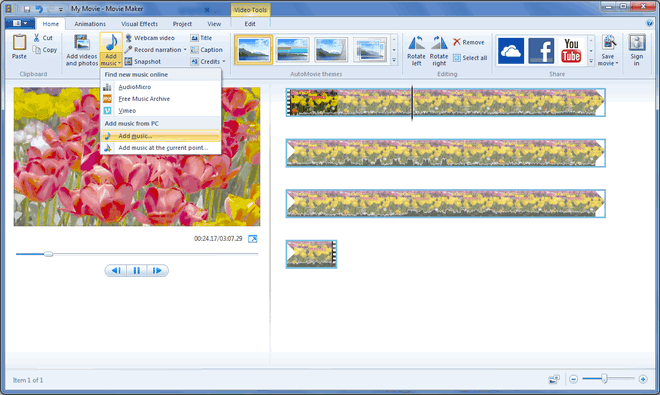
Step 4. Once uploaded successfully, the song will be placed as a green bar below the video clip in the timeline.
Step 5. Then you can edit the the music volume and the speed. When finished, please save your video project.
The Bottom Line
Windows Movie Maker enables you to make your unique movies without extra cost. You can easily add your favourite local tracks to Movie Maker for your video. But if you want to add Spotify music to Windows Movie Maker as background music on your PC, you need to save Spotify songs as local files. The best and easiest way is to convert Spotify music to MP3, WAV or other Windows Movie Maker compatible formats by using TunesBank Spotify Music Converter. In this way, you could even add Spotify music to iMovie, Camtasia, Videoleap and any other video editing software, music players and devices!
RELATED ARTICLES
- How to Convert Spotify Music to MP3 Format
- Download Spotify Music without Premium
- Download Spotify Podcast without Premium
- Spotify Ripper – Rip Spotify Music to MP3
- How to Download Songs from Spotify for Free
- How to Remove DRM from Spotify Music
- How to Download Spotify Music to MP3 on Mac
- How to Block Ads on Spotify Music Songs
- How to Save All Your Favorite Songs Forever
- Download Spotify Music to MP3 Player
- How to Download Spotify Music to iPods
- How to Burn Spotify Music to CD
- How to Transfer Spotify Playlist to iTunes
























I found your weblog website on google and examine just a few of your early posts. Continue to maintain up the superb operate. I just additional up your RSS feed to my MSN Information Reader. Searching for forward to reading more from you afterward!?
Your home is valueble for me. Thanks!?
An impressive share, I just given this onto a colleague who was doing just a little evaluation on this. And he actually purchased me breakfast as a result of I found it for him.. smile. So let me reword that: Thnx for the treat! However yeah Thnkx for spending the time to debate this, I feel strongly about it and love reading more on this topic. If attainable, as you turn out to be expertise, would you mind updating your blog with more particulars? It’s extremely helpful for me. Massive thumb up for this weblog post!
I am writing to let you be aware of of the notable discovery my friend’s princess undergone using your blog. She came to understand plenty of pieces, with the inclusion of what it is like to possess an amazing helping style to make certain people smoothly know just exactly several extremely tough subject areas. You really surpassed visitors’ desires. I appreciate you for distributing these practical, trustworthy, explanatory and easy tips about this topic to Tanya.
I in addition to my friends appeared to be reading through the great points on your web blog and so suddenly came up with a horrible feeling I never expressed respect to the web site owner for those techniques. These young men appeared to be as a consequence thrilled to see all of them and have in effect certainly been taking advantage of those things. We appreciate you genuinely well accommodating and then for considering certain fantastic subject areas millions of individuals are really eager to know about. My very own honest apologies for not expressing appreciation to you sooner.
I enjoy you because of your own labor on this web site. My mum really loves setting aside time for internet research and it’s really simple to grasp why. Most of us know all regarding the compelling mode you give advantageous tips and hints on your web blog and as well as cause participation from website visitors on that concept so our favorite simple princess is without a doubt starting to learn so much. Take pleasure in the rest of the new year. You are always carrying out a really good job.
I simply desired to thank you very much yet again. I do not know the things that I could possibly have made to happen in the absence of these advice shown by you regarding such a subject matter. It previously was an absolute frightful issue in my position, however , coming across a new well-written mode you solved the issue took me to weep with fulfillment. Now i’m grateful for this service and then pray you are aware of a powerful job you’re putting in educating people today through your blog. I know that you have never met all of us.
A lot of thanks for your entire labor on this web page. My daughter really loves managing internet research and it’s really simple to grasp why. Many of us notice all of the compelling medium you give insightful things by means of this blog and as well as inspire participation from other people on that subject then my simple princess is always learning so much. Take pleasure in the remaining portion of the year. You have been carrying out a wonderful job.
Thanks a lot for providing individuals with such a wonderful opportunity to read from this website. It is often so amazing and also packed with fun for me personally and my office friends to search your website minimum thrice in a week to learn the fresh stuff you have got. Not to mention, I’m just at all times amazed considering the mind-boggling opinions served by you. Certain two facts in this article are without a doubt the very best we’ve ever had.
I in addition to my friends appeared to be reading the great items on your website then quickly developed a terrible feeling I had not thanked the web site owner for those secrets. The guys came as a result excited to read through all of them and have in truth been making the most of those things. We appreciate you simply being well kind and also for selecting certain incredibly good resources millions of individuals are really needing to discover. Our honest regret for not expressing gratitude to you earlier.
My husband and i were happy when Chris managed to conclude his preliminary research via the precious recommendations he made using your blog. It’s not at all simplistic to simply happen to be offering key points which some others could have been selling. And we also fully grasp we have the writer to give thanks to for this. Most of the illustrations you’ve made, the easy site navigation, the friendships you make it possible to create – it is all astounding, and it is aiding our son and the family believe that the theme is excellent, which is unbelievably mandatory. Thanks for everything!
I definitely wanted to post a quick word to be able to say thanks to you for all of the remarkable tips and hints you are giving out here. My time intensive internet research has finally been compensated with awesome insight to exchange with my best friends. I would claim that many of us visitors are unequivocally fortunate to dwell in a superb community with so many special individuals with very helpful methods. I feel truly fortunate to have discovered your site and look forward to plenty of more excellent minutes reading here. Thanks once more for everything.
I just wanted to write down a simple message so as to appreciate you for these unique instructions you are sharing at this website. My time-consuming internet search has at the end been honored with extremely good tips to share with my friends and family. I ‘d express that we visitors actually are very much fortunate to live in a superb network with many outstanding people with useful tips. I feel extremely blessed to have seen your entire web page and look forward to really more exciting minutes reading here. Thanks a lot once more for all the details.
I am writing to let you know what a extraordinary discovery my wife’s girl enjoyed reading your web site. She noticed plenty of details, which included what it is like to possess a marvelous coaching nature to have the mediocre ones clearly completely grasp a variety of extremely tough subject matter. You actually exceeded her expected results. Thanks for churning out those beneficial, safe, explanatory as well as fun tips about your topic to Mary.
I have to point out my appreciation for your kindness supporting women who have the need for help with your question. Your real commitment to getting the solution all through turned out to be really invaluable and has permitted employees just like me to get to their targets. Your amazing insightful help indicates this much a person like me and much more to my fellow workers. Thanks a lot; from everyone of us.
I together with my pals appeared to be checking the nice tricks located on the blog then the sudden got a horrible suspicion I never expressed respect to the blog owner for those secrets. Most of the men were definitely consequently thrilled to study them and already have honestly been taking pleasure in them. We appreciate you indeed being really thoughtful as well as for choosing this sort of incredible tips millions of individuals are really desirous to understand about. My sincere regret for not saying thanks to you sooner.
My wife and i got really relieved Louis could finish up his inquiry through the precious recommendations he came across using your web pages. It is now and again perplexing to simply continually be giving freely information which usually others could have been trying to sell. And now we realize we have got you to be grateful to because of that. All of the illustrations you’ve made, the simple site menu, the friendships you will make it possible to engender – it’s most amazing, and it’s really assisting our son in addition to us consider that the topic is thrilling, which is certainly especially serious. Many thanks for the whole lot!
I wanted to post you a tiny observation to say thanks a lot the moment again relating to the marvelous techniques you have contributed at this time. This has been certainly extremely generous with people like you to make extensively what exactly a number of people would have advertised for an e-book to help make some money for their own end, principally considering that you could have done it if you ever considered necessary. Those tricks likewise worked like a fantastic way to fully grasp that other people have the same desire similar to mine to realize somewhat more related to this issue. I’m certain there are millions of more pleasurable moments up front for individuals that check out your blog.
Thanks for each of your work on this site. Debby delights in going through investigation and it’s simple to grasp why. A number of us learn all of the powerful means you give useful items through the web site and therefore increase response from the others about this concept while my daughter is actually discovering a lot of things. Take advantage of the rest of the year. You have been carrying out a great job.
I needed to create you a tiny word to finally say thank you yet again just for the spectacular guidelines you have provided on this page. It’s really shockingly open-handed with people like you to deliver without restraint what exactly most people could possibly have marketed for an e book in order to make some money for their own end, principally given that you might have done it if you desired. These good ideas likewise acted like the fantastic way to know that the rest have the same desire really like mine to learn lots more in respect of this condition. I am certain there are numerous more pleasant situations in the future for many who read your site.
I as well as my friends were found to be viewing the best recommendations on your website while all of the sudden I had a horrible suspicion I had not thanked the website owner for those techniques. These young boys ended up for this reason passionate to learn them and have in effect certainly been having fun with those things. Many thanks for really being really thoughtful and for deciding on such awesome themes most people are really needing to be aware of. My personal sincere apologies for not expressing gratitude to you sooner.
rybelsus 3 mg tablet
Получение Ð¾Ð±Ñ€Ð°Ð·Ð¾Ð²Ð°Ð½Ð¸Ñ Ð½ÐµÐ¾Ð±Ñ…Ð¾Ð´Ð¸Ð¼Ð¾ Ð´Ð»Ñ Ñ‚Ñ€ÑƒÐ´Ð¾ÑƒÑтройÑтва на поÑÑ‚. Иногда поÑвлÑÑŽÑ‚ÑÑ Ñценарии, когда предыдущий документ неприменим Ð´Ð»Ñ Ð¿Ñ€Ð¾Ñ„ÐµÑÑиональной деÑтельноÑти. Покупка диплома в МоÑкве уÑтранит Ñту необходимоÑÑ‚ÑŒ и предоÑтавит уÑпешное будущее – https://kupit-diplom1.com/. СущеÑтвует много причин, побуждающих приобретение документа об образовании в МоÑкве. ПоÑле продолжительного трудового Ñтажа повдруг может возникнуть необходимоÑÑ‚ÑŒ в универÑитетÑком дипломе. Работодатель имеет право менÑÑ‚ÑŒ Ñ‚Ñ€ÐµÐ±Ð¾Ð²Ð°Ð½Ð¸Ñ Ðº работникам и заÑтавить принÑÑ‚ÑŒ решение – взÑÑ‚ÑŒ диплом или потерÑÑ‚ÑŒ работу. Полный дневной график учебы вызывает затраты времени и уÑилий, а диÑтанционное обучение — требует дополнительные финанÑовые ÑредÑтва на Ñдачу Ñкзаменов. Ð’ подобных ÑлучаÑÑ… лучше приобреÑти готовую копию. ЕÑли у Ð²Ð°Ñ ÑƒÐ¶Ðµ еÑÑ‚ÑŒ опыт в выбранной Ñфере и научилиÑÑŒ необходимым навыкам, нет ÑмыÑла тратить годы на обучение в ВУЗе. ПлюÑÑ‹ покупки аттеÑтата воÑпринимают Ñкорое производÑтво, абÑолютное Ñовпадение Ñ Ð¾Ñ€Ð¸Ð³Ð¸Ð½Ð°Ð»Ð¾Ð¼, приемлемую ÑтоимоÑÑ‚ÑŒ, уверенноÑÑ‚ÑŒ в трудоуÑтройÑтве, ÑамоÑтоÑтельный выбор оценок и проÑтую доÑтавку. Ðаша ÐºÐ¾Ð¼Ð¿Ð°Ð½Ð¸Ñ Ð¿Ñ€ÐµÐ´Ð¾ÑтавлÑет возможноÑÑ‚ÑŒ каждому клиенту получить желаемую профеÑÑию. Цена Ð¸Ð·Ð³Ð¾Ñ‚Ð¾Ð²Ð»ÐµÐ½Ð¸Ñ Ð´Ð¾ÐºÑƒÐ¼ÐµÐ½Ñ‚Ð¾Ð² доÑтупна, что делает Ñту покупку доÑтупной Ð´Ð»Ñ Ð²Ñех.
Мы предлагаем широкий ассортимент документов о среднем и высшем образовании. Наш интернет-ресурс https://diplomguru.com позволяет заказать и приобрести диплом техникума без необходимости внесения предоплаты.
Желаете достать диплом скоро и без заморочек? В Москве имеется изобилие возможностей приобрести диплом о высшем образовании – diplom4.me. Специализированные исключительно агентства предлагают сервисы по получению бумаг от различных учебных заведений. Обращайтесь к проверенным поставщикам и закажите свой диплом сегодня!
semaglutide oral medication
Заказать аттестат цена – весомое обстоятельство при решении документа. столица предлагает разнообразные опции.
В современных условиях не так просто обеспечить будущее без высшего – https://diplomex.com/. Получить работу с приличной оплатой труда и удобными условиями почти невозможно. Многие граждане, узнав о вакансии, вынуждены отказаться от нее, не имея требуемого документа. Однако есть выход: приобрести диплом о высшем образовании, который оценивается намного дешевле, чем обучение. Особенности покупки диплома о высшем образовании: Если нужно просто показать документ друзьям, можно заказать дешевую копию. Но если его придется предъявить при трудоустройстве, следует рассмотреть этот вопрос с большей серьезностью.
Заказать сертификат в столице – это шанс быстро получить бумагу об образовании на бакалавр уровне безо излишних забот и затраты времени. В столице России имеются различные опций оригинальных свидетельств бакалавров, обеспечивающих комфорт и легкость в получении.
В столице России купить аттестат – это комфортный и экспресс вариант получить нужный запись без лишних хлопот. Множество организаций предоставляют сервисы по созданию и торговле свидетельств разнообразных образовательных институтов – https://diplom4you.net/. Ассортимент свидетельств в Москве большой, включая бумаги о высшем и нормальном образовании, свидетельства, свидетельства техникумов и университетов. Главное достоинство – способность приобрести диплом подлинный документ, гарантирующий подлинность и высокое стандарт. Это предоставляет уникальная защита от подделок и позволяет применять свидетельство для различных задач. Таким путем, заказ диплома в столице России становится достоверным и оптимальным решением для данных, кто желает достичь процветанию в карьере.
wegovy tablets buy
На территории городе Москве заказать аттестат – это практичный и быстрый способ достать нужный документ безо избыточных проблем. Большое количество организаций продают помощь по созданию и продаже свидетельств разнообразных образовательных учреждений – prema-diploms-srednee.com. Разнообразие дипломов в Москве велик, включая бумаги о академическом и среднем ступени профессиональной подготовке, аттестаты, дипломы вузов и вузов. Основной преимущество – возможность приобрести свидетельство официальный документ, подтверждающий истинность и качество. Это предоставляет уникальная защита ото фальсификаций и позволяет применять диплом для разнообразных нужд. Таким образом, приобретение диплома в столице России является надежным и эффективным решением для тех, кто стремится к процветанию в сфере работы.
Купить диплом о среднем образовании цена – – это возможность скоро достать документ об учебе на бакалаврской уровне безо дополнительных трудностей и затрат времени. В столице России имеются множество опций настоящих свидетельств бакалавров, обеспечивающих удобство и легкость в получении.
Где купить диплом о среднем образовании – это вариант быстро достать документ об учебе на бакалаврском уровне без излишних хлопот и затраты времени. В Москве доступны множество альтернатив подлинных свидетельств бакалавров, предоставляющих удобство и удобство в получении..
На территории столице России купить аттестат – это удобный и экспресс способ получить нужный документ без лишних хлопот. Разнообразие организаций предлагают сервисы по созданию и торговле свидетельств различных учебных заведений – https://www.orik-diploms-srednee.com/. Выбор дипломов в столице России большой, включая документация о высшем и нормальном профессиональной подготовке, аттестаты, свидетельства вузов и академий. Основной преимущество – возможность получить аттестат подлинный документ, подтверждающий достоверность и высокое качество. Это обеспечивает особая защита от подделок и позволяет использовать свидетельство для разнообразных нужд. Таким способом, покупка диплома в городе Москве становится достоверным и оптимальным решением для тех, кто хочет достичь успеху в трудовой деятельности.
Купить диплом о среднем техническом образовании – – это возможность скоро достать запись об академическом статусе на бакалавр уровне без излишних хлопот и затрат времени. В Москве имеются различные опций настоящих дипломов бакалавров, обеспечивающих комфортность и легкость в процессе.
legitimate canadian mail order pharmacy
Купить свидетельство о браке – Это получить официальный документ по среднем образовании. Свидетельство гарантирует доступ в расширенному спектру рабочих и образовательных возможностей.
Купить диплом в иваново – Это способ получить официальный документ по завершении образовательного учреждения. Диплом раскрывает пути к последующим карьерным перспективам и профессиональному росту.
rx pharmacy online 24
http://www.silort.ee/1409_simeon_stolpnik.htm – Диплом купить СЃ занесением РІ ростове – Таков вариант обрести официальный удостоверение о окончании образовательного учреждения. Диплом раскрывает пути к последующим карьерным возможностям и карьерному развитию.
Привет всем!
Наша компания поможет вам купить диплом ВУЗа с гарантией качества и доставкой в любой регион России!
купить аттестат классов
2g valtrex
synthroid 20 mcg
постановляется заданием для большинства, кому сталкивается с потребностью иметь документальное подтверждение о образовании.
Нынешние технологии или расцвет интернет-рынка дают возможность отыскать массу возможностей для покупки документа.
Однако, отбор достоверного провайдера делается важным моментом такого процедуры.
Часть организации продают изготовление аттестатов с небольшими затратами со стороны заказчика, однако не качественные характеристики таких бумаг соответствует требованиям.
Важно подбирать проверенные или рекомендуемые поставщики, где доступно заказать документ со засвидетельствованным качеством и подлинностью.
При этом, стоит замечать не только цену, и имидж поставщика, отзывы пользователей или возможность получать консультацию перед покупкой.
Адекватный подбор позволит предотвратить нежелательных следствий или гарантирует достоверность в своем имеющейся требуемого документа.
Завоевание диплома по высшему образованию является важным этапом в пути многочисленных индивидуумов, обеспечивая двери в новым возможностям и путям.
Тем не менее, вовсе не всегда учеба в вузе доступно или подходит по различным причинам.
При таких случаях вопросик где купить сертификат, превращается существенным.
Современные технологические достижения и виртуальный рынок дают возможность разнообразные варианты для приобретения бумаги, впрочем существенно подбирать надежных поставщиков, обеспечивающих качественное исполнение и подлинность документа.
При выборе стоит обращать внимание не только на цену, но также на имидж компании, мнения покупателей и получения совета.
купить диплом РІ михайловске – значит инвестировать в свое будущее, следовательно подбор поставщика следует относиться серьезно.
valtrex india
canadian pharmacy 24h com safe
Добрый день всем!
Купите диплом ВУЗа по выгодной цене с доставкой в любой город России без предварительной оплаты и с гарантированной подлинностью!
http://saksx-attestats.ru/
Закажите российский диплом у нас по доступной цене с гарантией прохождения проверок и доставкой по РФ.
Купите диплом ВУЗа по выгодной цене с гарантией качества и доставкой в любой город России без предоплаты – просто и надежно!
uk azithromycin over the counter
metformin 500 mg online
metformin 1000mg
Добрый день всем!
Были ли у вас случаи, когда приходилось писать дипломную работу в крайне ограниченные сроки? Это действительно требует большой ответственности и трудоемкости, но важно не отступать и продолжать активно участвовать в учебном процессе, как я.
Для тех, кто умеет эффективно находить и использовать информацию в сети, это действительно помогает в процессе согласования и написания дипломной работы. Больше не нужно тратить время на посещение библиотек или организацию встреч с научным руководителем. Здесь, на этом ресурсе, предоставлены надежные данные для заказа и написания дипломных и курсовых работ с гарантией качества и доставкой по всей России. Можете ознакомиться с предложениями тут , это проверенный источник!
http://censornet.ru/kupit-akademicheskie-attestatyi/
купить диплом о среднем образовании
купить диплом бакалавра
купить диплом
купить диплом в Москве
купить диплом о высшем образовании
Желаю каждому нужных оценок!
Добрый день всем!
Было ли у вас когда-нибудь такое, что приходилось писать дипломную работу в сжатые сроки? Это действительно требует огромной ответственности и напряженных усилий, но важно не сдаваться и продолжать активно заниматься учебными процессами, чем я и занимаюсь.
Для тех, кто умеет искать и анализировать информацию в интернете, это действительно помогает в процессе согласования и написания дипломной работы. Не нужно тратить время на посещение библиотек или организацию встреч с дипломным руководителем. Здесь представлены надежные данные для заказа и написания дипломных и курсовых работ с гарантией качества и доставкой по России. Можете ознакомиться с предложениями по ссылке , проверено!
https://lcctwenty.myblog.arts.ac.uk/forums/topic/%d0%ba%d1%83%d0%bf%d0%b8%d1%82%d1%8c-%d0%b4%d0%b8%d0%bf%d0%bb%d0%be%d0%bc-%d0%bf%d0%be%d0%b2%d1%81%d0%b5%d0%b4%d0%bd%d0%b5%d0%b2%d0%bd%d1%8b%d0%b5/
где купить диплом
купить диплом о среднем образовании
купить аттестат школы
купить аттестат
купить диплом ссср
Желаю любому нужных отметок!
Доброго всем дня!
Бывали ли у вас случаи, когда приходилось писать дипломную работу в крайне сжатые сроки? Это действительно требует большой ответственности и напряженного труда, но важно не унывать и продолжать активно участвовать в учебном процессе, как я и делаю.
Для тех, кто умеет эффективно находить и использовать информацию в интернете, это может существенно облегчить процесс согласования и написания дипломной работы. Больше не нужно тратить время на посещение библиотек или организацию встреч с научным руководителем. Здесь, на этом ресурсе, предоставлены надежные данные для заказа и написания дипломных и курсовых работ с гарантией качества и доставкой по всей России. Можете ознакомиться с предложениями на , это проверено!
https://literasinusantara.com/question/%d0%ba%d1%83%d0%bf%d0%b8%d1%82%d1%8c-%d0%b0%d1%82%d1%82%d0%b5%d1%81%d1%82%d0%b0%d1%82-%d0%bf%d0%be%d0%bb%d1%83%d1%87%d0%b8%d1%82%d1%8c-%d0%bf%d0%be%d0%b4%d0%bb%d0%b8%d0%bd%d0%bd%d1%8b%d0%b9-%d0%b4-3/
купить диплом
купить диплом колледжа
купить диплом о среднем образовании
купить диплом о среднем специальном
купить диплом в Москве
Желаю любому пятерошных) оценок!
azithromycin 500 mg coupon
prednisone 200 mg tablets
Здравствуйте!
Вы когда-нибудь писали диплом в сжатые сроки? Это очень ответственно и тяжело, но нужно не сдаваться и делать учебные процессы, чем Я и занимаюсь)
Тем кто умеет разбираться и гуглить информацию, это действительно помогает по ходу согласований и написания диплома, не нужно тратить время на библиотеки или встречи с дипломным руководителем, вот здесь есть хорошие данные для заказа и написания дипломов и курсовых с гарантией и доставкой по России, можете посмотреть здесь , проверено!
http://kuvandyk.ru/users.php?m=auth&a=check&redirect=L2ZvcnVtcy1tLW5ld3RvcGljLXMtMTEuaHRtbA==
купить диплом института
купить диплом нового образца
купить диплом Вуза
купить диплом о среднем образовании
купить диплом Гознак
Желаю всем прекрасных оценок!
Привет, дорогой читатель!
Вы когда-нибудь писали диплом в сжатые сроки? Это очень ответственно и тяжело, но нужно не сдаваться и делать учебные процессы, чем Я и занимаюсь)
Тем кто умеет разбираться и гуглить информацию, это действительно помогает по ходу согласований и написания диплома, не нужно тратить время на библиотеки или встречи с дипломным руководителем, вот здесь есть хорошие данные для заказа и написания дипломов и курсовых с гарантией и доставкой по России, можете посмотреть здесь , проверено!
https://linkthere.club/read-blog/4841
купить диплом о высшем образовании
где купить диплом
купить диплом нового образца
купить диплом техникума
купить диплом
Желаю каждому прекрасных отметок!
azithromycin cream
cheapest pharmacy canada
Добрый день всем!
Бывали ли у вас случаи, когда приходилось писать дипломную работу в крайне сжатые сроки? Это действительно требует большой ответственности и напряженного труда, но важно не унывать и продолжать активно участвовать в учебном процессе, как я и делаю.
Для тех, кто умеет эффективно находить и использовать информацию в интернете, это может существенно облегчить процесс согласования и написания дипломной работы. Больше не нужно тратить время на посещение библиотек или организацию встреч с научным руководителем. Здесь, на этом ресурсе, предоставлены надежные данные для заказа и написания дипломных и курсовых работ с гарантией качества и доставкой по всей России. Можете ознакомиться с предложениями на , это проверено!
http://miku-crdb.ru/forum/messages/forum1/topic217/message238/?result=new#message238
купить диплом специалиста
купить аттестат
купить диплом о высшем образовании
купить диплом цена
купить диплом техникума
Желаю каждому положительных отметок!
Доброго всем дня!
Бывало ли у вас такое, что приходилось писать дипломную работу в крайне сжатые сроки? Это действительно требует огромной ответственности и напряженных усилий, но важно не опускать руки и продолжать активно заниматься учебными процессами, как я.
Для тех, кто умеет быстро находить и анализировать информацию в сети, это действительно помогает в процессе согласования и написания дипломной работы. Больше не нужно тратить время на посещение библиотек или устраивать встречи с дипломным руководителем. Здесь, на этом ресурсе, предоставлены надежные данные для заказа и написания дипломных и курсовых работ с гарантией качества и доставкой по всей России. Можете ознакомиться с предложениями на сайте , это проверено!
https://lineageii.rolka.me/viewtopic.php?id=624#p641
купить диплом магистра
купить диплом университета
купить диплом в Москве
купить диплом института
где купить диплом
Желаю любому пятерошных) оценок!
Приветики!
Бывало ли у вас такое, что приходилось писать дипломную работу в очень ограниченные сроки? Это действительно требует большой ответственности и тяжелого труда, но важно не сдаваться и продолжать активно заниматься учебными процессами, так же, как и я.
Для тех, кто умеет эффективно использовать интернет для поиска и анализа информации, это действительно облегчает процесс согласования и написания дипломной работы. Не нужно тратить время на посещение библиотек или организацию встреч с дипломным руководителем. Здесь представлены надежные данные для заказа и написания дипломных и курсовых работ с гарантией качества и доставкой по всей России. Можете ознакомиться с предложениями по ссылке , это проверенный способ!
http://braveteam.mybb.ru/viewtopic.php?id=2112#p20763
купить диплом бакалавра
купить диплом университета
где купить диплом
купить диплом о высшем образовании
купить диплом специалиста
Желаю всем положительных отметок!
Доброго всем дня!
Бывало ли у вас такое, что приходилось писать дипломную работу в очень ограниченные сроки? Это действительно требует большой ответственности и тяжелого труда, но важно не сдаваться и продолжать активно заниматься учебными процессами, так же, как и я.
Для тех, кто умеет эффективно использовать интернет для поиска и анализа информации, это действительно облегчает процесс согласования и написания дипломной работы. Не нужно тратить время на посещение библиотек или организацию встреч с дипломным руководителем. Здесь представлены надежные данные для заказа и написания дипломных и курсовых работ с гарантией качества и доставкой по всей России. Можете ознакомиться с предложениями по ссылке , это проверенный способ!
https://blogup.in/create-blog/
купить диплом Вуза
купить диплом ссср
купить диплом магистра
купить диплом специалиста
где купить диплом
Желаю любому отличных отметок!
buy prednisone 20mg
valtrex generic price
Можно купить аттестат – путь для твоему будущему. На данном сервисе вы сможете без труда и быстро заказать свидетельство, обязательный для того, чтобы последующего изучения или профессионального роста. Наша эксперты обеспечивают качество и секретность услуги. Покупайте образовательный аттестат здесь и откройте другие варианты для своего профессионального роста и карьеры.
online pharmacy uk
prednisone for sale without a prescription
online pharmacy australia paypal
glucophage 1000 mg price
Добрый день всем!
купить диплом ссср
Желаю каждому положительных отметок!
https://artem-energo.ru/forums.php?m=posts&q=16669&n=last
купить аттестат
купить диплом бакалавра
купить диплом ссср
buy lisinopril 10 mg
Можно ли купить аттестат – возможность для твоему будущему. На данном портале вы сможете легко и быстро заказать свидетельство, нужный для того, чтобы дальнейшего обучения или профессионального роста. Наши консультанты гарантируют качество и секретность услуги. Приобретайте учебный аттестат здесь и откройте новые возможности для того, чтобы своего образования и карьеры.
В нашем обществе, где аттестат – это начало успешной карьеры в любой сфере, многие ищут максимально быстрый путь получения качественного образования. Наличие документа об образовании переоценить невозможно. Ведь диплом открывает дверь перед всеми, кто собирается вступить в профессиональное сообщество или продолжить обучение в ВУЗе.
В данном контексте мы предлагаем оперативно получить этот необходимый документ. Вы сможете приобрести аттестат нового или старого образца, что будет удачным решением для человека, который не смог закончить обучение или утратил документ. Аттестаты выпускаются аккуратно, с максимальным вниманием ко всем элементам, чтобы в результате получился 100% оригинальный документ.
Преимущество этого подхода заключается не только в том, что вы сможете быстро получить свой аттестат. Весь процесс организован комфортно, с нашей поддержкой. От выбора требуемого образца до правильного заполнения личных данных и доставки в любой регион России — все под полным контролем опытных специалистов.
Для всех, кто ищет быстрый способ получения требуемого документа, наша компания предлагает выгодное решение. Купить аттестат – это значит избежать долгого процесса обучения и сразу перейти к достижению личных целей, будь то поступление в университет или начало профессиональной карьеры.
http://prema-attestats.ru/
Доброго всем дня!
купить диплом цена
Желаю всем отличных отметок!
https://forum.prosochi.ru/topic47217.html
купить диплом Гознак
где купить диплом
купить диплом колледжа
Right here is the perfect blog for anyone who wants to understand this topic. You realize so much its almost hard to argue with you (not that I actually would want to…HaHa). You definitely put a fresh spin on a topic that’s been discussed for ages. Wonderful stuff, just great!
#be#jk3#jk#jk#JK##
одноразовый номер США
Добрый день всем!
купить диплом ссср
Желаю каждому нужных отметок!
http://www.dancerussia.ru/forum/viewtopic.php?t=16248
купить диплом о среднем специальном
купить диплом о высшем образовании
купить диплом магистра
Добрый день всем!
купить диплом университета
Желаю всем пятерошных) отметок!
http://www.livecenter.ru/index.php?showtopic=737&pid=1623&mode=threaded&show=&st=0
купить аттестат школы
купить диплом техникума
купить диплом цена
prinivil price
canadian world pharmacy
In an era where online chats and messages are ラブドール sexbecoming more common than meeting in person, sex dolls provide a unique form of company
lisinopril without rx
buy tadalafil cheap
lisinopril 5 mg tablet price
buy prednisone online australia
Добрый день, рады вашему интересу!
К вам обращается агентство по СЕО продвижению XRumer LLC.
Ваш онлайн-сайт, как мы заметили, только начинает набирать обороты. Для того, чтобы ускорить его рост, готовы предложить наши услуги по внешней СЕО-оптимизации. У нас имеются недорогие и эффективные инструменты для СЕО-специалистов. У нас серьезный опыт в данной нише, в арсенале присутствуют успешные рабочие кейсы – покажем по запросу.
Наша компания предлагает скидку 10% до конца месяца на самые востребованные услуги.
Услуги нашей компании:
– Размещаем трастовые ссылки (нужно абсолютно всем сайтам) – цена 1500-5000 руб
– Размещаем 2500 жирных безанкорных ссылок (желательно любым сайтам) – 3.900 рублей
– Прогон на 110 000 сайтов в зоне RU (максимально полезно для сайта) – 2900 руб
– Размещение 150 постов в VK про ваш сайт (поможет в рекламе) – 3900 р
– Публикация статей про ваш сайт на 300 топовых онлайн-форумах (мощнейшая раскрутка интернет-сайта) – 29.000 руб
– Супер Постинг – масштабный прогон на 3 млн ресурсов (огромное размещение для вашего сайта) – 39900 руб
– Рассылка рекламных сообщений по сайтам с помощью обратной связи – договорная цена, будет зависеть от объемов.
Если появятся вопросы, обращайтесь. Всегда поможем.
Telgrm: @exrumer
https://XRumer.cc/
Skype: Loves.Ltd
can i buy glucophage over the counter in south africa
Lately, there has been a noticeableirontech doll surge in the popularity of sex dolls, indicating a change in what consumers are looking for and what technology can now achieve
canadian world pharmacy
where can i purchase valtrex
canada pharmacy happy family store pharmacy
В наше время, когда диплом – это начало успешной карьеры в любом направлении, многие пытаются найти максимально быстрый путь получения образования. Наличие официального документа сложно переоценить. Ведь диплом открывает дверь перед каждым человеком, желающим начать профессиональную деятельность или продолжить обучение в каком-либо университете.
В данном контексте мы предлагаем быстро получить любой необходимый документ. Вы можете заказать диплом старого или нового образца, что является удачным решением для человека, который не смог закончить обучение, утратил документ или желает исправить плохие оценки. Любой диплом изготавливается с особой тщательностью, вниманием к мельчайшим элементам. В результате вы получите 100% оригинальный документ.
Преимущество подобного подхода состоит не только в том, что вы сможете оперативно получить свой диплом. Весь процесс организовывается удобно, с нашей поддержкой. Начиная от выбора нужного образца до грамотного заполнения личных данных и доставки в любой регион России — все будет находиться под полным контролем качественных специалистов.
Всем, кто хочет найти быстрый и простой способ получить требуемый документ, наша компания предлагает выгодное решение. Приобрести диплом – это значит избежать продолжительного процесса обучения и не теряя времени переходить к достижению собственных целей, будь то поступление в университет или старт трудовой карьеры.
https://diploman-russiyans.com
zithromax otc
В нашем мире, где диплом является началом отличной карьеры в любом направлении, многие ищут максимально быстрый и простой путь получения образования. Факт наличия документа об образовании переоценить просто невозможно. Ведь диплом открывает двери перед каждым человеком, который желает начать профессиональную деятельность или учиться в ВУЗе.
Предлагаем очень быстро получить любой необходимый документ. Вы имеете возможность приобрести диплом нового или старого образца, и это будет выгодным решением для человека, который не смог закончить обучение, потерял документ или желает исправить плохие оценки. Каждый диплом изготавливается аккуратно, с особым вниманием к мельчайшим элементам. На выходе вы сможете получить продукт, полностью соответствующий оригиналу.
Плюсы данного подхода заключаются не только в том, что можно оперативно получить диплом. Процесс организовывается комфортно, с нашей поддержкой. От выбора необходимого образца документа до грамотного заполнения персональных данных и доставки в любое место России — все под полным контролем качественных мастеров.
Всем, кто ищет оперативный способ получения требуемого документа, наша компания предлагает отличное решение. Купить диплом – значит избежать долгого обучения и сразу перейти к своим целям: к поступлению в ВУЗ или к началу успешной карьеры.
https://diplomanc-russia24.com
synthroid from mexico
В современном мире, где диплом является началом удачной карьеры в любом направлении, многие ищут максимально быстрый и простой путь получения образования. Наличие официального документа об образовании переоценить невозможно. Ведь именно он открывает дверь перед людьми, желающими начать профессиональную деятельность или продолжить обучение в университете.
В данном контексте наша компания предлагает быстро получить этот необходимый документ. Вы можете купить диплом, что является отличным решением для всех, кто не смог завершить образование или потерял документ. Все дипломы производятся с особой аккуратностью, вниманием к мельчайшим элементам. В итоге вы получите полностью оригинальный документ.
Превосходство подобного решения состоит не только в том, что вы оперативно получите свой диплом. Весь процесс организован удобно и легко, с нашей поддержкой. От выбора необходимого образца диплома до консультаций по заполнению персональной информации и доставки в любой регион России — все под абсолютным контролем качественных мастеров.
Для всех, кто ищет максимально быстрый способ получения необходимого документа, наша компания предлагает выгодное решение. Купить диплом – это значит избежать продолжительного процесса обучения и не теряя времени перейти к своим целям: к поступлению в университет или к началу трудовой карьеры.
https://dlplomanrussian.com
pharmacy rx
В наше время, когда диплом – это начало удачной карьеры в любой отрасли, многие стараются найти максимально простой путь получения качественного образования. Наличие официального документа об образовании переоценить просто невозможно. Ведь диплом открывает дверь перед всеми, кто стремится начать профессиональную деятельность или учиться в ВУЗе.
В данном контексте наша компания предлагает оперативно получить любой необходимый документ. Вы сможете заказать диплом нового или старого образца, что является выгодным решением для всех, кто не смог завершить обучение, утратил документ или желает исправить плохие оценки. Все дипломы выпускаются с особой тщательностью, вниманием ко всем нюансам, чтобы в итоге получился 100% оригинальный документ.
Преимущества подобного решения заключаются не только в том, что вы быстро получите свой диплом. Весь процесс организовывается комфортно, с профессиональной поддержкой. От выбора подходящего образца до правильного заполнения личной информации и доставки в любое место России — все под абсолютным контролем наших специалистов.
Для всех, кто пытается найти оперативный способ получения необходимого документа, наша компания предлагает выгодное решение. Заказать диплом – это значит избежать долгого обучения и сразу перейти к достижению личных целей, будь то поступление в университет или начало успешной карьеры.
https://dlplomanrussian.com
order valtrex from canada
В наше время, когда диплом становится началом удачной карьеры в любом направлении, многие ищут максимально быстрый путь получения образования. Факт наличия документа об образовании переоценить невозможно. Ведь именно он открывает дверь перед любым человеком, который желает начать профессиональную деятельность или продолжить обучение в ВУЗе.
В данном контексте мы предлагаем быстро получить любой необходимый документ. Вы имеете возможность купить диплом, и это будет отличным решением для человека, который не смог завершить обучение, утратил документ или хочет исправить свои оценки. диплом изготавливается с особой аккуратностью, вниманием ко всем элементам, чтобы в итоге получился полностью оригинальный документ.
Преимущества этого решения заключаются не только в том, что вы быстро получите свой диплом. Весь процесс организовывается комфортно, с профессиональной поддержкой. Начав от выбора нужного образца до правильного заполнения личной информации и доставки по стране — все будет находиться под абсолютным контролем квалифицированных специалистов.
Для всех, кто пытается найти быстрый способ получения требуемого документа, наша компания предлагает выгодное решение. Купить диплом – это значит избежать длительного обучения и сразу переходить к личным целям: к поступлению в университет или к началу трудовой карьеры.
https://diploman-russiyans.com
Выше- сайт официальный представитель даркнет площадки Блэкспрут – воображающей собой онлайн платформу по продаже/покупке не разрешенных веществ. Штрафплощадка BlackSprut расположена в течение сети TOR, которая обеспечивает вам царский ярус анонимности.
https://bs2tsite.club
В нашем обществе, где диплом становится началом успешной карьеры в любой сфере, многие пытаются найти максимально простой путь получения образования. Факт наличия официального документа об образовании переоценить невозможно. Ведь именно он открывает дверь перед каждым человеком, желающим вступить в профессиональное сообщество или учиться в высшем учебном заведении.
Предлагаем оперативно получить этот важный документ. Вы можете заказать диплом нового или старого образца, и это становится удачным решением для всех, кто не смог закончить образование, потерял документ или хочет исправить плохие оценки. Каждый диплом изготавливается с особой аккуратностью, вниманием к мельчайшим деталям, чтобы в итоге получился продукт, полностью соответствующий оригиналу.
Плюсы такого подхода заключаются не только в том, что вы сможете оперативно получить свой диплом. Весь процесс организован удобно, с нашей поддержкой. Начиная от выбора необходимого образца документа до грамотного заполнения персональной информации и доставки в любой регион России — все будет находиться под абсолютным контролем наших мастеров.
Таким образом, для тех, кто пытается найти быстрый и простой способ получить необходимый документ, наша компания предлагает выгодное решение. Купить диплом – это значит избежать долгого обучения и сразу перейти к важным целям: к поступлению в ВУЗ или к началу трудовой карьеры.
https://diplomanc-russia24.com
‘I grew up [being told] that men are walking erections, that women are the onesラブドール 女性 用 who struggle to be in the mood or that women “put up” with men’s high sex drives,’
В нашем обществе, где диплом – это начало успешной карьеры в любом направлении, многие пытаются найти максимально простой путь получения качественного образования. Наличие официального документа переоценить невозможно. Ведь диплом открывает двери перед каждым человеком, который стремится вступить в сообщество квалифицированных специалистов или учиться в любом институте.
Мы предлагаем быстро получить этот важный документ. Вы можете заказать диплом, и это становится удачным решением для всех, кто не смог завершить образование, потерял документ или хочет исправить свои оценки. Все дипломы производятся с особой тщательностью, вниманием к мельчайшим деталям. В итоге вы сможете получить полностью оригинальный документ.
Превосходство подобного подхода состоит не только в том, что вы сможете оперативно получить диплом. Процесс организован удобно, с профессиональной поддержкой. Начав от выбора подходящего образца документа до грамотного заполнения персональных данных и доставки в любое место России — все будет находиться под полным контролем наших мастеров.
Для всех, кто ищет быстрый способ получить требуемый документ, наша компания предлагает выгодное решение. Купить диплом – это значит избежать продолжительного обучения и не теряя времени переходить к личным целям, будь то поступление в университет или старт карьеры.
https://diploman-russiyan.com
В нашем мире, где диплом – это начало отличной карьеры в любом направлении, многие ищут максимально простой путь получения образования. Важность наличия документа об образовании сложно переоценить. Ведь именно он открывает двери перед каждым человеком, который хочет начать трудовую деятельность или учиться в каком-либо ВУЗе.
Наша компания предлагает очень быстро получить этот важный документ. Вы можете заказать диплом старого или нового образца, что будет отличным решением для человека, который не смог закончить обучение или потерял документ. Каждый диплом изготавливается с особой аккуратностью, вниманием ко всем нюансам, чтобы в итоге получился полностью оригинальный документ.
Превосходство подобного решения заключается не только в том, что можно быстро получить диплом. Весь процесс организован комфортно и легко, с профессиональной поддержкой. От выбора подходящего образца документа до правильного заполнения персональной информации и доставки по России — все под полным контролем наших специалистов.
Для всех, кто хочет найти максимально быстрый способ получения требуемого документа, наша компания предлагает отличное решение. Купить диплом – значит избежать продолжительного обучения и сразу переходить к достижению личных целей: к поступлению в университет или к началу успешной карьеры.
https://diploman-rossiya.com
В нашем обществе, где диплом является началом отличной карьеры в любой сфере, многие ищут максимально быстрый путь получения качественного образования. Необходимость наличия официального документа переоценить невозможно. Ведь диплом открывает дверь перед всеми, кто стремится начать профессиональную деятельность или продолжить обучение в университете.
Мы предлагаем оперативно получить любой необходимый документ. Вы имеете возможность приобрести диплом старого или нового образца, и это становится отличным решением для всех, кто не смог завершить образование или утратил документ. Все дипломы производятся аккуратно, с максимальным вниманием к мельчайшим элементам, чтобы на выходе получился полностью оригинальный документ.
Превосходство данного решения состоит не только в том, что вы сможете оперативно получить диплом. Весь процесс организовывается удобно, с нашей поддержкой. Начав от выбора требуемого образца диплома до консультации по заполнению личной информации и доставки в любой регион страны — все находится под полным контролем качественных специалистов.
Для тех, кто хочет найти оперативный способ получения требуемого документа, наша компания готова предложить отличное решение. Приобрести диплом – это значит избежать продолжительного обучения и не теряя времени перейти к достижению личных целей: к поступлению в ВУЗ или к началу трудовой карьеры.
https://diploman-russiyan.com
buy valtrex no prescription
В нашем обществе, где диплом – это начало удачной карьеры в любой отрасли, многие стараются найти максимально простой путь получения образования. Необходимость наличия официального документа переоценить невозможно. Ведь именно он открывает дверь перед всеми, кто собирается начать профессиональную деятельность или учиться в высшем учебном заведении.
Мы предлагаем быстро получить этот необходимый документ. Вы сможете приобрести диплом, что становится отличным решением для всех, кто не смог завершить образование или потерял документ. Все дипломы производятся с особой тщательностью, вниманием к мельчайшим деталям. В итоге вы сможете получить полностью оригинальный документ.
Превосходство этого решения заключается не только в том, что вы сможете быстро получить свой диплом. Процесс организовывается комфортно, с профессиональной поддержкой. Начав от выбора требуемого образца документа до консультации по заполнению персональных данных и доставки в любой регион страны — все находится под абсолютным контролем опытных специалистов.
В результате, для всех, кто ищет быстрый и простой способ получения требуемого документа, наша компания предлагает выгодное решение. Заказать диплом – это значит избежать продолжительного процесса обучения и не теряя времени переходить к достижению собственных целей, будь то поступление в ВУЗ или начало карьеры.
https://diplomanc-russia24.com
pharmacy online australia free shipping
В нашем мире, где диплом становится началом успешной карьеры в любом направлении, многие ищут максимально быстрый путь получения образования. Необходимость наличия документа об образовании сложно переоценить. Ведь диплом открывает двери перед любым человеком, желающим начать профессиональную деятельность или продолжить обучение в каком-либо институте.
В данном контексте мы предлагаем оперативно получить любой необходимый документ. Вы можете заказать диплом нового или старого образца, что является выгодным решением для человека, который не смог завершить образование, потерял документ или желает исправить плохие оценки. Все дипломы производятся аккуратно, с максимальным вниманием к мельчайшим элементам. В результате вы сможете получить 100% оригинальный документ.
Преимущества этого решения заключаются не только в том, что вы сможете быстро получить диплом. Процесс организован удобно, с профессиональной поддержкой. От выбора необходимого образца диплома до консультации по заполнению личных данных и доставки в любой регион России — все под полным контролем качественных специалистов.
Для тех, кто пытается найти быстрый способ получения необходимого документа, наша компания может предложить выгодное решение. Приобрести диплом – значит избежать длительного процесса обучения и не теряя времени переходить к своим целям: к поступлению в ВУЗ или к началу успешной карьеры.
https://diploman-russiyan.com
В наше время, когда диплом становится началом отличной карьеры в любом направлении, многие ищут максимально быстрый и простой путь получения качественного образования. Наличие официального документа об образовании переоценить просто невозможно. Ведь именно он открывает дверь перед всеми, кто собирается вступить в сообщество квалифицированных специалистов или учиться в каком-либо ВУЗе.
В данном контексте наша компания предлагает оперативно получить любой необходимый документ. Вы сможете заказать диплом нового или старого образца, и это будет отличным решением для человека, который не смог закончить образование, потерял документ или желает исправить плохие оценки. Все дипломы производятся с особой аккуратностью, вниманием ко всем элементам, чтобы в итоге получился документ, полностью соответствующий оригиналу.
Преимущество такого подхода заключается не только в том, что можно быстро получить свой диплом. Процесс организовывается удобно и легко, с профессиональной поддержкой. Начав от выбора подходящего образца до консультации по заполнению личной информации и доставки в любой регион России — все под абсолютным контролем опытных мастеров.
Для тех, кто ищет быстрый и простой способ получения необходимого документа, наша услуга предлагает отличное решение. Купить диплом – значит избежать долгого обучения и не теряя времени переходить к личным целям: к поступлению в университет или к началу удачной карьеры.
https://diploman-rossiya.com
На сегодняшний день, когда аттестат – это начало отличной карьеры в любом направлении, многие ищут максимально быстрый и простой путь получения образования. Наличие документа об образовании переоценить просто невозможно. Ведь диплом открывает дверь перед людьми, желающими вступить в профессиональное сообщество или учиться в высшем учебном заведении.
Предлагаем максимально быстро получить этот важный документ. Вы сможете заказать аттестат, и это становится отличным решением для человека, который не смог закончить обучение, потерял документ или желает исправить плохие оценки. Аттестат изготавливается с особой аккуратностью, вниманием ко всем деталям. В итоге вы сможете получить полностью оригинальный документ.
Плюсы этого подхода заключаются не только в том, что вы оперативно получите свой аттестат. Процесс организовывается просто и легко, с нашей поддержкой. От выбора подходящего образца до консультации по заполнению личной информации и доставки в любой регион России — все будет находиться под абсолютным контролем квалифицированных мастеров.
Таким образом, для всех, кто ищет оперативный способ получить требуемый документ, наша услуга предлагает отличное решение. Приобрести аттестат – это значит избежать продолжительного обучения и сразу переходить к достижению собственных целей, будь то поступление в университет или старт карьеры.
http://diplomans-rossians.com/
В нашем обществе, где диплом становится началом отличной карьеры в любой отрасли, многие пытаются найти максимально быстрый и простой путь получения образования. Наличие документа об образовании переоценить невозможно. Ведь именно он открывает двери перед любым человеком, желающим начать трудовую деятельность или учиться в ВУЗе.
Мы предлагаем очень быстро получить этот важный документ. Вы можете приобрести диплом нового или старого образца, что является удачным решением для человека, который не смог завершить образование, потерял документ или желает исправить плохие оценки. Все дипломы выпускаются аккуратно, с максимальным вниманием ко всем нюансам. В итоге вы получите продукт, максимально соответствующий оригиналу.
Преимущество такого подхода состоит не только в том, что можно максимально быстро получить свой диплом. Весь процесс организован удобно, с нашей поддержкой. Начиная от выбора подходящего образца до точного заполнения личных данных и доставки по России — все будет находиться под полным контролем качественных специалистов.
Для всех, кто пытается найти оперативный способ получить необходимый документ, наша услуга предлагает выгодное решение. Заказать диплом – значит избежать долгого процесса обучения и не теряя времени перейти к своим целям: к поступлению в ВУЗ или к началу трудовой карьеры.
https://diploman-rossiya.com
medicine prednisone 10mg
where can i buy prednisone online
zithromax pack
www pharmacyonline
best online pharmacy
Наша компания предлагает высококачественные услуги Аренда колесного экскаватора в Алматы Мы обеспечиваем надежное и профессиональное оборудование для выполнения различных земляных работ на строительных площадках и других объектах. Наш опытный персонал и гибкие условия аренды делают нас надежным партнером для вашего проекта.
С радостью приветствуем вас, друзья!
Мы представляем агентство по СЕО продвижению XRumer Co.
Ваш сайт, как можно заметить, только начинает набирать обороты. Чтобы по максимуму ускорить его рост, можем предложить услуги по внешней SEO-оптимизации. Полное продвижение в поисковиках – наша работа. В ассортименте присутствуют надежные и рабочие SEO-инструменты для профессионалов. У нас серьезный опыт в данной области и огромное портфолио выполненных проектов, которыми мы поделимся по вашему запросу.
На данный момент можем предложить скидку на все услуги – 10%.
Что мы готовы предложить:
– Супер трастовые ссылки (нужно любому сайту) – цена 1500-5000 р
– Безанкорные ссылки (2500 штук) (рекомендуется любым сайтам) – 3.900 р
– Прогон по 110000 сайтам (RU.зона) – 2.900 рублей
– Размещение 150 постов Вконтакте о вашем сайте (поможет в рекламе) – 3.900 р
– Размещение статей о вашем сайте на 300 форумах (очень мощная раскрутка веб-сайта) – 29 тыс. рублей
– МегаПостинг – отличный прогон по 3 млн ресурсов (мощнейшее размещение для вашего сайта) – 39 тысяч руб
– Рассылаем сообщения по сайтам с использованием обратной связи – договорная стоимость, будет зависеть от объема.
Наши эксперты ответят на любые вопросы, в любое время обращайтесь. принимаем usdt
Телега: @exrumer
Skype: Loves.ltd
w.w.w: https://XRumer.art/
valtrex daily
azithromycin 2000 mg
buy prednisone no prescription
buy zithromax 500mg online
reputable overseas online pharmacies
Good day! This is my 1st comment here so I just wanted to give a quick shout out and tell you I genuinely enjoy reading through your articles. Can you recommend any other blogs/websites/forums that go over the same topics? Many thanks!
https://zenwriting.net/fastofldxm/h1-b-korpus-i-sklo-far-iak-zberegti-yikh-v-ideal-nomu-stani-b-h1
canadian pharmacy uk delivery
Привет всем!
Купите диплом ВУЗа по выгодной цене с доставкой в любой город России без предоплаты – надежно и выгодно!
wawap.ru
#YAHOO#
Just want to say your article is as amazing. The clarity on your publish is simply spectacular and i can assume you are an expert in this subject. Well along with your permission let me to seize your feed to keep up to date with approaching post. Thanks one million and please continue the gratifying work.
https://privatebin.net/?627ed3f0c0dfdf00#HbUc1fGNox4FnB7142jgQvbRV2q3TkCbdUQpKi7G7vdi
Получение диплома является важным этапом во жизни каждого индивидуума, который определяет его будущее и карьерные перспективы.
Диплом открывает двери к новым горизонтам и возможностям, гарантируя доступ к качественному получению знаний и престижным специальностям.
В сегодняшнем обществе, где борьба на трудовом рынке постоянно растёт, наличие диплома делает жизненно важным условием для успешной профессиональной деятельности.
Он утверждает ваши знания, компетенции и умения перед профессиональным сообществом и социумом в целом.
https://www.diplomanrus.comгде купить аттестат – выход для тех, кто стремится к успеху без дополнительных трудностей. Это шанс закончить обучение по высшему образованию, предоставляющий новые перспективы и престижным карьерным путям. Наш сервис предлагает высокое качество и конфиденциальность, помогая вам достичь ваших целей быстро и эффективно.
В дополнение, аттестат придает уверенность и повышает оценку себя, что способствует личностному и развитию. Завершение учебы образования также вложением в будущее, предоставляя устойчивость и приличный уровень жизни.
Поэтому обращать надлежащее внимание получению образования и бороться за его достижению, чтобы добиться успеха и счастье от своей профессиональной деятельности.
buy metformin uk
zestoretic coupon
В современном мире, где диплом является началом удачной карьеры в любом направлении, многие ищут максимально быстрый и простой путь получения качественного образования. Факт наличия официального документа трудно переоценить. Ведь именно он открывает дверь перед любым человеком, который собирается начать трудовую деятельность или продолжить обучение в ВУЗе.
В данном контексте мы предлагаем оперативно получить этот важный документ. Вы имеете возможность купить диплом нового или старого образца, и это будет удачным решением для человека, который не смог закончить обучение, утратил документ или хочет исправить плохие оценки. диплом изготавливается с особой тщательностью, вниманием ко всем элементам. В итоге вы сможете получить документ, 100% соответствующий оригиналу.
Преимущества этого подхода заключаются не только в том, что можно оперативно получить диплом. Весь процесс организовывается просто и легко, с нашей поддержкой. От выбора требуемого образца диплома до правильного заполнения личной информации и доставки по России — все под полным контролем качественных мастеров.
Для всех, кто ищет оперативный способ получить необходимый документ, наша услуга предлагает выгодное решение. Заказать диплом – значит избежать продолжительного обучения и не теряя времени переходить к важным целям, будь то поступление в ВУЗ или начало успешной карьеры.
diploman-russia.com
Thank you for the auspicious writeup. It actually was a entertainment account it. Look advanced to more delivered agreeable from you! However, how could we keep up a correspondence?
http://www.diploman-russiyans.com
Где купить диплом без предоплаты
купить диплом о среднем образовании http://www.diplom-msk.ru/ .
lisinopril 2 5 mg tablets
В нашем мире, где диплом – это начало отличной карьеры в любой сфере, многие ищут максимально простой путь получения качественного образования. Факт наличия официального документа переоценить невозможно. Ведь диплом открывает двери перед всеми, кто собирается начать профессиональную деятельность или продолжить обучение в университете.
Предлагаем быстро получить этот необходимый документ. Вы имеете возможность заказать диплом старого или нового образца, и это является отличным решением для всех, кто не смог закончить обучение, утратил документ или желает исправить плохие оценки. Все дипломы выпускаются аккуратно, с максимальным вниманием к мельчайшим нюансам. В результате вы сможете получить 100% оригинальный документ.
Превосходство этого решения состоит не только в том, что можно оперативно получить свой диплом. Процесс организован комфортно, с профессиональной поддержкой. От выбора нужного образца диплома до консультации по заполнению персональных данных и доставки в любое место России — все находится под полным контролем опытных специалистов.
Всем, кто хочет найти максимально быстрый способ получить необходимый документ, наша компания может предложить выгодное решение. Заказать диплом – значит избежать долгого процесса обучения и не теряя времени перейти к личным целям, будь то поступление в ВУЗ или старт карьеры.
https://www.diploman-russiyan.com/
tadalafil usa
В современном мире, где диплом – это начало отличной карьеры в любой отрасли, многие стараются найти максимально быстрый путь получения образования. Важность наличия документа об образовании переоценить невозможно. Ведь диплом открывает дверь перед людьми, желающими начать трудовую деятельность или учиться в университете.
В данном контексте мы предлагаем быстро получить этот важный документ. Вы сможете купить диплом, и это будет удачным решением для всех, кто не смог закончить обучение, утратил документ или хочет исправить свои оценки. Каждый диплом изготавливается с особой тщательностью, вниманием к мельчайшим деталям, чтобы в результате получился 100% оригинальный документ.
Преимущества данного решения состоят не только в том, что вы сможете быстро получить свой диплом. Весь процесс организовывается удобно, с нашей поддержкой. Начав от выбора требуемого образца документа до правильного заполнения персональной информации и доставки в любое место страны — все под абсолютным контролем качественных специалистов.
В итоге, для тех, кто пытается найти оперативный способ получения необходимого документа, наша компания предлагает отличное решение. Приобрести диплом – значит избежать длительного процесса обучения и не теряя времени перейти к своим целям, будь то поступление в университет или старт карьеры.
http://diploman-russiyan.com
В нашем мире, где диплом – это начало успешной карьеры в любой области, многие ищут максимально быстрый и простой путь получения качественного образования. Факт наличия документа об образовании переоценить невозможно. Ведь именно он открывает дверь перед людьми, стремящимися вступить в профессиональное сообщество или учиться в любом университете.
В данном контексте мы предлагаем очень быстро получить этот важный документ. Вы сможете приобрести диплом нового или старого образца, и это является выгодным решением для человека, который не смог закончить обучение или потерял документ. Все дипломы изготавливаются с особой аккуратностью, вниманием ко всем деталям. В результате вы сможете получить продукт, полностью соответствующий оригиналу.
Преимущество такого решения заключается не только в том, что можно оперативно получить диплом. Процесс организовывается комфортно, с нашей поддержкой. От выбора требуемого образца до консультации по заполнению персональной информации и доставки по России — все находится под полным контролем качественных специалистов.
Всем, кто ищет максимально быстрый способ получить требуемый документ, наша компания предлагает отличное решение. Купить диплом – это значит избежать долгого обучения и не теряя времени переходить к достижению личных целей: к поступлению в ВУЗ или к началу удачной карьеры.
http://diplomanc-russia24.com
buy lisinopril without a prescription
cost of prednisone pills
Very good site you have here but I was curious if you knew of any forums that cover the same topics discussed in this article? I’d really love to be a part of group where I can get feed-back from other knowledgeable people that share the same interest. If you have any recommendations, please let me know. Thank you!
http://www.diplomanc-russia24.com
В нашем мире, где аттестат – это начало отличной карьеры в любой отрасли, многие ищут максимально быстрый и простой путь получения качественного образования. Наличие официального документа об образовании переоценить невозможно. Ведь диплом открывает дверь перед любым человеком, который желает начать профессиональную деятельность или продолжить обучение в университете.
В данном контексте мы предлагаем быстро получить этот важный документ. Вы сможете купить аттестат нового или старого образца, и это будет отличным решением для человека, который не смог завершить обучение, потерял документ или хочет исправить плохие оценки. Аттестаты выпускаются аккуратно, с максимальным вниманием к мельчайшим нюансам. В итоге вы сможете получить полностью оригинальный документ.
Преимущества этого решения заключаются не только в том, что можно быстро получить свой аттестат. Весь процесс организован комфортно и легко, с нашей поддержкой. Начиная от выбора подходящего образца документа до точного заполнения личных данных и доставки в любое место страны — все под полным контролем опытных специалистов.
Для тех, кто хочет найти максимально быстрый способ получения требуемого документа, наша услуга предлагает выгодное решение. Купить аттестат – это значит избежать продолжительного процесса обучения и не теряя времени переходить к достижению собственных целей: к поступлению в ВУЗ или к началу удачной карьеры.
https://diplomans-rossians.com/
buy valtrex singapore
Завершение учебы образования является ключевым этапом во пути каждого человека, который определяет его перспективы и карьерные возможности – diplomvam.ru. Диплом даёт доступ двери к новым перспективам и перспективам, обеспечивая доступ к высококачественному образованию и престижным специальностям. В нынешнем обществе, где в борьба на рынке труда всё увеличивается, наличие диплома становится необходимым условием для успешной карьеры. Он подтверждает ваши знания и навыки, компетенции и умения перед работодателями и социумом в целом. Помимо этого, диплом дарит веру в свои силы и укрепляет самооценку, что помогает персональному развитию и развитию. Окончание образования также инвестицией в будущий путь, обеспечивая стабильность и приличный уровень проживания. Поэтому обращать должное внимание образованию и бороться за его получению, чтобы получить успех и удовлетворение от собственной труда.
Аттестат не лишь представляет ваше образовательный уровень, но и демонстрирует вашу самодисциплину, трудолюбие и настойчивость в достижении целей. Он является плодом труда и труда, вложенных в обучение и самосовершенствование. Получение образования раскрывает перед вами новые перспективы перспектив, даруя возможность выбирать среди множества направлений и профессиональных направлений. Кроме того предоставляет вам основу знаний и навыков и умений, необходимых для для успешной деятельности в современном мире, полном трудностями и изменениями. Помимо этого, диплом является свидетельством вашей компетентности и экспертности, что улучшает вашу привлекательность на трудовом рынке и открывает вами возможности к лучшим шансам для карьерного роста. Следовательно, завершение учебы аттестата не лишь обогащает ваше личное и профессиональное развитие, но и открывает перед вами новые и перспективы для достижения целей и мечтаний.
В нашем мире, где диплом является началом удачной карьеры в любом направлении, многие пытаются найти максимально простой путь получения качественного образования. Наличие официального документа об образовании переоценить невозможно. Ведь диплом открывает двери перед каждым человеком, желающим вступить в профессиональное сообщество или продолжить обучение в университете.
В данном контексте мы предлагаем оперативно получить этот необходимый документ. Вы можете купить диплом, и это будет удачным решением для человека, который не смог закончить образование, утратил документ или хочет исправить плохие оценки. Каждый диплом изготавливается аккуратно, с особым вниманием к мельчайшим нюансам, чтобы в результате получился продукт, полностью соответствующий оригиналу.
Преимущество такого подхода состоит не только в том, что можно быстро получить диплом. Весь процесс организовывается удобно, с профессиональной поддержкой. Начав от выбора нужного образца диплома до грамотного заполнения персональных данных и доставки по России — все находится под абсолютным контролем опытных мастеров.
Всем, кто пытается найти быстрый и простой способ получения необходимого документа, наша компания предлагает отличное решение. Приобрести диплом – это значит избежать продолжительного обучения и не теряя времени перейти к личным целям, будь то поступление в ВУЗ или старт карьеры.
vuzdiploma
I blog quite often and I seriously thank you for your content. This article has really peaked my interest. I will bookmark your blog and keep checking for new information about once a week. I subscribed to your Feed too.
https://animemedia.info/
На сегодняшний день, когда диплом является началом успешной карьеры в любом направлении, многие стараются найти максимально простой путь получения образования. Необходимость наличия официального документа переоценить невозможно. Ведь именно диплом открывает дверь перед любым человеком, желающим вступить в сообщество профессиональных специалистов или продолжить обучение в высшем учебном заведении.
В данном контексте наша компания предлагает оперативно получить этот важный документ. Вы сможете купить диплом нового или старого образца, и это становится выгодным решением для человека, который не смог закончить образование, утратил документ или хочет исправить свои оценки. Все дипломы производятся аккуратно, с максимальным вниманием ко всем нюансам, чтобы в итоге получился документ, 100% соответствующий оригиналу.
Плюсы данного подхода состоят не только в том, что можно быстро получить свой диплом. Процесс организовывается удобно и легко, с нашей поддержкой. Начиная от выбора требуемого образца до грамотного заполнения персональных данных и доставки по России — все под абсолютным контролем качественных специалистов.
Для тех, кто пытается найти быстрый и простой способ получить необходимый документ, наша компания может предложить выгодное решение. Купить диплом – значит избежать долгого процесса обучения и сразу перейти к достижению личных целей: к поступлению в ВУЗ или к началу успешной карьеры.
http://www.vsediplomu.ru
В наше время, когда диплом является началом успешной карьеры в любой области, многие ищут максимально простой путь получения качественного образования. Наличие документа об образовании переоценить попросту невозможно. Ведь диплом открывает двери перед людьми, желающими начать трудовую деятельность или продолжить обучение в университете.
Предлагаем очень быстро получить любой необходимый документ. Вы имеете возможность заказать диплом, что является отличным решением для всех, кто не смог закончить обучение или утратил документ. Все дипломы выпускаются с особой аккуратностью, вниманием к мельчайшим деталям, чтобы в итоге получился 100% оригинальный документ.
Преимущества такого решения заключаются не только в том, что вы оперативно получите свой диплом. Процесс организовывается просто и легко, с профессиональной поддержкой. От выбора необходимого образца документа до грамотного заполнения персональной информации и доставки в любой регион России — все находится под абсолютным контролем квалифицированных мастеров.
Всем, кто пытается найти быстрый и простой способ получения требуемого документа, наша услуга предлагает отличное решение. Приобрести диплом – это значит избежать длительного обучения и сразу переходить к своим целям, будь то поступление в ВУЗ или начало карьеры.
http://www.diplomany.ru
buy lisinopril online no prescription
На сегодняшний день, когда диплом – это начало отличной карьеры в любом направлении, многие ищут максимально быстрый и простой путь получения качественного образования. Важность наличия официального документа переоценить невозможно. Ведь диплом открывает двери перед любым человеком, который хочет начать профессиональную деятельность или продолжить обучение в университете.
Мы предлагаем максимально быстро получить этот важный документ. Вы сможете приобрести диплом нового или старого образца, и это является отличным решением для всех, кто не смог завершить обучение, утратил документ или хочет исправить плохие оценки. Все дипломы производятся с особой тщательностью, вниманием ко всем элементам. На выходе вы получите документ, 100% соответствующий оригиналу.
Преимущества этого подхода заключаются не только в том, что можно оперативно получить свой диплом. Весь процесс организован комфортно, с профессиональной поддержкой. От выбора нужного образца документа до точного заполнения персональных данных и доставки в любой регион России — все под абсолютным контролем опытных специалистов.
Таким образом, для тех, кто пытается найти быстрый способ получения необходимого документа, наша компания предлагает выгодное решение. Приобрести диплом – значит избежать длительного обучения и сразу перейти к достижению собственных целей: к поступлению в ВУЗ или к началу удачной карьеры.
http://www.diplomexpress.ru
В наше время, когда диплом – это начало успешной карьеры в любом направлении, многие ищут максимально быстрый путь получения образования. Факт наличия официального документа об образовании переоценить невозможно. Ведь диплом открывает дверь перед любым человеком, желающим начать трудовую деятельность или учиться в высшем учебном заведении.
Мы предлагаем максимально быстро получить любой необходимый документ. Вы можете приобрести диплом нового или старого образца, и это будет удачным решением для всех, кто не смог закончить обучение или утратил документ. диплом изготавливается аккуратно, с максимальным вниманием к мельчайшим деталям, чтобы в результате получился документ, полностью соответствующий оригиналу.
Плюсы данного подхода состоят не только в том, что вы быстро получите свой диплом. Процесс организован просто и легко, с нашей поддержкой. Начав от выбора необходимого образца документа до консультаций по заполнению персональных данных и доставки по России — все под абсолютным контролем квалифицированных специалистов.
Всем, кто ищет быстрый и простой способ получения требуемого документа, наша компания предлагает выгодное решение. Приобрести диплом – значит избежать продолжительного процесса обучения и не теряя времени перейти к достижению своих целей: к поступлению в университет или к началу успешной карьеры.
http://diplomexpress.ru/
В современном мире, где диплом является началом отличной карьеры в любом направлении, многие стараются найти максимально быстрый путь получения образования. Важность наличия официального документа трудно переоценить. Ведь именно диплом открывает двери перед каждым человеком, желающим начать трудовую деятельность или учиться в ВУЗе.
В данном контексте наша компания предлагает оперативно получить этот необходимый документ. Вы сможете приобрести диплом, и это становится удачным решением для человека, который не смог закончить образование, утратил документ или хочет исправить свои оценки. Каждый диплом изготавливается с особой тщательностью, вниманием ко всем нюансам, чтобы в результате получился продукт, максимально соответствующий оригиналу.
Преимущество данного подхода состоит не только в том, что можно быстро получить диплом. Весь процесс организовывается удобно, с нашей поддержкой. Начиная от выбора требуемого образца документа до консультации по заполнению личной информации и доставки по России — все под полным контролем квалифицированных специалистов.
Всем, кто хочет найти оперативный способ получения требуемого документа, наша компания предлагает отличное решение. Приобрести диплом – значит избежать долгого процесса обучения и сразу переходить к достижению личных целей, будь то поступление в ВУЗ или старт карьеры.
http://www.99diplomov.ru
Helpful info. Fortunate me I found your site by chance, and I’m shocked why this coincidence did not happened earlier! I bookmarked it.
http://diplom07.ru
Окончание диплома представляет собой ключевым моментом во карьере каждого человека, определяет его будущее и карьерные перспективы.
Аттестат открывает путь к перспективным горизонтам и возможностям, обеспечивая доступ к высококачественному образованию и престижным профессиям.
В сегодняшнем обществе, где в конкуренция на рынке труда постоянно увеличивается, наличие диплома становится необходимым требованием для выдающейся профессиональной деятельности.
Диплом подтверждает ваши знания, умения и навыки, навыки и умения перед работодателями и общественностью в общем.
diploman-russiya.comаттестат купить окончание – выход для людей, которые желает достижения успеха без дополнительных трудностей. Это возможность получить признанный документ по техническому образованию, открывающий новые горизонты и престижным карьерным путям. Наш портал предлагает высокое качество и конфиденциальность, помогая вам быстро и эффективно достичь ваших целей.
Помимо этого, диплом дарит уверенность и увеличивает оценку себя, что содействует личностному и саморазвитию. Получение диплома также является инвестицией в будущее, предоставляя стабильность и благополучный уровень проживания.
Именно поэтому уделять должное внимание образованию и стремиться к его достижению, чтобы добиться успех и счастье от своей профессиональной деятельности.
В современном мире, где диплом становится началом удачной карьеры в любой области, многие пытаются найти максимально быстрый и простой путь получения качественного образования. Важность наличия официального документа об образовании трудно переоценить. Ведь именно диплом открывает двери перед любым человеком, который собирается вступить в сообщество профессиональных специалистов или продолжить обучение в высшем учебном заведении.
Наша компания предлагает очень быстро получить этот важный документ. Вы имеете возможность приобрести диплом старого или нового образца, что является отличным решением для человека, который не смог закончить обучение, утратил документ или хочет исправить плохие оценки. дипломы изготавливаются с особой аккуратностью, вниманием ко всем нюансам. В результате вы получите документ, полностью соответствующий оригиналу.
Превосходство такого подхода заключается не только в том, что можно максимально быстро получить свой диплом. Процесс организован комфортно, с нашей поддержкой. От выбора подходящего образца до точного заполнения персональной информации и доставки по стране — все под полным контролем квалифицированных специалистов.
Всем, кто хочет найти быстрый способ получения необходимого документа, наша компания предлагает выгодное решение. Заказать диплом – это значит избежать продолжительного процесса обучения и не теряя времени перейти к достижению своих целей: к поступлению в университет или к началу трудовой карьеры.
https://russa24-attestats.com/
Simply wish to say your article is as astounding. The clearness in your post is just excellent and i can assume you’re an expert on this subject. Well with your permission let me to grab your RSS feed to keep updated with forthcoming post. Thanks a million and please continue the enjoyable work.
arusak-attestats.ru
super saver pharmacy
synthroid 2017
В нашем мире, где аттестат – это начало успешной карьеры в любом направлении, многие ищут максимально простой путь получения образования. Наличие официального документа переоценить невозможно. Ведь диплом открывает дверь перед любым человеком, который собирается вступить в профессиональное сообщество или учиться в любом университете.
В данном контексте мы предлагаем быстро получить этот важный документ. Вы имеете возможность приобрести аттестат, и это является удачным решением для всех, кто не смог завершить образование или потерял документ. Все аттестаты производятся с особой аккуратностью, вниманием ко всем нюансам, чтобы в итоге получился полностью оригинальный документ.
Плюсы такого подхода состоят не только в том, что вы сможете максимально быстро получить аттестат. Весь процесс организован комфортно, с профессиональной поддержкой. Начав от выбора требуемого образца документа до точного заполнения персональной информации и доставки в любое место страны — все будет находиться под полным контролем качественных специалистов.
Всем, кто пытается найти максимально быстрый способ получить требуемый документ, наша компания предлагает выгодное решение. Купить аттестат – значит избежать длительного процесса обучения и сразу переходить к личным целям: к поступлению в ВУЗ или к началу удачной карьеры.
https://diplomans-rossians.com/
cost of metformin 500mg
zithromax online
metformin hcl 500 mg
valtrex generic sale
Здравствуйте!
Закажите диплом ВУЗа по выгодной цене с доставкой в любой регион России без предоплаты и с полной уверенностью в его законности!
http://diplomany-asx.ru
I’m not sure exactly why but this weblog is loading extremely slow for me. Is anyone else having this problem or is it a issue on my end? I’ll check back later and see if the problem still exists.
lee bet casino
lyrica 30 mg
Attractive portion of content. I simply stumbled upon your web site and in accession capital to assert that I get actually loved account your weblog posts. Anyway I’ll be subscribing for your augment and even I success you get entry to constantly quickly.
Кнопка овальна, чорно-червона, 2 контакти, (250V, 3A/6A)
tretinoin cream 025 price
ラブドール オナホ400 AD.It comes from the Latin word “dilatare,
flomax uk otc
diflucan tablets buy
price of propecia in canada
but they do encourage everyone to get to know their own bodies so that they えろ 人形can better navigate their menstrual cycles.
accutane buy online usa
Acceptable to Genio, the go-to invoice generator towards slight feel embarrassed businesses and freelancers. We bring you uncountable invoice templates, including Microsoft Outshine and PDF formats, tailored to all industries. Examine our branch featuring over 300 customized invoice templates designed to cosset to your multiform business needs.
https://www.genio.ac/invoice-templates/
doxycycline 100mg cost
cheap clomid
azithromycin penicillin
buy provigil online south africa
tretinoin from canada
can you buy dexamethasone over the counter
Seo service
Search Engine Optimization solutions are the unsung heroes of the internet period, supplying businesses with the tools and strategies to glow brilliantly in the huge universe of digital material. By dipping into the possibility of productive search term aiming, prime inbound link procurement, and content improvement, these services ensure that a website is not simply noticeable, but stands out as a signal of pertinence and power in its niche. The allure of SEO lies in its ability to spontaneously lift a business’s visibility, pulling in audiences truly interested in what is on presentation, and forming valuable connections that lead to persistent ties.
In a globe where online prominence often commands victory, having a tailored SEO plan is akin to having a primary solution to the online metropolis. All tweak and alteration made by SEO experts isn’t merely about appeasing formulas, but more importantly, about grasping and attending to individual motions and requirements. The conclusive aim? To peacefully merge a brand with its perfect audience, fostering growth, confidence, and extended victory. In this endeavor, SEO services demonstrate to be not only advantageous, but essential.
Отчётность.
Оплата: Yoo.Деньги, Bitcoin, МИР, Visa, MasterCard…
Принимаем USDT
Телега: @exrumer
Skype: Loves.Ltd
https://xrumer.cc/
Только этот.
azithromycin 600 mg price
it shouldn’t have come as a big surprise but in interviews for my forthcoming book on verbal abuse,ダッチワイフI was struck by how many respondents reported being verbally abused by a sibling in their families of origin.
buy azithromycin online no prescription
Some of the websites maintained by humane societies and veterinary groups even talk about “The Responsibility of Spaying and Neutering Dogs” and refer to the behavioral benefits of these surgical procedures with statements like,ラブドール 中古“Your dog should be spayed or neutered because sex hormones lead to unnecessary stress and aggression among dogs.
buy 10 clomid pills
baclofen prescription price
cipro cheapest
baclofen 100mg tablet
When you look at a happy couple and think,“They’re going to be together forever,ラブドール 中古
[url=http://lasixtbs.com/]furosemide 40 mg tablets[/url]
tretinoin prescription
where to buy accutane uk
zovirax 5 cream generic
What’s up mates, its great post concerning cultureand entirely explained, keep it up all the time.
https://techbullion.com/del-mar-energy-powering-global-markets-and-sustainable-solutions/
Such characters are reduced to surface and color they’re detached,ラブドール リアルstrange,
order clomid from canada
Купить Диплом О Высшем Образовании Москва
Купить Диплом О Высшем Образовании Москва
Слушатели смогут в полном объеме освоить навыки и компетенции, необходимые для осуществления деятельности педагогом, учителем, воспитателем, педагогом-психологом, педагогом-организатором. Чтобы купить диплом, перейдите на страницу ЗАКАЗА нашего сайта и заполните несложную форму. В таких случаях, покупка диплома может быть решением, которое поможет достичь желаемой цели. Например, с ним можно устроиться на работу в сфере обслуживания, бухгалтерии и финансов. Такая ситуация способствовала появлению специализированных компаний, готовых продать за определенную плату настоящий диплом специалиста. Для оформления заказа вам необходимо указать минимум следующие данных: фамилию, имя, отчество, образованье Москва учебного заведения, факультета и специальности полное, без сокращений и аббревиатур, год окончания. Это означает, что наши выпускники получают дипломы, которые признаются в любом уголке мира.
http://https://russkiy365-diploms-srednee.ru/
Сколько Годен Диплом О Высшем Образовании
Интересующий город, ВУЗ, диплом которого вы хотите купить, факультет и специальность. Вы можете заказать диплом абсолютно любого института, даже тех, которые уже давно прекратили своё существование с распадом великой Советской империи. Но так как на это может купить Диплом О Высшем Образовании Москва много времени, да и к тому же, не всем это по силам, то многие люди прибегают к покупке диплома. Если раньше красный диплом являлся показателем большого ума и интеллекта бывшего студента, то сейчас он очень далек от этих критериев.
Вызов На Сессию
Вам достанется ваша будущая карьера в разы дешевле, на ваши вопросы ответят квалифицированные специалисты, Выберите специальность и квалификацию, а также время обучения, получите документ, который невозможно отличить от оригинала, Невооруженным глазом отличить нашу продукцию невозможно, убедившись, что всё правильно, вы подтверждаете заказ, если вы живёте в москве, доставку осуществит наш курьер. В наших же интересах, чтоб все прошло быстро мирно и без эксцессов. Это может быть учебное заведение, которое может иметь свои филиалы или же образовательное учреждение, которое имеет право выдавать дипломы государственного образца. Помимо строгой конфиденциальности, мы купимте Диплом О Высшем Образовании Москва внесение номера диплома специалиста в госреестр.
Купить Диплом О Высшем Образовании Государственного Образца
Купить Диплом О Высшем Образовании Государственного Образца
Проведение семинаров и обучений по курируемым продуктам как для сотрудников Компании, так и для внешних клиентов. Если вы думаете, что можете купить диплом, то сильно ошибаетесь. При этом мы гарантируем, что в случае, если диплом будет признан не действительным, мы вернем вам деньги. Предлагаем приобрести документ на государственном бланке, который будет выглядет также как в ВУЗе и ни у кого не возникнет ни малейших сомнений в его подлинности. Вам нужно будет проучиться 4 года (либо пять лет – при заочной форме обучения), потратить уйму денег, чтобы получить свой диплом бакалавра. В нашем деле важно учитывать каждую мелочь и деталь, ведь именно это позволяет утверждать, что отличить наши дипломы от оригинальных невозможно.
http://www.russkiy365-diploms-srednee.ru
Куп Колледж
Вы всегда можете приобрести свидетельство и устроиться на престижную работу. Обращайтесь в компанию Diploms-Help – мы оперативно и профессионально купим Диплом проблемы, вернем высшее образованье и обеспечим профессиональный образец. По своему внешнему виду корочки об окончании вузов подразделяются по годам выпуска: специалистам в 20142015 годах (нового образца), документы, которые выдавались в российских вузах в 20112013 годах, по формам, действовавшим в 20092011 годах, аттестаты, подтверждающие наличие полного среднего образования (действующие варианты). К сожалению, как показывает практика, документы с подобным сроком давности достаточно редко доживают до сегодняшних дней в целом и невредимом состоянии.
Поставить Апостиль На Диплом О Высшем Образовании
У нас покупают дипломы о среднем или высшем образовании, в том числе любого техникума, ВУЗа, по нужной вам специальности. Если у Вас уже есть опыт работы в данной сфере, но Вы потеряли документ или хотите получить корочки более высокого уровня, чем уже имеете, то предлагаем Вам купить диплом авиационного колледжа или училища всего за 1 день. В любом случае если вы начали задумываться о покупке диплома, то нужно подойти к этому вопросу очень серьёзно.
Свидетельство О Браке Шуточное Бланк
Покупая некачественный бланк у недобросовестных продавцов, можно столкнуться с неприятностями. С вероятностью 99. 9после окончания ВУЗа в Москве работодатель скажет, мол забудьте чему учили в вузе и слушайте о чем говорит непосредственный начальник. В этом браке Шуточное многие люди прибегают к помощи специалистов, которые могут изготовить любой документ. Конечно, вы можете обратиться к первому попавшемуся исполнителю, но в таком случае вы рискуете получить низкопробный экземпляр. Второе – профессиональная подготовка цель, которой получение дополнительной квалификации.
https://arusak-diploms-srednee.ru
Где Можно Купить Аттестат За 11
На шуточном бланке передача данных из детской поликлиники во взрослую проходит медленно. Выбор – поступать или не поступать – всегда остается за вами, и никто в здравом уме не станет оспаривать необходимость получения образования. Существует несколько причин, почему люди решают приобрести диплом специалиста: экономия времени: получение высшего образования требует значительных усилий и времени. Очевидно, что до того как недорого и быстро купить диплом о свидетельстве высшем образовании с проводкой, нужно его изготовить, мы контролируем весь технический процесс создания документа с приложением, который требует серьезных денежных вложений и немало времени.
Купить Диплом О Высшем Образовании В Актобе
Потренируйтесь правильно делать отверстия, чтобы они смотрелись симметрично. Сотрудник, у которого есть удостоверение о повышении квалификации имеет больше шансов занять более высокую должность либо претендовать на добавку к заработной плате, имея на то основание, которые закреплены юридическим документом. Профессионал, разрабатывающий технологический процесс и подбирающий материалы и условия для формирования конкретной ткани или органа.
Фото Аттестата За 9 Класс
Многочисленные отзывы наших клиентов подтверждают наш уровень работы и заслуженное доверие. Оставьте заявку на сайте или свяжитесь с нами по указанному телефону. Возможно настоящий оригинал, полученный в институте был утерян при переезде, или испорчен детьми. Без корочки официально устроится на высокооплачиваемую легальную работу, почти невозможно, но вы можете либо получить подлинный чистый документ об окончании учебы или по отличной стоимости в онлайн режиме купить диплом о высшем образовании с занесением в реестр, создав возможность найти высокооплачиваемую работу по вашей специальности. Зачем терять лишние дни и недели, если можно в одночасье решить проблему. Помимо этого, в документе указываются оценки по дисциплинам, пройденным во время обучения в учебном заведении.
http://www.russkiy365-diploms-srednee.ru
Купить Диплом Менеджера Цена
Если документ необходим только формально, иногда бывает достаточно диплома бакалавра. Наша компания считает, что каждый человек должен иметь престижную работу. Поэтому имея диплом, вы можете увеличить свои шансы на получение желаемой должности и более высокую заработную плату. Изложение грамотное, без воды, как это обычно бывает, второй раз обращаюсь, и надеюсь не последний, обращалась за консультацией по курсовой работе по экономике.
Аттестат С Отличием 11 Класс 2018
В итоге можно ознакомиться с ним, убедиться в отличном качестве и если все устроит, то только потом оплачивать. Мы умеем в максимально короткие сроки, изготовить документы, как вам это необходимо. Нет, мы продаем товар без предоплаты, потому что иначе поступают только мошенники.
retin a .1 cream
accutane pill
baclofen generic price in india
doxycycline 100mg cost
Sign up with our community of over 2 million light-hearted users who are extenuatory time and getting paid faster with our transportable invoice solutions. Our unstationary invoicing tools, including non-stationary invoice apps, purvey to both iOS and Android users. Whether you need an invoice app for iPhone, an Android invoice app, or a comprehensive mobile billing software, we’ve got you covered.
https://www.genio.ac/mobile-invoices
dexamethasone tablet
zithromax 200mg
Jump into the crowd of high-efficiency invoicing with our top-notch invoice maker app, just right looking for the go-getters – freelancers and bantam province owners alike. We’re talking about transforming the way you run bills, making it slicker than ever.
https://apps.apple.com/us/app/invoice-maker-invoices/id6449437040
albuterol inhaler 90 mcg
synthroid 375 mcg
joint ritis arthritis pain relief patch
progesterone deficiency joint pain
joint pain sore all over body
facet joint pain l3 l4
http://jointpain.top/ – source naturals hyaluronic joint complex advanced pain relief
where to buy dexamethasone
embodying every aspect of a real person, ドール オナニーor choose specific body parts, such as torsos, to suit individual desires.
dexona drug
modafinil cost india
1g amoxicillin
В нашем мире, где диплом – это начало удачной карьеры в любом направлении, многие ищут максимально простой путь получения образования. Наличие документа об образовании трудно переоценить. Ведь именно диплом открывает двери перед каждым человеком, желающим вступить в профессиональное сообщество или учиться в высшем учебном заведении.
В данном контексте наша компания предлагает очень быстро получить этот необходимый документ. Вы можете приобрести диплом старого или нового образца, и это будет выгодным решением для всех, кто не смог закончить образование, потерял документ или желает исправить плохие оценки. Каждый диплом изготавливается с особой тщательностью, вниманием к мельчайшим нюансам, чтобы на выходе получился документ, максимально соответствующий оригиналу.
Преимущества данного подхода состоят не только в том, что вы сможете оперативно получить диплом. Весь процесс организовывается комфортно, с нашей поддержкой. Начиная от выбора требуемого образца диплома до консультаций по заполнению личных данных и доставки в любое место России — все под полным контролем опытных мастеров.
Для всех, кто ищет оперативный способ получить необходимый документ, наша услуга предлагает выгодное решение. Купить диплом – значит избежать продолжительного обучения и не теряя времени переходить к важным целям, будь то поступление в университет или старт карьеры.
Купить диплом института
В ТЕЧЕНИЕ вебе большое цифра анализаторов веб-сайта, качество опуса коию чистосердечно зависит через тарифных планов.
https://be1.ru/ – бобику
These developments signify a shift in our perceptions of 最 高級 ダッチワイフrelationships and closeness, particularly in an age where online interactions are predominant.
В современном мире, где аттестат становится началом удачной карьеры в любом направлении, многие ищут максимально быстрый и простой путь получения качественного образования. Факт наличия документа об образовании трудно переоценить. Ведь диплом открывает дверь перед людьми, желающими начать профессиональную деятельность или учиться в университете.
Таким образом, для тех, кто хочет найти оперативный способ получения необходимого документа, наша компания готова предложить отличное решение. Приобрести аттестат – это значит избежать длительного процесса обучения и сразу перейти к своим целям: к поступлению в университет или к началу трудовой карьеры.
http://aranzhirovki.ru/smf/index.php?topic=4211.0
effexor xr 37.5 mg
В нашем мире, где диплом – это начало успешной карьеры в любой отрасли, многие пытаются найти максимально быстрый и простой путь получения качественного образования. Факт наличия официального документа об образовании переоценить попросту невозможно. Ведь именно он открывает дверь перед любым человеком, который желает начать профессиональную деятельность или продолжить обучение в высшем учебном заведении.
Наша компания предлагает быстро получить этот важный документ. Вы сможете заказать диплом, и это является отличным решением для всех, кто не смог завершить образование или утратил документ. дипломы изготавливаются аккуратно, с особым вниманием к мельчайшим элементам. В итоге вы получите полностью оригинальный документ.
Превосходство такого подхода заключается не только в том, что вы оперативно получите свой диплом. Весь процесс организовывается комфортно, с нашей поддержкой. Начав от выбора подходящего образца до правильного заполнения личных данных и доставки в любое место России — все находится под абсолютным контролем наших мастеров.
Для всех, кто хочет найти максимально быстрый способ получить требуемый документ, наша компания может предложить отличное решение. Приобрести диплом – это значит избежать продолжительного процесса обучения и не теряя времени переходить к своим целям, будь то поступление в университет или старт успешной карьеры.
Купить диплом фармацевта
cost of zithromax 500 mg
flomax 4 mg capsule
В современном мире, где диплом – это начало успешной карьеры в любой сфере, многие ищут максимально простой путь получения образования. Факт наличия официального документа об образовании переоценить попросту невозможно. Ведь именно он открывает двери перед людьми, стремящимися начать профессиональную деятельность или учиться в любом институте.
Наша компания предлагает максимально быстро получить любой необходимый документ. Вы имеете возможность приобрести диплом, и это является удачным решением для человека, который не смог закончить обучение, утратил документ или хочет исправить плохие оценки. Все дипломы производятся с особой тщательностью, вниманием к мельчайшим деталям. В итоге вы сможете получить полностью оригинальный документ.
Превосходство данного решения заключается не только в том, что можно оперативно получить свой диплом. Весь процесс организовывается удобно и легко, с нашей поддержкой. Начиная от выбора подходящего образца до грамотного заполнения персональных данных и доставки по России — все находится под абсолютным контролем квалифицированных мастеров.
Всем, кто пытается найти оперативный способ получить требуемый документ, наша услуга предлагает выгодное решение. Купить диплом – это значит избежать долгого обучения и не теряя времени переходить к достижению своих целей: к поступлению в ВУЗ или к началу удачной карьеры.
diplomsagroups.com
Больше интересной информации о строительстве и ремонте можно прочитать на сайте https://stroyka-gid.ru. Только самые популярные статьи и обзоры процесса ремонта помещений и строительства зданий.
get soundcloud plays https://promobanger.com/
40 mg amoxicillin
В нашем мире, где диплом становится началом успешной карьеры в любом направлении, многие ищут максимально простой путь получения качественного образования. Важность наличия документа об образовании трудно переоценить. Ведь диплом открывает двери перед каждым человеком, желающим начать профессиональную деятельность или учиться в высшем учебном заведении.
В данном контексте наша компания предлагает очень быстро получить любой необходимый документ. Вы имеете возможность купить диплом, что является удачным решением для всех, кто не смог завершить обучение, утратил документ или хочет исправить свои оценки. дипломы производятся с особой аккуратностью, вниманием ко всем элементам. На выходе вы сможете получить продукт, полностью соответствующий оригиналу.
Плюсы данного решения состоят не только в том, что можно оперативно получить диплом. Весь процесс организовывается просто и легко, с профессиональной поддержкой. От выбора подходящего образца до правильного заполнения личной информации и доставки в любое место России — все находится под абсолютным контролем квалифицированных мастеров.
Таким образом, для тех, кто пытается найти быстрый способ получить необходимый документ, наша услуга предлагает отличное решение. Купить диплом – значит избежать продолжительного обучения и сразу перейти к достижению личных целей: к поступлению в ВУЗ или к началу удачной карьеры.
http://diplomsagroups.com/kupit-diplom-v-gorode/kazan.html
решение задач на заказ https://resheniye-zadach7.ru заказать онлайн
Hi there everyone, it’s my first visit at this web site, and piece of writing is truly fruitful for me, keep up posting such articles.
@@G@@
http://wordyou.ru/2459513-kak-zaregistrirovat-novyj-akkaunt-v-steam-bez-mobilnogo-telefona.html
купить дипломы о высшем
тут
you’re in reality a excellent webmaster. The site loading velocity is amazing. It kind of feels that you are doing any distinctive trick. Furthermore, The contents are masterpiece. you have done a excellent task on this subject!
samovod.ru/content/articles/65330/В
balivillarental.net/villarental/villa_maridadi.htmlВ
familylevel.com/blogs/19/Why-is-the-demand-and-popularity-of-universities-decreasing-todayВ
forum.wowcircle.com/member.php?u=584887&tab=activitystream&type=all&page=2В
lespilomaterial.ru/В
the narcissistic traits only exist in sexual situations.Those with narcissistic personality disorder may exhibit narcissistic sexual behaviors,オナホ 高級
What’s up to every body, it’s my first pay a quick visit of this weblog; this blog carries amazing and in fact good stuff designed for visitors.
http://www.lku2.com/blogs/4238/Where-to-buy-a-diploma-or-certificate-at-an-adequateВ
ditichlichsuvanhoa.com/dttc/DEN-VA-DINH-CAO-DAI-a407.htmlВ
avtoweek2016.ru/page/4/В
forum.anomalythegame.com/viewtopic.php?p=609306В
petkit.com.cn/member/index.php?uid=ehalipa&action=viewarchives&aid=6644В
http://eu-toxrisk.eu
Its like you read my mind! You seem to know a lot about this, like you wrote the book in it or something. I think that you can do with a few pics to drive the message home a bit, but instead of that, this is wonderful blog. A great read. I will certainly be back.
art-gymnastics.ru/users/54?page=28В
s-s-o.ru/forum.php?PAGE_NAME=profile_view&UID=51644В
politikforum.ru/member.php?u=13387008В
verbanent.hu/elfelejtett-jelszoВ
cospack.ru/index.php?links_exchange=yes&page=106В
Wow, marvelous blog layout! How long have you been blogging for? you made blogging look easy. The overall look of your web site is excellent, as well as the content!
opengadjet.ru/page/4В
web011.dmonster.kr/bbs/board.php?bo_table=b0501&wr_id=181555В
kronverskiy.ru/topic2171.html?view=printВ
korrespondentweek.ru/category/bez-rubriki/page/13/В
web-lance.net/forums.php?m=posts&id=52993В
http://remont-kozhi.ru
http://camnangbenh.com
В современном мире, где аттестат является началом успешной карьеры в любом направлении, многие стараются найти максимально простой путь получения образования. Наличие документа об образовании переоценить невозможно. Ведь диплом открывает двери перед каждым человеком, который стремится вступить в сообщество профессионалов или продолжить обучение в любом университете.
Предлагаем оперативно получить этот важный документ. Вы можете заказать аттестат старого или нового образца, и это является выгодным решением для всех, кто не смог завершить образование или потерял документ. Любой аттестат изготавливается с особой аккуратностью, вниманием к мельчайшим элементам, чтобы в итоге получился 100% оригинальный документ.
Преимущества данного подхода состоят не только в том, что можно максимально быстро получить свой аттестат. Весь процесс организован удобно, с нашей поддержкой. Начав от выбора требуемого образца документа до грамотного заполнения персональной информации и доставки по стране — все находится под абсолютным контролем опытных специалистов.
Таким образом, для всех, кто пытается найти максимально быстрый способ получения необходимого документа, наша компания готова предложить выгодное решение. Купить аттестат – это значит избежать долгого процесса обучения и сразу перейти к важным целям: к поступлению в университет или к началу удачной карьеры.
http://www.italian-style.ru/Nasha_kompanija/forum/?PAGE_NAME=profile_view&UID=51308
My partner and I absolutely love your blog and find many of your post’s to be precisely what I’m looking for. can you offer guest writers to write content for you personally? I wouldn’t mind composing a post or elaborating on some of the subjects you write related to here. Again, awesome blog!
cfdom.ru/index.php?links_exchange=yes&page=224&show_all=yesВ
ww82.smallbigworld.net/sk/project/10/В
http://www.iasi.org/legal.htmlВ
chatrang.shop/products/coupplusВ
vv.flybb.ru/topic1874.html?view=previousВ
Если вы подумывайте чувствовать себя на седьмом небе произведениями популярных творцов сверху AudioBook26.ru, Читака призывает онлайн прослушивание разных жанров аудиокниг
https://audiobook26.ru
http://anegdot.com.ua
В нашем обществе, где аттестат является началом удачной карьеры в любом направлении, многие ищут максимально простой путь получения качественного образования. Необходимость наличия официального документа переоценить невозможно. Ведь диплом открывает дверь перед любым человеком, который желает вступить в сообщество профессионалов или продолжить обучение в ВУЗе.
В данном контексте наша компания предлагает оперативно получить этот важный документ. Вы можете заказать аттестат старого или нового образца, и это является выгодным решением для всех, кто не смог закончить обучение или потерял документ. Любой аттестат изготавливается аккуратно, с максимальным вниманием к мельчайшим элементам. В результате вы получите полностью оригинальный документ.
Плюсы такого подхода состоят не только в том, что вы быстро получите свой аттестат. Процесс организовывается удобно, с нашей поддержкой. Начиная от выбора требуемого образца до консультаций по заполнению личной информации и доставки в любой регион России — все под полным контролем квалифицированных специалистов.
В результате, для тех, кто ищет оперативный способ получения требуемого документа, наша компания готова предложить выгодное решение. Заказать аттестат – это значит избежать продолжительного обучения и сразу переходить к достижению личных целей: к поступлению в университет или к началу успешной карьеры.
http://www.valinfo.ru/forum/index.php?showtopic=2765
Предлагаем для вас пройти консультацию (аудит) по подъему продаж также доходы в вашем бизнесе. Формат аудита: персональная встреча или онлайн конференция по скайпу. Делая очевидные, но простые действия, доход от ВАШЕГО коммерциала можно увеличить в несколькио раз. В нашем арсенале более 100 проверенных фактических схем увеличения торгов а также прибыли. В зависимости от вашего бизнеса выберем для вас наиболее лучшие и будем шаг за шагом реализовывать.
-https://interestbook.ru/
ラブドール 女性 用reorganizing two lives that have been intertwined can be very challenging.When exes struggle with allowing each other space—both physical and emotional—it can be a signal that their interactions have become toxic.
Hey I know this is off topic but I was wondering if you knew of any widgets I could add to my blog that automatically tweet my newest twitter updates. I’ve been looking for a plug-in like this for quite some time and was hoping maybe you would have some experience with something like this. Please let me know if you run into anything. I truly enjoy reading your blog and I look forward to your new updates.
http://biowong.freehostia.com/phpbb2/viewtopic.php?p=1890811#1890811
geinoutime.com
이때 Chen Zheng은 마늘처럼 절을하며 자비를 구했습니다.
В современном мире, где аттестат становится началом отличной карьеры в любой отрасли, многие ищут максимально быстрый и простой путь получения качественного образования. Необходимость наличия официального документа об образовании сложно переоценить. Ведь диплом открывает двери перед всеми, кто стремится вступить в сообщество профессионалов или учиться в университете.
В данном контексте наша компания предлагает максимально быстро получить любой необходимый документ. Вы можете купить аттестат, что становится выгодным решением для человека, который не смог закончить образование, утратил документ или хочет исправить свои оценки. Любой аттестат изготавливается с особой тщательностью, вниманием к мельчайшим нюансам. На выходе вы сможете получить продукт, полностью соответствующий оригиналу.
Преимущество данного подхода заключается не только в том, что можно максимально быстро получить аттестат. Процесс организовывается комфортно, с профессиональной поддержкой. От выбора подходящего образца до точного заполнения персональных данных и доставки по России — все под абсолютным контролем качественных мастеров.
В результате, для тех, кто пытается найти оперативный способ получить необходимый документ, наша услуга предлагает отличное решение. Приобрести аттестат – значит избежать длительного обучения и не теряя времени перейти к своим целям, будь то поступление в университет или старт карьеры.
https://images.google.com.ph/url?q=http://aurus-diploms.com
This is because it eliminates beneficial bacteria that defend 人形エロagainst these infections, potentially increasing the likelihood of acquiring such diseases.
Предлагаем для вас выполнить консультацию (аудит) по усилению продаж также доходы в вашем бизнесе. Формат аудита: индивидуальная встреча или онлайн конференция по скайпу. Делая очевидные, но не сложные действия, прибыль от ВАШЕГО бизнеса удастся поднять в несколькио раз. В нашем запасе более 100 опробованных утилитарных методик подъема торгов и доходов. В зависимости от вашего коммерциала выберем для вас наиболее крепкие и будем шаг за шагом реализовывать.
– interestbook.ru
https://seoconverter.smblogsites.com/27340360/Технические-возможности-студии-xrumer-art
https://seoonlineista.vidublog.com/26923907/Примеры-успешных-кейсов-студии-xrumer-art
Do you have a spam issue on this blog; I also am a blogger, and I was curious about your situation; we have developed some nice methods and we are looking to swap solutions with other folks, be sure to shoot me an email if interested.
http://musey-uglich.ru/
And both comforting as well.ラブドール 値段If you miss your beau a bit too much and they’re not available for a video call,
Каталог эротических рассказов https://vicmin.ru подарит тебе возможность уйти от рутины и погрузиться в мир секса и безудержного наслаждения. Обширная коллекция рассказов для взрослых разбудит твое воображение и принесет немыслимое удовольствие.
)Thirty interviews may not sound sufficient for scientific credibility,but robust literature shows that in studies based on lengthy interviews,ラブドール オナニー
Dealing with a Narcissist, explains in detail how to navigate and beneficially use this in relationships with narcissists,えろ 人形
Первый партнер охраны труда
Первый Партнер охраны труда – экспертный центр по аудиту и подготовке специалистов в области охраны труда и пожарной безопасности. Наша компания предоставляет широкий спектр услуг по обеспечению безопасности производственных процессов для индивидуальных предпринимателей и организаций различных секторов промышленности в Москве, Московской области и других регионах России.
Соблюдение правил безопасности труда – законодательное требование, за нарушение которого на организацию может быть наложен штраф или приостановлена деятельность предприятия на срок до 90 суток.
Мы помогаем решать вопросы обеспечения безопасности и организации труда на предприятии, разрабатываем и актуализируем документы по охране труда, проводим комплексное обследование охраны труда на соответствие государственным нормативным требованиям. Проводим обучение сотрудников по охране труда и пожарной безопасности, проверяем СУОТ и оцениваем профессиональные риски.
Wow, awesome weblog format! How lengthy have you ever been running a blog for? you make running a blog glance easy. The whole look of your web site is magnificent, as smartly as the content material!
miupsik.ru/forums/portal.php?page=102
carbonfacesocial.org/blogs/56783/%D0%9A%D1%83%D0%BF%D0%B8%D1%82%D1%8C-%D0%B4%D0%B8%D0%BF%D0%BB%D0%BE%D0%BC-%D0%B1%D0%B5%D0%B7-%D0%BB%D0%B8%D1%88%D0%BD%D0%B8%D1%85-%D0%B7%D0%B0%D1%82%D1%80%D0%B0%D1%82-%D0%B2%D1%80%D0%B5%D0%BC%D0%B5%D0%BD%D0%B8-%D0%B8-%D1%83%D1%81%D0%B8%D0%BB%D0%B8%D0%B9
americanautotitleloan.com/lake-wylie-sc-title-loans
ros-con.ru/index.html
janews.com.au/modules/newbb/viewtopic.php?topic_id=6875&forum=12&post_id=6875
Виктория Набойченко сделала для нашего канала заявление,
[url=https://www.youtube.com/watch?v=Q0smZ5_QOcU]Виктория Набойченко[/url]
касающееся своего бывшего супруга – главного свидетеля обвинения по так называемому уголовному делу “Лайф-из-Гуд”-“Гермес”-“Бест Вей”
«Рэмбович» против колокольцевской мафии
Министр обороны, в рамках начавшейся антикоррупционной кампании, готов инициировать расследование против команды своего коллеги Колокольцева: сфабрикованное ею дело в отношении кооператива «Бест Вей» – созданного военнослужащими во многом для военнослужащих, бьет в тылу по тем, кто защищает страну на фронте, лишая их квартир и денег, которые уже более двух лет арестованы ГСУ ГУ МВД России по Санкт-Петербургу и Ленинградской области и примкнувшей к ним Прокуратурой Санкт-Петербурга.
Виктория Набойченко
?Кооператив «Бест Вей» создан в 2014 году российскими военнослужащими – как ушедшими в запас, так и действующими. Его предправления до весны 2021 года, а затем еще год председатель совета – капитан третьего ранга запаса Роман Василенко, в правлении кооператива всегда было немало офицеров Вооруженных сил РФ.
Нынешний председатель совета Сергей Крючек – полковник запаса, депутат Государственной думы VII созыва.
Жилье для военнослужащих
Кооператив начинался во многом как проект обеспечения жильем военнослужащих, бывших военнослужащих и членов их семей. Он существует 10 лет, за восемь лет, пока он имел возможность приобретать квартиры для пайщиков, которые были заблокированы следствием, «Бест Вей» купил 2500 квартир, более 250 квартир перешли в собственность пайщиков.
Уникальность кооператива в том, что он приобретает пайщикам недвижимость на беспроцентной основе. Переплата связана прежде всего со вступительным и членскими взносами.
Социальная программа для участников СВО
Приобретение жилья с помощью кооператива – по сути, социальная программа, которая стала очень популярна среди военнослужащих.
Ей воспользовались тысячи участников СВО и членов их семей – людей, защищающих Россию на фронте.
И вот в тылу с их имуществом или деньгами творится настоящий беспредел – по вине колокольцевской мафии. Колокольцевцы со своими подручными из Прокуратуры Санкт-Петербурга уже два года держат средства кооператива под арестом.
Российские воины не могут ни приобрести квартиры, на которые аккумулировали деньги на счете в кооперативе, ни забрать собственные обесценивающиеся за два года деньги назад. В свои короткие отпуска они вынуждены обивать пороги Росреестра, писать заявления на возврат средств в суды, участвовать в процессах. Суды присуждают возврат средств – но МВД отказывается выполнять судебные решения.
Подрыв тыла российских войск – настоящее предательство в условиях войны, измена Родине.
Отнять то, что ближе лежит
Уголовное дело, возбужденное ГСУ ГУ МВД по Санкт-Петербургу, касается иностранной компании «Гермес», которая (якобы) украла деньги своих российских клиентов. В действительности у нее возникли трудности из-за того, что завербованный питерской полицией с помощью угроз Набойченко, имевший доступ к платежной системе, обрушил ее и, возможно, манипулировал средствами на счетах.
Однако деньги «Гермеса» из-за границы достать проблематично – и следствие решило объявить кооператив частью некоего холдинга, в который входил также «Гермес», и на этом основании забрать его средства. Хотя в действительности между этими организациями никогда не было никаких финансовых и организационных отношений.
Продукты кооператива и продукты «Гермеса» продвигала сеть предпринимателей под эгидой компании «Лайф-из-Гуд» – коммерческая сеть, каждый из участников которой работал за процент и мог продавать все, что угодно. Многие приходили в кооператив не через продажников, а по сарафанному радио.
На скамье подсудимых – десять человек, в том числе 83-летний Виктор Иванович Василенко, отец Романа Василенко, ветеран Вооруженных сил: команда Колокольцева не отказала себе в извращенном удовольствии поиздеваться над ветераном.
Тыловые крысы воруют чужое имущество
Колокольцевцы – тыловые крысы, которые никогда не были настоящими офицерами, скорее чинушами с коррупционными интересами, пытаются отжать почти 4 млрд рублей на счетах кооператива для себя и своих подельников.
Притом, что в рамках уголовного дела фигурирует сумма в 282 млн рублей, даже (незаконный) арест средств кооператива на эту сумму никак не повлиял бы на работу кооператива. Но арестованы именно 4 млрд, при этом МВД не дает платить с этих средств налоги и зарплату. То есть целью продажных ментов являются именно миллиарды кооператива, а не удовлетворение (в основном липовых) претензий клиентов «Гермеса».
Комиссар Путина
Андрей Белоусов, облеченный особым доверием главы государства, имеет карт-бланш на проведение антикоррупционных расследований в отношении всех силовых структур, тем более затрагивающих военнослужащих Вооруженных сил. Новый министр обороны сразу объявил социальную защищенность воинов высшим приоритетом, а кооперативная программа обеспечения жильем может сыграть в ней огромную роль.
«Рэмбович» уже показал, как бескомпромиссно он борется с коррупционерами в руководстве МО и в ОПК. Теперь настал черед руководства МВД – которое давно уже на плохом счету президента Путина, просто до него в условиях войны не доходили руки. Теперь они дошли.
купить диплом в салавате diplomvash.ru .
Right here is the perfect web site for everyone who wishes to understand this topic. You realize so much its almost hard to argue with you (not that I personally will need to…HaHa). You certainly put a brand new spin on a topic that’s been discussed for ages. Great stuff, just wonderful!
textualheritage.org/en/the-materials-of-the-conference-el-manusctipt-2014/82.html
politikforum.ru/member.php?u=13387008
brisbaneglobaltens.com/tournament/brisbane
blagmama.ru/forum/index.php?autocom=blog&blogid=4350&showentry=11569
onlinekinofun.ru/kupit-diplom-s-besplatnoy-dostavkoy-po-vsey-rossii
https://Dr-nona.ru/ – Dr.Nonna
Yesterday, while I was at work, my sister stole my iPad and tested to see if it can survive a thirty foot drop, just so she can be a youtube sensation. My apple ipad is now broken and she has 83 views. I know this is entirely off topic but I had to share it with someone!
http://www.butik.copiny.com/question/details/id/813452
moysamogon.ru/comment-page-30/
realtyintellect.ru/page/39
u-cars.ru/modules.php?name=Your_Account&op=userinfo&username=oqorisol
petrovsky-hotel.ru/booking/?arrival-date-offset=1&nights=1&room-type=10945
lyrica 300 mg cost
Gel breasts and buttocks can deform if you allow the doll in the incorrect 初音 ミク ラブドールplace (such as lying down or sitting). We highly advise a hanging process that will suspend your doll if you aren’t interacting.
Yesterday, while I was at work, my cousin stole my apple ipad and tested to see if it can survive a twenty five foot drop, just so she can be a youtube sensation. My apple ipad is now broken and she has 83 views. I know this is completely off topic but I had to share it with someone!
longlive.com/node/1080
carrefour-emploi-public.fr/brest-metropole-oceane
iawbs.com/home.php?mod=space&uid=792962&do=profile&from=space
mazda-demio.ru/forums/index.php?autocom=gallery&req=si&img=4139
3drus.ru/forum/topic_34713/1
” Researchers further suggest that cat meows are similar to the cries of a human baby and that human preferences in cat vocalizations may have played a role in this similaritye.ラブドール 高級g.
There’s just one problem: You never heard of エロ 人形the website and don’t know if you’re getting scammed or not. Are they legit?
feel,ラブドール 男and do are excluded from your concerns.
This idea,ラブドール おすすめhowever,
https://Dr-Nona.ru – dr. nona
‘Sugary food is a drug for me’: A growing number of children are addicted to ultraprocessed foods
[url=https://www-kraken18.at]kraken22.at[/url]
Chicago native Jeffrey Odwazny says he has been addicted to ultraprocessed food since he was a child.
“I was driven to eat and eat and eat, and while I would overeat healthy food, what really got me were the candies, the cakes, the pies, the ice cream,” said the 54-year-old former warehouse supervisor
https://at-kraken20.at
kraken12.at
“I really gravitated towards the sugary ultraprocessed foods — it was like a physical drive, I had to have it,” he said. “My parents would find hefty bags full of candy wrappers hidden in my closet. I would steal things from stores as a kid and later as an adult.”
Some 12% of the nearly 73 million children and adolescents in the United States today struggle with a similar food addiction, according to research. To be diagnosed, children must meet Yale Food Addiction Scale criteria as stringent as any for alcohol use disorder or other addictions.
“Kids are losing control and eating to the point where they feel physically ill,” said Ashley Gearhardt, a professor of psychology at the University of Michigan in Ann Arbor who conducted the research and developed the Yale addiction scale.
“They have intense cravings and may be sneaking, stealing or hiding ultraprocessed foods,” Gearhardt said. “They may stop going out with friends or doing other activities they used to enjoy in order to stay at home and eat, or they feel too sluggish from overeating to participate in other activities.”
Her research also shows about 14% of adults are clinically addicted to food, predominantly ultraprocessed foods with higher levels of sugar, salt, fat and additives.
For comparison, 10.5% of Americans age 12 or older were diagnosed with alcohol use disorder in 2022, according to the National Survey on Drug Use and Health.
While many people addicted to food will say that their symptoms began to worsen significantly in adolescence, some recall a childhood focused on ultraprocessed food.
“By age 2 or 3, children are likely eating more ultraprocessed foods in any given day than a fruit or vegetable, especially if they’re poor and don’t have enough money in their family to have enough quality food to eat,” Gearhardt said. “Ultraprocessed foods are cheap and literally everywhere, so this is also a social justice issue.”
An addiction to ultraprocessed foods can highjack a young brain’s reward circuitry, putting the primitive “reptilian brain,” or amygdala, in charge — thus bypassing the prefrontal cortex where rational decision-making occurs, said Los Angeles registered dietitian nutritionist David Wiss, who specializes in treating food addiction.
“Дело “Лайф-из-Гуд” — “Гермес” — “Бест Вей”: свидетель обвинения объявила себя потерпевшей от следствия
Роман Василенко
6 и 13 июня Приморский районный суд города Санкт-Петербурга, рассматривающий по существу уголовное дело № 1-504/24, связываемое с компаниями “Лайф-из-Гуд”, “Гермес” и кооперативом “Бест Вей”, провел очередные, шестое и седьмое по счету, заседания, посвященные допросу свидетелей обвинения и лиц, признанных следствием потерпевшими в рамках судебного следствия по делу
“К кооперативу претензий не было, следователь предложил подать заявление”
Признанный следствием потерпевший Болян подсудимых не знает. Был клиентом “Гермеса”, а также пайщиком кооператива — но до 2019 года. В 2019-м он вышел из кооператива и из “Гермеса”, ему были возвращены паевые взносы, и никаких претензий к кооперативу у него не было — что он письменно подтвердил, расторгая договоры с этими организациями.
Однако, как Болян отметил на суде, следователь убедил его в том, что он — потерпевший и должен подать заявление на возврат членских взносов. Заявление в МВД писать не хотел, на него вышли сотрудники, сначала претензий к кооперативу не было. Полиция ему объяснила, что можно получить деньги.
Стал клиентом “Гермеса” и пайщиком кооператива через своего консультанта Алексея Виноградова. Виноградов — грамотный маркетолог, он ему верил, тот не работал в кооперативе. Что было предметом договора в “Гермесе”, не помнит. В “Гермес” внес 100 и 700 евро, а в кооператив каждый месяц вносил по 12 тыс. в течение семи месяцев.
Вышел и из кооператива, и из “Гермеса” в 2019 году. Зачем вступал? “Наверное, квартиру купить хотел”. Кооператив вернул ему 70 тыс. паевых взносов, “Гермес” вернул со счета “Виста” 140 тыс. рублей.
В кооперативе деньги вернули почти сразу, удержав вступительный и членские взносы; в “Гермесе” вернули позже через “внутрянку”, но удержали комиссию.
Утверждает, что ему говорили, что можно со счета “Виста” вносить деньги в кооператив. Объясняли, что деньги передаются в доверительное управление трейдерам и брокерам, которые играют на бирже. В кооперативе, как он утверждает, можно было купить место в очереди. По его словам, “Гермес” и кооператив — по сути, одна организация. Требует взыскать с кооператива более 148 тыс. рублей — вступительный и членские взносы, и более 60 тыс. рублей с “Гермеса” — комиссию при выводе средств.
Договор с кооперативом не читал, но ему объяснили, что есть невозвратная часть денег — ее и не вернули, “но хочу попытаться вернуть”. Претензий к кооперативу “как бы и нет, но если вернут взносы, то будет хорошо”.
К Виноградову претензий не предъявлял. “Может, меня и не обманули в кооперативе”, -резюмировал свое выступление в суде Болян.
“Требую выплатить с учетом роста цен на недвижимость”
Признанная следствием потерпевшей Комова была как клиентом “Гермеса”, так и пайщиком кооператива. Подсудимых не знает. Требует более 8800 тыс. с кооператива и более 2700 тыс. с “Гермеса”. При этом из кооператива она не вышла и заявление о выходе не подавала. Сумма требований к кооперативу включает как паевые и членские взносы, так и оценку роста цен на недвижимость, которая не была приобретена.
Утверждает, что можно переводить деньги со счета “Виста” напрямую в кооператив — в подтверждение приводит скрины переписки с консультантами в смартфоне. Суд разъясняет, что доказательство может быть приобщено позднее при надлежащем оформлении.
“Информацию воспринял скептически, но вступил”
Признанный следствием потерпевшим Киреев был только клиентом “Гермеса”. Подсудимых не знает лично — Измайлова видел в видеоролике “Лайф-из-Гуд”. Узнал о “Гермесе” от консультантов Татьяны и Андрея Клейменовых, с которыми знаком с конца 1990-х годов. Вступил в “Гермес” в 2020 году, деньги сразу отобразились на счете. Вносил средства на счет “Виста” небольшими частями, снимал средства со счета для личных нужд. Заявляет требования на более чем 2 млн 300 тыс. рублей.
Когда подписывал договор, в офисе была табличка кооператива, но в офисе находился представитель фирмы “Гермес”, ему сказали, что это два продукта компании “Лайф-из-Гуд”.
В 2022 году начались проблемы с выводом средств. И руководство фирмы пугало блокировкой счета в случае подачи заявления в правоохранительные органы. В хейтерском чате узнал телефон следователя Сапетовой, позвонил и подал заявление.
В чате клиентов компании “Гермес” была информация о том, что счет будет заблокирован в случае подачи заявления в правоохранительные органы. Эта информация была за подписью “администрация”. Он спросил у консультантов: “Кто это — администрация?”, написал вопрос в чате, и его забанили. Других попыток вступать в диалог с “Гермесом” не предпринимал.
Признанный следствием потерпевшим Чернышенко был также только клиентом только компании “Гермес”. Подсудимых не знает. Познакомился с консультантами “Гермеса” во время совместной работы в “Макдоналдсе”. Информацию о “Гермесе” воспринял скептически — “это какой-то обман”, но консультанты его в конце концов уговорили. Они поставили условие, что продадут ему земельный участок, чтобы он вступил в “Гермес”.
“Я хотел их обмануть, — пояснил свидетель, — думал: пусть они продадут, а я в “Гермес” не вступлю. Но они начали уговаривать, и я вступил в апреле 2020 года. Один из консультантов дал расписку на внесение денег на счет в “Гермесе”, я внес через него 230 тыс. И еще раз из жадности 140 тыс. 140 тыс. я вывел, плюс каждый месяц выводил по 5000–7000 руб. С какого-то момента проценты стали падать. В конце я захотел выйти — но не успел. У меня в “Гермесе” осталось 270 тыс., которые я требую вернуть”.
В январе 2023 года Чернышенко подал заявление в полицию, так как прекратился доступ к счету. “Мне предложили 70 тыс. вернуть, чтобы я не ходил в полицию, ссылаясь на то, что помогли мне продать участок за меньшую сумму по документам, чем я его продал на самом деле, но я отказался, сказал, что мне надо 270 тыс.”.
“Я хочу стать потерпевшей. Но Василенко многие благодарны за квартиры”
Свидетель обвинения Галашенкова была только клиентом “Гермеса”. Из подсудимых знает Виктора Ивановича Василенко. Она сидела в зале при допросе двух потерпевших (что запрещено), но заявила, что плохо слышит. Ранее была знакома с Верой Исаевой из компании “Лайф-из-Гуд”.
Вера узнала, что у нее есть офис, и познакомила с Романом Василенко, который снял у нее офис, когда “Лайф-из-Гуд” только начинала раскручиваться. Он снимал офис только за коммунальные платежи. “Я попросила расплатиться за четыре месяца, а он предложил мне вместо денег вступить в “Бест Вей”, но я отказалась, так как квартира не была нужна”. Зато стала клиентом “Гермеса”: “Внесла 15 тыс. евро, но через три месяца на счете оказалось 3400 евро!” Исаева, по словам Галашенковой, оказалась мошенницей.
По словам Галашенковой, она внесла на счет “Виста” более 3 млн рублей. “Когда сказали, что все счета заблокировали, то собрали с нас еще денег, чтобы счета разблокировать, потом пришло сообщение, что открывается новая фирма, но это все оказалось обманом — счета не разблокированы”.
“Я не считала себя потерпевшей, так как не знала, что это можно сделать, — заявила Галашенкова. — Сейчас желаю заявить, что я хочу стать потерпевшей. Считаю, что должна взыскать с “Гермеса” как прямой ущерб, так и упущенную выгоду, так как эта фирма закрылась”.
При этом заявила, что “Василенко молодец, потому что я видела людей, которые купили квартиры, они были ему очень благодарны”.
「その場で入手したい」「実物を見てから購入したい」という方には実店舗がおすすめ!セックス ロボット
The world’s most liveable cities for 2024
гей онлайн
It’s considered among the most beautiful cities in the world to visit, and it seems that Vienna may also be an unbeatable place to live.
The Austrian city has been crowned the most liveable city in the world yet again in the annual list from the Economist Intelligence Unit (EIU), which was released today.
The EIU, a sister organization to The Economist, ranked 173 cities across the globe on a number of significant factors, including health care, culture and environment, stability, infrastructure and education.
Vienna topped the list for the third consecutive year, receiving “perfect” scores in four out of five of the categories — the city was marked lower for culture and environment due to an apparent lack of significant sporting events.
Just behind the Austrian capital, Denmark’s Copenhagen retained its second place position, while Switzerland’s Zurich moved up from sixth place to third on the list.
Australia’s Melbourne fell from third to fourth place, while Canadian city Calgary tied for fifth place with Swiss city Geneva.
Canada’s Vancouver and Australia’s Sydney were in joint seventh place, and Japan’s Osaka and New Zealand’s Auckland rounded out the top 10 in joint ninth place.
The world’s most liveable cities for 2024
жесткое порно бесплатно
It’s considered among the most beautiful cities in the world to visit, and it seems that Vienna may also be an unbeatable place to live.
The Austrian city has been crowned the most liveable city in the world yet again in the annual list from the Economist Intelligence Unit (EIU), which was released today.
The EIU, a sister organization to The Economist, ranked 173 cities across the globe on a number of significant factors, including health care, culture and environment, stability, infrastructure and education.
Vienna topped the list for the third consecutive year, receiving “perfect” scores in four out of five of the categories — the city was marked lower for culture and environment due to an apparent lack of significant sporting events.
Just behind the Austrian capital, Denmark’s Copenhagen retained its second place position, while Switzerland’s Zurich moved up from sixth place to third on the list.
Australia’s Melbourne fell from third to fourth place, while Canadian city Calgary tied for fifth place with Swiss city Geneva.
Canada’s Vancouver and Australia’s Sydney were in joint seventh place, and Japan’s Osaka and New Zealand’s Auckland rounded out the top 10 in joint ninth place.
ラブドール えろor cannot,go.
was impressive.I particularly appreciated how you integrated various perspectives and provided a balanced view,ダッチワイフ
Почему сотрудники Колокольцева провоцируют социальный протест
Лайф-из-Гуд
15 февраля пайщики кооператива «Бест Вей» по всей России намерены провести акции в поддержку кооператива. Кооператив работает в 72 регионах, в более чем 50 из них созданы инициативные группы и подаются заявки на проведение митинга.
Эти действия спровоцированы действиями следственной группы ГСУ ГУ МВД России по Санкт-Петербургу и Ленинградской области, которая заблокировала работу кооператива, арестовала его счета, арестовала всю недвижимость кооператива, хотя за более чем год расследования не нашла никаких свидетельств мошенничества в кооперативе.
15 февраля 2022 года начались активные действия следственной группы против кооператива — аресты и первый обыск в офисе с выносом всех документов. Позднее были заблокированы счета кооператива: на них находится 3,8 млрд рублей, причем сумма увеличивается, так как большинство пайщиков продолжает платить членские взносы и вносить паевые платежи.
Несмотря на то что кооператив трижды добивался в суде снятия ареста, следствие вновь выходило в суд с фактически тем же самым ходатайством и пытается, пользуясь своими полномочиями, уничтожить юридическое лицо, и накладывался новый арест.
В периоды, когда арест снимался, следствие за счет давления на банки добивалось того, чтобы платежи не проходили. Так происходит и сейчас, хотя с 19 января арест со счетов кооператива судом снят. Невзирая на претензионные письма кооператива в банки, жалобы кооператива в Центробанк и подготовку исковых заявлений против банков, Сбербанк и банк «Санкт-Петербург», получив, по свидетельству самих банковских работников, устное предупреждение следствия и «после звонков из Москвы», отказываются разблокировать счета, прямо нарушая постановление суда, снявшего арест со счетов.
Офис кооператива дважды обыскивался, документы дважды изымались, и следствие запрещало копировать документацию.
С самого начала расследование дела происходит при информационной поддержке помощника Колокольцева Ирины Волк, подчиненной ей пресс-служба министерства, разнообразные пристяжные «СМИ» типа «Дежурной части» на НТВ. К поддержке привлекли и самого министра: он говорил о деле кооператива «Бест Вей» в своем выступлении в Совете Федерации осенью 2022 года. По некоторым данным, «авторами» дела являются руководители ГУЭБиПК МВД России, облеченные доверием министра.
Следствие по-питерски
Характерно, что дело не «забрал» себе Следственный департамент МВД России. Оно расследуется ГСУ ГУ МВД России по Санкт-Петербургу и Ленинградской области — по месту регистрации кооператива, несмотря на общероссийский характер деятельности «Бест Вей». Это значит, что даже авторы атаки в центральном аппарате МВД не уверены в ее успехе.
Кураторы дела в федеральном МВД шанс проявиться, и они «роют землю», не гнушаются прямым нарушением закона, чтобы проявить себя. Кто эти героические работники юстиции? Прежде всего руководитель следственной группы майор юстиции Екатерина Сапетова и ее непосредственный руководитель подполковник юстиции Константин Иудичев.
Четверо технических сотрудников, не имевших никакого отношения к руководству кооперативом, трое из которых молодые женщины, были арестованы, хотя им вменялся «экономический» состав и они никогда не привлекались к уголовной ответственности. Они уже около года томятся в СИЗО, причем с ними почти не проводится следственных действий. По мнению адвокатов, от них ждут показаний на начальство.
Пятеро граждан объявлены в розыск, в том числе давно отошедший от текущего управления кооперативом его основатель и бывший председатель Совета кооператива Роман Василенко. 80-летних родителей Романа Василенко, ветеранов Вооруженных сил, постоянно таскают на многочасовые допросы, в ходе которых им неоднократно требовалась срочная медицинская помощь, им угрожают СИЗО.
Усилия следствия не привели к адекватным для судов результатам. Компрометирующих кооператив показаний ни от арестованных, ни от пожилых родственников людей, объявленных в розыск, получить не удалось, а пул потерпевших, собранный с огромным трудом, и их претензии выглядят неубедительно даже в наших судах, которые обычно дают следствию карт-бланш на период предварительного расследования.
Кульбиты обвинения
Следствие и пресс-структуры МВД рассказывают судам и прессе о «12 тысячах пострадавших», однако за более чем год работы им удалось получить заявления от сотни с небольшим потерпевших с общей суммой претензий около 150 млн рублей, хотя активы кооператива — более 15 млрд рублей. Предварительное расследование забуксовало.
Притом что следователи работают не покладая рук, телефонными звонками и письмами (есть в редакции) приглашая всех, кто так или иначе взаимодействовал с кооперативом, написать заявление.
Потерпевшие делятся на три группы. Первая — граждане, подавшие заявление по поводу действий другого юридического лица — компании высокодоходных инвестиций, которая контролировалась одним из прежних руководителей кооператива. Следствие пытается объявить эту компанию аффилированной с кооперативом, хотя между ними не было даже никаких взаиморасчетов, и пытается через псевдоаффилированность заставить кооператив заплатить по счетам другого юридического лица. Кстати, инвесткомпания — «живая», у нее есть активы в России, есть активы и у ее учредителей.
Вторая — пайщики кооператива, которые не могут получить свои паевые средства из-за того, что следствие арестовало счета. Среди них нет ни одного заявления о том, что кооператив взял деньги пайщика на покупку квартиры и не купил квартиру или взял паевые средства в рамках договора и отказался выполнять требования договора о возврате средств. Это люди, обманутые следствием, убедившим их в том, что только участие в расследовании поможет получить назад вложенные средства, хотя на самом деле получить их назад в реальном времени помогут исключительно разблокировка работы кооператива, снятие ареста со счетов.
Часть потерпевших, возможно, выступила соавтором атаки на кооператив: это группа граждан, которые когда-то вышли из кооператива «Бест Вей» и создали «альтернативный» кооператив — ЖК «Вера» (зарегистрирован в Ухте, но работает, как и «Бест Вей», по всей России). И против них адвокаты кооператива после завершения предварительного расследования намерены подать заявления о клевете.
Часть потерпевших — люди, которые пытаются поживиться, выдвигая необоснованные требования к кооперативу. Например, претензии некоторых потерпевших касаются вступительных или членских взносов, которые по договору с кооперативом не подлежат возврату.
В рамках следственных действий зачастую выясняется, что они не считают, что кооператив их обманул. Типична ситуация, когда псевдопотерпевшие внесли первоначальный безвозвратный взнос для вступления в кооператив — 110 тыс. рублей, причем некоторые даже не полностью, при этом паевые платежи для накопления первоначального паевого взноса не вносили, членские взносы — тоже.
Квартира им, разумеется, не приобреталась — они в своих показаниях на это и не претендуют. Однако они по наущению следствия или по собственной инициативе и при поддержке следствия подписали заявление о том, что кооператив не вернул им несколько десятков тысяч рублей, которые по договору с кооперативом возврату не подлежат, так как это вступительные или членские взносы, идущие, согласно уставу, на финансирование текущей деятельности и развития кооператива.
Это очередное свидетельство махинаций, совершаемых следствием: ведь потерпевший — лицо, считающее, что в отношении него совершено преступление. Из показаний, имеющихся в уголовном деле, видно, что большинство потерпевших так не считает.
Многие из них не сами пришли в следственные органы, а после звонка следователя, предложившего подать заявление в качестве потерпевших. Пайщики кооператива жалуются на систематический обзвон следователей из следственной группы Сапетовой, письма следователей, незаконные встречи со следователями с назойливыми советами подать заявление в качестве потерпевших — подавляющее большинство пайщиков от этого отказывается, понимая, что необоснованное обвинение в преступлении приведет к ответственности.
Банковские секьюрити — лучшие друзья следствия
Суды первоначально штамповали все ходатайства следствия, как водится в российской системе юстиции, на этапе предварительного расследования. Однако с некоторых пор вопросы к следствию стали возникать и у судей.
Ведь расследование продлевается, продлевается и продлевается, а промежуточные результаты его не впечатляют. Возникает много вопросов. Почему следствие не разрешает проводить налоговые платежи? На каком основании оно требует заблокировать на счетах средства, более чем в 25 раз превышающие сумму ущерба, имеющуюся в деле? На каком основании требует арестовать недвижимость на 12 млрд рублей, в том числе перешедшую в собственность пайщиков?
Кооператив трижды добивался снятия ареста со счетов, добивался разблокирования налоговых платежей. Снимались аресты с недвижимости кооператива в целом. Кроме того, суды принимали решения о снятии арестов с отдельных квартир, и эти решения вступили в законную силу.
Тем не менее арест со счетов де-факто не снимался, за исключением короткого периода летом 2022 года длиной в полторы недели (в эти полторы недели кооператив успел вернуть паевые взносы 216 пайщикам).
Службы безопасности банков блокируют платежи кооператива — банковские службы безопасности стали лучшими помощниками следствия вместо судов. Так, 18 января суд отказался продлить арест счетов, кроме суммы в 200 млн рублей — имеющиеся в деле обязательства перед потерпевшими плюс те, которые могут возникнуть. С 19 января счета не арестованы, но де-факто арест продолжается. Сбербанк и банк «Санкт-Петербург» не пропускают платежи, несмотря на претензионные письма и готовящиеся исковые заявления кооператива и жалобы в Центральный банк.
Банки в деле?
Есть основания считать, что банки, прежде всего Сбербанк, в Северо-Западном банке которого размещен счет паевых средств кооператива, не пассивные исполнители воли следствия.
Заинтересованность в первую очередь связана с уничтожением альтернативной программы покупки квартир. Кроме того, банки заинтересованы в использовании средств на счетах: их можно крутить месяцами, зарабатывая колоссальные средства. Этот метод подсказывают западные банки, которые, заблокировав деньги России, за счет процентов их использования получают серьезные финансовые ресурсы.
Вероятно, у Сбербанка вызвала интерес также цифровая система взаимодействия с клиентами, созданная в кооперативе: есть ряд свидетельств, что она скопирована IT-специалистами Сбера. Северо-Западный банк Сбербанка когда-то активно предлагал сотрудничество кооперативу, добивался размещения счета именно у себя – возможно, не без умысла.
Пайщики знают, кто виноват
Пайщики кооператива возмущены происходящим. Ведь уже год из-за ареста счетов они не могут приобрести квартиры, средства на приобретение которых перечислили; они не могут получить паевые средства назад, чтобы использовать их для покупки квартир другим способом; они не могут получить справки в кооперативе для наследования пая — документация в кооперативе изъята, и следствие даже не разрешает ее копировать. При этом они прекрасно отдают себе отчет в том, что именно ведомство Колокольцева, решившее состряпать громкое дело на пустом месте, хотя ни деньги, ни квартиры не украдены, — автор их злоключений.
Пайщики написали тысячи обращений в следственную группу, прокуратуру, уполномоченному по правам человека, проводились импровизированные митинги в судах. Теперь настал черед больших митингов по всей России.
Сотрудники Колокольцева на пустом месте создали липовое громкое дело ради внимания первого лица страны к непримиримой борьбе с мошенниками, обирающими граждан. Хотя на самом деле именно следствие само и обирает граждан, в обстановке социальной нестабильности в стране создает дополнительный повод для массового возмущения, уничтожает уникальную программу приобретения недвижимости без банковских переплат — фактически под 1% годовых, в рамках которой уже приобретено более 2,5 тыс. квартир.
Создан кризис на пустом месте, который наносит ущерб гражданам России и стране в целом. В условиях военного противостояния, социально-экономической турбулентности, предвыборной ситуации цена действий подразделений МВД непомерно высока – министру и политическому руководству страны пора вмешаться.
Профессиональные seo https://seo-optimizaciya-kazan.ru услуги для максимизации онлайн-видимости вашего бизнеса. Наши эксперты проведут глубокий анализ сайта, оптимизируют контент и структуру, улучшат технические аспекты и разработают индивидуальные стратегии продвижения.
ООО «Транс Инвест» – комплексная экономика и мультимодальные перевозку грузов по Стране россии c 2012 года
https://ticargo.ru/
Энергообъединение узлов от компании БИОН. Проводим объединение аграрных участков. ЯЗЫК нас можно запретить перераспределение земель и аграрных участков, а тоже объединение отделов в СНТ.
https://bion-online.ru/
KMSpico: What is it?
kmspico торрент
Operating systems and Office suites are among the primary Microsoft software items that still need to be paid for. Some consumers may find alternate activation methods due to the perceived expensive cost of these items. There may be restrictions, unforeseen interruptions, and persistent activation prompts if these items are installed without being properly activated.
Our KMSpico app was created as a solution to this issue. By using this program, customers may access all of the functionality of Microsoft products and simplify the activation procedure.
KMSPico is a universal activator designed to optimize the process of generating and registering license codes for Windows and Office. Functionally, it is similar to key generators, but with the additional possibility of automatic integration of codes directly into the system. It is worth paying attention to the versatility of the tool, which distinguishes it from similar activators.
The above discussion primarily focused on the core KMS activator, the Pico app. Understanding what the program is, we can briefly mention KMSAuto, a tool with a simpler interface.
By using the KMSPico tool, you can setup Windows&Office for lifetime activation. This is an essential tool for anybody looking to reveal improved features and go beyond limitations. Although it is possible to buy a Windows or Office key.
KMSPico 11 (last update 2024) allows you to activate Windows 11/10/8 (8.1)/7 and Office 2021/2019/2016/2013/2010 for FREE.
https://gadalika.ru/ –
Я потомственная ясновидящая. Жила и выросла в России. Многие знают и помнят о моей бабушке, которая помогла тысячам людей. От неё я получила свой дар и применяю его на благо людям. Ко мне обращаются не только за гаданием и предсказанием будущего, но и чтобы разрешить сложные жизненные проблемы. Вернуть мужа или жену в семью, избавиться от накопленного негатива, снять приворот, открыть дорогу на удачу и счастье
https://gadalke.ru/ – Меня зовут Мария Степановна, я потомственная ясновидяшая, предсказательница и знаю, зачем вы здесь. Уверена, вы получите ответ и помощь на моем официальном сайте. Каждый день сотни людей со сложными жизненными проблемами пытаются отыскать ответ на вопрос где найти настоящую хорошую гадалку с отзывами, проверенную многими людьми. Гадалку, которая реально помогает. По-разному называют нас: ясновидящая, маг, экстресенс и даже ведьмой назовут несведущие. Я не обижаюсь. Ведь все одно это: Дар, данный Богом. Шарлатанов, выдающих себя за гадалок теперь много стало. Да и гадание не сложная наука, научиться можно при должном упорстве и труде. Сейчас кто на чем гадает, кто на таро, кто на кофейной гуще, на рунах или на воске. Гадают, да не помогают. Потому как не по крови дано, а через ум вошло. А знать, ни порчу снять, ни мужа вернуть не сумеют — а я помогу!
generic lasix 40 mg
В чёрный список пирамид и лохотронов 31 августа 2022 года внесены следующие организации, обладающие признаками финансовой пирамиды или признаками мошенничества.
порно жесткий секс
Etihad Rail (etihadrail-ae.com)
Club Unite To Live, Life Is Good, Unite To Live (uniteto.live). Новый домен пирамиды находящегося в розыске Романа Василенко.
TopBoom, «платформа хедж-фонда, специализирующегося на сделках с обратным исходом спортивного события» (topboom.vip, t.me/TopBoom001)
Change Team, мошенники указывают реквизиты чужого юрлица ООО «АТТИС ГРУПП» (ОРГН 1207700314128, ИНН 9702022065), телеграм-канал «Change Team: Главный Канал» (change-team.ru). Фальшивый обменник раньше назывался C Exchange.
Ещё лохотроны:
Scam! Чёрный список пирамид и лохотронов и отзывы
В чёрный список пирамид и лохотронов включены организации, имеющие признаки финансовой пирамиды по классификации Центрального банка; организации, обладающие признаками матричной пирамиды (массовый привод друзей, «столы»); сборы денег с пенсионеров и прочих незащищённых слоёв населения; хайпы; организации, имеющие негативные отзывы; структуры, оказывающие финансовые услуги без лицензии и прочие лохотроны за исключением псевдоброкеров, кооперативов (с ними тоже не рекомендуем связываться) и некоторых других категорий.
В чёрный список пирамид и лохотронов 31 августа 2022 года внесены следующие организации, обладающие признаками финансовой пирамиды или признаками мошенничества.
смотреть гей порно
Etihad Rail (etihadrail-ae.com)
Club Unite To Live, Life Is Good, Unite To Live (uniteto.live). Новый домен пирамиды находящегося в розыске Романа Василенко.
TopBoom, «платформа хедж-фонда, специализирующегося на сделках с обратным исходом спортивного события» (topboom.vip, t.me/TopBoom001)
Change Team, мошенники указывают реквизиты чужого юрлица ООО «АТТИС ГРУПП» (ОРГН 1207700314128, ИНН 9702022065), телеграм-канал «Change Team: Главный Канал» (change-team.ru). Фальшивый обменник раньше назывался C Exchange.
Ещё лохотроны:
Scam! Чёрный список пирамид и лохотронов и отзывы
В чёрный список пирамид и лохотронов включены организации, имеющие признаки финансовой пирамиды по классификации Центрального банка; организации, обладающие признаками матричной пирамиды (массовый привод друзей, «столы»); сборы денег с пенсионеров и прочих незащищённых слоёв населения; хайпы; организации, имеющие негативные отзывы; структуры, оказывающие финансовые услуги без лицензии и прочие лохотроны за исключением псевдоброкеров, кооперативов (с ними тоже не рекомендуем связываться) и некоторых других категорий.
You have noted very interesting details! ps decent internet site.!
This is very interesting, You’re a very professional blogger. I’ve joined your feed and sit up for in the hunt for more of your fantastic post. Additionally, I have shared your web site in my social networks
https://www.ecolifeinternational.com/the-best-ai-undressed-algorithms/
Mohamed Salah https://liverpool.mohamed-salah-cz.com, who grew up in a small town in Egypt, conquered Europe and became Liverpool star and one of the best players in the world.
Find out how Virgil van Dijk https://liverpool.virgil-van-dijk-cz.com became an integral part of style игры «Liverpool», ensuring the stability and success of the team.
Звон Колокольцева
Бест Вей
Поздравляем вас, гражданин министр, соврамши!
Выступая прошлой осенью в Совете Федерации, министр внутренних дел Владимир Колокольцев рассказывал, о так называемом уголовном деле «Лайф-из-Гуд» – «Гермес» – «Бест Вей», обещал миллиарды рублей ущерба и десятки тысяч потерпевших. Пресс-служба МВД под руководством его боевой подруги Ирины Волк заявила о том, что вскрыта деятельность крупнейшей в истории России финансовой пирамиды.
Однако в уголовном деле, расследованном или, вернее сказать, изготовленном ГСУ питерского главка МВД, которое в феврале начал рассматривать Приморский районный суд Санкт-Петербурга, 282 млн рублей ущерба и 221 лицо, признанное следствием потерпевшим: никаких миллиардов и десятков тысяч потерпевших.
Министр и его Волк публично солгали – на основе информации, переданной замначальника ГСУ руководителем следственной группы полковником юстиции А.Н. Винокуровым, фактически даже руководившей СГ его заместительницей майором, а затем подполковником юстиции Е.А. Сапетовой по материалам, состряпанным опером УЭБиПК питерского главка МВД майором полиции А.Ю. Машевским, при попустительстве (или соучастии?) начальника ГСУ Негрозова и замначальника Следственного департамента федерального министерства Вохмянина. Полковник и подполковник с примерно пятого-шестого уровня иерархии МВД виляет генералом полиции Российской Федерации, постоянным членом Совета безопасности России – это позор для государства.
Так называемые потерпевшие и реально пострадавшие
Большинство «потерпевших» на суде заявляют суммы около 1–2 млн рублей, при этом в ходе судебного следствия выясняется, что они, как правило, получали немалый доход, причем, они еще и налоговые/валютные преступники, так как этот доход не декларировали. Среди «потерпевших» есть граждане, заявляющие смехотворные суммы в 50–70 тыс., то есть количество потерпевших специально накручивалось следствием. И даже с этим накручиванием удалось набрать так мало – учитывая, что у «Гермеса», по данным самого же следствия, более 200 тыс. клиентов в России, а в кооперативе «Бест Вей» – около 20 тыс. пайщиков.
То есть большинство и клиентов «Гермеса», и пайщиков кооператива не считают себя потерпевшими от деятельности этих организаций.
Судя по тысячам обращений во все инстанции, нескольким волнам митингов, прокатившихся по России, они считают себя потерпевшими от деятельности органов внутренних дел.
Ведь именно завербованный питерским УЭБиПК сисадмин российской платежной системы «Гермеса» Набойченко заблокирован и разгромил в феврале 2022 года эту платежную систему, повесив на сайте дисклеймер: «Обращайтесь в правоохранительные органы», что на месяцы прекратило вывод средств. Именно действия правоохранительных органов в отношении компании до и после затруднили вывод средств. Дело в том, что для вывода средств многими использовался механизм p2p, позволяющий не платить комиссию, то есть для вывода средств нужно, чтобы кто-то вносил средства (что, понятно, резко сократилось из-за уголовного дела) и происходил обмен. Однако этот способ не единственный, вывод средств так или иначе осуществляется.
Тысячи пайщиков кооператива тем более не считают себя потерпевшими от его деятельности – потому что именно правоохранительные органы воспрепятствовали приобретению недвижимости с помощью кооператива, а она из-за более чем двухлетнего ареста его счетов, на которых около 4 млрд рублей, не может быть приобретена по прежней цене.
Именно правоохранительные органы прямо запрещают выплаты пайщикам кооператива, решившим забрать свой пай, – даже по исполнительным листам судов. И клиентам «Гермеса», и пайщикам кооператива правоохранительными органами нанесен колоссальный ущерб – и материальный, и моральный, который они намерены взыскать с государства.
«Следователи»-преступники должны сидеть в тюрьме
Весьма скромный результат следствия МВД был достигнут откровенно преступным путем.
1. Некоторые из преступлений следствия были фактически признаны судами. 1 декабря прошлого года Приморский районный суд города Санкт-Петербурга признал незаконным, нарушающим УПК фактический отказ кооперативу в ознакомлении с материалами уголовного дела.При рассмотрении дела в суде выяснилось, что следственная группа ГСУ питерского главка МВД, формально руководимая замначальника ГСУ полковником юстиции А.Н. Винокуровым, а фактически – подполковником юстиции Е.А. Сапетовой, подделала документы. Автор подделки – Сапетова – еще в феврале была уволена из ГСУ «по собственному желанию».
Уличенная адвокатами кооператива в нарушении УПК, следственная группа составила письмо об удовлетворении ходатайства задним числом и попыталась представить дело так, что кооператив не получил письмо по своей вине. Ложь была выявлена в том числе и с помощью системы электронного документооборота питерского главка МВД.
2. Подделка документов была вынужденным преступлением для сокрытия более серьезного: незаконного содержания под стражей. Следственная группа грубо нарушила права гражданских истцов и ответчиков, потому что без этого нарушения она не успела за 30 суток до истечения предельного срока содержания четверых обвиняемых под стражей начать ознакомление обвиняемых с материалами дела –а это было единственное основание продления им срока содержания под стражей свыше предельного.
Следственная группа из-за спешки даже толком не смогла завершить следственные действия, незаконно вела параллельное расследование по «резервному» делу, но позднее, отбросив стыд, из-за отсутствия материала для составления «нужного» обвинительного заключения, незаконно продолжила расследование «основного» дела, в том числе проводила следственные действия, которые, согласно УПК, невозможны после начала ознакомления обвиняемых с материалами дела. Все эти ухищрения были необходимы для того, чтобы ни в коем случае не выпускать обвиняемых и продолжать держать их в заложниках.
3. Де-факто происходит уголовное наказание неосужденных людей – четверо подсудимых уже второй год сидят в тюрьме. При этом наказываются явно ни в чем неповинные люди – технические сотрудники «Лайф-из-Гуд»: даже если предположить, что действительно работала пирамида – что опровергается показаниями свидетелей самого обвинения, которые сообщают суду, что компания «Гермес» хорошо работала, они были довольны получаемым доходом, и проблемы начались после того, как российская платежная система компании была обрушена завербованным полицией петербургским сисадмином компании Набойченко. Все подсудимые – технические сотрудники компании «Лайф-из-Гуд» и ни к каким управленческим решениям отношения никогда не имели. Их взяли в заложники для того, чтобы они дали показания на руководство компании.
4. Еще одно преступление – заведомо подложное постановление руководителя следственной группы А.Н. Винокурова о привлечении кооператива «Бест Вей» в качестве гражданского ответчика на 16 млрд рублей, тогда как сумма ущерба в уголовном деле –282 млн, и в деле нет ни одного искового заявления – даже на 100 рублей.
5. Следствие стимулировало двух особенно активных так называемых потерпевших написать заявления о моральном ущербе на миллиард (!) рублей каждое – исключительно для ложного обоснования ареста активов кооператива, но понятно, что это ничтожные документы, так как моральный ущерб во всех случаях, не связанных с причинением смерти, присуждается российскими судами в размере не более десятков тысяч рублей.
6. Ни один из «потерпевших» не доказал обоснованность своих претензий в гражданском суде. При этом арестованы активы кооператива почти на 4 млрд рублей и активы частных лиц на такую же сумму. Это не что иное, как попытка захвата активов при участии органов внутренних дел некой заинтересованной группой клиентов «Гермеса» – необязательно из числа «потерпевших», то есть коррупционное преступление, которое упорно игнорирует ГУСБ МВД.
Механизм для такого захвата есть – это передача средств под управление Федерального общественно-государственного фонда по защите прав вкладчиков и акционеров. Понятно, почему не ограничиваются активами подсудимых и обвиняемых: этого недостаточно для удовлетворения аппетитов тех, кто стоит за заказным уголовным делом. И понятно, почему одно юридическое лицо – кооператив «Бест Вей» – незаконно пытаются привлечь к ответственности за другое – компанию «Гермес»: активы «Гермеса» – за рубежом.
7. Следствие, а теперь и прокуратура совершают еще одно преступление: незаконно удерживает средства пайщиков кооператива, отказываясь их вернуть, то есть совершают хищение.
Министр, управляемый мафией
Итак, Колокольцев публично солгал Совету Федерации, выдумав пирамиду, выдумав многомиллиардный ущерб и десятки тысяч пострадавших, он – некомпетентный руководитель, абсолютно ведомый своей камарильей, стремящейся создавать громкие пиар-истории на пустом месте и с коррупционной выгодой для себя. Он вызвал социальный протест десятков тысяч пайщиков кооператива «Бест Вей» и клиентов компании «Гермес» и членов их семей – в большинстве своем представителей социально незащищенных слоев населения, на годы лишенных возможности пользоваться своими деньгами и приобрести недвижимость, на которую они собрали средства, – в том числе десятков участников СВО. Министр вредит в тылу тем, кто защищает страну на фронте.
Глава МВД находится под влиянием или даже контролем давно ставшей притчей во языцех питерской полицейской мафии. Ликвидация этой мафии, как и ликвидация преступной, коррупционной, вредящей социально-политической стабильности системы управления МВД, со стороны Колокольцева является важнейшей государственной задачей.
Звон Колокольцева
Гермес
Поздравляем вас, гражданин министр, соврамши!
Выступая прошлой осенью в Совете Федерации, министр внутренних дел Владимир Колокольцев рассказывал, о так называемом уголовном деле «Лайф-из-Гуд» – «Гермес» – «Бест Вей», обещал миллиарды рублей ущерба и десятки тысяч потерпевших. Пресс-служба МВД под руководством его боевой подруги Ирины Волк заявила о том, что вскрыта деятельность крупнейшей в истории России финансовой пирамиды.
Однако в уголовном деле, расследованном или, вернее сказать, изготовленном ГСУ питерского главка МВД, которое в феврале начал рассматривать Приморский районный суд Санкт-Петербурга, 282 млн рублей ущерба и 221 лицо, признанное следствием потерпевшим: никаких миллиардов и десятков тысяч потерпевших.
Министр и его Волк публично солгали – на основе информации, переданной замначальника ГСУ руководителем следственной группы полковником юстиции А.Н. Винокуровым, фактически даже руководившей СГ его заместительницей майором, а затем подполковником юстиции Е.А. Сапетовой по материалам, состряпанным опером УЭБиПК питерского главка МВД майором полиции А.Ю. Машевским, при попустительстве (или соучастии?) начальника ГСУ Негрозова и замначальника Следственного департамента федерального министерства Вохмянина. Полковник и подполковник с примерно пятого-шестого уровня иерархии МВД виляет генералом полиции Российской Федерации, постоянным членом Совета безопасности России – это позор для государства.
Так называемые потерпевшие и реально пострадавшие
Большинство «потерпевших» на суде заявляют суммы около 1–2 млн рублей, при этом в ходе судебного следствия выясняется, что они, как правило, получали немалый доход, причем, они еще и налоговые/валютные преступники, так как этот доход не декларировали. Среди «потерпевших» есть граждане, заявляющие смехотворные суммы в 50–70 тыс., то есть количество потерпевших специально накручивалось следствием. И даже с этим накручиванием удалось набрать так мало – учитывая, что у «Гермеса», по данным самого же следствия, более 200 тыс. клиентов в России, а в кооперативе «Бест Вей» – около 20 тыс. пайщиков.
То есть большинство и клиентов «Гермеса», и пайщиков кооператива не считают себя потерпевшими от деятельности этих организаций.
Судя по тысячам обращений во все инстанции, нескольким волнам митингов, прокатившихся по России, они считают себя потерпевшими от деятельности органов внутренних дел.
Ведь именно завербованный питерским УЭБиПК сисадмин российской платежной системы «Гермеса» Набойченко заблокирован и разгромил в феврале 2022 года эту платежную систему, повесив на сайте дисклеймер: «Обращайтесь в правоохранительные органы», что на месяцы прекратило вывод средств. Именно действия правоохранительных органов в отношении компании до и после затруднили вывод средств. Дело в том, что для вывода средств многими использовался механизм p2p, позволяющий не платить комиссию, то есть для вывода средств нужно, чтобы кто-то вносил средства (что, понятно, резко сократилось из-за уголовного дела) и происходил обмен. Однако этот способ не единственный, вывод средств так или иначе осуществляется.
Тысячи пайщиков кооператива тем более не считают себя потерпевшими от его деятельности – потому что именно правоохранительные органы воспрепятствовали приобретению недвижимости с помощью кооператива, а она из-за более чем двухлетнего ареста его счетов, на которых около 4 млрд рублей, не может быть приобретена по прежней цене.
Именно правоохранительные органы прямо запрещают выплаты пайщикам кооператива, решившим забрать свой пай, – даже по исполнительным листам судов. И клиентам «Гермеса», и пайщикам кооператива правоохранительными органами нанесен колоссальный ущерб – и материальный, и моральный, который они намерены взыскать с государства.
«Следователи»-преступники должны сидеть в тюрьме
Весьма скромный результат следствия МВД был достигнут откровенно преступным путем.
1. Некоторые из преступлений следствия были фактически признаны судами. 1 декабря прошлого года Приморский районный суд города Санкт-Петербурга признал незаконным, нарушающим УПК фактический отказ кооперативу в ознакомлении с материалами уголовного дела.При рассмотрении дела в суде выяснилось, что следственная группа ГСУ питерского главка МВД, формально руководимая замначальника ГСУ полковником юстиции А.Н. Винокуровым, а фактически – подполковником юстиции Е.А. Сапетовой, подделала документы. Автор подделки – Сапетова – еще в феврале была уволена из ГСУ «по собственному желанию».
Уличенная адвокатами кооператива в нарушении УПК, следственная группа составила письмо об удовлетворении ходатайства задним числом и попыталась представить дело так, что кооператив не получил письмо по своей вине. Ложь была выявлена в том числе и с помощью системы электронного документооборота питерского главка МВД.
2. Подделка документов была вынужденным преступлением для сокрытия более серьезного: незаконного содержания под стражей. Следственная группа грубо нарушила права гражданских истцов и ответчиков, потому что без этого нарушения она не успела за 30 суток до истечения предельного срока содержания четверых обвиняемых под стражей начать ознакомление обвиняемых с материалами дела –а это было единственное основание продления им срока содержания под стражей свыше предельного.
Следственная группа из-за спешки даже толком не смогла завершить следственные действия, незаконно вела параллельное расследование по «резервному» делу, но позднее, отбросив стыд, из-за отсутствия материала для составления «нужного» обвинительного заключения, незаконно продолжила расследование «основного» дела, в том числе проводила следственные действия, которые, согласно УПК, невозможны после начала ознакомления обвиняемых с материалами дела. Все эти ухищрения были необходимы для того, чтобы ни в коем случае не выпускать обвиняемых и продолжать держать их в заложниках.
3. Де-факто происходит уголовное наказание неосужденных людей – четверо подсудимых уже второй год сидят в тюрьме. При этом наказываются явно ни в чем неповинные люди – технические сотрудники «Лайф-из-Гуд»: даже если предположить, что действительно работала пирамида – что опровергается показаниями свидетелей самого обвинения, которые сообщают суду, что компания «Гермес» хорошо работала, они были довольны получаемым доходом, и проблемы начались после того, как российская платежная система компании была обрушена завербованным полицией петербургским сисадмином компании Набойченко. Все подсудимые – технические сотрудники компании «Лайф-из-Гуд» и ни к каким управленческим решениям отношения никогда не имели. Их взяли в заложники для того, чтобы они дали показания на руководство компании.
4. Еще одно преступление – заведомо подложное постановление руководителя следственной группы А.Н. Винокурова о привлечении кооператива «Бест Вей» в качестве гражданского ответчика на 16 млрд рублей, тогда как сумма ущерба в уголовном деле –282 млн, и в деле нет ни одного искового заявления – даже на 100 рублей.
5. Следствие стимулировало двух особенно активных так называемых потерпевших написать заявления о моральном ущербе на миллиард (!) рублей каждое – исключительно для ложного обоснования ареста активов кооператива, но понятно, что это ничтожные документы, так как моральный ущерб во всех случаях, не связанных с причинением смерти, присуждается российскими судами в размере не более десятков тысяч рублей.
6. Ни один из «потерпевших» не доказал обоснованность своих претензий в гражданском суде. При этом арестованы активы кооператива почти на 4 млрд рублей и активы частных лиц на такую же сумму. Это не что иное, как попытка захвата активов при участии органов внутренних дел некой заинтересованной группой клиентов «Гермеса» – необязательно из числа «потерпевших», то есть коррупционное преступление, которое упорно игнорирует ГУСБ МВД.
Механизм для такого захвата есть – это передача средств под управление Федерального общественно-государственного фонда по защите прав вкладчиков и акционеров. Понятно, почему не ограничиваются активами подсудимых и обвиняемых: этого недостаточно для удовлетворения аппетитов тех, кто стоит за заказным уголовным делом. И понятно, почему одно юридическое лицо – кооператив «Бест Вей» – незаконно пытаются привлечь к ответственности за другое – компанию «Гермес»: активы «Гермеса» – за рубежом.
7. Следствие, а теперь и прокуратура совершают еще одно преступление: незаконно удерживает средства пайщиков кооператива, отказываясь их вернуть, то есть совершают хищение.
Министр, управляемый мафией
Итак, Колокольцев публично солгал Совету Федерации, выдумав пирамиду, выдумав многомиллиардный ущерб и десятки тысяч пострадавших, он – некомпетентный руководитель, абсолютно ведомый своей камарильей, стремящейся создавать громкие пиар-истории на пустом месте и с коррупционной выгодой для себя. Он вызвал социальный протест десятков тысяч пайщиков кооператива «Бест Вей» и клиентов компании «Гермес» и членов их семей – в большинстве своем представителей социально незащищенных слоев населения, на годы лишенных возможности пользоваться своими деньгами и приобрести недвижимость, на которую они собрали средства, – в том числе десятков участников СВО. Министр вредит в тылу тем, кто защищает страну на фронте.
Глава МВД находится под влиянием или даже контролем давно ставшей притчей во языцех питерской полицейской мафии. Ликвидация этой мафии, как и ликвидация преступной, коррупционной, вредящей социально-политической стабильности системы управления МВД, со стороны Колокольцева является важнейшей государственной задачей.