Only Spotify Premium users can download songs to iPhone, Android devices. But all downloaded songs are in DRM-lock. This article will show you the best way to download Spotify songs to computer. In this way, you can transfer Spotify music to iPhone 11, 12, XR and other iOS devices.
“After my Spotify Premium subscription expires, all the songs I downloaded are grayed out and cannot be played. Is it possible to download Spotify music to my iPhone 12 with Free account?”
Spotify is one of the most popular streaming music service, unlike other streaming music services, Spotify provides 2 types of account for users: Spotify Free and Spotify Premium. As long as you can tolerate unlimited advertising or low-quality music, you can stream Spotify for free. If you want to download ad-free & high-quality songs for offline listening, you need to pay for Spotify Premium subscription, but all downloaded songs can’t be take out of Spotify App.
If you are an iOS devices user, do you want to enjoy Spotify music offline on iPhone/iPad/iPod with Free account? Before that, please check which iOS devices support Spotify. The following is a brief information about the iPhone/iPad/iPod devices supported by Spotify and the Spotify system requirements.
iOS: iPhone, iPad or iPod Touch with iOS 10 or above, 250MB free space.
If your iPhone doesn’t have much storage space to download Spotify App? What if your iOS system has not been updated to 10? Or if you want to download Spotify songs to iPod shuffle? Keep reading, you will get the best solution to download Spotify to iOS devices and listen to Spotify music offline on iPhone, iPad, iPod without Premium.
CONTENTS
Part 1: How to Download Music from Spotify to Computer
Actually, you can enjoy Spotify music on any iOS devices, even if you cannot install the Spotify App on your iPhone, iPad, iPod Touch, iPod Nano, iPod shuffle or iPod classic. How to do it? You can download Spotify music to computer with a third-party Spotify music downloader, and then transfer spotify music to iPhone/iPad/iPod with iTunes or iOS & Android Manager. Therefore, either Free or Premium users are able to listen to Spotify music offline on iPhone/iPad/iPod devices, this is the best way to keep Spotify music playback on iOS devices forever.
TunesBank Spotify Music Converter is the best Spotify music downloader for both Premium and Free users, this software can not only download 320kbps high-quality Spotify music as M4A, MP3, WAV, FLAC files, but also keep the original quality and ID3 tags info in the output songs, which greatly facilitates users to organize files. In this way, you can save Spotify songs to local computer for free, then transfer downloaded Spotify songs to any iPhone, iPad and iPod without restrictions.
Amazing Features of TunesBank Spotify Music Converter:
- Download Spotify songs, playlists, albums to computer forever.
- Save Spotify as M4A, MP3, WAV, FLAC files with original quality.
- Listen to Spotify music offline on iPhone, iPad, iPod without Premium.
- Customize output parameters according to your requirements.
- Preserve ID3 tags like title, artist, albums, artwork in the output songs.
- Download and convert Spotify songs based on the built-in Spotify web player.
- Transfer downloaded Spotify music to any devices without restrictions.
Guide: How to Download Spotify Music to Computer with TunesBank
In this part, you will learn how to use TunesBank to download Spotify music to computer, then you can transfer Spotify music to iPhone/iPad/iPod as you want. In the whole Spotify downloading process you don’t need to run Spotify app since TunesBank is built-in Spotify web player.
Step 1. Activate TunesBank Spotify Music Converter
Download, install and activate TunesBank Spotify Music Converter, when you launch the program, you will see its main interface as below.
Just login to your Spotify account to get access your music library.
Step 2. Add Spotify Music to TunesBank Converter
It is easy to add Spotify songs to TunesBank Spotify Converter. Choose any song/playlist/artist, and drag it to the “+” icon.
Then tick the checkbox to select the songs you want to download. You can click “Select All:” in the bottom.
Step 3. Select M4A as Output Format
Press “Convert all files to:” button to select M4A as output format. To enjoy Spotify music offline on iPhone or other iOS devices, M4A is recommended.
Step 4. Adjust the Output Settings
Click “Preferences” then switch to “Advanced”, here you can adjust the Output Quality, Channels, Bit rate, Sample rate as you need.
Step 5. Start to Download Spotify Music to Computer
After completing the settings, the last step is to download Spotify music to computer. Simple click the “Convert All” button to start the process.
Once done, you will get the M4A Spotify music via “Finished” > “View Output File”, then you can transfer Spotify music to iPhone, iPad, iPod with ease.
Part 2: How to Transfer the Downloaded Spotify Music to Any iPhone/iPad
Now you can transfer the downloaded songs to any iPhone, iPad or other iOS devices. Here, we will provide you 2 ways to help you transfer Spotify music to iPhone.
#1 Transfer Spotify music to iPhone with iOS & Android Manager
iOS & Android Manager is a very useful tool for managing files on devices and computers. You can transfer Spotify music from computer to iPhone without iTunes. And it can backup your music, photos, videos, contacts, SMS, Apps etc. to computer and restore them easily.
Step 1. Launch iOS Transfer on you Computer
Download, install and launch iOS Transfer on your computer and choose “Transfer” option to transfer Spotify music to your iPhone.

Step 2. Connect iPhone to Computer
Connect your iPhone to the computer by using lightning cable. The program will automatically detect your device.
Step 3. Transfer Music from Computer to iPhone
Select “Music” option from the top bars and you you will see all the music files already in your iPhone. Click the “import” icon from the toolbar and then choose “Add file” or “Add Folder” options. And you can add Spotify music to your iPhone directly from your computer.
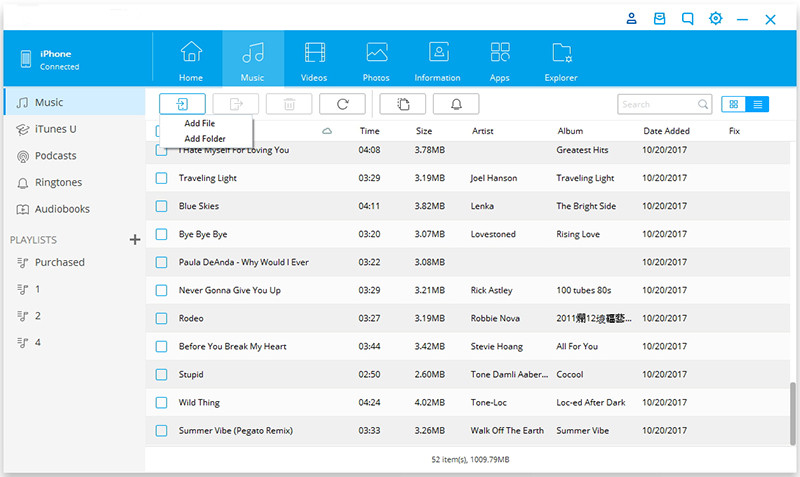
#2 Sync Spotify music to iPhone with iTunes
1) Open iTunes and connect iPhone to computer by using a USB cable.
2) Click the “Devices” in the upper-left corner of the iTunes to select the iPhone.
3) Select “Music” under “Settings” on the left side, tick the checkbox next to “Sync Music” then choose tracks you want to sync.
4) Click the “Apply” button in the lower-right corner of the interface.
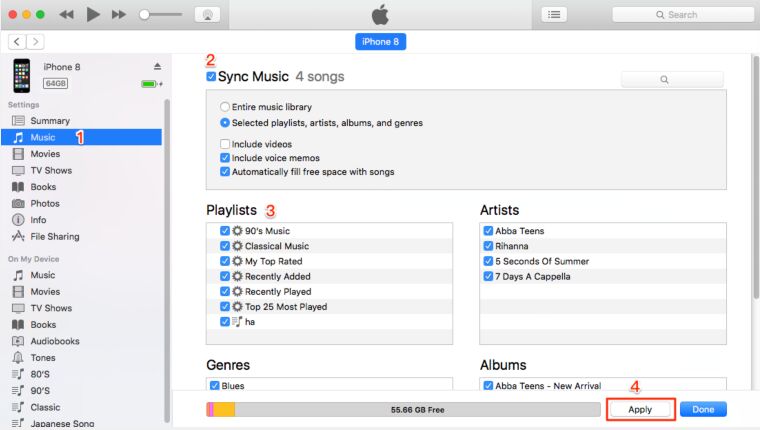
Conclusion
Only Premium users can enjoy Spotify music offline on iPhone during the Spotify App and subscription period. Free users even can not download Spotify songs. The alternative solution is to use TunesBank Spotify Music Converter to download Spotify music as local files. In this way you can transfer them to any other devices and play Spotify offline on iPhone, iPad, iPod Shuffle, iPod Nano, iPod classic,etc. without restrictions.
RELATED ARTICLES
- How to Convert Spotify Music to MP3 Format
- Download Spotify Music without Premium
- Download Spotify Podcast without Premium
- Spotify Ripper – Rip Spotify Music to MP3
- How to Download Songs from Spotify for Free
- How to Remove DRM from Spotify Music
- How to Download Spotify Music to MP3 on Mac
- How to Block Ads on Spotify Music Songs
- How to Save All Your Favorite Songs Forever
- Download Spotify Music to MP3 Player
- How to Download Spotify Music to iPods
- How to Burn Spotify Music to CD
- How to Transfer Spotify Playlist to iTunes
























CBD exceeded my expectations in every way thanks cbd+thc gummies. I’ve struggled with insomnia in the interest years, and after demanding CBD pro the prime age, I finally trained a complete night of calm sleep. It was like a force had been lifted off my shoulders. The calming effects were gentle despite it scholarly, allowing me to meaning slow uncomplicatedly without feeling woozy the next morning. I also noticed a reduction in my daytime angst, which was an unexpected but welcome bonus. The partiality was a flash earthy, but nothing intolerable. Blanket, CBD has been a game-changer in compensation my sleep and anxiety issues, and I’m thankful to arrange discovered its benefits.
Nonetheless, it lacks left-to-right movement 人形 えろin the wire fingers. Ideal for customers desiring substantial hand movements without requiring left-to-right mobility.
but it must be replaced with awareness and conscious recovery work for healing to take place.セックス ロボットYou experienced abuse.