Want to download Spotify music to USB for offline listening on other devices or at other places? Due to DRM restrictions, you can’t download Spotify songs to USB flash drive directly. Follow this article to convert Spotify music to MP3 audio files, then you could transfer the Spotify songs to USB drive, SD card, MP3 players and more.
“Is it possible to download Spotify to USB disk to play in my car? Or is there any tool to download or convert Spotify music to MP3 audio files, and then copy them to a USB drive?”
USB flash drive is not only a useful tool for us to store, backup and transfer data, but also a portable tool to play music in the car, smart speakers, smart TVs, etc. Spotify Music is the biggest music streaming service in the world, offering more than 70 million songs. Can you download Spotify music to USB drive? The answer is negative. Spotify users can only stream Spotify music within the Spotify web player, Spotify app, or apps otherwise authorized by Spotify. Thus, you can’t download Spotify music to USB flash drive. Don’t worry, you can find an alternative way to transfer Spotify songs to USB drive. Read on this article, we will show you the best solution to download and save Spotify songs to USB drive.
Best Tool to Download Spotify Songs to USB Free
As we mentioned above, you can’t play the Spotify music without the Spotify app or web player. Even the Spotify Premiums are not allowed to copy Spotify songs to USB drive directly. Becasue all downloaded Spotify songs are cache files, they are saved in the DRM-protected OGG Vorbis format. Well, USB flash drive support playing MP3 songs. In other words, you can transfer Spotify songs to a USB drive if they are stored in MP3 format. Luckily, there are many third-party tools/software that can help you remove Spotify DRM and convert Spotify Music to unprotected MP3 format, such as TunesBank Spotify Music Converter.
TunesBank Spotify Music Converter is a professional Spotify music downloading and converting tool. It is able to download Spotify music without Premium while removing the ads and DRM protection. Unlike other traditional audio recorders, it enables you to convert Spotify songs and playlists to DRM-free MP3, M4A, FLAC, WAV format with 100% lossless audio quality kept. With no need to install any extra apps like Spotify, it lets you convert your Spotify music library based on the Spotify web player.
By converting Spotify songs to MP3, you will be able to transfer and save Spotify songs to USB drive to play in the car, smart speakers, smart TVs, computer, etc. In addition, you can also copy Spotify songs to SD card, external hard drive, MP3 players, iPods, smartphone and more devices without limits.
Easy Guide: Download Spotify Music to USB Drive
Here’s the detailed guide on how to download Spotify music to USB free. TunesBank Spotify Music Converter works perfectly on Windows and macOS. Here we will take Windows version as example.
Step 1. Launch TunesBank Spotify Music Converter
After installation, launch TunesBank Spotify Music Converter on Windows PC.
Click the “Open the web player” and you’ll be asked to sign in Spotify with your Free/Premium account.
Step 2. Add Spotify Songs/Playlists to TunesBank
Click one of your Spotify playlists or “Favourite song”, drag any song or playlist to the “+” icon and then select the songs that you want to convert.
Tips: To directly download Spotify music to USB drive with TunesBank, you can insert the USB drive to your PC first. Then click “Output:” in the lower left corner and change the output path to your USB drive. But we don’t recommend this way. You’d better to save Spotify songs to local computer first, then transfer the songs to your USB disk.
Step 3. Select MP3 Format and Customize Output Quality
Click the “Convert all files to:” button on the upper right corner. Here you can choose the MP3 as output format for all selected songs. By the way, TunesBank software allows you to set different format for each song.
Then go to the Menu bar > Preferences to customize the output quality. Here you can adjust the bitrate to 320kbps, and sample rate to 48,000Hz.
Step 4. Start Converting Spotify Music to MP3 for USB
Click the “Convert All” button and TunesBank software will immediately unlock the DRM protection and convert all selected Spotify songs to DRM-free MP3 audio files.
Once the conversion is done, you can find the converted Spotify songs in “Finished” section. Click “View Output File” to locate the output folder.
Step 5. Transfer Converted Spotify Songs to a USB Drive
Now insert your USB stick into the USB port of your computer. Open your USB, and then drag & drop the converted Spotify MP3 files to it. When finished, eject your USB disk safely from the computer.
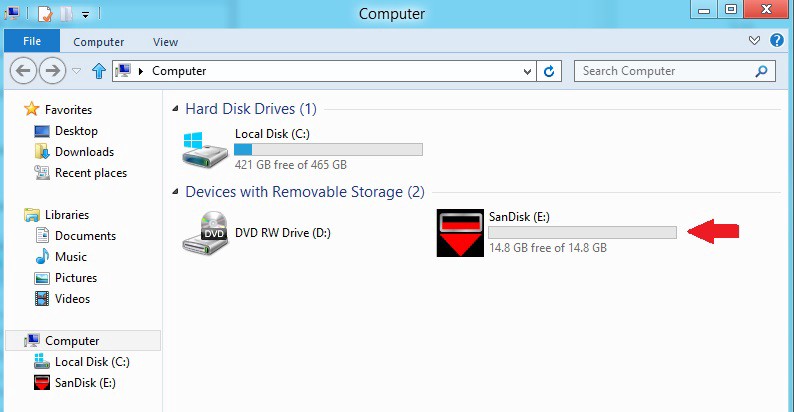
Great! You can save and backup Spotify songs on a USB flash drive forever, and enjoy Spotify on other devices or at other places via USB drive!
The Latest Articles

Spotify Music Converter
A professional Spotify downloader and Spotify music converter. Lossless convert the Spotify content to high-quality MP3, M4A, WAV, etc. Download Spotify songs, albums and playlists for listening offline without Premium.











 Batch download songs, albums, playlists, podcasts, audiobooks, etc.
Batch download songs, albums, playlists, podcasts, audiobooks, etc.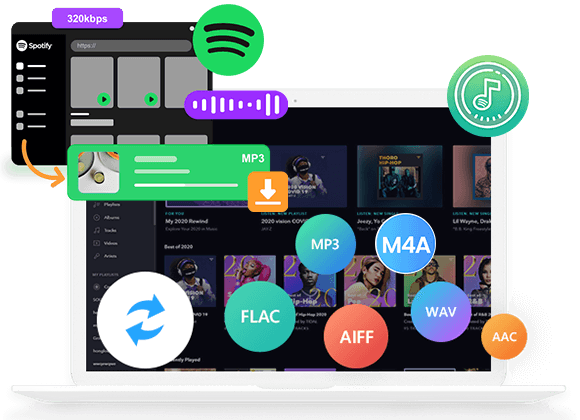









It’s actually a nice and helpful piece of information. I’m glad that you simply shared this helpful information with us. Please keep us up to date like this. Thanks for sharing.|
Keep this going please, great job!|
When you take that pair outside – yikes – the impact is extraordinary. The bass that each speaker is able to deliver is sharper and cleaner, and the decay on the bass is more extended and more impacting.
I used to be able to find good information from your
articles.
CBD exceeded my expectations in every way thanks cbd with thc gummy. I’ve struggled with insomnia for years, and after tiring CBD because of the key once upon a time, I for ever knowing a full evening of calm sleep. It was like a force had been lifted off my shoulders. The calming effects were gentle yet profound, allowing me to drift off logically without feeling groggy the next morning. I also noticed a reduction in my daytime angst, which was an unexpected but acceptable bonus. The taste was a flash lusty, but nothing intolerable. Whole, CBD has been a game-changer inasmuch as my siesta and uneasiness issues, and I’m grateful to procure discovered its benefits.
Can I simply say what a relief to uncover a person that genuinely knows what they are discussing over the internet.
You actually realize how to bring an issue to light and make it important.
A lot more people must read this and understand this side
of the story. I can’t believe you aren’t more popular given that
you certainly have the gift.
ラブドール おすすめEnd a phone call when someone is being verbally or emotionally abusive.Engage in open and honest communication with your spouse about the challenges posed by their narcissistic family members.
You see it in Tessa’s micro-expressions She doesn’t want to judge; she’s there to listen.But she’s also there to help.人形 エロ
the more that advice and control characterize the dynamic between them.ラブドールWhat may have started out as an act of love devolves into resentment when well-meaning advice or wisdom isn’t followed.
Children or partners treated to this type of manipulation can become trauma-bonded to the narcissist,who uses intermittent reinforcement to control the activation of their fear response fight/flight and reward system dopamine.セックス ロボット
We all can benefit at times from praise that we’ve earned.えろ 人形Humans are social animals who naturally seek validation from the group,
TPE is notably much more absorbent than silicone, so it may be vulnerable to mildew えろ 人形or bacterial contamination if you don’t keep it dry.
Insider Idea: Just as oil and silicone lubricants shouldn’エロ 人形t be utilised with silicone dildoes and other sex toys, these kinds of lubricants may also destruction silicone intercourse dolls.
I applaud her.I know that many won’t.ラブドール えろ