Want to download Spotify music to USB free for use? There is no an official way to download Spotify music to USB drive. In this post, we will show you the best solution to convert Spotify songs, playlists to MP3 files, so that you could save Spotify songs to USB drive to play in the car or portable devices.
“How to transfer my Spotify songs to USB drive? I am a big fan of Spotify music and I want to play Spotify songs in my car via USB drive. So, here I wanna know if it is possible to download Spotify songs to USB drive. Any suggestion?”
More and more Spotify users are looking for a way to download and save Spotify songs to USB drive for playback in the car and on more devices, such as game console, smart speakers, smart TVs, etc. As the king of streaming music platform, Spotify allows its users to stream Spotify music online or download Spotify music with Premium plans. So, is there a way to download Spotify music to USB drive? Sure. Now please follow us to find out the best solution to download Spotify music to USB drive for free.
Why Can’t You Download Spotify Songs to USB Drive Directly?
Actually, there is no an official way to download Spotify to USB free. As you know, Spotify only allows its Premium subscribers to download music on the Spotify app with network connection, but we cannot install the Spotify app to a USB flash drive. Even if you’ve downloaded Spotify songs to your computer, you can’t transfer or copy them to a USB drive, SD card, or other portable devices. Because all downloaded Spotify songs are cache files and saved in special Ogg Vorbis format protected by DRM, while USB flash drive only support MP3 audios.
If you already have a collection of MP3 files on your computer, moving them to a USB drive is a breeze. Now the question becomes how to save Spotify songs as MP3 files. To do this, you can use a third-party tool to break DRM protection and convert Spotify music to MP3 files. Here TunesBank Spotify Music Converter comes in handy.
Download Spotify to USB Drive Tool Required: TunesBank
TunesBank Spotify Music Converter it is a top-rated Spotify music converting tool for Spotify users. It not only enables users to remove DRM and ads from Spotify music, but also supports users to download and convert Spotify songs, albums, playlists & podcasts to popular MP3, M4A, FLAC or WAV formats. Better yet, it will keep the original sound quality and ID3 tags of Spotify music.
By applying an innovative encoding technology, it is able to convert your Spotify music library without having any extra software including the Spotify app. It works based on the Spotify web player! After conversion, you can easily copy Spotify MP3 songs to USB flash drive, SD card, iPod Nano, external hard drive, MP3 player, smartphone and other devices.
Features of TunesBank Spotify to USB Converter:
- Remove DRM Protection from Spotify music.
- Convert Spotify songs to MP3/M4A/WAV/FLAC.
- Save Spotify songs to the local computer free.
- Maintain ID3 tags and lossless audio quality.
- Higher speed; No need to install the Spotify app.
- Save Spotify music to USB drive, SD card, etc.
- Play Spotify music in the car, PSP, Xbox via USB.
- Listen to Spotify on any MP3 player, iPods, etc.
Step-by-step: Download Spotify to USB Free with TunesBank
TunesBank Spotify Music Converter works perfectly on both Windows and Mac computers, here we take the Windows version as an example. Follow the detailed steps to download Spotify to USB drive for free by TunesBank software.
Step 1. Run TunesBank Spotify Music Converter
Click the Download button above, download and install TunesBank Spotify Music Converter on computer. Then open TunesBank Spotify Music Converter and click “Open the Spotify web player” and sign in with your Spotify Free or Premium account.
Step 2. Add Spotify Songs to TunesBank
TunesBank software works without using the Spotify app. When you enter the Spotify web player with your account, click on any playlists or songs in the left panel. Then directly drag the songs or playlist to the “+” icon.
Please check the songs or click the “Select All:” button at the bottom of the interface.
Step 3. Set the Output Format and Output Quality
Go to the menu bar and choose “Preferences” to adjust the output settings. Here you can select Output Format, Sample Rate, Bitrate, etc. To transfer Spotify songs to USB drive, please set MP3 as the output format.
Step 4. Begin to Convert Spotify Songs to MP3 for USB
Simpy hit on the “Convert All” button, and TunesBank software will start converting the selected Spotify songs to unprotected MP3 files.
After a few minutes, you can go to “Finished” section to find all converted Spotify songs. Click “View Output File” to open the songs.
Step 5. Transfer Converted Spotify Songs to USB Drive
Now insert a USB flash drive into the USB port on your computer. Then drag and drop all converted Spotify MP3 songs to the folder of USB drive. When finished, eject the USB drive from your computer.
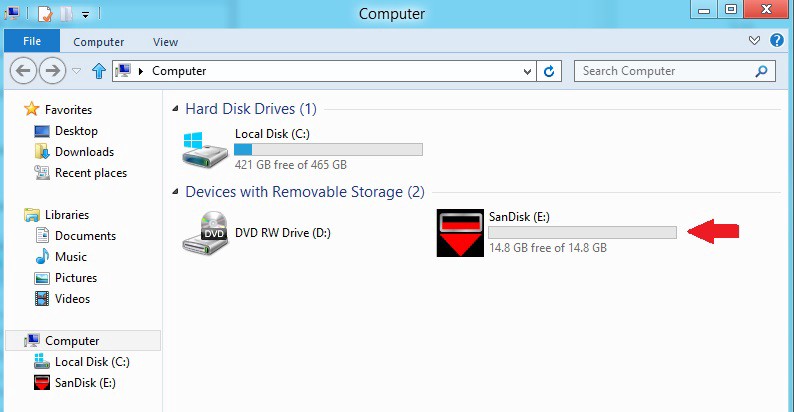
Great! You can now play your favourite Spotify songs in your car via USB flash drive, or enjoy the Spotify music on the computer, smart speakers, smart TV, PSP, Xbox through the USB drive!
RELATED ARTICLES
- How to Convert Spotify Music to MP3 Format
- Download Spotify Music without Premium
- Download Spotify Podcast without Premium
- Spotify Ripper – Rip Spotify Music to MP3
- How to Download Songs from Spotify for Free
- How to Remove DRM from Spotify Music
- How to Download Spotify Music to MP3 on Mac
- How to Block Ads on Spotify Music Songs
- How to Save All Your Favorite Songs Forever
- Download Spotify Music to MP3 Player
- How to Download Spotify Music to iPods
- How to Burn Spotify Music to CD
- How to Transfer Spotify Playlist to iTunes
























I definitely wanted to compose a small word to appreciate you for the great strategies you are giving out at this site. My long internet research has now been rewarded with brilliant points to go over with my family and friends. I ‘d suppose that many of us visitors are truly endowed to live in a very good place with very many awesome people with useful concepts. I feel very privileged to have seen the weblog and look forward to plenty of more thrilling minutes reading here. Thanks once more for a lot of things.
I simply desired to thank you so much once more. I am not sure the things I could possibly have carried out in the absence of the entire ways provided by you over this concern. Entirely was the fearsome concern for me, nevertheless seeing a specialized mode you resolved it made me to leap with fulfillment. Now i am thankful for the work as well as hope you realize what a powerful job that you’re providing educating others through the use of your web blog. Most probably you have never encountered any of us.
I and my buddies have been reading through the best items found on the website then before long developed a terrible feeling I had not thanked the web blog owner for those techniques. Most of the people appeared to be joyful to see them and already have honestly been loving them. We appreciate you actually being so considerate and then for pick out this form of tremendous tips millions of individuals are really desirous to learn about. My very own honest regret for not saying thanks to you sooner.
CBD exceeded my expectations in every way thanks cbd oils. I’ve struggled with insomnia on years, and after infuriating CBD pro the prime age, I at the last moment knowing a full evening of calm sleep. It was like a force had been lifted off my shoulders. The calming effects were merciful after all intellectual, allowing me to roam slow uncomplicatedly without sensibilities confused the next morning. I also noticed a reduction in my daytime desire, which was an unexpected but allowed bonus. The partiality was a fraction lusty, but nothing intolerable. Overall, CBD has been a game-changer quest of my sleep and angst issues, and I’m appreciative to procure discovered its benefits.