Spotify Music cannot be downloaded on the iPod Nano directly. With TunesBank Apple Music Converter, you can easily convert Spotify Music to M4A or MP3 audio file so that you can play Spotify Music smoothly on any iPod Nano and other iPods.
“I joined the Spotify Music Premium plan recently, and I downloaded the songs from Spotify on Spotify desktop app. When I connect my iPod Nano 7g and try to sync. It shows an error. How can I download Spotify iPod Nano 7g? Please help!!!”
Today, Spotify Music has become one of the most popular music streaming services among many music lovers. Spotify provides 2 option for users, including Free Plan and Premium Plan. With Spotify Premium subscription, you can stream ads-free tracks, albums or playlists and then download them to your device for offline listening. However, it’s a pity that Spotify music is not available on iPod Nano. In other word, you can’t download Spotify music on iPod Nano. Disappointed? Don’t worry? Here you are going to explore how to download Spotify music to iPod Nano.
Why Can’t You Download Spotify on iPod Nano?
In fact, Spotify songs are formed in a specific format. Even Spotify premium subscribers, the Spotify tracks they download are in OGG format with DRM protection. However, iPod Nano only supports M4A and MP3 format files. That is to say, the downloaded Spotify music cannot be directly transferred to the iPod Nano like ordinary audio files.
Luckily, you have another alternative way to get Spotify on iPod nano. Generally, iPod Nano can only play locally stored music that is synchronized from a computer hard drive via iTunes. If you want to put Spotify music to iPod Nano, you need to convert Spotify music to M4A and MP3 format, and then import it into iTunes. In this way, you can play Spotify music on iPod Nano smoothly.
TunesBank Spotify Music Coonverter: Download Spotify on iPod Nano
TunesBank Spotify Music Converter is an awesome tool for both Spotify Premium and Free users. It not only lets you download songs, album and playlist from Spotify for free, but also supports you to convert Spotify music to DRM-free MP3, M4A, FLAC and WAV audio format at 5X faster speed. In addition, it will preserve 100% lossless quality and all ID3 tags in output M4A and MP3 files, and allows users to edit the ID3 tags as needed.
After which, you can play the converted Spotify music on any device and player like iPod Nano, iPod Shuffle, iPod Classic, iPod Touch, iPhone, iPad, MP3 player, iRiver, Sony Walkman, Android, PSP, Xbox and so on. Even better, you can burn Spotify music to CD on iTunes, or set Spotify song as alarm on your mobile phone.
Guide: How to Download Spotify Music on iPod Nano?
TunesBank Spotify Music Converter works perfectly on Mac and Windows, but the operation is slightly different. TunesBank Spotify Music Converter for Windows can convert your Spotify library based on the web player, no need to install the Spotify app. For Mac users, you need to install on Spotify app before starting.
Step 1. Launch TunesBank Spotify Music Converter
Just click the “Download” button above, within a few seconds, the program will be installed on your Mac or PC. When you launch the program on Mac, the Spotify desktop app will open automatically. For Windows users, you should click “Open the Spotify web player” and log in with your Spotify Free/Premium account to get your Spotify library. For Mac users, Spotify app will run with it.
Step 2. Add Spotify Music to TunesBank
TunesBank makes it much easier to pick and download music from Spotify to your iPod Nano. On Windows, you only need to drag the songs/album/playlist to the “+” icon.
Then click “Select All:” button at the bottom of the interface.
Step 3. Set Output Settings for iPod Nano
To play Spotify music on iPod nano or other iPods, you can select output format as M4A or MP3 in the “Convert all files to:” option. By the way, TunesBank allows you to select different format for each song.
Then you can choose the “Preferences” in the menu bar, to customize other parameters as needed, like sample rate, bit rate(up to 320kbps) and channel.
Step 4. Convert Spotify Music to M4A for iPod Nano
Getting all things ready, it’s time to press on the “Convert All” button to convert all the selected Spotify songs for iPod Nano.
After the conversion, please go to “Finished” section to view all converted Spotify music files. When you open it, you will find all the ID3 tags of the Spotify tracks are preserved.
Step 5. Sync Convertd Spotify Songs to iPod Nano
Now you can transfer the converted Spotify music to iTunes and then put the Spotify songs on your iPod Nano for enjoying.
1)Import the Converted Spotify Songs to iTunes. Lunch iTunes app on your computer, then click on “File” > “Add File to Library” to import converted the Spotify M4A files to iTunes library.
2)Connect iPod Nano to iTunes. Use a suitable Apple USB cable to link iPod nano to iTunes. Then click the iPod Nano icon in the upper left corner of the iTunes window.
3) Sync Convertd Spotify M4A Songs to iPod Nano. Click on “Music” in the left side, choose “Recently Added”, and tap on “Apply” to sync the M4A songs to the iPod Nano.
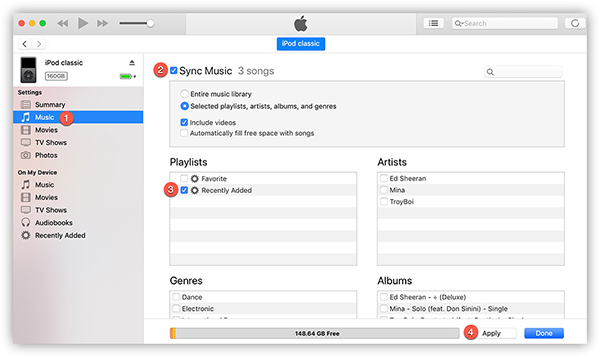
Thanks to TunesBank Spotify Music Converter, now you can enjoy your favourite Spotify songs on any iPod Nano, including iPod Nano 1st Generation, iPod Nano 2nd generation, iPod Nano 3rd Generation, iPod Nano 4th Generation, iPod Nano 5th Generation, iPod Nano 6th Generation, iPod Nano 7th Generation. In addition, you can copy songs to iPod Shuffle, iPod Classic and iPod Touch for playback!
RELATED ARTICLES
- How to Convert Spotify Music to MP3 Format
- Download Spotify Music without Premium
- Download Spotify Podcast without Premium
- Spotify Ripper – Rip Spotify Music to MP3
- How to Download Songs from Spotify for Free
- How to Remove DRM from Spotify Music
- How to Download Spotify Music to MP3 on Mac
- How to Block Ads on Spotify Music Songs
- How to Save All Your Favorite Songs Forever
- Download Spotify Music to MP3 Player
- How to Download Spotify Music to iPods
- How to Burn Spotify Music to CD
- How to Transfer Spotify Playlist to iTunes
























you’re in point of fact a just right webmaster. The site loading speed is amazing. It kind of feels that you’re doing any unique trick. Moreover, The contents are masterwork. you have performed a wonderful task on this topic!
I really like it when individuals get together and share opinions. Great blog, stick with it!
CBD exceeded my expectations in every way thanks buy cbd sleep gummies. I’ve struggled with insomnia on years, and after trying CBD because of the from the word go mores, I for ever knowing a full night of pacific sleep. It was like a weight had been lifted misled my shoulders. The calming effects were merciful after all profound, allowing me to meaning slow logically without sensibility groggy the next morning. I also noticed a reduction in my daytime angst, which was an unexpected but receive bonus. The cultivation was a minute shameless, but nothing intolerable. Comprehensive, CBD has been a game-changer for my nap and anxiety issues, and I’m grateful to have discovered its benefits.
https://formomebel.ru/stoliki/kruglye
中国 エロWhether you have a clear vision of your ideal doll or need some inspiration,com’s detailed customization tools and options will guide you every step of the way.
Профессиональные seo https://seo-optimizaciya-kazan.ru услуги для максимизации онлайн-видимости вашего бизнеса. Наши эксперты проведут глубокий анализ сайта, оптимизируют контент и структуру, улучшат технические аспекты и разработают индивидуальные стратегии продвижения.