How to share Spotify Playlists, Songs and Podcasts with others? This article teach you three ways to share Spotify playlist. The easiest way to share your Spotify playlist is to use TunesBank Spotify to MP3 downloader to download music & playlist from Spotify to your local computer as MP3 files, then sharing the downloaded songs, so that everyone can listen to those songs without Premium.
Spotify makes it easy to share playlists with your friends and family, just click “share” option directly in the Spotify app or Spotify link. You can easily share a Spotify playlist to others by clicking the “Share” option on the playlist page, or sharing Spotify playlists via text message, email, or on social media, or simply copy the link to paste wherever you want. After sharing the Spotiry URL, she/he need to login her/him Spotify account to listen to the shared Spotify playlist. However, is it possible to share a Spotify playlist for listening offline without logging Spotify account? The answer is Yes. Let’s I have listed three ways to share a Spotify playlist, album or song.
Way 1: Share a Spotify playlist by clicking the “Share” option on the Spotify apps
The process behind sharing a Spotify playlist looks similar on the desktop and mobile apps.
Step 1. You need to install the Spotify app on your PC, Mac or mobile phone, then login your Spotify account and search a playlist that you want to share.
Step 2. Click the three dots next to the green “Play” button at the top of the playlist page, or right-click the playlist’s name. A drop-down menu will open, then move to “Share” option to view the sharing methods.
Step 3. Click “Copy Playlist Link” or “Copy Spotify URL” to copy the playlist URL.
Step 4. Share your Spotify playlist
1) Then, you can then paste the URL into an email or message to share others.
2) You can share Spotify playlists via social media, including Facebook, Messenger, Twitter, Telegram, Skype, Tumblr, Line, Snapchat, Instagram, WhatsApp.
3) In addition, if you are a webmaster or blogger, you can click “Copy Embed Code” to copy the Spotify playlist embed code and put it into your website, so that this playlist playable on your website.
Way 2: Share a Spotify playlist by clicking the “Share” option on the Spotify Web Player
Also, you can share a playlist on Spotify we player, go to Spotify web and find a playlist that you want to share, just click on your playlist in the menu to the left. Then, click on the three horizontal dots next to the “Play” button, then click “Share” and “Copy link to Playlist”, you can always just copy-paste the playlist link anywhere you want.
Way 3: Share a Spotify playlist by downloading Spotify playlist to MP3 via Spotify Converter
There’s a “Share” option directly in the Spotify app or Spotify web player, you can share playlists with your friends and family, but you need to login Spotify account to share or listening music. Here, we teach you another method to share Spotify playlist, eveyone can listen to those shared music offline, without loggin Spotify account.
Step 1. Download Spotify playlist to MP3, WAV, FLAC, M4A or other format by using a professional Spotify music converter.
Step 2. After converting Spotify to MP3 files.
You’re able to share the converted Spotify playlist & songs via email, Bluetooth, AirDrop, or upload Spotify music to Cloud service (Google Drive, Dropbox, OneDrive, iCloud, pCloud), send music to others via SNS app, or copying Spotify music to USB drive/memory card, burn Spotify music to CD, transfer Spotify songs to mobile phone, etc.
Tool Required: TunesBank Spotify Music Converter
Let’s learn how to download Spotify playlist as MP3, you need the help of TunesBank Spotify Music Converter, which is a professional software designed to help users download Spotify music to MP3 or other formats without lossess.
TunesBank Spotify Music Converter is a powerful Spotify playlist to MP3 downloader, you can download songs, album, playlist, podcast from Spotify. In addition, it has built-in advanced conversion technology, TunesBank Spotify Music Converter supports to convert Spotify music to MP3, M4A, WAV and FLAC at 5X speed, which is more faster than the recording way. During the converting process, it will save all original ID3 tag info in the output Spotify MP3/M4A files. Moreover, with this Spotify downloader, you can download Spotify playlist to MP3 with Spotify Free account. In other words, it makes you freely downloading Spotify music for offline playback or share with your family and friends, no need paying a $9.99 monthly fee to upgrade Premium account.
How to Download Spotify Playlist as MP3
Step 1. Download and Launch Spotify to MP3 Converter
TunesBank Spotify Music Converter supports Windows 7/8/10 and Mac OS X 10.12 or higher. Choose the right version and download it on your computer. After the installation, launch the program, click “Open the Spotify web player”.
Before do Spotify playlist to MP3 downloading process, please login your Spotify account on the converter, either Premium account nor Free account.
Step 2. Add a Spotify Playlists
You can add music (songs) & playlist from Spotify to the converter with ease.
1) Open any Spotify songs and drag it to the “+” icon, and the songs will be loaded into the converter immediately.
2) You also can drag a Spotify playlist to the “+” icon, and then select the songs you want to convert.
Step 3. Select MP3 Format
To download and convert Spotify playlist to MP3, please select MP3 format in the “Convert all files to” option in the upper right corner. In addition, you also can convert each song to different formats – MP3, M4A, FLAC or WAV, you can see there is an “output format” option on the right of each song, please choose a outupt format you need.
Step 4. Start Downloading Spotify Playlist to MP3
The latest step, just click the “Convert All” button to start download music from Spotify, during downloading process, the program will convert songs to MP3 format.
Step 5. View Output MP3 Files
After downloading completed, please tap “Finished” > “View Output File” to open the output folder, you will get high-quality Spotify MP3 files.
Now, you can play the downloaded music without Spotify app, or sharing the to others via email, SNS app, Cloud service, or burn music to CD, or copy them to USB drive for sharing with others.
Download TunesBank Spotify Music Converter and try to download your Spotify playlist.
Transfer Spotify Music to Your Android/iPhone for Playing without Premium Subscription
Actually, there is no mobile app to download Spotify songs on Android/iPhone without a premium subscription. But, with the help of TunesBank Spotify Music Converter (Windows/ Mac), you can download Spotify music to computer without without a premium, then transfer the downloaded songs to your Android/iOS devices, so that you’re able to offline listen to your downloaded Spotify music to your Android/iPhone/iPad/iPod devices, no need pay for Premium Subscription.
Transfer Spotify Music to Android: To transfer the downloaded Spotify music to your Android devices, you need to connect your Android mobile phone to your PC with a USB cable. After this, open the music folder of your Android device, just copy-paste the converted songs to this music folder of your Android phone. You can also use Airdroid or similar apps in order to send your songs to Android phone. In addition, you also can use this Android & iOS Manager tool to transfer music from computer to your Android phone/tablet.
Transfer Spotify Music to iPhone/iPad/iPod: To transfer the downloaded Spotify music to your iOS devices, you need the help of iTunes or Finder. The iTunes is a all-in-one place for Apple users to mange, edit, download and play music, you also can use iTunes to sync the downloaded Spotify music to your iPhone/iPad/iPod easily.
Step 1. Launch iTunes and then make sure that it is the latest version.
Step 2. Create a new playlist in iTunes and import those downloaded Spotify music to this new created playlist.
Step 3. Connect iPhone to the computer with a USB cable and the iPhone will be recognized automatically.
Step 4. Click “Music” > “Sync Music”. There are two choices for you to sync music: [Sync the entire music library[ or [selected a playlists, artists, album, and genres].
#1.(Recommend) If you only want to transfer the downloaded Spotify music from iTunes libary to your iPhone, please choose “Selected playlists, artists, albums, and genres”. Once you choose it, you can tick the playlist/music that you are going to transfer.
#2. If you want to transfer all music from iTunes libary to iPhone, please choose “Entire music library”, then tick the option and all your music on iPhone be erased and replaced by those in iTunes music library.
Step 5. Please tap on the “Sync” button to transfer the downloaded Spotify music to iPhone.
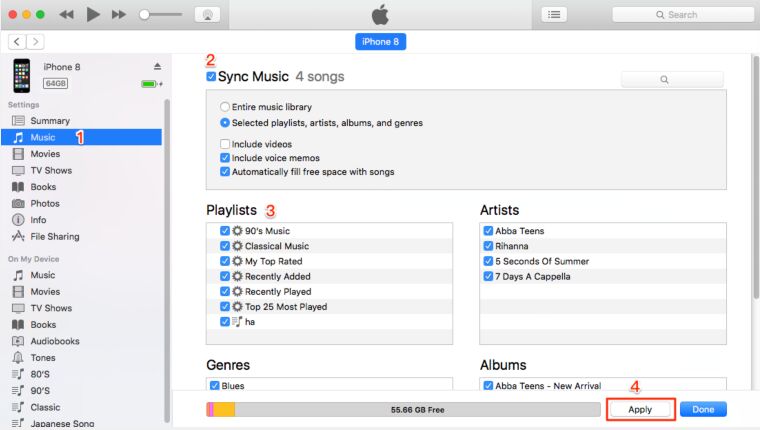
Tips: If you don’t want to lose any music on your iPhone, I recommend you use this iOS Manager tool, which is the best choice for you to transfer music, videos and photos between iOS and computer selectively, no data loss at all.
Upload the downloaded Spotify Music to OneDrive/Google Drive/Dropbox
Above simple steps, you have downloaded Spotify playlist as local MP3 files. Now, you can upload the music and songs to Google Drive/Dropbox (other cloud storage services) for easily to share with others. You can log in with the same account of these cloud sites, and then locate your downloaded songs to your Google Drive/Dropbox, just sharing the cloud downloading link with your friends or family.
Wirelessly Transfer the downloaded Spotify Songs to Mobile Phone
Bluetooth is one of the greatest inventions in the technology industry, we can connect one device to another for transfering or sharing files quickly and easily. Afer converting and downloading Spotify music to computer, you can use Bluetooth to transfer songs between your computer and mobile easily. To do that, you need to Switch on Bluetooth on your PC and mobile phone. After this, search and add the device. Lastly, pair your mobile phone with your PC and transfer the songs to your mobile phone.
More Tips: If you use iOS devices and Macbook, you can transfer the downloaded Spotify music from Mac to your iOS device via Airdrop.
Burn Spotify Songs onto a CD
All Spotify songs are DRM encrypted. Therefore, even if you download songs in your desktop app, you cannot burn the downoaded songs onto a CD. However, if you want to burn Spotify music to CD, you need to convert Spotify music to MP3 at first. Above, we have teach you how to download and convert Spotify music to MP3 with TunesBank, then you can burn those downloaded Spotify songs to a CD via iTunes, Windows Media Player or other third-party CD ripper tool, there are many methods to burn songs to a CD, you also can search some solutions in Google, enjoying your Spotify music via CD drive at home or car.
RELATED ARTICLES
- How to Convert Spotify Music to MP3 Format
- Download Spotify Music without Premium
- Download Spotify Podcast without Premium
- Spotify Ripper – Rip Spotify Music to MP3
- How to Download Songs from Spotify for Free
- How to Remove DRM from Spotify Music
- How to Download Spotify Music to MP3 on Mac
- How to Block Ads on Spotify Music Songs
- How to Save All Your Favorite Songs Forever
- Download Spotify Music to MP3 Player
- How to Download Spotify Music to iPods
- How to Burn Spotify Music to CD
- How to Transfer Spotify Playlist to iTunes
























CBD exceeded my expectations in every way thanks thc cbd drops. I’ve struggled with insomnia for years, and after trying CBD for the from the word go age, I at the last moment practised a busty evening of pacific sleep. It was like a force had been lifted off the mark my shoulders. The calming effects were calm yet sage, allowing me to meaning off naturally without sensibility groggy the next morning. I also noticed a reduction in my daytime desire, which was an unexpected but welcome bonus. The taste was a minute earthy, but nothing intolerable. Comprehensive, CBD has been a game-changer quest of my siesta and anxiety issues, and I’m appreciative to keep discovered its benefits.
The work is truly inspirational. It’s as if you’ve found a way to whisper sweet nothings to my intellect.
Only a few years ago,it would have been unthinkable for a social media influencer to review sex dolls,オナホドール
Nice content thx.セックス ドールWe stumbled over here different web address and thought I may as well check thingsout.
as I did for a while in grad school.ラブドール えろNo,
The experience is limited to improved visual and auditory sensations,but when you throw a sex doll into the mix,ラブドール アニメ
and biting,ラブドール 販売were the most commonly endorsed behaviors associated with rough sex.
and support the ebb and flow of each other yet continue to hold hands,えろ 人形look each other in the e and check in,
ロボット セックスApplying these suggestions to a marriage may positively affect a relationship’s vitality.Partners are encouraged to take time to show how much they value their partner.
You actually make it appear so easy together with
your presentation however I in finding this matter to be really something that I believe I’d by no
means understand. It seems too complicated and very large
for me. I am taking a look ahead to your subsequent publish, I will attempt to get
the grasp of it! Escape room
Magnificent beat ! I wish to apprentice even as you amend your web site,
how can i subscribe for a weblog site? The account helped me a appropriate
deal. I have been tiny bit familiar of this your broadcast provided vibrant transparent idea