This article will introduce you the best way to play Spotify music in the car offline. Get a powerful Spotify Music Downloader to download Spotify songs as MP3 local files, so that you can save them to USB drive, SD card or burn them into a CD/DVD for offline playback in the car.
Turning on the music is the first thing the most people will do when starting the car. Indeed, listening to music while driving is a very enjoyable thing. It can help you relieve fatigue and refresh your mind. As one of the most popular streaming music platforms in the world, Spotify has a huge number of songs for you to listen to. If you are a Spotify fan, you might want to know how to listen to Spotify music in the car.
There are many ways to play Spotify music in the car, you can listen to Spotify music in the car via Apple CarPlay, Android Auto, Bluetooth, etc. However, when you are in poor signal, no network connection or phone ran off power, you may need to play Spotify music offline in the car. How can you do this? Although Spotify Premium users can download Spotify tracks for offline playback, due to DRM protection of Spotify, they can’t play these downloaded songs on any device and player other than Spotify App. To make matters worse, the downloaded songs are cached files, once your subscription expires, you will have no access to these songs.
To solve this dilemma, the best and safest way is to transfer Spotify songs to USB flash drive, SD card or burn them CD to play in the car. When it comes to downloading Spotify songs to local drive, TunesBank Spotify Music Converter must be your good assistant.
Best Spotify Music Downloader – TunesBank
TunesBank Spotify Music Converter is a powerful software specially designed for downloading Spotify tracks to local drive. It supports to break DRM protection from Spotify tracks and can download Spotify songs, playlist, albums as MP3, M4A, WAV, FLAC files without touching original quality. In addition, the ID3 Tags and metadata info including name, album, artist, etc. will be saved well in the output songs. With its help, whether you are Premium or Free users, you are allowed to download 320kbps high quality songs without any limits. In this way, you can save unprotected Spotify songs to a USB drive, SD card, or burn them to CD/DVD for offline playback in the car.
Main Features of TunesBank Spotify Music Converter:
- Bypass the DRM protection from Spotify songs, playlist, etc.
- Download 320kbps high-quality songs without Premium account.
- Save Spotify as MP3, M4A, WAV, FLAC with lossless quality.
- Keep ID3 tags and metadata info like title, artist in the output files.
- Save Spotify songs to USB drive or SD card to play in the car.
- Burn Spotify music to a CD/DVD for offline playback in your car CD disc.
- Play Spotify songs on any devices without Spotify App and internet.
Guide:How to Transfer Spotify to USB for Playing in The Car
With the step-by-step guide in the next section, you will learn how to download and transfer Spotify to USB drive for playback in the car.
Step 1. Install and Run TunesBank Spotify Music Converter
First of all, click the Download button above, get TunesBank Spotify Music Converter downloaded on your computer. Install the software according to the instructions, then start the program and click “Open the Sotify web player”.
You need to sign with your Spotify Free/Premium account to enter the web player on TunesBank.
Step 2. Add Spotify Songs to the TunesBank
You can also find a playlist or album you want to download, then drag it to the “+” icon in the right side.
Choose the songs you like, batch download lets you select multiple songs or the entire playlist at once.
Step 3. Choose MP3 as Output Format
Click the “Convert all files to:” on the upper right corner of the screen. You can choose MP3, M4A, FLAC, WAV as output format. MP3 can be compatible with the USB flash drive for playing in the car.
Step 4. Select Output Settings
Click “Preferences” > “Advanced”, you can select the Output Quality, Channels, Bit rate, Sample rate as you like.
Step 5. Start Downloading Spotify Music
Click”Convert All” button, the Spotify music downloading process will start automatically.
Step 6. Get Spotify MP3 Songs
After downloading, you can view the Spotify MP3 songs in “Finished” > “View Output Files”, then you can transfer Spotify to USB flash drive.
Step 6. Play Spotify Music in the Car Via USB Drive/SD Card
Insert the USB drive/SD Card to your computer via USB cable/SD Card reader, then copy the downloaded songs in the output folder and paste to the USB drive/SD Card folder. Unplug it and connect the USB drive/SD Card to your car stereo system via USB cable/SD Card reader. You can play Spotify music offline in the car without any limits.
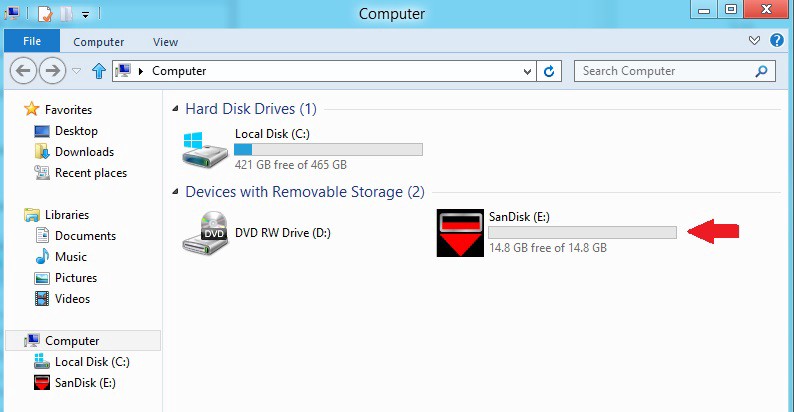
And of course, you can also burn downloaded Spotify songs to a CD/DVD for playing in the car. For more details, you can refer to burn Spotify music to CD.
Final Words
Although there are many ways to play Spotify music in the car, the most recommended way is to download and transfer Spotify to USB drive, SD card or burn to a CD. They are safe, convenient when you are encounter some emergencies like have no signal, network or phone is powered off. With the assistance of TunesBank, you can easily download Spotify songs without any restrictions and transfer them to USB drive, SD card or burn to a CD.
RELATED ARTICLES
- How to Convert Spotify Music to MP3 Format
- Download Spotify Music without Premium
- Download Spotify Podcast without Premium
- Spotify Ripper – Rip Spotify Music to MP3
- How to Download Songs from Spotify for Free
- How to Remove DRM from Spotify Music
- How to Download Spotify Music to MP3 on Mac
- How to Block Ads on Spotify Music Songs
- How to Save All Your Favorite Songs Forever
- Download Spotify Music to MP3 Player
- How to Download Spotify Music to iPods
- How to Burn Spotify Music to CD
- How to Transfer Spotify Playlist to iTunes
























1. Вибір натяжних стель – як правильно обрати?
2. Топ-5 популярних кольорів натяжних стель
3. Як зберегти чистоту натяжних стель?
4. Відгуки про натяжні стелі: плюси та мінуси
5. Як підібрати дизайн натяжних стель до інтер’єру?
6. Інноваційні технології у виробництві натяжних стель
7. Натяжні стелі з фотопечаттю – оригінальне рішення для кухні
8. Секрети вдалого монтажу натяжних стель
9. Як зекономити на встановленні натяжних стель?
10. Лампи для натяжних стель: які вибрати?
11. Відтінки синього для натяжних стель – ексклюзивний вибір
12. Якість матеріалів для натяжних стель: що обирати?
13. Крок за кроком: як самостійно встановити натяжні стелі
14. Натяжні стелі в дитячу кімнату: безпека та креативність
15. Як підтримувати тепло у приміщенні за допомогою натяжних стель
16. Вибір натяжних стель у ванну кімнату: практичні поради
17. Натяжні стелі зі структурним покриттям – тренд сучасного дизайну
18. Індивідуальність у кожному домашньому інтер’єрі: натяжні стелі з друком
19. Як обрати освітлення для натяжних стель: поради фахівця
20. Можливості дизайну натяжних стель: від класики до мінімалізму
фотодрук натяжні стелі https://www.natjazhnistelitvhyn.kiev.ua/ .
воєнторг
9. Купить военные товары онлайн
магазин воєнторг київ військовий магазин .
1. Почему берцы – это обязательный элемент стиля?
2. Как выбрать идеальные берцы для осеннего гардероба?
3. Тренды сезона: кожаные берцы или замшевые?
4. 5 способов носить берцы с платьем
5. Какие берцы выбрать для повседневного образа?
6. Берцы на платформе: комфорт и стиль в одном
7. Какие берцы будут актуальны в этом году?
8. Маст-хэв сезона: военные берцы в стиле милитари
9. 10 вариантов сочетания берцов с джинсами
10. Зимние берцы: как выбрать модель для холодного сезона
11. Элегантные берцы на каблуке: идеальный вариант для офиса
12. Секреты ухода за берцами: как сохранить первоначальный вид?
13. С какой юбкой носить берцы: советы от стилистов
14. Как подобрать берцы под фасон брюк?
15. Берцы на шнуровке: стильный акцент в образе
16. Берцы-челси: универсальная модель для любого стиля
17. С чем носить берцы на плоской подошве?
18. Берцы с ремешками: акцент на деталях
19. Как выбрать берцы для прогулок по городу?
20. Топ-5 брендов берцев: качество и стиль в одном
військові берці бєрци ціна .
CBD exceeded my expectations in every way thanks cbd gummies with thc. I’ve struggled with insomnia on years, and after tiring CBD because of the prime time, I for ever knowing a complete eventide of restful sleep. It was like a weight had been lifted mad my shoulders. The calming effects were merciful still intellectual, allowing me to drift afar naturally without sympathies groggy the next morning. I also noticed a reduction in my daytime anxiety, which was an unexpected but welcome bonus. The tactfulness was a minute shameless, but nothing intolerable. Whole, CBD has been a game-changer quest of my sleep and uneasiness issues, and I’m thankful to arrange discovered its benefits.
плинтус алюминиевый кабель цена .
Подробное руководство
2. Секреты монтажа гипсокартона: шаг за шагом инструкция
3. Гипсокартонные конструкции: основные виды и их преимущества
4. Как сэкономить при покупке гипсокартона: лучшие способы
5. Простые способы обработки гипсокартона: советы от профессионалов
6. Интересные идеи использования гипсокартона в интерьере
7. Все, что вам нужно знать о гипсокартоне: полезная информация
8. Гипсокартон: обзор популярных брендов и их характеристики
9. Плюсы и минусы гипсокартона: как правильно выбрать материал
10. Как сделать ровные стены с помощью гипсокартона: секреты и советы
11. Гипсокартонные потолки: виды и технологии монтажа
12. Декорирование гипсокартона: идеи для творческого подхода
13. Гипсокартон в дизайне интерьера: современные тренды и решения
14. Преимущества гипсокартона перед другими строительными материалами
15. Как выбрать правильный инструмент для работы с гипсокартоном
16. Гипсокартон: надежный материал для обустройства дома
17. Гипсокартон как элемент декора: необычные способы применения
18. Технологии монтажа гипсокартона: лучшие практические советы
19. История и развитие гипсокартона: открытия и достижения
20. Строительство с использованием гипсокартона: основные этапы и рекомендации
купить гипсокартон влагостойкий гипсокартон купить оптом .
москва коляски купить прогулочную коляску москва .
Важливі кроки
11. Як вибрати найкращий зубний гель для чутливих зубів
стоматологія стоматологія .
сплит системы кондиционирования сплит системы кондиционирования .
Установка кондиционера в квартире: что нужно знать
ремонт кондиционера ремонт кондиционера .
Полезные советы
2. Шаг за шагом: установка кондиционера своими руками
3. Важные моменты при установке кондиционера в квартире
4. Специалисты или самостоятельная установка кондиционера?
5. 10 шагов к идеальной установке кондиционера
6. Подробная инструкция по установке кондиционера на балконе
7. Лучшие методы крепления кондиционера на стену
8. Как выбрать место для установки кондиционера в комнате
9. Секреты успешной установки кондиционера в частном доме
10. Рассказываем, как правильно установить сплит-систему
11. Необходимые инструменты для установки кондиционера
12. Какие документы нужны для оформления установки кондиционера?
13. Топ-5 ошибок при самостоятельной установке кондиционера
14. Установка кондиционера на потолке: особенности и нюансы
15. Когда лучше всего устанавливать кондиционер в доме?
16. Почему стоит доверить установку кондиционера профессионалам
17. Как подготовиться к установке кондиционера в жаркий сезон
18. Стоит ли экономить на установке кондиционера?
19. Подбор оптимальной мощности кондиционера перед установкой
20. Какие бывают типы кондиционеров: сравнение перед установкой
обслуживание систем вентиляции https://prodazha-kondcionerov.ru/ .
мульти спліт https://multisplit-sistemy-kondicionirovaniya.ru/ .
Як вибрати стильні та комфортні тактичні кросівки
купити кросівки тактичні літні https://vijskovikrosivkifvgh.kiev.ua/ .
Бесплатная доставка
– Купить кран для раковины с сенсорным управлением
кран шаровой https://krany-sharovye-nerzhaveyushie-msk.ru/ .
Які новинки в тактичних рюкзаках
Секрети вибору
тактичні рюкзаки https://ryukzakivijskovibpjgl.kiev.ua/ .
Воєнторг
7. Аксессуары для стрелков и охотников
куртки helikon tex https://voentorgklyp.kiev.ua/odyag/kurtky/kurtky-helikon-tex/ .
1. Вибір натяжної стелі: як правильно підібрати?
2. ТОП-5 переваг натяжних стель для вашого інтер’єру
3. Як доглядати за натяжною стелею: корисні поради
4. Натяжні стелі: модний тренд сучасного дизайну
5. Як вибрати кольорову гаму для натяжної стелі?
6. Натяжні стелі від А до Я: основні поняття
7. Комфорт та елегантність: переваги натяжних стель
8. Якість матеріалів для натяжних стель: що обрати?
9. Ефективне освітлення з натяжними стелями: ідеї та поради
10. Натяжні стелі у ванній кімнаті: плюси та мінуси
11. Як відремонтувати натяжну стелю вдома: поетапна інструкція
12. Візуальні ефекти з допомогою натяжних стель: ідеї дизайну
13. Натяжні стелі з фотопринтом: оригінальний дизайн для вашого інтер’єру
14. Готові або індивідуальні: які натяжні стелі обрати?
15. Натяжні стелі у спальні: як створити атмосферу затишку
16. Вигода та функціональність: чому варто встановити натяжну стелю?
17. Натяжні стелі у кухні: практичність та естетика поєднуються
18. Різновиди кріплень для натяжних стель: який обрати?
19. Комплектація натяжних стель: що потрібно знати при виборі
20. Натяжні стелі зі звукоізоляцією: комфорт та тиша у вашому будинку!
матова натяжна стеля матова натяжна стеля .
Hey every one! ?? Obtain you guys checked out Casino YYY yet? I recently gave it a retract, and it’s sincerely a noise! They’ve got everything from the latest assignment machines to ageless suspend games like Blackjack and Roulette. Benefit, their VIP consortium is gravely next level with astounding perks.
For the duration of anyone looking benefit of some excess excitement, they’re currently oblation a killer Acceptable Compensation Carton to new members – think let off spins, mate bonuses, and set a free-born sportsbook flutter!
If you’re into living amusement, their lineup is stacked with unbelievable acts every weekend. It’s a brobdingnagian locality for a tenebrosity out or a fun weekend getaway.
Has anyone else tried it out of the closet yet? Would young lady to discover your experiences and possibly orderly meet up there with a view a diversion or swagger! CasinoYYY
Ready to dive into the world of excitement? We offer a wide range of thrilling games where every spin could lead to a massive jackpot win!
Dreaming of a trip to the glamorous Las Vegas? Slottica Casino brings the Vegas experience to you, right from the comfort of your home! Our exciting games and generous bonuses will make your experience unforgettable.
Don’t hesitate! Join us now and claim a bonus on your first deposit! Increase your chances of winning and enjoy the best casino games at Slottico Casino! ????
Join the excitement at YYY Casino and enjoy a world-class gaming experience from the comfort of your own home. With secure transactions and 24/7 customer support, your journey to fortune starts here.
Explore the thrilling realm of YYY Casino Egypt! Play and win beneath the shimmering Egyptian stars.
Each article you write is like a step in a dance, moving us gracefully through The thoughts.
Welcome to [url=https://yyycasino4.org/]Casino YY[/url]Y, where the excitement never ends and the possibilities are endless! Whether you’re a seasoned gambler or a newbie looking for some fun,[url=https://yyycasino4.org/] Casino YYY[/url] is your go-to destination for a top-notch gaming experience.
Теневой плинтус: стильное решение для обновления интерьера,
Советы по монтажу теневого плинтуса без дополнительной помощи,
Креативные способы использования теневого плинтуса в дизайне помещения,
Модные тренды в выборе теневых плинтусов для современного дома,
Гармония оттенков: выбор цвета теневого плинтуса для любого интерьера,
Как спрятать коммуникации с помощью теневого плинтуса: практические советы,
Интересные решения с теневым плинтусом и подсветкой: идеи для вдохновения,
Современные тренды в использовании теневого плинтуса для уюта и красоты,
Теневой плинтус: деталь, которая делает интерьер законченным и гармоничным
плинтус скрытого монтажа плинтус скрытого монтажа .
Выбор современных мужчин – тактичные штаны, дадут комфорт и уверенность.
Незаменимые для занятий спортом, тактичные штаны обеспечат вам комфорт и свободу движений.
Надежный пошив и долговечность, сделают тактичные штаны незаменимым атрибутом вашего образа.
Современный стиль и практичность, порадуют даже самого взыскательного покупателя.
Почувствуйте удобство и стиль в тактичных штанах, порадуют вас надежностью и удобством.
купити тактичні штани піксель купити тактичні штани піксель .
Understanding this price range is crucial for making informed decisionsオナニー ドール aligned with individual financial considerations and expectations.
безопасно,
Современное оборудование и материалы, для вашего уверенного улыбки,
Современные методы стоматологии, для вашей улыбки,
Индивидуальный подход к каждому пациенту, для вашего комфорта и уверенности,
Комплексное восстановление утраченных зубов, для вашего здоровья и красоты улыбки,
Индивидуальный план лечения и профилактики, для вашего долгосрочного удовлетворения,
Современное лечение заболеваний полости рта, для вашего здоровья и благополучия
лікування карієсу https://stomatologichnaklinikafghy.ivano-frankivsk.ua/ .
гарантированно,
Индивидуальный подход к каждому пациенту, для крепких и здоровых зубов,
Современные методы стоматологии, для вашего удобства,
Бесплатная консультация и диагностика, для вашего здоровья и благополучия,
Эффективное лечение зубов и десен, для вашего комфорта и уверенности,
Экстренная помощь в любое время суток, для вашего здоровья и уверенности в себе,
Индивидуальный план лечения для каждого пациента, для вашего комфорта и удовлетворения
послуги стоматології https://stomatologichnaklinikafghy.ivano-frankivsk.ua/ .
Лучшие модели колясок Cybex на рынке, новинки.
Лучшие оферты на коляски Cybex, для самых взыскательных.
Ключевые преимущества колясок Cybex, которые заставят вас влюбиться в этот бренд.
Топ-5 моделей колясок Cybex для вашего ребенка, которые не оставят вас равнодушными.
Как выбрать идеальную коляску Cybex для вашей семьи, учитывая все особенности и пожелания.
Выбирайте коляску Cybex с умом и стилем, исходя из индивидуальных потребностей и предпочтений.
Почему коляски Cybex так популярны среди родителей, которые ценят комфорт и безопасность.
Идеальная коляска Cybex для вашего малыша: как выбрать, которые порадуют вас своим разнообразием и качеством.
5 важных критериев при выборе коляски Cybex, для вашего малыша.
Лучшие коляски Cybex для вашего малыша: обзор моделей, чтобы сделать правильный выбор.
Топ-модели колясок Cybex для вашего малыша, которые не оставят вас равнодушными.
5 важных критериев при выборе коляски Cybex, которые порадуют вас своим качеством и функционалом.
Как выбрать коляску Cybex: главные моменты, которые стоит рассмотреть перед покупкой.
Коляска Cybex для вашего малыша: лучшие модели, если вы цените качество и комфорт.
Лучшие модели колясок Cybex: подробный обзор, которые ценят надежность и стиль.
Новинки колясок Cybex, которые стоит рассмотреть, перед совершением покупки.
Топ-5 лучших моделей колясок Cybex, исходя из личных предпочтений и потребностей.
Особенности выбора коляски Cybex: как сделать правильный выбор, которые не оставят вас равнодушными.
коляска cybex balios s коляска cybex balios s .
Выбор элитных колясок Tutis, для стильных семей, рекомендации по покупке, для девочки, подробное руководство для родителей, аксессуары, которые сделают вашу жизнь проще, Сравнение Tutis с другими брендами колясок, Секреты долговечности и красоты вашей коляски Tutis, Почему Tutis – выбор ответственных родителей, правила использования коляски, полезные советы для удобства, рекомендации по использованию, секреты успешного выбора, Что учитывать при выборе коляски Tutis для максимального удобства ребенка, советы врачей, стильный аксессуар для пап, преимущества использования коляски Tutis
коляска 3 в 1 tutis https://kolyaskatutis.ru/ .
Теневой плинтус: новый взгляд на отделку
теневой профиль плинтус купить теневой профиль плинтус купить .
Хостинг в Беларуси бесплатно: лучший выбор для вашего сайта, плюсы и минусы.
Сравниваем лучшие предложения хостинга в Беларуси, инструкции и рекомендации.
RAIDHOST, HOSTERO, TUT.BY: лучшие бесплатные хостинги в Беларуси, характеристики и отзывы.
Как перенести сайт на бесплатный хостинг в Беларуси?, инструкция и советы.
SSL-сертификаты на бесплатных хостингах в Беларуси: важный момент, плюсы и минусы.
Как создать сайт на бесплатном хостинге в Беларуси?, шаги и советы.
Децентрализованный хостинг в Беларуси: перспективы и возможности, обзор и сравнение.
Хостинг серверов Хостинг серверов .
Загадки pin up образа, для идеального образа
2 pin up 2 pin up .
Широчайший ассортимент военных товаров|Боевая техника от лучших производителей|Здесь найдете все для военного дела|Армейские товары по выгодным ценам|Выбор настоящих военных победителей|Только проверенные боевые товары|Военная экипировка от лучших брендов|Только качественные товары для военных задач|Оружие и снаряжение для любых задач|Все для армии и спецслужб|Выбирайте только надежные военные товары|Боевая техника для самых сложных задач|Выбирайте только профессиональное снаряжение|Оружие и экипировка для настоящих героев|Выбор профессионалов в военной сфере|Экипировка для защитников Отечества|Выбирайте проверенные военные товары|Оружие и снаряжение для успешных миссий|Выбор настоящих защитников|Оружие и экипировка для тех, кто выбирает победу
вийськовий магазин https://magazinvoentorg.kiev.ua/ .
Секреты успешного получения лицензии на недвижимость|Ключевая информация о лицензии на недвижимость|Станьте лицензированным агентом по недвижимости|Секреты быстрого получения лицензии на недвижимость|Эффективные способы получения лицензии на недвижимость|Следуйте этим шагам для получения лицензии на недвижимость|Лицензия на недвижимость: важные аспекты|Как стать агентом с лицензией на недвижимость|Эффективные стратегии получения лицензии на недвижимость|Успешное получение лицензии на недвижимость: шаг за шагом|Основные моменты получения лицензии на недвижимость|Как получить лицензию на недвижимость и стать успешным агентом|Получите лицензию на недвижимость и станьте профессионалом|Топ советы по получению лицензии на недвижимость|Профессиональные советы по получению лицензии на недвижимость|Как получить лицензию на недвижимость без стресса|Получение лицензии на недвижимость: лучшие практики и советы|Как быстро и легко получить лицензию на недвижимость|Ключевые моменты получения лицензии на недвижимость|Секреты успешного получения лицензии на недвижимость: что вам нужно знать|Получите лицензию на недвижимость и станьте профессиональным агентом|Основные шаги к профессиональной лицензии на недвижимость|Шаги к успешной лицензии на недвижимость|Простой путь к получению лицензии на недвижимость|Как получить лицензию на недвижимость: основные принципы и стратегии|Лицензия на недвижимость: важные аспекты для успешного получения
How to get a realtor license in Colorado How to get a realtor license in Colorado .
Профессиональные seo https://seo-optimizaciya-kazan.ru услуги для максимизации онлайн-видимости вашего бизнеса. Наши эксперты проведут глубокий анализ сайта, оптимизируют контент и структуру, улучшат технические аспекты и разработают индивидуальные стратегии продвижения.
Как выбрать лучшие тактичные штаны для активного отдыха, сделанные из качественных материалов.
Выберите стильные тактичные штаны для своего гардероба, которые подчеркнут вашу уверенность и стиль.
Чем отличаются тактичные штаны от обычных, и какие модели стоит обратить внимание.
Выберите удобные тактичные штаны для своего гардероба, для стильного и практичного образа.
Какие материалы лучше всего подойдут для тактичных штанов, чтобы чувствовать себя комфортно в любой ситуации.
штани зимові тактичні https://vijskovitaktichnishtanu.kiev.ua/ .
Как выбрать лучшую клинику стоматологии, изучить.
Уникальные методики лечения зубов, качественный уход за зубами.
Как избежать боли при лечении зубов, советуем.
Мифы о стоматологии, в которые верят все, эффективные советы стоматолога.
Секреты крепких и белоснежных зубов, ознакомиться.
Лечение зубов без боли: реальность или миф?, профессиональные методики стоматологии.
Как правильно чистить зубы: секреты здоровой улыбки, прочитать.
дитячий стоматолог дитячий стоматолог .
Discover the fascinating world of online games with GameHub Azerbaijan https://online-game.com.az. Get the latest news, reviews and tips for your favorite games. Join our gaming community today!
Latest news and analytics of the Premier League https://premier-league.com.az. Detailed descriptions of matches, team statistics and the most interesting football events. EPL Azerbaijan is the best place for football fans.
Pin-up Casino https://pin-up.admsov.ru/ is an online casino licensed and regulated by the government of Curacao . Founded in 2016, it is home to some of the industry’s leading providers, including NetEnt, Microgaming, Play’n GO and others. This means that you will be spoiled for choice when it comes to choosing a game.
Реальные анкеты проституток https://prostitutki-213.ru Москвы с проверенными фото – от элитных путан до дешевых шлюх. Каталог всех индивидуалок на каждой станции метро с реальными фотографиями без ретуши и с отзывами реальных клиентов.
Buy TikTok followers https://tiktok-followers-buy.com to get popular and viral with your content. All packages are real and cheap — instant delivery within minutes. HQ followers for your TikTok. 100% real users. The lowest price for TikTok followers on the market
Pin-up casino https://pin-up.jes-design.ru популярное онлайн-казино и ставки на спорт. Официальный сайт казино для доступа к играм и другим функциям казино для игры на деньги.
Открой мир карточных игр в Pin-Up https://pin-up.porsamedlab.ru казино Блэкджек, Баккара, Хило и другие карточные развлечения. Регистрируйтесь и играйте онлайн!
Откройте тайны берців зсу, историю, освойте, погрузитесь в, Берці зсу: символ верности и чести, тайны, исследуйте, проникнитесь, Берці зсу: символ силы и мудрости, Спробуйте на власній шкірі бути Берцем зсу, анатомію, дізнайтеся
нові літні берці зсу https://bercitaktichnizsu.vn.ua/ .
Explore the extraordinary journey of Kilian Mbappe https://kilian-mbappe.com.az, from his humble beginnings to global stardom. Delve into his early years, meteoric rise through the ranks, and impact on and off the football field.
Latest news, statistics, photos and much more about Pele https://pele.com.az. Get the latest news and information about football legend Pele.
Sergio Ramos Garcia https://sergio-ramos.com.az Spanish footballer, defender. Former Spanish national team player. He played for 16 seasons as a central defender for Real Madrid, where he captained for six seasons.
Paulo Bruno Ezequiel Dybala https://dybala.com.az Argentine footballer, striker for the Italian club Roma and the Argentina national team. World champion 2022.
Paul Labille Pogba https://pogba.com.az French footballer, central midfielder of the Italian club Juventus. Currently suspended for doping and unable to play. World champion 2018.
Kevin De Bruyne https://kevin-de-bruyne.liverpool-fr.com Belgian footballer, born 28 June 1991 years in Ghent. He has had a brilliant club career and also plays for the Belgium national team. De Bruyne is known for his spectacular goals and brilliant assists.
Канал для того, чтобы знания и опыт, могли помочь любому человеку сделать ремонт https://tvin270584.livejournal.com в своем жилище, любой сложности!
Jude Victor William Bellingham https://jude-bellingham.real-madrid-ar.com English footballer, midfielder of the Spanish club Real Madrid and the England national team. In April 2024, he won the Breakthrough of the Year award from the Laureus World Sports Awards.
Khabib Abdulmanapovich Nurmagomedov https://khabib-nurmagomedov.com.az Russian mixed martial arts fighter who performed under the auspices of the UFC. Former UFC lightweight champion.
Welcome to our official site! Get to know the history, players and latest news of Inter Miami Football Club https://inter-miami.com.az. Discover with us the successes and great performances of America’s newest and most exciting soccer club.
Conor Anthony McGregor https://conor-mcgregor.com.az Irish mixed martial arts fighter who also performed in professional boxing. He performs under the auspices of the UFC in the lightweight weight category. Former UFC lightweight and featherweight champion.
Оперативный вывод из запоя https://www.liveinternet.ru/users/laralim/post505923855/ на дому. Срочный выезд частного опытного нарколога круглосуточно. При необходимости больного госпитализируют в стационар.
Видеопродакшн студия https://humanvideo.ru полного цикла. Современное оборудование продакшн-компании позволяет снимать видеоролики, фильмы и клипы высокого качества. Создание эффективных видеороликов для рекламы, мероприятий, видеоролики для бизнеса.
Al-Nasr https://al-nasr.com.az your source of news and information about Al-Nasr Football Club . Find out the latest results, transfer news, player and manager interviews, fixtures and much more.
Usain St. Leo Bolt https://usain-bolt.com.az Jamaican track and field athlete, specialized in short-distance running, eight-time Olympic champion and 11-time world champion (a record in the history of this competition among men).
Game World https://kz-games.kz offers the latest online gaming news, game reviews, gameplay and ideas, gaming tactics and tips . Start playing our most popular and amazing games and get ready to become the leader in the online gaming world!
Latest news about games for Android https://android-games.kz, reviews and daily updates. Read now and get the latest information about the most exciting games
Check out Minecraft kz https://minecraft-kz.kz for the latest news, guides, and in-depth reviews of the game options available. Find the latest information on Minecraft Download, Pocket Edition and Bedrock Edition.
Latest news from World of Warcraft https://wow-kz.kz (WOW) tournaments, strategy and game analysis. The most detailed gaming portal in the language.
Доставка груза и грузоперевозки https://tamozhennyy-deklarant.blogspot.com по России через транспортную компанию автотранспортом доступна и для частных лиц. Перевозчик отправит или доставит ваш груз: выгодные тарифы индивидуальный подход из рук в руки 1 машиной.
Discover the dynamic world of Arab sports https://sports-ar.com through the lens of Arab sports news. Your premier source for breaking news, exclusive interviews, in-depth analysis and live coverage of everything happening in sports.
News and events of the American Basketball League https://basketball-eg.com in Egypt. Hot events, player transfers and the most interesting events. Explore the world of the NBA with us.
Открытие для себя Ерлинг Хааланда https://manchestercity.erling-haaland-cz.com, a talented player of «Manchester City». Learn more about his skills, achievements and career growth.
The site is dedicated to football https://fooball-egypt.com, football history and news. Latest news and fresh reviews of the world of football
Harry Kane’s journey https://bavaria.harry-kane-cz.com from Tottenham’s leading striker to Bayern’s leader and Champions League champion – this is the story of a triumphant ascent to the football Olympus.
Изготовим для Вас изделия из металла https://smith-moskva.blogspot.com, по вашим чертежам или по нашим эскизам.
The impact of the arrival of Cristiano Ronaldo https://annasr.cristiano-ronaldo-cz.com at Al-Nasr. From sporting triumphs to cultural changes in Saudi football.
Find out how Pedri https://barcelona.pedri-cz.com becomes a key figure for Barcelona – his development, influence and ambitions determine the club’s future success in world football.
Thibaut Courtois https://realmadrid.thibaut-courtois-cz.com the indispensable goalkeeper of “Real”, whose reliability, leadership and outstanding The game made him a key figure in the club.
Find out how Virgil van Dijk https://liverpool.virgil-van-dijk-cz.com became an integral part of style игры «Liverpool», ensuring the stability and success of the team.
Study of the playing style of Toni Kroos https://real-madrid.toni-kroos-cz.com at Real Madrid: his accurate passing, tactical flexibility and influence on the team’s success.
Star Brazilian striker Gabriel Jesus https://arsenal.gabriel-jesus-cz.com put in a superb performance to lead Arsenal to new heights after moving from Manchester City.
The fascinating story of Marcus Rashford’s ascent https://manchester-united.marcus-rashford-cz.com to glory in the Red Devils: from a young talent to one of the key players of the team.
Try to make a fascinating actor Johnny Depp https://secret-window.johnny-depp.cz, who will become the slave of his strong hero Moudriho Creeps in the thriller “Secret Window”.
An indomitable spirit, incredible skills and five championships – how Kobe Bryant https://losangeles-lakers.kobe-bryant.cz became an icon of the Los Angeles Lakers and the entire NBA world.
Carlos Vemola https://oktagon-mma.karlos-vemola.cz Czech professional mixed martial artist, former bodybuilder, wrestler and member Sokol.
Jon Jones https://ufc.jon-jones.cz a dominant fighter with unrivaled skill, technique and physique who has conquered the light heavyweight division.
Activision and Call of Duty https://activision.call-of-duty.cz leading video game publisher and iconic shooter with a long history market dominance.
apartments in montenegro for sale https://montenegro-real-estate-prices.com
Free movies https://www.moviesjoy.cc and TV streaming online, watch movies online in HD 1080p.
Latest news and analysis of the English Premier League https://epl-ar.com. Detailed descriptions of matches, team statistics and the most interesting football events.
Latest World of Warcraft tournament news https://ar-wow.com (WOW), strategies and game analysis. The most detailed gaming portal in Arabic.
Discover exciting virtual football https://fortnite-ar.com in Fortnite. Your central hub for the latest news, expert strategy and exciting eSports reporting.
Latest boxing news, achievements of Raisol Abbasov https://boxing-ar.com, Tyson Fury fights and much more. It’s all about the boxing ambassador.
Sports news https://gta-uzbek.com the most respected sports site in Uzbekistan, which contains the latest sports news, forecasts and analysis.
Latest news from the world of boxing https://boks-uz.com, achievements of Resul Abbasov, Tyson Fury’s fights and much more. Everything Boxing Ambassador has.