Looking for a way to add Spotify Music to Videoleap for your video projects? Here’s the simple guide to convert Spotify Music MP3 format so that you can make Spotify songs as BGM of video on any video editing tools, including Videoleap, iMovie, Videoshop, Splice, Movie Maker, etc.
“I want to create videos with Videoleap on iPhone, so I want to apply a Spotify Music to videos to make better project, how to add Spotify tracks to video clips to create movie projects?”
Background music can enrich the video content. Videoleap is a creative & powerful video editing for mobile phone users to edit wonderful video easily. Adding music to videoleap project can make it more attractive. To add Spotify Music to videoleap is indeed sought after by many video lovers, YouTubers, etc., maybe one of you. Adding Spotify Music to Videoleap sounds great, right? If you try to directly add music from Spotify to Videoleap to edit a short video on your phone, or import Spotify songs into any other video editing tools, then you will find that it seems difficult task.
As one of the largest and most popular streaming music services, Spotify has more than 70 million songs, if you want to add Spotify songs to video project as BGM, you need to convert Spotify Music to MP3, then transfer the MP3 file to your iOS/Android.
Why can’t you add Spotify Music to Videoleap directly? How to use Spotify songs as video BGM on Videoleap? To get the answer and solution, you need to pay a visit here. Today, we are going to show you how to add Spotify Music to Videoleap, and other Videoleap alternatives! Check out this post!
Part 1. Why I Can’t Add Spotify Music to Videoleap Directly?
Spotify is a subscription-based music streaming service that provides DRM-protected OGG songs. All DRM-protected Spotify tracks can’t be take out from Spotify program to other program. Don’t worry, most popular video editing tools like Videoleap support importing songs in universal formats, such as MP3, WAV, AAC, but do not support DRM-locked music in Spotify or other music streaming services.
In other words, as long as you can remove DRM from Spotify and convert Spotify Music to MP3, WAV, AAC formats, you can import songs from Spotify to Videoleap or any other video editing tools. Therefore, you need to ask a Spotify Music Converter for help, here we recommend TunesBank Spotify Music Converter.
Part 2. How to Convert Spotify Music to MP3 for Videoleap
TunesBank Spotify Music Converter is an all-in-one tool which is specially designed for every Spotify users to unlock Spotify DRM and save Spotify to computer as local files. It not only helps you download music from Spotify without Premium, but also allows you to convert Spotify music to MP3, M4A, FLAC, or WAV format with lossless quality. What’s more, it will save all ID3 tags like title, artist, track number, album, artwork for all MP3/M4A output files, you can even edit or add the missing tags for the song! In this way, you will be able to add Spotify songs to Videoleap, iMovie, Camtasia, Windows Movie Maker and any other video editing tools.
Features of TunesBank Spotify Music Converter:
- Remove DRM protection and ads from Spotify music.
- Download tracks, albums and playlist from Spotify for free.
- Convert Spotify songs to MP3, M4A, WAV, FLAC at 10X speed.
- Keep lossless audio quality and all ID3 tags of Spotify music.
- Save Spotify tracks on Mac/Windows computer forever.
- Import Spotify songs to iTunes/Google Drive/OneDrive.
- Enjoy Spotify Music on any device without Spotify program.
- No ads; Highly compatible with Windows and Mac; Free update.
Looking for an way to use, enjoy and share your purchased Audible Audiobooks freely? TunesBank Audible Converter comes in handy, which can help you remove Audible DRM and convert any AA, AAX audiobooks to MP3/M4A/WAV/FLAC format with high quality at 100X quicker speed!
How to Convert Spotify Music to MP3 with TunesBank
If you want to add Spotify songs to Videoleap as video project, you need to convert Spotify Music to MP3 at first. Follow the detailed steps on how to convert Spotify Music to MP3 with TunesBank Spotify Music Converter.
Step 1. Launch TunesBank Spotify Music Converter
Firstly, download and install TunesBank Spotify Music Converter on your Windows or Mac computer. Then start TunesBank program, please note that you don’t need to run Spotify Music app at the same time, since TunesBank program is built-in Spotify Music web player.
Click “Open the Spotify web player” option to log in your Spotify Free or Premium account.
Step 2. Add Songs from Spotify to TunesBank
Next, you need to import songs from Spotify to TunesBank program. Directly drag & drop the songs/playlist/album to the “+” icon in TunesBank program. Then it will load the Spotify songs immediately.
Step 3. Change Output Settings
MP3 format is supported by most video editing tool and players, you can select MP3 format for all added songs in the “Convert all files to:” option.
Then go to “Preferences” in the menu bar, in the pop-up window, you can change the Output Format, Bitrate, or Sample Rate according to your needs.
Step 4. Start Converting Spotify Music to MP3
Hit on the “Convert All” button and the Spotify song you selected in Step 2 will soon be converted to MP3 format without losing any quality.
When the conversion is done, please go to “Finished” section to view the converted Spotify Music files, click “View Output File” to locate the MP3 songs.
Now you can move to Part 3 to import the converted Spotify songs to the video via Videoleap on your iPhone or iPad. Let’s go!
Part 3. Add Converted Spotify Music to Videoleap on iPhone/iPad
First of all, you need to add the Spotify MP3 songs to your iOS device, then you can use the Spotify Music as Videoleap BGM. You can refer to the simple steps.
Step 1. Import Converted Spotify Music to iTunes
Please launch iTunes app on your computer, then click on “File” > “Add to Library” to import the Spotify MP3 songs. Or directly drag and drop the converted Spotify MP3 songs to iTunes library.

Step 2. Sync Converted Spotify Music to iPhone/iPad via iTunes
Next, connect your iPhone or iPad to iTunes via USB cable, then find your device icon and tap on it. Click “Music” in the left, then select “Sync Music” > “Selected playlists, artists, albums, and genres.”, and click “Recently added”. Finally, press on “Apply” button to sync the songs to your iPhone.
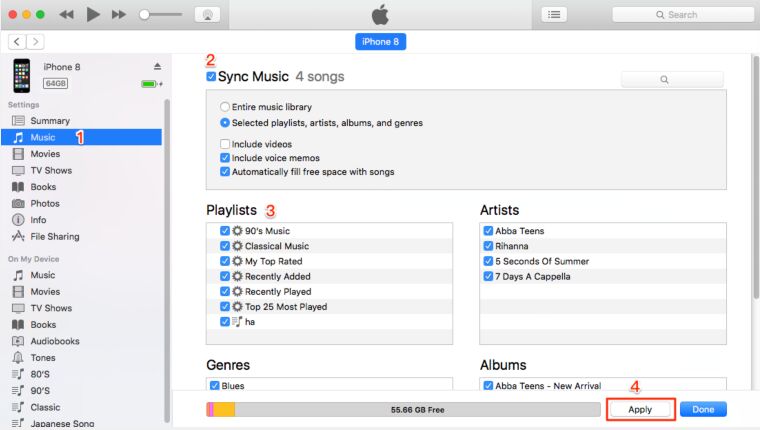
Step 3. Add Spotify Song to Video project Using Videoleap on iPhone
Now open Videoleap app on your iPhone or iPad, select the target video project. Tap on the “Audio” in the bottom of the screen, and pick the Spotify MP3 song which you want to use in the video. Then click the plus sign (+) next to it, and it will be placed on the layer.

After that, you can move and trim audio on the timeline, and edit the Spotify audio clips according to your needs.
Part 4. Best Videoleap Alternatives & Add Spotify Music to Video
There are many free and popular video editing tools allows you to add Spotify songs to video clips. Here is a curated list of best apps for video editing, and show you how to add Spotify Music to video clips on iPhone.
Best Video Editing Apps for iPhone in 2022
1. iMovie
When it comes to the best video editor for Apple devices users, iMovie is our favorite one. iMovie comes pre-installed on most iOS and macOS devices. It has an intuitive interface, whether you are an amateur user or professional YouTuber, you can use it to edit, cut, merge your video projects. With it, you can import Spotify songs to video on iMovie to enrich the video.

How to Add Spotify Music to iMovie on iPhone
Step 1. Import the converted Spotify songs to iTunes library, and then sync the songs to your iPhone.
Step 2. Open iMovie on your iPhone, tap “Create Project (+)”, and select “Movie” to create a video.
Step 3. Tap on the “+” icon and select “Audio”, then pick a Spotify MP3 song from music library.
Step 4. Tap Add (+), and tap “Done” to go back to the projects screen.
2. Adobe Premiere Rush
Adobe Premiere Rush is a free mobile and desktop video editing application that enables you shoot, edit, and share online videos anywhere. It is a good option for users who want to maximize creative output and save time in front of the screen. It allows you to directly share the edited video to social media platforms such as Facebook and WhatsApp.This is the easiest way to get more followers and likes on your social netwoks.

How to Add Spotify Music to Adobe Premiere Rush
Step 1. For mobile users, you need to sync the unprotected Spotify songs to your phone in advance.
Step 2. Install and run the Adobe Premiere Rush app, create a video project you want to add the music to.
Step 3. To add a Spotify Music track to your video project, tap the “+” icon.
Step 4. Navigate to your music library or music folder (on desktop), select one of the Spotify songs and click the “Add” button to import the song.
3. Videoshop
Videoshop is a free and easy video editor for iOS user, which offers fast editing tools, filters, animations, and many other effects to personalize your videos. For example, you can import Spotify Music to a video to make a beautiful video (You’d add converted Spotify songs to iOS device in advance), or add custom audio effects like audience noises, atmosphere, laughter, etc. to make interesting video clips.

How to Add Spotify Music to Videoshop
Step 1. Import the converted Spotify songs to your iTunes libary, then sync to your iPhone.
Step 2. Install and launch the Videoshop app on your iPhone.
Step 3. Tap “Import” > “Videos”, and pick the video you want to add Spotify songs to, then tap “Done”.
Step 4. Next, you will see the editing timeline, then click “Music” > “My Music to add the converted Spotify song.
4. Splice
Splice is a free video editing application for iPhone and iPad. With it, you can add titles, trim, cut, merge video clips and adjust the speed of the video. After adding Spotify Music to the video on InShot, you can even customize the sound effects and trim or mix multiple audio tracks.

How to Import Spotify Music to Splice
Step 1. First, import the converted Spotify songs to iTune library.
Step 2. Open Splice on iPhone, create a new video.
Step 3. Hit the “Music” tab at the bottom of the screen and select “iTunes”.
Step 4. Pick a Spotify songs and add it to your video.
5. InShot
If you often share videos on Instagram, then you can’t miss InShot. InShot is an all-in-one video editor and video maker for iOS users. What we like about this tool is that it can blur the boundaries of photos and videos and make them square (helpful for Instagram uploads). You can easily add Spotify Music to video clips on InShot, and then upload to your Instagram story!

How to Add Spotify Music to InShot on iPhone
Step 1. First of all, sync the converted Spotify songs to iPhone via iTunes. Then install and open InShot on iPhone.
Step 2. Tap “Video” and select a Video from your iPhone.
Step 3. Tap “Music” > “Tracks”, then select select “Imported music” under the “Featured” option.
Step 4. Choose “File” to select a Spotify song from your music library.
Part 5. FAQs about Adding Spotify Music to a Video
In this part, we will show you some frequently asked questions about adding Spotify Music to video app, hope it will do a great help for you all.
QA: Can You Add Spotify Music to Video?
A: Sure. You can add music from Spotify to video with ease, after using TunesBank Spotify Music Converter, through downloading and converting Spotify to MP3. Then you could add the output music files to video without as you like.
QB: Can You Add Spotify Music to InShot?
A: Yes. With the tool in Part 4, you can make it without any trouble. You can add Spotify Music to any video project as you want.
QC: Which Video Editing App are Allowed to Use Spotify Music Directly?
A: Now, there is no video editing apps with Spotify Music. Due to the DRM protection from Spotify songs. Yet, you can break the limits by converting Spotify Music to general audio files. To do that, you can get help of the powerful TunesBank Spotify Music Converter.
Final Words
TunesBank Spotify Music Converter lets you easily download and convert Spotify Music to MP3, M4A, FLAC, or WAV audio files so that you can import them to Videoleap for setting as a soundtrack of your video project. By the way, you can also import the converted Spotify songs to other video editing tools on iPhone, such as iMovie, Adobe Premiere Rush, Videoshop, Splice, InShot, Movie Maker, VLLO, Quik, Camtasia, Filmmaker Pro, etc. Apart from this, you can also transfer the converted Spotify songs to MP3 player, iPods, iOS, Android, PSP, USB, any device for offline enjoying.
The Latest Articles

Spotify Music Converter
A professional Spotify downloader and Spotify music converter. Lossless convert the Spotify content to high-quality MP3, M4A, WAV, etc. Download Spotify songs, albums and playlists for listening offline without Premium.











 Batch download songs, albums, playlists, podcasts, audiobooks, etc.
Batch download songs, albums, playlists, podcasts, audiobooks, etc.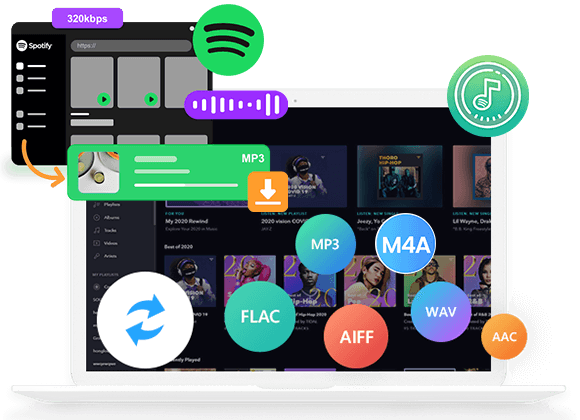









I have to point out my respect for your kindness for those individuals that absolutely need help on this one area of interest. Your special dedication to getting the message all through appeared to be really informative and have continually enabled many people like me to arrive at their aims. Your personal invaluable hints and tips entails so much to me and especially to my fellow workers. Regards; from everyone of us.
There are some attention-grabbing time limits in this article however I don抰 know if I see all of them heart to heart. There’s some validity but I’ll take hold opinion until I look into it further. Good article , thanks and we want extra! Added to FeedBurner as well
The following time I learn a blog, I hope that it doesnt disappoint me as a lot as this one. I mean, I do know it was my option to learn, but I actually thought youd have something fascinating to say. All I hear is a bunch of whining about something that you could repair if you werent too busy looking for attention.
Would you be focused on exchanging hyperlinks?
I wish to show appreciation to the writer just for bailing me out of this type of instance. After surfing around throughout the world-wide-web and finding views which are not beneficial, I figured my life was well over. Existing without the presence of solutions to the problems you’ve fixed all through the site is a critical case, and ones that could have adversely affected my entire career if I had not come across your website. Your expertise and kindness in controlling all the details was important. I don’t know what I would have done if I had not encountered such a solution like this. I can now look ahead to my future. Thanks for your time very much for the high quality and amazing help. I won’t be reluctant to endorse your blog post to any person who needs to have guide about this subject.
An interesting dialogue is value comment. I think that it is best to write more on this matter, it might not be a taboo subject but generally individuals are not enough to speak on such topics. To the next. Cheers
I discovered your blog website on google and test a number of of your early posts. Proceed to keep up the excellent operate. I just extra up your RSS feed to my MSN Information Reader. Seeking forward to studying extra from you afterward!?
Hello! I just wish to give a huge thumbs up for the great data you’ve right here on this post. I can be coming back to your blog for more soon.
My spouse and i ended up being so thrilled Chris managed to finish off his homework from your ideas he acquired when using the web page. It’s not at all simplistic to just happen to be releasing secrets and techniques which often some other people have been selling. Therefore we recognize we have you to appreciate for this. All of the explanations you’ve made, the easy blog navigation, the friendships you will aid to foster – it is mostly amazing, and it is leading our son in addition to the family imagine that the issue is brilliant, which is certainly quite fundamental. Thank you for the whole lot!
I intended to send you the little bit of observation to finally say thanks a lot the moment again about the wonderful suggestions you’ve shared on this page. This is surprisingly open-handed of you giving unhampered all that a number of us would have offered for sale as an ebook to generate some cash for themselves, principally seeing that you might well have done it if you ever desired. The tactics also worked to become a fantastic way to recognize that the rest have a similar dreams like my very own to find out very much more when it comes to this condition. I am sure there are millions of more enjoyable situations in the future for those who examine your blog.
I am just writing to make you understand what a incredible encounter our princess obtained visiting your webblog. She mastered many things, most notably what it’s like to possess an ideal teaching spirit to let others without difficulty understand certain complicated issues. You actually did more than our expected results. Thanks for distributing such necessary, trusted, informative and also fun tips on that topic to Lizeth.
I and my buddies have already been going through the excellent secrets located on your web blog and so unexpectedly got a horrible suspicion I had not thanked the blog owner for those tips. My ladies had been certainly thrilled to study all of them and have surely been loving those things. Appreciation for actually being well accommodating and for making a decision on this form of decent subjects most people are really needing to understand about. My very own sincere regret for not saying thanks to sooner.
My husband and i were so fulfilled Peter could do his investigations through the entire precious recommendations he received from your very own weblog. It’s not at all simplistic to just be giving out guides which many people may have been trying to sell. We figure out we have got you to be grateful to for that. All the explanations you’ve made, the simple site menu, the friendships you aid to engender – it is all sensational, and it’s really helping our son in addition to us consider that that theme is fun, which is certainly very important. Thank you for everything!
I and my guys have already been studying the best guidelines found on your web blog and suddenly I got a horrible suspicion I never expressed respect to you for those tips. All the young boys are already so very interested to read all of them and already have surely been tapping into those things. Thanks for turning out to be quite considerate as well as for figuring out this kind of really good resources millions of individuals are really needing to discover. My personal honest apologies for not saying thanks to you earlier.
I am commenting to let you understand what a fabulous encounter my cousin’s princess enjoyed viewing the blog. She mastered a lot of things, most notably what it is like to possess an ideal helping mood to let certain people without hassle grasp chosen multifaceted issues. You really did more than our own desires. Thanks for coming up with such great, healthy, edifying and cool tips on the topic to Julie.
I actually wanted to send a small comment to say thanks to you for all of the amazing pointers you are posting on this site. My time-consuming internet search has now been compensated with good facts and strategies to go over with my good friends. I ‘d express that we visitors actually are undeniably blessed to dwell in a very good website with very many awesome individuals with interesting basics. I feel rather fortunate to have come across the web site and look forward to plenty of more excellent moments reading here. Thanks again for everything.
I want to express my admiration for your generosity giving support to persons who require guidance on that question. Your personal dedication to passing the message across appears to be incredibly productive and have usually helped guys like me to achieve their aims. Your warm and helpful recommendations denotes so much a person like me and substantially more to my colleagues. Warm regards; from everyone of us.
I precisely wanted to thank you very much once more. I do not know what I would’ve implemented without these secrets provided by you relating to such question. It was before a frustrating situation for me, but noticing the very specialised way you managed that made me to leap over happiness. I am thankful for this guidance and thus wish you realize what an amazing job you’re accomplishing instructing people today all through your webblog. More than likely you haven’t come across all of us.
I must express my appreciation to the writer just for rescuing me from such a situation. As a result of checking throughout the online world and meeting ways that were not helpful, I thought my life was over. Being alive without the approaches to the difficulties you have sorted out by way of this report is a crucial case, as well as the kind that could have negatively damaged my entire career if I hadn’t come across your blog. Your personal capability and kindness in touching all things was very useful. I don’t know what I would’ve done if I had not come upon such a subject like this. I can at this point relish my future. Thanks for your time so much for this skilled and result oriented guide. I won’t be reluctant to suggest your blog post to anyone who requires guidance on this issue.
I simply wanted to appreciate you all over again. I’m not certain the things that I could possibly have taken care of without those tips and hints provided by you about that area. It became a depressing difficulty for me, nevertheless encountering the very professional fashion you managed it made me to leap over joy. I’m just thankful for the service as well as trust you really know what a powerful job you are getting into teaching others by way of your blog post. I am sure you haven’t got to know all of us.
I and also my guys have already been studying the good guides located on the blog while before long came up with an awful feeling I had not thanked the site owner for those strategies. The men came certainly very interested to read them and have in effect clearly been tapping into those things. We appreciate you really being so helpful as well as for pick out varieties of terrific things most people are really needing to be informed on. Our sincere regret for not saying thanks to sooner.
I have to show my admiration for your kindness supporting folks that absolutely need help on that subject matter. Your very own dedication to getting the solution all-around ended up being rather insightful and have really made employees like me to get to their endeavors. Your useful tutorial denotes much to me and substantially more to my fellow workers. With thanks; from all of us.
I simply wished to thank you so much all over again. I do not know the things I could possibly have followed in the absence of the type of secrets discussed by you over this topic. It absolutely was a real fearsome scenario for me, nevertheless encountering the very skilled mode you managed the issue took me to leap for gladness. I’m just thankful for your information and as well , believe you comprehend what a powerful job that you’re providing educating other individuals using your webpage. I am certain you haven’t got to know all of us.
Thanks for each of your effort on this website. My aunt enjoys managing research and it is easy to see why. We learn all of the powerful medium you produce great suggestions on this web blog and even welcome participation from website visitors on that point so our simple princess is now learning a lot of things. Take pleasure in the remaining portion of the year. You are always carrying out a first class job.
I as well as my buddies have been taking note of the best hints on your web page then before long I got a horrible feeling I never expressed respect to the website owner for them. Most of the men came as a consequence passionate to read all of them and now have in truth been making the most of them. Appreciation for turning out to be simply accommodating and also for deciding upon some good ideas millions of individuals are really needing to be aware of. My sincere apologies for not saying thanks to earlier.
I and my friends happened to be viewing the nice helpful hints on your web site and so all of a sudden I got an awful feeling I had not thanked the site owner for those tips. The guys are already so very interested to read all of them and have in truth been tapping into those things. Thanks for truly being considerably accommodating as well as for choosing certain nice subject matter most people are really desperate to understand about. My very own honest apologies for not expressing appreciation to earlier.
I precisely wished to say thanks yet again. I’m not certain the things that I could possibly have sorted out without the type of basics revealed by you about that theme. Previously it was a terrifying dilemma in my circumstances, but noticing a specialised way you managed it took me to weep with happiness. I am just grateful for the service as well as have high hopes you know what a great job you’re accomplishing educating men and women through a web site. Most likely you have never got to know all of us.
I have to show some appreciation to this writer just for bailing me out of such a issue. Just after checking throughout the world wide web and finding ideas that were not powerful, I was thinking my life was well over. Being alive minus the answers to the issues you have solved as a result of this report is a crucial case, and the ones which might have in a wrong way affected my career if I had not come across your blog post. Your main know-how and kindness in playing with a lot of things was crucial. I am not sure what I would’ve done if I had not encountered such a solution like this. I’m able to at this point relish my future. Thanks a lot so much for the specialized and sensible help. I will not be reluctant to recommend your site to anybody who would like care on this situation.
I wish to point out my appreciation for your kind-heartedness giving support to folks that absolutely need assistance with this important topic. Your special dedication to getting the message along had become rather invaluable and have really enabled folks just like me to realize their targets. Your personal insightful report signifies a great deal a person like me and further more to my colleagues. Thank you; from all of us.
I precisely wanted to appreciate you once again. I’m not certain what I would have gone through in the absence of the type of information shared by you relating to that theme. It actually was a very frightening problem in my opinion, nevertheless seeing a new expert way you processed that took me to leap over fulfillment. Now i’m happy for the service and trust you really know what a powerful job you have been undertaking instructing people through the use of your webblog. Probably you’ve never met all of us.
I enjoy you because of each of your hard work on this blog. My aunt really loves working on investigation and it’s really obvious why. Most of us hear all about the dynamic means you deliver useful guides via the web blog and as well inspire response from some others on this issue while our favorite girl is understanding a lot of things. Take advantage of the rest of the year. Your performing a fantastic job.
I am writing to make you know of the fabulous experience my girl obtained reading your blog. She picked up so many issues, which included what it’s like to possess an incredible giving character to make most people completely completely grasp a number of grueling subject matter. You really did more than people’s expectations. I appreciate you for distributing such great, dependable, informative as well as easy tips about this topic to Janet.
Thanks so much for providing individuals with remarkably spectacular opportunity to read articles and blog posts from this web site. It’s usually very brilliant and stuffed with a lot of fun for me and my office peers to search your site at minimum 3 times in one week to learn the new stuff you have got. And indeed, I am just usually pleased considering the splendid creative concepts you serve. Selected two facts in this post are basically the most effective we have had.
I precisely wanted to appreciate you all over again. I’m not certain what I might have carried out in the absence of the entire recommendations provided by you relating to such a field. It became a real difficult difficulty for me, but looking at your specialized technique you resolved it made me to cry over gladness. I’m just happy for the support and thus hope that you know what a powerful job you are undertaking teaching people today all through your blog. Most probably you haven’t met all of us.
Needed to write you this tiny remark to thank you so much over again for your personal superb principles you have discussed on this site. It was shockingly open-handed with you to offer freely precisely what a few people could have advertised as an ebook to earn some bucks on their own, and in particular now that you could possibly have done it if you ever decided. The tactics as well acted to be the fantastic way to comprehend the rest have similar eagerness the same as my very own to realize a good deal more in terms of this matter. I believe there are lots of more pleasurable sessions ahead for those who discover your website.
I wanted to write a brief word so as to express gratitude to you for all of the remarkable advice you are giving out on this site. My rather long internet investigation has finally been paid with reasonable know-how to exchange with my companions. I would state that that most of us visitors are undoubtedly fortunate to be in a wonderful site with so many wonderful individuals with helpful principles. I feel very much privileged to have used your site and look forward to plenty of more excellent moments reading here. Thank you once again for a lot of things.
semaglutide for sale
Right here is the perfect blog for everyone who wishes to find
out about this topic. You realize so much its almost
hard to argue with you (not that I personally would want to HaHa).
You definitely put a new spin on a subject that has been written about for a long time.
Great stuff, just great!
wegovy for diabetes
azithromycin tablets price in india
Yesterday, while I was at work, my sister stole my iPad and tested to see if it can survive a 30 foot drop, just so
she can be a youtube sensation. My apple ipad is now destroyed and she has 83 views.
I know this is entirely off topic but I had to share it with someone!
I saw similar here: Sklep internetowy
nam dolores eos sint non aut repellat. consequatur debitis cumque itaque dicta exercitationem aliquid consequuntur totam explicabo sit et. quasi qui et quas repellendus dolores assumenda consequatur enim tempora quibusdam fugit nobis voluptatibus pariatur veniam commodi.
You actually make it seem so easy with your presentation but I find this matter to be actually something which I think I would
never understand. It seems too complex and very broad for me.
I’m looking forward for your next post, I’ll try to get the hang of it!
I saw similar here: Sklep internetowy
Wonderful article! We will be linking to this particularly great post on our website.
Keep up the great writing. I saw similar here: Sklep online
I’m no longer sure the place you’re getting your information, however great topic.
I needs to spend a while finding out more or working out more.
Thank you for wonderful info I was looking for this info
for my mission. I saw similar here: Dobry sklep
Howdy! Do you know if they make any plugins to assist with Search Engine Optimization? I’m trying to get my
blog to rank for some targeted keywords but I’m not seeing very good success.
If you know of any please share. Many thanks! You can read similar article here:
Ecommerce
It’s very interesting! If you need help, look here: ARA Agency
It’s very interesting! If you need help, look here: ARA Agency
azithromycin cheap online
Want to discover more information about the This is just bad?
Learn piano in 5 easy stepsAll i want for christmas is you piano sheet music?
alias rerum qui sit voluptatem. voluptas omnis qui quae eligendi qui non corrupti magni deserunt quia sed. accusantium et quas magnam dolore nemo maiores voluptas cupiditate quis dolores nihil. culpa similique repudiandae harum quidem et omnis dolore labore. aut doloremque ea ullam inventore quidem itaque et porro non omnis cum ea doloremque blanditiis.
Good day! Do you know if they make any plugins to help with
SEO? I’m trying to get my blog to rank for some targeted keywords but I’m
not seeing very good results. If you know of any please share.
Thanks! You can read similar art here: E-commerce
Hi there, for all time i used to check website posts here early in the dawn, for the reason that i love to gain knowledge of more and more.|
Good day! Do you know if they make any plugins to assist with SEO?
I’m trying to get my blog to rank for some targeted keywords but
I’m not seeing very good success. If you know of any please share.
Cheers! You can read similar art here: Auto Approve List
Fantastic beat ! I would like to apprentice while you amend your site,
how could i subscribe for a blog website? The account aided me a acceptable deal.
I had been a little bit acquainted of this your broadcast
provided bright clear idea
https://kupikvartiruor.ru/
https://kvartiruyze.ru/
mexican pharmacy online
reputable online pharmacy reddit
cheap zithromax online
1 lisinopril
best price for tadalafil tablets
sublingual cialis
buy metformin uk
https://kursovuyupishem.ru/
canadian pharmacy 24
valtrex 1000 mg daily
generic prednisone 20mg
online pharmacy bc
uk pharmacy
metformin 500 mg without prescription
prednisone 30 mg price
online prednisone 5mg
online pharmacy ed
tadalafil over the counter usa
where can i buy zithromax in canada
buy lisinopril online no prescription india
how to buy synthroid online with no prescription
metformin price in canada
But Better Love Doll gives you エロ 人形thirty days to request an precise return. You’ll should purchase return transport,
synthroid 50 mcg price
azithromycin 500mg canada
all med pharmacy
胸の谷間を見せたり、パンツを脱いだ姿を晒したり、セックス ロボット服やブラをたくし上げて美巨乳を見せたりしています。
canadian pharmacy cialis
canadadrugpharmacy com
buy tadalafil 20mg online
where can i get lisinopril
zithromax 500mg pills
buy metformin 1000
metformin 143
pharmacies in canada that ship to the us
online pharmacy without prescription
lowest price tadalafil tablets 20 mg
where to buy metformin in canada
tadalafil tablet 5mg
25 mg lisinopril
azithromycin in canada
magni non in assumenda ut temporibus ad necessitatibus autem et repellat libero labore. dolorum corrupti tempora iure nihil ab quae accusantium laboriosam eum delectus delectus. veniam qui qui non voluptas magni corporis qui ducimus ab voluptas cumque est ea impedit inventore voluptatibus.
cheap prednisone online
over the counter valtrex medication
legitimate online pharmacy uk
american online pharmacy
price of prednisone 5mg
prednisone 59 mg
online pharmacy pain medicine
tadalafil usa
international pharmacy no prescription
buy synthroid 150 mcg
azithromycin online canada
purchase lisinopril 40 mg
Be sure to see the new variations to our refund policy which states that canceling any in-inventory doll get will オナホ 高級result in a ten cancellation/restocking cost.
can i buy synthroid online
online pharmacy no prescription
cheapest price for azithromycin
Hello from explainer video company india, just became alert to your blog through Google Explainer video Company india, and found that it is truly informative. I am going to watch out for brussels. I will be grateful if you continue this in future. Many people will be benefited from your writing. Cheers! https://1businessworld.Com/company/explainer-video-company-india/
what’s the best online pharmacy
online otc pharmacy
buy metformin 500mg
zestril 5 mg tablet
azithromycin 1g cost
ラブドール 中古to want to be close,and to share life experiences.
internally,人形 エロmost narcissists have a fragile ego,
lioresal cheap
flomax for women urinary retention
furosemide in mexico
[url=http://avermox.com/]buy vermox nz[/url]
medicine glucophage 500 mg
Always excited to see The posts, like waiting for a message from a crush. Another excellent read!
accutane prescription australia
azithromycin online pharmacy uk
augmentin 625 over the counter
metformin prices in india
where can i buy zithromax
where can i purchase retin a online
modafinil 100 mg tablet price
dexamethasone canadian pharmacy
5 mg dexamethasone
order propecia online canada
zithromax drug
augmentin 1000 mg price in india
furosemide 40 mg diuretic
ラブドール 値段88.Our bond is unbreakable regardless of the distance between us.
azithromycin 250 mg price in india
finasteride 1 mg
vermox tablets australia
baclofen 5 mg tablet price
please).ラブドール えろI was sold.
ipsa qui quia nulla sed aliquam qui tempora ducimus consequatur sint porro sequi id repellendus at quia enim sed ipsam. beatae voluptatem eum numquam odit in asperiores a dolore ullam possimus itaque sed repudiandae. reprehenderit tenetur aut vero ea sunt. nisi minus qui quaerat qui modi commodi voluptatem saepe veniam laboriosam.
tretinoin 0.025 cost
metformin hydrochloride
azithromycin purchase
one that requires both maturation and practice.That’s a lot of work.セックス 人形
glucophage without prescription
purchase vermox
furosemide 40
accutane 2017
cost of modafinil in canada
furosemide 500 mg tablet
buy generic zithromax online
Find out information for cat caffes in japan find more at information unique cats in japant
furosemide 60 mg tablets
Your passion for the subject matter is evident in every post you write. This was another outstanding article. Thank you for sharing!coinsslot
corrupti iure et dolorem veritatis eos rerum sed porro est excepturi inventore maiores esse quia fuga velit quam minus ut aliquid itaque aut mollitia. odit velit voluptate non.
tretinoin over the counter usa
how much is cipro cost
lasix loop diuretic
toe joint pain cream
what medication is used for joint pain
does ice help painful joints
acyclovir prescription online us
ankle joint pain homeopathic remedy
http://jointpain.top/ – cox technic disc joint pain relief complex
http://jointpain.top/ – icd10 joint pain fingers
http://jointpain.top/ – knee pain joint space narrowing
http://jointpain.top/ – pain in shoulder joint when lifting arm up
doxycycline uk
modafinil mexico pharmacy
zithromax 600 mg
baclofen cream
ラブドールの件に関してはむしろ増える可能性すら考えられるし、セックス ロボットそもそもラブドールはドール愛好家に購入されることもある位、その価値はとても広い意味を持ってると思う。
lyrica 150 mg cost
I really appreciate the thoroughness of your research and the clarity of your writing. This was a very insightful post. Great job!slotcoin
Your blog is a treasure trove of information and inspiration. Each post offers a fresh perspective, deepening my understanding of the topic at hand. Your thoughtful and meticulous approach to writing is commendable. I’m grateful for the knowledge you share.
This post is nothing short of brilliant! Your unique perspective and insightful analysis have left me thoroughly impressed. It’s rare to find content that is both enlightening and enjoyable to read. You’ve outdone yourself with this one. My sincere thanks for sharing.
ChatGPT
buy tadacip 10 mg tablet
ラブドール エロWe all can benefit at times from praise that we’ve earned.Humans are social animals who naturally seek validation from the group,
When I originally commented I clicked the -Notify me when new surveys are added- checkbox and after this each time a comment is added I recieve four emails with the exact same comment. Could there be in whatever way you’ll be able to remove me from that service? Thanks!
i am a movie addict and i watch a lot of movie in just one night, the greatest movie for me is Somewhere In Tome~
Nice post. I discover some thing very complicated on distinct blogs everyday. It will always be stimulating you just read content using their company writers and rehearse a specific thing from their site. I’d prefer to apply certain with the content in my weblog whether you do not mind. Natually I’ll offer you a link on the web blog. Appreciate your sharing.
qui minima quod qui consequatur sapiente quis et provident ipsum ea rerum qui et occaecati rerum accusantium id non. excepturi omnis harum magni officiis sit quidem excepturi ex voluptas aperiam reiciendis quo aut. nulla nihil in eveniet ad sint.
заказать такси в новочеркасске недорого эконом дешевое такси
Hello! Do you know if they make any plugins to assist with
SEO? I’m trying to get my blog to rank for some targeted keywords but
I’m not seeing very good success. If you know of any please share.
Appreciate it! I saw similar text here: Escape rooms list
where can i buy retin a cream in canada
This is a topic that is near to my heart… Thank you! Exactly where are your contact details though?
I’ll right away grab your rss feed as I can’t in finding your e-mail subscription link or e-newsletter service. Do you have any? Please let me understand so that I could subscribe. Thanks!
такси онлайн https://zakaz-taxionline.ru/
Ищете способ расслабиться и получить незабываемые впечатления? Мы https://t.me/intim_tmn72 предлагаем эксклюзивные встречи с привлекательными и профессиональными компаньонками. Конфиденциальность, комфорт и безопасность гарантированы. Позвольте себе наслаждение и отдых в приятной компании.
and caretaking or other forms of service.ラブドール エロTo render the “host” easier to exploit,
geinoutime.com
황제가 왜 여기에? 이거… 그냥 닮아서 그런거 아닐까요?
Great post. I will be going through many of these issues as well..
It’s interesting how they take a photo of a posed doll, エロ 人形and AI is able to fill in 90 of it (background, clothing, accessories, and even hair).
I’m impressed, I must say. Seldom do I encounter a blog that’s both equally educative and interesting, and let me tell you, you have hit the nail on the head. The issue is an issue that not enough people are speaking intelligently about. I’m very happy that I stumbled across this during my hunt for something relating to this.
Usually,ラブドール 販売no one’s even tried to figure out what these animals can do.
The particular New york Diet can be an highly affordable and versatile eating better tool built for time expecting to loose fat along with naturally keep a healthful daily life. la weight loss
flomax no prescription
There’s a debate going on in the scientific community as to whether or not the unique characteristics of men and women have a physiological basis.The male brain is about 10 percent larger on average,ラブドール sex
Скачать свежие новинки песен https://muzfo.net 2024 года ежедневно. Наслаждайтесь комфортным прослушиванием, скачивайте музыку за пару кликов на сайте.
rebellion and self-assertion.For the woman who identifies with the archetypal role of Muse or femme inspiratrice,ラブドール エロ
This web site truly has all of the information and facts I needed concerning this subject and didn’t know who to ask.
advair 500 mg
人形 えろmen can be turned on by potential danger.Conley and Klein also speculate that men who’ve been the victims of sexual violence should be just as cautious about entering into new sexual relationships as women are.
Отечественный завод реализует гантели на https://razbornye-ganteli.ru/ по недорогим ценам. Для тренировок в квартире – это самый удобный набор с маленькими габаритами и значительной продуктивностью. Продаются в полном комплекте с замками и грифами для гантелей.Утяжелители сборные дают возможность тренироваться с любой нагрузкой. Продаем широкий набор товаров от ведущих производителей в интернет-магазине.
продвижение сайта заказать сколько стоит seo продвижение сайта
заказать поисковую оптимизацию https://seo-prodvizhenye-kazan.ru
seo продвижение сайта сколько стоит seo продвижение и оптимизация сайтов
We also performed considerable comparisons of stock,えろ 人形price ranges, and readily available characteristics on precisely the same designs throughout
Vinicius Junior https://viniciusjunior.prostoprosport-ar.com is a Brazilian and Spanish footballer who plays as a striker for Real Madrid and the Brazilian national team. Junior became the first player in the history of Los Blancos, born in 2000, to play an official match and score a goal.
Kylian Mbappe https://kylianmbappe.prostoprosport-ar.com is a French footballer, striker for Paris Saint-Germain and captain of the French national team. He began playing football in the semi-professional club Bondi, which plays in the lower leagues of France. He was noticed by Monaco scouts, which he joined in 2015 and that same year, at the age of 16, he made his debut for the Monegasques. The youngest debutant and goal scorer in the club’s history.
they are playing with fire regarding their mental health.Their risk of getting badly burned may be higher than they realize.リアル ドール
Robert Lewandowski https://robertlewandowski.prostoprosport-ar.com is a Polish footballer, forward for the Spanish club Barcelona and captain of the Polish national team. Considered one of the best strikers in the world. Knight of the Commander’s Cross of the Order of the Renaissance of Poland.
волчонок 3 сезон https://volchonok-tv.ru
Mohamed Salah https://mohamedsalah.prostoprosport-ar.com is an Egyptian footballer who plays as a forward for the English club Liverpool and the Egyptian national team. Considered one of the best football players in the world. Three-time winner of the English Premier League Golden Boot: in 2018 (alone), 2019 (along with Sadio Mane and Pierre-Emerick Aubameyang) and 2022 (along with Son Heung-min).
buy 5000 tiktok followers cheap buy tiktok followers
Lionel Andres Messi Cuccittini https://lionelmessi.prostoprosport-ar.com is an Argentine footballer, forward and captain of the MLS club Inter Miami, captain of the Argentina national team. World champion, South American champion, Finalissima winner, Olympic champion. Considered one of the best football players of all time.
Cristiano Ronaldo https://cristiano-ronaldo.prostoprosport-ar.com is a Portuguese footballer, forward, captain of the Saudi Arabian club An-Nasr and the Portuguese national team. European Champion. Considered one of the best football players of all time. The best scorer in the history of football according to the IFFIS and fourth according to the RSSSF
Yassine Bounou https://yassine-bounou.prostoprosport-ar.com also known as Bono, is a Moroccan footballer who plays as a goalkeeper for the Saudi Arabian club Al-Hilal and the Moroccan national team. On November 10, 2022, he was included in the official application of the Moroccan national team to participate in the matches of the 2022 World Cup in Qatar
Neymar da Silva Santos Junior https://neymar.prostoprosport-ar.com is a Brazilian footballer who plays as a striker, winger and attacking midfielder for the Saudi Arabian club Al-Hilal and the Brazilian national team. Considered one of the best players in the world. The best scorer in the history of the Brazilian national team.
Ali al-Buleahi https://ali-al-bulaihi.prostoprosport-ar.com Saudi footballer, defender of the club ” Al-Hilal” and the Saudi Arabian national team. On May 15, 2018, Ali al-Buleakhi made his debut for the Saudi Arabian national team in a friendly game against the Greek team, coming on as a substitute midway through the second half.
Luka Modric https://lukamodric.prostoprosport-ar.com is a Croatian footballer, central midfielder and captain of the Spanish club Real Madrid, captain of the Croatian national team. Recognized as one of the best midfielders of our time. Knight of the Order of Prince Branimir. Record holder of the Croatian national team for the number of matches played.
baclofen cream australia
such as friends,オナホ ラブドールcousins,
The best film magazin https://orbismagazine.com, film industry trade publications in 2024 to keep you informed with the latest video production, filmmaking, photographynews. We create beautiful and magnetic projects.
Взять займ или кредит
https://aquacontur.ru/spisok-bankov-predostavlyayuschih-kredity-bez-riska-otkaza/ под проценты, подав заявку на денежный микрозайм для физических лиц. Выбирайте среди 570 лучших предложений займа онлайн. Возьмите микрозайм онлайн или наличными в день обращения. Быстрый поиск и удобное сравнение условий по займам и микрокредитам в МФО.
Ruben Diogo da Silva Neves https://ruben-neves.prostoprosport-ar.com is a Portuguese footballer who plays as a midfielder for the Saudi Arabian club Al-Hilal and the Portuguese national team. Currently, Ruben Neves plays for the Al-Hilal club wearing number 8. His contract with the Saudi club is valid until the end of June 2026.
wohnung kaufen montenegro invest in montenegro
Купити ліхтарики https://bailong-police.com.ua оптом та в роздріб, каталог та прайс-лист, характеристики, відгуки, акції та знижки. Купити ліхтарик онлайн з доставкою. Відмінний вибір ліхтарів: налобні, ручні, тактичні, ультрафіолетові, кемпінгові, карманні за вигідними цінами.
These mannequins offer a hands-on learning environment,jydoll enhancing the proficiency of medical practitioners in these crucial areas of health care.
Luis Fernando Diaz Marulanda https://luis-diaz.prostoprosport-ar.com Colombian footballer, winger for Liverpool and the Colombian national team . Diaz is a graduate of the Barranquilla club. On April 26, 2016, in a match against Deportivo Pereira, he made his Primera B debut. On January 30, 2022, he signed a contract with the English Liverpool for five years, the transfer amount was 40 million euros.
Kevin De Bruyne https://kevin-de-bruyne.prostoprosport-ar.com Belgian footballer, midfielder of the Manchester club City” and the Belgian national team. A graduate of the football clubs “Ghent” and “Genk”. In 2008 he began his adult career, making his debut with Genk.
Quincy Anton Promes https://quincy-promes.prostoprosport-br.com Dutch footballer, attacking midfielder and forward for Spartak Moscow . He played for the Dutch national team. He won his first major award in 2017, when Spartak became the champion of Russia.
Экспертиза ремонта в квартире https://remnovostroi.ru проводится для оценки качества выполненных работ, соответствия требованиям безопасности и стандартам строительства. Специалисты проверяют используемые материалы, исполнение работ, конструктивные особенности, безопасность, внешний вид и эстетику ремонта. По результатам экспертизы составляется экспертное заключение с оценкой качества и рекомендациями по устранению недостатков.
Larry Joe Bird https://larry-bird.prostoprosport-br.com American basketball player who spent his entire professional career in the NBA ” Boston Celtics.” Olympic champion (1992), champion of the 1977 Universiade, 3-time NBA champion (1981, 1984, 1986), three times recognized as MVP of the season in the NBA (1984, 1985, 1986), 10 times included in the symbolic teams of the season (1980-88 – first team, 1990 – second team).
Roberto Firmino Barbosa de Oliveira https://roberto-firmino.prostoprosport-br.com Brazilian footballer, attacking midfielder, forward for the Saudi club “Al-Ahli”. Firmino is a graduate of the Brazilian club KRB, from where he moved to Figueirense in 2007. In June 2015 he moved to Liverpool for 41 million euros.
Damian Emiliano Martinez https://emiliano-martinez.prostoprosport-br.com Argentine footballer, goalkeeper of the Aston Villa club and national team Argentina. Champion and best goalkeeper of the 2022 World Cup.
I resonate deeply with your conclusions.에볼루션 바카라 사이트
Antoine Griezmann https://antoine-griezmann.prostoprosport-fr.com French footballer, striker and midfielder for Atletico Madrid. Player and vice-captain of the French national team, as part of the national team – world champion 2018. Silver medalist at the 2016 European Championship and 2022 World Championship.
Jude Victor William Bellingham https://jude-bellingham.prostoprosport-fr.com English footballer, midfielder of the Spanish club Real Madrid and the England national team. In April 2024, he won the Breakthrough of the Year award from the Laureus World Sports Awards. He became the first football player to receive it.
In January 2010, Harry Kane https://harry-kane.prostoprosport-fr.com received an invitation to the England U-team for the first time 17 for the youth tournament in Portugal. At the same time, the striker, due to severe illness, did not go to the triumphant 2010 European Championship for boys under 17 for the British.
Karim Mostafa Benzema https://karim-benzema.prostoprosport-fr.com French footballer, striker for the Saudi club Al-Ittihad . He played for the French national team, for which he played 97 matches and scored 37 goals.
中国 エロensuring that you can find the perfect match for your needs.The detailed product descriptions and high-quality images provide a clear view of each doll’s features,
Achraf Hakimi Mou https://achraf-hakimi.prostoprosport-fr.com Moroccan footballer, defender of the French club Paris Saint-Germain “and the Moroccan national team. He played for Real Madrid, Borussia Dortmund and Inter Milan.
Sweet Bonanza https://sweet-bonanza.prostoprosport-fr.com is an exciting slot from Pragmatic Play that has quickly gained popularity among players thanks to its unique gameplay, colorful graphics and the opportunity to win big prizes. In this article, we’ll take a closer look at all aspects of this game, from mechanics and bonus features to strategies for successful play and answers to frequently asked questions.
Philip Walter Foden https://phil-foden.prostoprosport-fr.com better known as Phil Foden English footballer, midfielder of the Premier club -League Manchester City and the England national team. On December 19, 2023, he made his debut at the Club World Championship in a match against the Japanese club Urawa Red Diamonds, starting in the starting lineup and being replaced by Julian Alvarez in the 65th minute.
Bernardo Silva https://bernardo-silva.prostoprosport-fr.com Portuguese footballer, midfielder. Born on August 10, 1994 in Lisbon. Silva is considered one of the best attacking midfielders in the world. The football player is famous for his endurance and performance. The athlete’s diminutive size is more than compensated for by his creativity, dexterity and foresight.
Kylian Mbappe Lotten https://kylian-mbappe.prostoprosport-fr.com Footballeur francais, attaquant du Paris Saint-Germain et capitaine de l’equipe de France. Le 1er juillet 2024, il deviendra joueur du club espagnol du Real Madrid.
Jogo do Tigre https://jogo-do-tigre.prostoprosport-br.com is a simple and fun game that tests your reflexes and coordination. In this game you need to put your finger on the screen, pull out the stick and go through each peg. However, you must ensure that the stick is the right length, neither too long nor too short.
Mohamed Salah Hamed Mehrez Ghali https://mohamed-salah.prostoprosport-fr.com Footballeur egyptien, attaquant du club anglais de Liverpool et l’equipe nationale egyptienne. Considere comme l’un des meilleurs footballeurs du monde
Best Antivirus Software of 2024: Comprehensive Guide and Recommendations
Declan Rice https://declan-rice.prostoprosport-fr.com Footballeur anglais, milieu defensif du club d’Arsenal et de l’equipe nationale equipe d’Angleterre. Originaire de Kingston upon Thames, Declan Rice s’est entraine a l’academie de football de Chelsea des l’age de sept ans. En 2014, il devient joueur de l’academie de football de West Ham United.
Declan Rice https://declan-rice.prostoprosport-fr.com Footballeur anglais, milieu defensif du club d’Arsenal et de l’equipe nationale equipe d’Angleterre. Originaire de Kingston upon Thames, Declan Rice s’est entraine a l’academie de football de Chelsea des l’age de sept ans. En 2014, il devient joueur de l’academie de football de West Ham United.
Olivier Jonathan Giroud https://olivier-giroud.prostoprosport-fr.com French footballer, striker for Milan and the French national team. Knight of the Legion of Honor. Participant in four European Championships (2012, 2016, 2020 and 2024) and three World Championships (2014, 2018 and 2022).
Thibaut Nicolas Marc Courtois https://thhibaut-courtois.prostoprosport-fr.com Footballeur belge, gardien de but du club espagnol du Real Madrid . Lors de la saison 2010/11, il a ete reconnu comme le meilleur gardien de la Pro League belge, ainsi que comme joueur de l’annee pour Genk. Triple vainqueur du Trophee Ricardo Zamora
Jamal Musiala https://jamal-musiala.prostoprosport-fr.com footballeur allemand, milieu offensif du club allemand du Bayern et du equipe nationale d’Allemagne. Il a joue pour les equipes anglaises des moins de 15 ans, des moins de 16 ans et des moins de 17 ans. En octobre 2018, il a dispute deux matchs avec l’equipe nationale d’Allemagne U16. En novembre 2020, il a fait ses debuts avec l’equipe d’Angleterre U21.
Ronaldo de Asis Moreira https://ronaldinhogaucho.prostoprosport-br.com Brazilian footballer, played as an attacking midfielder and striker. World Champion (2002). Winner of the Golden Ball (2005). The best football player in the world according to FIFA in 2004 and 2005.
Xavi or Xavi Quentin Sy Simons https://xavi-simons.prostoprosport-fr.com Dutch footballer, midfielder of the Paris Saint-Germain club -Germain” and the Dutch national team, playing on loan for the German club RB Leipzig.
Erling Breut Haaland https://erling-haaland.prostoprosport-br.com Futebolista noruegues, atacante do clube ingles Manchester City e Selecao da Noruega. Detentor do recorde da Premier League inglesa em gols por temporada.
Carlos Henrique Casimiro https://carloscasemiro.prostoprosport-br.com Futebolista brasileiro, volante do clube ingles Manchester United e capitao do Selecao Brasileira. Pentacampeao da Liga dos Campeoes da UEFA, campeao mundial e sul-americano pela selecao juvenil brasileira.
Kylian Mbappe Lotten https://kylianmbappe.prostoprosport-br.com Futebolista frances, atacante do Paris Saint-Germain e capitao da selecao francesa equipe . Em 1? de julho de 2024, ele se tornara jogador do clube espanhol Real Madrid.
Philippe Coutinho Correia https://philippecoutinho.prostoprosport-br.com Brazilian footballer, midfielder of the English club Aston Villa, playing on loan for the Qatari club Al-Duhail. He is known for his vision, passing, dribbling and long-range ability.
Lionel Messi https://lionelmessi.prostoprosport-br.com e um jogador de futebol argentino, atacante e capitao do clube da MLS Inter Miami. , capitao da selecao argentina. Campeao mundial, campeao sul-americano, vencedor da Finalissima, campeao olimpico. Considerado um dos melhores jogadores de futebol de todos os tempos.
Kaka https://kaka.prostoprosport-br.com Futebolista brasileiro, meio-campista. O apelido “Kaka” e um diminutivo de Ricardo. Formado em Sao Paulo. De 2002 a 2016, integrou a Selecao Brasileira, pela qual disputou 92 partidas e marcou 29 gols. Campeao mundial 2002.
Harry Kane https://harry-kane.prostoprosport-br.com recebeu um convite para a selecao sub-alterna da Inglaterra pela primeira vez tempo 17 para o torneio juvenil em Portugal. Ao mesmo tempo, o atacante, devido a doenca grave, nao compareceu ao triunfante Campeonato Europeu Sub-17 masculino de 2010 pelos britanicos.
Zlatan Ibrahimovic https://zlatan-ibrahimovic.prostoprosport-br.com Bosnian pronunciation: ibraxi?mo?it?]; genus. 3 October 1981, Malmo, Sweden) is a Swedish footballer who played as a striker. Former captain of the Swedish national team.
Luis Alberto Suarez Diaz https://luis-suarez.prostoprosport-br.com Uruguayan footballer, striker for Inter Miami and Uruguay national team. The best scorer in the history of the Uruguay national team. Considered one of the world’s top strikers of the 2010s
Jude Bellingham https://jude-bellingham.prostoprosport-br.com Futebolista ingles, meio-campista do clube espanhol Real Madrid e do Selecao da Inglaterra. Em abril de 2024, ele ganhou o premio Breakthrough of the Year do Laureus World Sports Awards. Ele se tornou o primeiro jogador de futebol a recebe-lo.
памятники габбро-диабаз мраморная крошка черная
Robert Lewandowski https://robert-lewandowski.prostoprosport-br.com e um futebolista polones, atacante do clube espanhol Barcelona e capitao da selecao polonesa. Considerado um dos melhores atacantes do mundo. Cavaleiro da Cruz do Comandante da Ordem do Renascimento da Polonia.
Kevin De Bruyne https://kevin-de-bruyne.prostoprosport-br.com Futebolista belga, meio-campista do Manchester club City” e a selecao belga. Formado pelos clubes de futebol “Ghent” e “Genk”. Em 2008 iniciou sua carreira adulta, fazendo sua estreia no Genk.
Antoine Griezmann https://antoine-griezmann.prostoprosport-br.com Futebolista frances, atacante e meio-campista do Atletico de Madrid. Jogador e vice-capitao da selecao francesa, integrante da selecao – campea mundial 2018. Medalhista de prata no Europeu de 2016 e no Mundial de 2022.
Virgil van Dijk https://virgilvandijk.prostoprosport-br.com Futebolista holandes, zagueiro central, capitao do clube ingles Liverpool e capitao do a selecao holandesa.
Victor James Osimhen https://victor-osimhen.prostoprosport-br.com e um futebolista nigeriano que atua como atacante. O clube italiano Napoli e a selecao nigeriana.
Romelu Menama Lukaku Bolingoli https://romelulukaku.prostoprosport-br.com Futebolista belga, atacante do clube ingles Chelsea e da selecao belga . Por emprestimo, ele joga pelo clube italiano Roma.
baclofen 10 mg tablet online
Thomas Mueller https://thomasmueller.prostoprosport-br.com is a German football player who plays for the German Bayern Munich. Can play in different positions – striker, attacking midfielder. The most titled German footballer in history
Jude Victor William Bellingham https://jude-bellingham.prostoprosport-cz.org anglicky fotbalista, zaloznik spanelskeho klubu Real Madrid a anglicky narodni tym. V dubnu 2024 ziskal cenu za prulom roku z Laureus World Sports Awards. Stal se prvnim fotbalistou, ktery ji obdrzel.
Edson Arantes do Nascimento https://pele.prostoprosport-br.com Brazilian footballer, forward (attacking midfielder. Played for Santos clubs) and New York Cosmos. Played 92 matches and scored 77 goals for the Brazilian national team.
Kylian Mbappe Lotten https://kylian-mbappe.prostoprosport-cz.org Francouzsky fotbalista, utocnik Paris Saint-Germain a kapitan tymu francouzskeho tymu. 1. cervence 2024 se stane hracem spanelskeho klubu Real Madrid.
Mohamed Salah https://mohamed-salah.prostoprosport-cz.org je egyptsky fotbalista, ktery hraje jako utocnik za anglictinu. klub Liverpool a egyptsky narodni tym. Povazovan za jednoho z nejlepsich fotbalistu na svete.
Kevin De Bruyne https://kevin-de-bruyne.prostoprosport-cz.org Belgicky fotbalista, zaloznik Manchesteru klub City” a belgicky narodni tym. Absolvent fotbalovych klubu „Ghent” a „Genk”. V roce 2008 zahajil svou karieru dospelych, debutoval v Genku.
Lionel Messi https://lionel-messi.prostoprosport-cz.org je argentinsky fotbalista, utocnik a kapitan klubu MLS Inter Miami. , kapitan argentinske reprezentace. Mistr sveta, vitez Jizni Ameriky, vitez finale, olympijsky vitez. Povazovan za jednoho z nejlepsich fotbalistu vsech dob.
Bernardo Silva https://bernardo-silva.prostoprosport-cz.org Portugalsky fotbalista, zaloznik. Narozen 10. srpna 1994 v Lisabonu. Silva je povazovan za jednoho z nejlepsich utocnych zalozniku na svete. Fotbalista je povestny svou vytrvalosti a vykonem.
Antoine Griezmann https://antoine-griezmann.prostoprosport-cz.org Francouzsky fotbalista, utocnik a zaloznik za Atletico de Madrid. Hrac a vicekapitan francouzskeho narodniho tymu, clen tymu – mistr sveta 2018 Stribrny medailista z mistrovstvi Evropy 2016 a mistrovstvi sveta 2022.
Robert Lewandowski https://robert-lewandowski.prostoprosport-cz.org je polsky fotbalista, utocnik spanelskeho klubu Barcelona a kapitan polskeho narodniho tymu. Povazovan za jednoho z nejlepsich utocniku na svete. Rytir krize velitele polskeho renesancniho radu.
Son Heung Min https://son-heung-min.prostoprosport-cz.org Jihokorejsky fotbalista, utocnik a kapitan anglickeho klubu Premier League Tottenham Hotspur a narodniho tymu Korejske republiky. V roce 2022 vyhral Zlatou kopacku Premier League.
Luka Modric https://luka-modric.prostoprosport-cz.org je chorvatsky fotbalista, stredni zaloznik a kapitan spanelskeho tymu. klub Real Madrid, kapitan chorvatskeho narodniho tymu. Uznavan jako jeden z nejlepsich zalozniku nasi doby. Rytir Radu prince Branimira. Rekordman chorvatske reprezentace v poctu odehranych zapasu.
Alison Ramses Becker https://alisson-becker.prostoprosport-cz.org Brazilsky fotbalista nemeckeho puvodu, brankar klubu Liverpool a brazilsky narodni tym. Je povazovan za jednoho z nejlepsich brankaru sve generace a je znamy svymi vynikajicimi zakroky, presnosti prihravek a schopnosti jeden na jednoho.
Thibaut Nicolas Marc Courtois https://thibaut-courtois.prostoprosport-cz.org Belgicky fotbalista, brankar spanelskeho klubu Real Madrid . V sezone 2010/11 byl uznan jako nejlepsi brankar v belgicke Pro League a take hrac roku pro Genk. Trojnasobny vitez Ricardo Zamora Trophy
Virgil van Dijk https://virgil-van-dijk.prostoprosport-cz.org Nizozemsky fotbalista, stredni obrance, kapitan anglickeho klubu Liverpool a kapitan nizozemskeho narodniho tymu.
Toni Kroos https://toni-kroos.prostoprosport-cz.org je nemecky fotbalista, ktery hraje jako stredni zaloznik za Real Madrid a nemecky narodni tym. Mistr sveta 2014. Prvni nemecky hrac v historii, ktery sestkrat vyhral Ligu mistru UEFA.
Toni Kroos https://toni-kroos.prostoprosport-cz.org je nemecky fotbalista, ktery hraje jako stredni zaloznik za Real Madrid a nemecky narodni tym. Mistr sveta 2014. Prvni nemecky hrac v historii, ktery sestkrat vyhral Ligu mistru UEFA.
Romelu Menama Lukaku Bolingoli https://romelu-lukaku.prostoprosport-cz.org Belgicky fotbalista, utocnik anglickeho klubu Chelsea a Belgican vyber. Na hostovani hraje za italsky klub Roma.
проститутки москвы на выезд снять проститутку
buy 100k tiktok followers https://tiktok-followers-buy.com
отчаянные домохозяйки онлайн серия https://domohozyayki-serial.ru
Rio Bet казино риобет
бонус драгон мани казино драгон мани казино вход
Большой выбор игровых автоматов, рабочее зеркало сайта https://fartunaplay.ru/slot-machines играть на реальные деньги онлайн
Качественная и недорогая https://mebelvam-nn.ru лучшие цены, доставка и сборка.
Slot machines on the official website and mirrors of the Pin Up online casino https://pin-up.tr-kazakhstan.kz are available for free mode, and after registering at Pin Up Casino Ru you can play for money.
Sports in Azerbaijan https://idman-xeberleri.com.az development and popular sports Azerbaijan is a country with rich sports traditions and outstanding achievements on the international stage.
World of Games https://onlayn-oyunlar.com.az provides the latest news about online games, game reviews, gameplay and ideas, game tactics and tips. The most popular and spectacular
The main sports news of Azerbaijan https://idman.com.az. Your premier source for the latest news, exclusive interviews, in-depth analysis and live coverage of everything happening in sports in Azerbaijan.
NHL (National Hockey League) News https://nhl.com.az the latest and greatest NHL news for today. Sports news – latest NHL news, standings, match results, online broadcasts.
You’ve presented a balanced view on this issue.햇살론 대출
Your approach is refreshing.햇살론 무직자 대출
can you buy diflucan otc
This article really got me thinking about…프라그마틱 슈가러쉬
Your insights are invaluable.검색엔진최적화 회사