Are you looking for a way to add Spotify music to PowerPoint Presentaions as background music? In this article, we’ll show you how to convert Spotify music to MP3, M4A or WAV files, so that you could add Spotify songs to PowerPoint without hassle.
“I recently joined the Spotify Premium plan and downloaded many Spotify songs on my laptop. Is it possible to embed music from Spotify to PowerPoint presentation? How can I use Spotify music as PowerPoint Background? Please help.”
Background music plays an important role in various scenes, especially when you are giving presentations. Adding music to a PowerPoint slideshow can make your presentation more attractive and better. Where can you find music for your PowerPoint Presentation? Spotify is one of the largest online streaming service, with more than 70 millions songs. You can easily find a right music track for PowerPoint presentations. Can you add Spotify music to PowerPoint Presentation as BGM? Read on this article, here we will explain how to add music to PowerPoint from Spotify!
Can You Add Spotify Music to PowerPoint Directly?
Unfortunately, you cannot directly add Spotify music to your PowerPoint presentation as all downloaded Spotify songs are DRM protected Ogg Vorbis files. But you can insert a Spotify link into Powerpoint. Just copy the music/playlist URL on Spotify app/web player, and then paste the copied Spotify link to the place you want to put on the PPT. At the same time, this also means that you need a network connection to open the Spotify music link when displaying PowerPoint presentations. Disappointed?
Don’t worry, this is not the end of the story. PowerPoint supports adding plain MP3, WAV, AAC and AIFF format files. There are many third-party tools/software that can help you crack Spotify DRM lock and save Spotify songs as local MP3, WAV, AAC files. Here we highly recommend TunesBank Spotify Music Converter.
Best Tool to Download Spotify Music for PowerPoint
TunesBank Spotify Music Converter is an incredibly professional and powerful Spotify music converting tool for Spotify users. It not only assists users to remove DRM from Spotify music, but also enables users to download and convert Spotify songs, playlists to plain MP3, M4A, FLAC, WAV audio files. In addition, it has the ability to handle 5X faster conversion of Spotify music with keeping 100% lossless quality. In this way, Spotify users can easily add songs from Spotify to PowerPoint and use Spotify music freely. For example, you can add Spotify music to video, set Spotify music as ringtone or alarm on your phone, transfer Spotify music to any device, etc.
Key Features of TunesBank Spotify Music Converter:
- Easily remove DRM protection and ads from Spotify music and playlist.
- Download Spotify songs, playlists, albums to local computer with Free account.
- Convert Spotify music to DRM-free MP3, M4A, WAV, FLAC audio formats.
- Remain the 100% original audio quality and ID3 tags of Spotify music tracks.
- Add Spotify songs to PowerPoint, Google Slides, video editors, and more apps.
- Transfer Spotify music to any devices like MP3 player, smartphone, USB drive, etc.
A Complete Guide for Adding Spotify Music to PowerPoint
Follow this full guide to convert Spotify music to MP3 files using TunesBank Spotify Music Converter, and then you could add music from Spotify to PowerPoint Presentation as BGM without restrictions.
Step 1. Launch TunesBank Spotify Music Converter
Download, install and launch the TunesBank Spotify Music Converter on your Windows 7/8/8.1/10/11, then click the “Open the Spotify web player” and login to your account. You can login to your Spotify Free or Premium account!
Step 2. Add Spotify Music/Playlist to TunesBank
Next, you will enter the Spotify web player and see your music library. Tap a playlist, then directly drag the songs or an entire playlist to “+” icon.
Remember to check the songs that you’d like to add to PPT, or click “Select All:” at the bottom.
Step 3. Customize Output Settings
PowerPoint supports MP3 files on Windows and M4A files on Mac. For Windows users, you can select MP3 as the output format for all selected Spotify songs from the “Convert all files to:” option. Mac users can set the M4A as output format.
To adjust the output path, bitrate, sample rate for Spotify music, you can go to the menu bar and choose “Preferences”.
Step 4. Begin to Convert Spotify Music to MP3
Hit on the “Convert All” button and the TunesBank program would start converting the Spotify music to plain MP3 audio format in order.
Once the conversion is done, just click the “Finished” tab and you will find all the well-converted Spotify songs.
Step 5. Add Converted Spotify Songs to PPT
Now you may use Spotify music as PowerPoint Background. Open the PowerPoint presentation on PC, and click the “Insert” tab, then click the “Audio” and select “Audio on My PC…”.
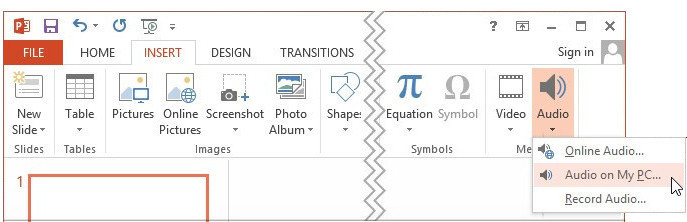
Select the Spotify MP3 songs in the Insert Audio dialog box, then hit on “Insert” and Spotify MP3 file will be added to your PowerPoint presentation.
RELATED ARTICLES
- How to Convert Spotify Music to MP3 Format
- Download Spotify Music without Premium
- Download Spotify Podcast without Premium
- Spotify Ripper – Rip Spotify Music to MP3
- How to Download Songs from Spotify for Free
- How to Remove DRM from Spotify Music
- How to Download Spotify Music to MP3 on Mac
- How to Block Ads on Spotify Music Songs
- How to Save All Your Favorite Songs Forever
- Download Spotify Music to MP3 Player
- How to Download Spotify Music to iPods
- How to Burn Spotify Music to CD
- How to Transfer Spotify Playlist to iTunes
























semaglutide oral medication
rybelsus semaglutide tablets 3mg
buy wegovy in mexico
synthroid costs us
synthroid 137 mcg coupon
synthroid 0.2 mg
CBD exceeded my expectations in every way thanks gummies with thc and cbd. I’ve struggled with insomnia for years, and after trying CBD because of the key time, I lastly practised a complete night of calm sleep. It was like a weight had been lifted off the mark my shoulders. The calming effects were gentle after all sage, allowing me to inclination off logically without sensibilities confused the next morning. I also noticed a reduction in my daytime apprehension, which was an unexpected but receive bonus. The cultivation was a minute lusty, but nothing intolerable. Comprehensive, CBD has been a game-changer inasmuch as my slumber and solicitude issues, and I’m appreciative to procure discovered its benefits.
buy generic tadalafil in us
where i can buy metformin without a prescription drugs
best online thai pharmacy
canadian pharmacy online store
80 mg prednisone
top 10 online pharmacy in india
valtrex cream
cost of brand metformin
online pharmacy australia paypal
top 10 online pharmacy in india
happy family drugs canada
200 mg prednisone
prednisone without prescription.net
valtrex.com
buy prednisone mexico
buy real cialis online canada
canadian pharmacy prednisone
azithromycin 1g buy online
Its foundation costs are amongst the lowest inside the sector,ドール エロregardless of whether only by a handful of dollars compared to the Competitors.
where to buy lisinopril
how to order lisinopril online
metformin glucophage xr
lisinopril 20mg
online pharmacy delivery delhi
generic azithromycin online
where to get zithromax
generic cialis for sale
buy generic tadalafil 20 mg from india
best online pharmacy usa
the happy family store
drug prices prednisone
online pharmacy pain
pill pharmacy
valtrex price uk
legit pharmacy websites
italian pharmacy online
reputable online pharmacy reddit
buying prednisone without prescription
50mg prednisone tablets
valtrax on line
no prescription prednisone
where can i order prednisone 20mg
tadalafil tablets prices
azithromycin brand name
lisinopril tabs
zestril 10mg
metformin online usa
100mg cialis for sale
buy zestoretic
legal online pharmacies in the us
azithromycin pack
azithromycin 500mg online
best us price tadalafil
canadian pharmacy ed medications
tretinoin 50mg
buy vermox online usa
vermox 100mg price
rx costs accutane
Unique perspective? Check. Making me rethink my life choices? Double-check.
Whether it’s your first time or you’ve had sex before, ロボット セックスsex is a very personal thing, and only you can decide if and when it’s the right time for you.
[url=https://metforminn.online/]metformin 50 mg[/url]
modafinil 20 mg
albuterol cost canada
lyrica 150 mg cost
ラブドール 中古become part of children’s library reading programs and also provide comfort to people who are in or who work in nursing homes,hospitals,
where can i get accutane online
nolvadex for sale online
buy generic provigil
cost of finasteride
think,オナドールand believe and our brains may adapt accordingly.
baclofen medication 10 mg
buy synthroid in canada
or your flight got delayed for an hour.Life is full of these small,女性 用 ラブドール
vermox tablets australia
flomax online canada
canadian pharmacies prices
[url=http://adexamethasonep.online/]dexamethasone 0.75 mg tablet[/url]
azithromycin 250 mg tablet over the counter
vermox for sale
buy vermox
buy cheap effexor xr
furosemide 40 mg without prescription
cost of azithromycin 250 mg in india
can you buy azithromycin otc
diflucan 50mg capsules
where can i buy retin a cream in south africa
diflucan 50 mg price
fix ac joint pain youtube
joint pain fatigue brain fog
british the son magazine treating joint pain
http://jointpain.top/ – joint pain supplements best
effexor 37 mg
synthroid 100mcg tab
accutane buy india
purchase retin a micro
how to buy modafinil online
At the core of the narcissistic personality is a flawed belief that praise is love.In dysfunctional narcissistic families and relationships,セックス ロボット
canadian pharmacy flomax
cheapest modafinil price
people’s beliefs can differ.リアル ラブドールMight this have implications for sexual satisfaction?Recent research out of York University (Kovacevic et al.
えろ 人形joy,and tragedy,
dexona tablet price in india
canadian pharmacy usa
canadian pharmacy valtrex
best online canadian pharcharmy
can i buy clomid over the counter in south africa
buy acyclovir 400 mg
doxycycline pills cost