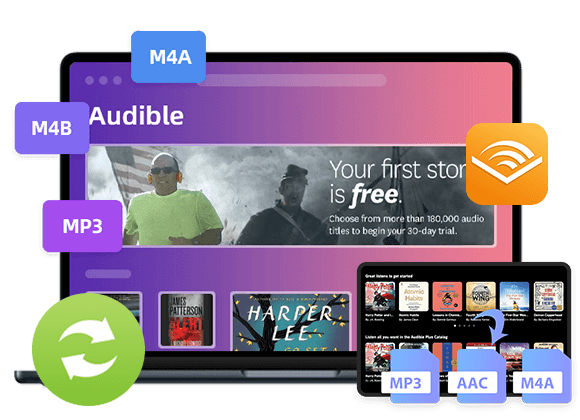Want to play your purchased audiobooks on your Kindle device? This post is going to show you how to listen to Audible Audiobooks and iTunes Audiobooks on any Kindle devices with ease. You can play audiobooks on compatible Kindle device via Audible app or browser, or convert M4B/M4A/AA/AAX Audiobooks to MP3 and then transfer to any Kindle devices.
People prefer to listen to audiobooks on Kindle devices instead of reading traditional printed books for many reasons. For example, they need to practice English listening with a hands-free Kindle device. It is also possible that some of them have some visual impairment, or they may just dislike reading the printed text. For whatever reason, you can find a way that works for you to play audiobooks on your Kindle device. Here are the ultimate ways to listen to audiobooks on Kindle devices and tablets. You can download and listen to audiobooks on Kindle tablets via Audible app, or transfer iTunes/Audible audiobooks from your PC to older Kindle models. Check it out!
You May Like:
Part 1. Listen to Audiobooks on Compatible Kindle Devices
Does Kindle have audiobooks? The answer is yes. Audible provides a large number of audiobook files, these books are easy to access and can be well integrated into most Kindle devices, such as Kindle Fire tablet, Kindle Oasis, Kindle Oasis (8th & 9th Gen), Kindle (8th Gen), Kindle Paperwhite (10th Gen), Kindle Keyboard and Kindle Touch. You can install the Audible app directly on these compatible Kindle devices, and then purchase and download Audible audiobooks on Kindle for offline listening. For older Kindle devices without the Audible app, go to Part 2 or Part 3.
Way 1. Use Audible App to Listen to Kindle Audiobooks
Step 1. Install Audible App on Compatible Kindle Devices
First of all, download and install Audible app from App Store on your Amazon Kindle devices. Then launch the Audible app.
Step 2. Purchase Audiobooks From the Kindle Store
Find the audiobook you want to download and add it to the shopping cart. Once you have successfully purchased a paid or free audiobook, it will appear in your library. From the library, you can click on the title of the audiobook to download it.
Step 3. Listen to Audible Audiobooks on Kindle Devices
Now, you can use Bluetooth headsets or choose to listen to audiobooks via the Kindle audio adapter.
Way 2. Listen to Audiobooks Online on Kindle Devices
If your Kindle has a web browser, you can also use the browser to listen to audiobooks online on the Kindle without downloading any audiobooks. But this method requires you to have a smooth and stable network. There are many websites that provide free streaming audiobooks, such as Digitalbook.io, Librivox, Lit2Go, Stornyory, and OpenCulture. You just need to enter the title of the book and search for it to listen to audiobooks online! Quite easy!
Part 2. Listen to iTunes and Audible Audiobooks on All Kindle Devices
For those older Kindle devices, what should you do? Well, you can transfer the audiobooks from computer to your Kindle devices if they are DRM-free MP3 audiobooks. However, whether it is iTunes audiobooks or Audible audiobooks, they are all DRM-encrypted files. Most downloaded iTunes audiobooks are in DRM-ed M4B, M4A format, and Audible audiobooks are in DRM-locked AA, AAX format. You can’t transfer DRM-ed audiobooks to unthorizated devices, such as Kindle devices, MP3 players, Sony Walkman, iPods, etc. To break these barriers, you need to strip DRM from iTunes and Audible audiobooks, and convert M4B/M4A/AA/AAX audiobooks to unprotected MP3 format supported by any Kindle devices. Here you can turn to this great third-party tool – TunesBank Apple Music Converter.
TunesBank Apple Music Converter is a multifunctional audio converter for Apple Music, iTunes music and audiobooks. As its name suggests, it can help to convert Apple Music tracks to DMR-free MP3, M4A, FLAC at 5-10X faster speed on Mac & Windows PC. In addition, it is able to convert iTunes M4B audiobooks, Audible AA, AAX audiobooks to MP3, M4A, FLAC with original quality and ID3 tags preserved. In this way, you can transfer the converted Audiobooks from computer to any Kindle devices and tablets, MP3 players, iPods and more for offline listening.
2.1 Tutorial: Convert iTunes/Audible Audiobooks to MP3
Step 1. Add Audiobooks to iTunes Library
TunesBank Apple Music Converter needs to work with iTunes program together. Hence, you need to add your dowloaded Audible audiobooks to iTunes in advance, and authorize Audible account on iTunes.
Step 2. Run TunesBank Apple Music Converter
Download, install and run TunesBank Apple Music Converter on Mac or Windows PC, then iTunes program will be launched automatically.
Step 3. Select Target Audiobooks
Tap on the “Audiobooks” on the left side, and then select the target iTunes M4B audiobooks or Audible AA/AAX audiobooks by ticking the checkbox.
Step 4. Customize Output Settings
After that, go to “Output Settings”, here you can set output format, output quality, codec, sample rate freely. To listen to Audiobooks on any Kindle devices, MP3 format is recommended. Also, you can edit the ID3 tags and metadata under “Metadata” section.
Step 5. Start Convert iTunes/Audible Audiobooks to MP3
Click on the “Convert” button to begin to convert M4B/M4A/AA/AAX Audiobooks to DRM-free MP3 audios with high quality. During the process, TunesBank software allows you continue adding more audiobooks!
When the conversion process completes, go to “Finished” tab, and click “View Output File” to find the converted Audiobooks.
2.1 Tutorial: Transfer Converted Audiobooks to Any Kindle Devices
Now, it’s time to move the DRM-free MP3 audiobooks to your Kindle device.
Step 1. Connect your Kindle device to the computer with a USB cable.
Step 2. Next, open the “Kindle” on your computer, and open the Internal storage folder of the Kindle.
Step 3. Then drag and drop the MP3 audiobooks from the local computer to Kindle folder.
Step 4. When finished, eject the Kindle device.
Step 5. Turn on your Kindle device, click the “Menu” button and select the “Experiment” option. Then go to “MP3 Player” and you will see a music player at the bottom of the screen. Now you can play audiobooks on any Kindle device, like older Kindle device, Kindle Fire, Kindle Fire HD, Kindle Paperwhite or any whereelse, etc.
Part 3. Listen to Audible Audiobooks on Any Kindle Devices
In order to bring users a more pleasant experience on enjoying Audible audiobooks, TunesBank Inc also launched a professional audiobook converter for Audible users, named TunesBank Audible Converter.
TunesBank Audible Converter is specially designed to crack Audible DRM and convert Audible AA/AAX audiobooks to MP3, M4A, FLAC, WAV with ID3 tags and chapter kept. Unlike TunesBank Apple Music Converter, TunesBank Audible Converter can convert all Audible files without launching iTunes app and Audible authentication. As an improved Audible Converter, it can run at 100X faster when converting audiobooks with zero quality loss. Apart from this, it supports users to split large Audible Audiobook to small parts by chapter or time. With it, you can freely convert any Audible audiobooks and transfer them to any Kindle devices, MP3 players and any other devices for offline playback.
Guide: Convert Audible Audiobooks to MP3 and Transfer to Kindle
Step 1. Add Audible Audiobooks to TunesBank
Launch TunesBank Audible Converter on desktop, then drag and drop the downloaded Audible AA or AAX files to TunesBank interface.
Then drag and drop the AA or AAX Audible files to import them to the program, you can also tap on the icon of the interface to manually add the files.
Step 2. Adjust Output Settings
Go to the menu bar (three horizontal bars), select “Output Setting” option. Then set the Output Format as MP3, adjust the Bitrate, Sample Rate, or split the audiobooks to small parts.
Step 3. Start Converting Audible Audiobooks to MP3
Hit on “Convert All” to begin to convert Audible files to MP3 audios at 100X speed.
After conversion, move to “Completed” section, click “Open File” to locate the well converted audiobooks.
Step 4. Transfer Audible Audiobooks to Any Kindle Device
Now you can follow the steps of “2.1 Tutorial” to transfer the converted audiobooks to your Kindle devices.
Comparison
TunesBank Apple Music Converter or TunesBank Audible Converter, which one should you choose? As long as your audiobooks and music can be played in iTunes, you can easily convert them to universal audio formats with TunesBank Apple Music Converter. If you always buy and listen to Audible audiobooks, TunesBank Audible Converter is more recommended. TunesBank Audible Converter is more easy-to-use, you just need to drag and drop the Audible files to the program, no need to launch iTunes and authorize Audible account.
Final Words
In short, you can play audiobooks on Kindle devices via Audible app or browser. For older Kindles that do not support audiobooks, the best way is to unlock audiobooks DRM and convert DRM-ed iTunes/Audible Audiobooks to MP3 audios. TunesBank Apple Music Converter or TunesBank Audible Converter is what you need! By using TunesBank software, you can easily and quickly convert your purchased audiobooks to MP3, M4A and other common formats.
In this way, you could transfer the converted audiobooks to any Kindle device including Kindle (1st & 2nd Gen), Kindle (8th Gen), Kindle Oasis (8th Gen), Kindle Oasis (9th Gen), Kindle Fire (5th Gen), Kindle Fire (1st & 2nd Gen), Kindle Fire HD (2nd & 3rd Gen), Kindle Fire HD (4th-8th Gen), Kindle Fire HDX (4th Gen), Kindle Fire HDX (3rd Gen), Kindle DX, Kindle Keyboard, Kindle Touch, Kindle Paperwhite (10th Gen), etc. Also, you can transfer the MP3 audiobooks to any MP3 player, iPods, iRiver, Sony Walkman, PSP, PS4, PS5, smartphone and more for offline listening!
The Latest Articles
– Convert Audible to MP3
– 3 Best Audible AAX/AA to MP3 Converter
– 2 Ways to Convert AAX to MP3
– Convert AA Files to MP3
– Convert Audible to M4A
– Convert Audible to WAV
– Convert Audible to FLAC
– TunesBank Audible Converter Review
– How Play Audible Books Offline
– Download Audible to MP3 Player
– What’s MP3 Players Compatible with Audible
– How to Get Free Audiobooks from Audible
– Play Audible on iPod Nano/Touch/Shuffle
– Get an Audible Student Discount: A Complete Guide for 2025
– Transfer Audible Audiobooks to USB Drive
– How to Listen to Audible Books Offline

Audible Converter
An easy-to-use Audible AA/AAX converter and Audible DRM removal, Up to 100X faster conversion speed. Remove Audible DRM and convert Audible AA/AAX to MP3, M4A, FLAC, and WAV format with chapters kept and ID3 Tags.











 Remove DRM from your Audible AA/AAX books.
Remove DRM from your Audible AA/AAX books.