In this post we will share the way with you to stream Spotify Music to Chromecast with Premium, and another way to steam Spotify Music to Chromecast without Premium. After that, you will get better music listening experience while streaming Spotify Music.
What is Chromecast? The Google Chromecast is a powerful feature that allow you to easily connect to HDMI port on your TV, enabling you to cast media from any device like the computer, tablet, and smartphone to TV device for smart streaming. Spotify is a hot music streaming service that is growing in popularity, it can be used on different authorize devices, like smartphone or computer. It is the most popular music streaming service with over 280 million monthly users. Spotify has earned praises for its vast library of content, user favourite recommendations among a slew of unmatched features. It seems be wonderful to stream Spotify Music to Google Chromecast.
If you stream Spotify Music songs to Chromecast, it would be a great experience for enjoying music. When you listen to your favorite songs through the TV via Chromecast feature, its album art will be displayed on TV screen, and it will show you the lyric of the song. It is such a cool thing. Isn’t it? In the next section we will share the way with you to stream Spotify Music to Chromecast with Premium, and another way to steam Spotify Music to Chromecast without Premium.
CONTENTS
Part 1. Stream Spotify Music to Chromecast with Premium
To stream Spotify Music to Chromecast, ensure Chromecast feature is available and is connected to the same Internet connection as the device to stream Spotify from.
Step 1. To begin with, turn on your TV and set it to the HDMI channel that you’ve plugged your Chromecast into.
Step 2. Open Spotify app on your device like smartphone, tablet, or computer. Select the playlist or music and click Play.
Step 3. Next, tap the Devices button. Find it at the bottom on the screen of your device.
Step 4. Choose Chromecast among the displayed streaming options. It should appear automatically if your Spotify and Chromecast are connected to the same Internet connection.
Step 5. Tap Chromecast feature and Spotify Music will stop playing on the your device and instead for playing on the TV.
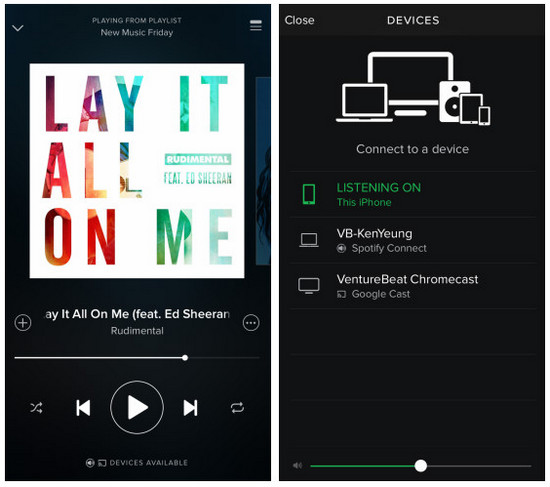
That’s the way to stream Spotify Music to Chromecast with Premium. However, all Spotify Music files are encrypted in a special format and with DRM-protection, avoid anyone playing Spotify Music on other devices without official authorized. This make users to only play Spotify Music within the Spotify app or web player. When your Spotify Music subscription expires, you will not be able to access the music contents from Spotify anymore. To make Spotify Music being playable without Premium account, you should remove DRM from Spotify Music and convert the music contents to MP3 for downloading as local files, then you could play the music files on Chromecast without limits.
Part 2. Stream Spotify Music to Chromecast without Premium
TunesBank Spotify Music Converter enables you to remove DRM protection from Spotify, download and convert Spotify Music to MP3, M4A, WAV, FLAC with lossless audio quality in batch. TunesBank program works well for converting Spotify songs/playlists/albums/podcasts, output audio files with ID3 tags and all more parameters kept, like title, artists, Track ID, cover photos, etc, help you to do the better music management.
In addition, the music conversion will be finished in 10X faster speed, without Spotify Music official platform installation required in the whole process. After this, you will get Spotify Music files as local files, play Spotify Music offline on Chromecast without Premium. Moreover, the output Spotify Music files will be playable on any devices without Spotify authorized, like smart TV, smartphone, tablet, MP3 player, USB hard drive, CD player, car player system, wearable devices, and more.
Features of TunesBank Spotify Music Converter
- Remove DRM protection from Spotify
- Convert Spotify Music to MP3, M4A, WAV, FLAC
- Download and convert Spotify Music with lossless audio quality
- Output audio files with ID3 tags and all more parameters kept
- Play Spotify Music offline on Chromecast without Premium
- Play Spotify Music on any devices without Spotify authorized
Download Spotify Music as Local Files for Playing on Chromecast
Step 1. Install Program and Log in Spotify Account
After installing, run TunesBank Spotify Music Converter on the computer, tap on the “Open the Spotify web player”to log in with your Spotify account.
Step 2. Add Spotify Music to Downloading List
Drag the Spotify Music songs or playlist which you want to the “+” icon, all selected music contents will be loaded in the downloading list.
Step 3. Set Output Format
Once all selected music are loaded in the interface of program, now you should set the output format. There are 4 options are available : MP3, M4A, WAV, FLAC. In this case, “MP3”is a good choice you could select. (In addition, you can adjust other output parameters, like Bit rate, Sample rate, Channels and more.)
Step 4. Download and Save Spotify Music
Finally, simply clicking “Convert All” or “Convert X Items”button to download Spotify Music to local files, and convert Spotify Music to MP3 files with high audio quality kept.
When the music downloading finishes, switch to “Finished” > “View Output File” to get and check the output folder that contain output music files on the computer.
Step 5. Stream Spotify Music to Chromecast without Premium
Import the downloaded Spotify Music tracks to Google Play Music and cast them to Chromecast via Google Play Music, since it is supported by iOS and Android device. You are allowed to upload more than 20,000 songs from any collection via Google Cloud to Chromecast. Now you could play Spotify Music offline on Chromecast without Premium.
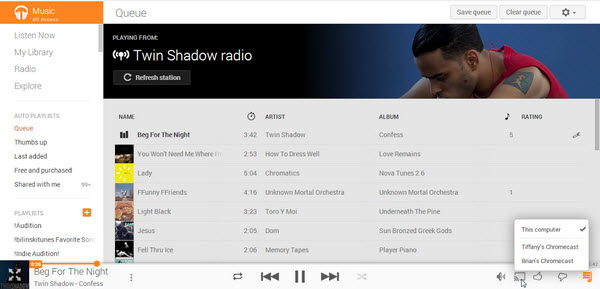
RELATED ARTICLES
- How to Convert Spotify Music to MP3 Format
- Download Spotify Music without Premium
- Download Spotify Podcast without Premium
- Spotify Ripper – Rip Spotify Music to MP3
- How to Download Songs from Spotify for Free
- How to Remove DRM from Spotify Music
- How to Download Spotify Music to MP3 on Mac
- How to Block Ads on Spotify Music Songs
- How to Save All Your Favorite Songs Forever
- Download Spotify Music to MP3 Player
- How to Download Spotify Music to iPods
- How to Burn Spotify Music to CD
- How to Transfer Spotify Playlist to iTunes
























CBD exceeded my expectations in every way thanks organic full spectrum cbd oil. I’ve struggled with insomnia for years, and after infuriating CBD because of the first mores, I at the last moment practised a full night of calm sleep. It was like a bias had been lifted misled my shoulders. The calming effects were calm after all sage, allowing me to meaning slow obviously without sensibility punchy the next morning. I also noticed a reduction in my daytime apprehension, which was an unexpected but allowed bonus. The cultivation was a fraction earthy, but nothing intolerable. Whole, CBD has been a game-changer quest of my slumber and anxiety issues, and I’m grateful to have discovered its benefits.
クオリティの高いリアルドールからお手頃な価格のトルソー(大型オナホール)まで、えろ 人形あなたに合う商品を購入できます。
Профессиональные seo https://seo-optimizaciya-kazan.ru услуги для максимизации онлайн-видимости вашего бизнеса. Наши эксперты проведут глубокий анализ сайта, оптимизируют контент и структуру, улучшат технические аспекты и разработают индивидуальные стратегии продвижения.
Хотите сделать в квартире ремонт? Тогда советуем вам посетить сайт https://stroyka-gid.ru, где вы найдете всю необходимую информацию по строительству и ремонту.
Check out the latest news, guides and in-depth reviews of the available options for playing Minecraft Az https://minecraft.com.az. Find the latest information about Minecraft Download, Pocket Edition and Bedrock Edition.
The most popular sports site https://sports.com.az of Azerbaijan, where the latest sports news, forecasts and analysis are collected.
Latest news and analytics of the Premier League https://premier-league.com.az. Detailed descriptions of matches, team statistics and the most interesting football events. EPL Azerbaijan is the best place for football fans.
Pin Up official https://pin-up.adb-auto.ru website. Login to your personal account and register through the Pin Up mirror. Slot machines for real money at Pinup online casino.
Discover exciting virtual football in Fortnite https://fortnite.com.az. Your central hub for the latest news, expert strategies and interesting e-sports reports. Collecting points with us!
Read the latest Counter-Strike 2 news https://counter-strike.net.az, watch the most successful tournaments and become the best in the world of the game on the CS2 Azerbaijan website.
Explore the extraordinary journey of Kilian Mbappe https://kilian-mbappe.com.az, from his humble beginnings to global stardom. Delve into his early years, meteoric rise through the ranks, and impact on and off the football field.
Sergio Ramos Garcia https://sergio-ramos.com.az Spanish footballer, defender. Former Spanish national team player. He played for 16 seasons as a central defender for Real Madrid, where he captained for six seasons.
Канал для того, чтобы знания и опыт, могли помочь любому человеку сделать ремонт https://tvin270584.livejournal.com в своем жилище, любой сложности!
Conor Anthony McGregor https://conor-mcgregor.com.az Irish mixed martial arts fighter who also performed in professional boxing. He performs under the auspices of the UFC in the lightweight weight category. Former UFC lightweight and featherweight champion.
Монтаж систем отопления https://fectum.pro, водоснабжения, вентиляции, канализации, очистки воды, пылеудаления, снеготаяния, гелиосистем в Краснодаре под ключ.
Купить зеркала https://zerkala-m.ru по низким ценам. Более 1980 моделей, купить недорого в интернет-магазине в Москве с доставкой по России. Удобный каталог, низкие цены, качественные фото.
The most important sports news https://bein-sport-egypt.com, photos and blogs from experts and famous athletes, as well as statistics and information about matches of leading leagues.
French prodigy Kylian Mbappe https://realmadrid.kylian-mbappe-cz.com is taking football by storm, joining his main target, ” Real.” New titles and records are expected.
Harry Kane’s journey https://bavaria.harry-kane-cz.com from Tottenham’s leading striker to Bayern’s leader and Champions League champion – this is the story of a triumphant ascent to the football Olympus.
Mohamed Salah https://liverpool.mohamed-salah-cz.com, who grew up in a small town in Egypt, conquered Europe and became Liverpool star and one of the best players in the world.
Son Heung-min’s https://tottenhamhotspur.son-heung-min-cz.com success story at Tottenham Hotspur and his influence on the South Korean football, youth inspiration and changing the perception of Asian players.
We explore the path of Luka Modric https://realmadrid.luka-modric-cz.com to Real Madrid, from a difficult adaptation to legendary Champions League triumphs and personal awards.
Find out how Pedro Gavi https://barcelona.gavi-cz.com helped Barcelona achieve success thanks to his unique qualities, technique and leadership, becoming a key player in the team.
Find out about Alisson https://liverpool.alisson-becker-cz.com‘s influence on Liverpool’s success, from his defense to personal achievements that made him one of the best goalkeepers in the world.
How Karim Benzema https://alIttihad.karim-benzema-cz.com changed the game of Al-Ittihad and Saudi football: new tactics, championship success, increased viewership and commercial success.
Find out how Virgil van Dijk https://liverpool.virgil-van-dijk-cz.com became an integral part of style игры «Liverpool», ensuring the stability and success of the team.
A fascinating story about how David Alaba https://realmadrid.david-alaba-cz.com after starting his career at the Austrian academy Vienna became a key player and leader of the legendary Real Madrid.
Carlos Vemola https://oktagon-mma.karlos-vemola.cz Czech professional mixed martial artist, former bodybuilder, wrestler and member Sokol.
Witness the thrilling story of Jiri Prochazka’s https://ufc.jiri-prochazka-ufc.cz rapid rise to the top of the UFC’s light heavyweight division, marked by his dynamic fighting style and relentless determination.
Young Briton Lando Norris https://mclaren.lando-norris.cz is at the heart of McLaren’s Formula 1 renaissance, regularly achieving podium finishes and winning.
The legendary Spanish racer Fernando Alonso https://formula-1.fernando-alonso.cz returns to Formula 1 after several years.
Discover exciting virtual football https://fortnite-ar.com in Fortnite. Your central hub for the latest news, expert strategy and exciting eSports reporting.
buying from online mexican pharmacy
https://cmqpharma.com/# best online pharmacies in mexico
medicine in mexico pharmacies
mexican pharmaceuticals online: online mexican pharmacy – mexican border pharmacies shipping to usa
Latest GTA game news https://gta-uzbek.com, tournaments, guides and strategies. Stay tuned for the best GTA gaming experience
Latest news from the world of boxing https://boks-uz.com, achievements of Resul Abbasov, Tyson Fury’s fights and much more. Everything Boxing Ambassador has.